Double-click to open eclipse, the following interface will pop up, let me declare that I am using the 2022-03 version

2. Select wackspace (namespace), that is, Where is your code placed, generally choose namespace
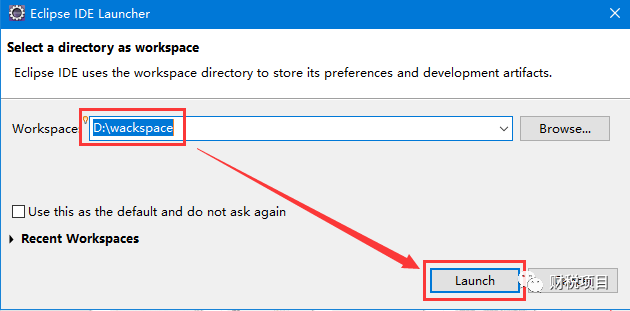
3. Next, do some common configuration of eclipse, all my versions are JavaEE version
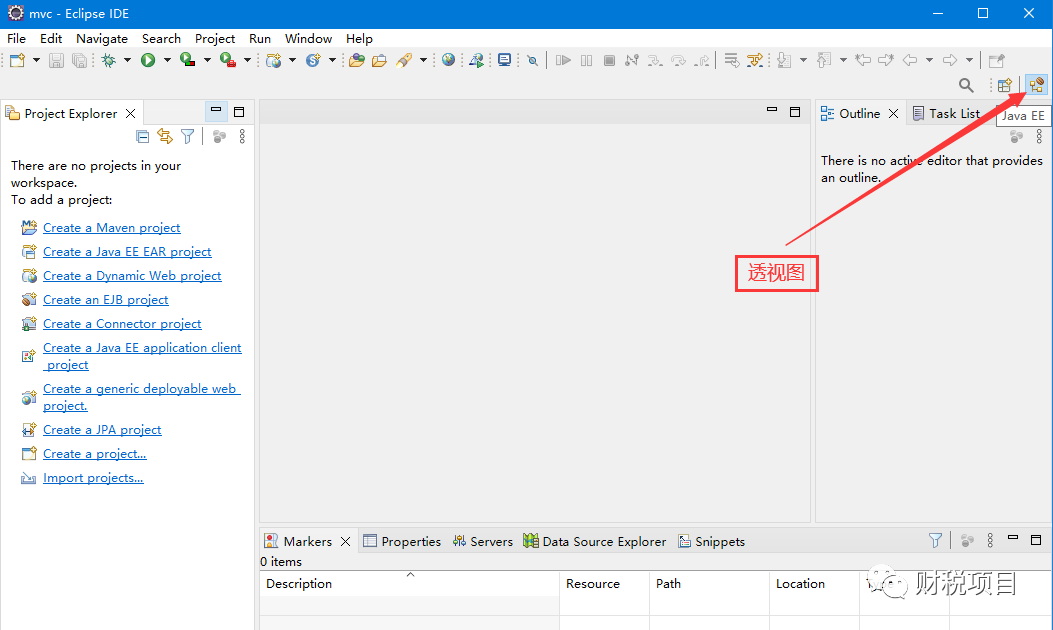
4. Eclipse supports multiple perspectives
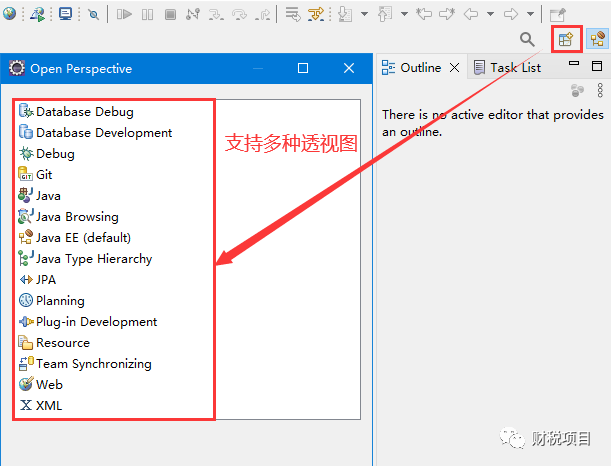
5. Set the left menu bar
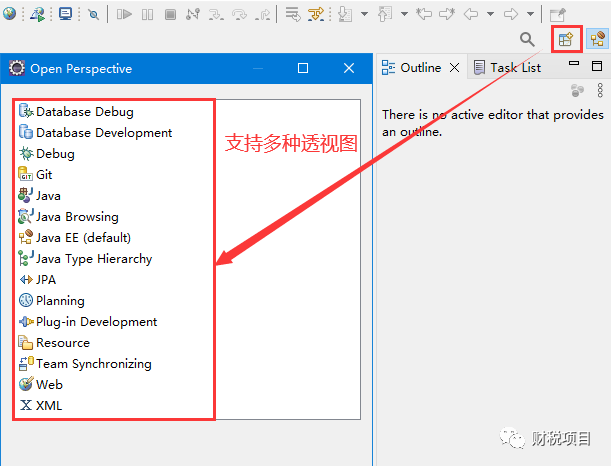
6. Set package Explorer to the left menu
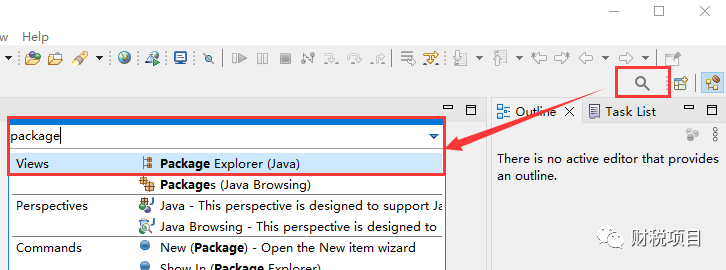
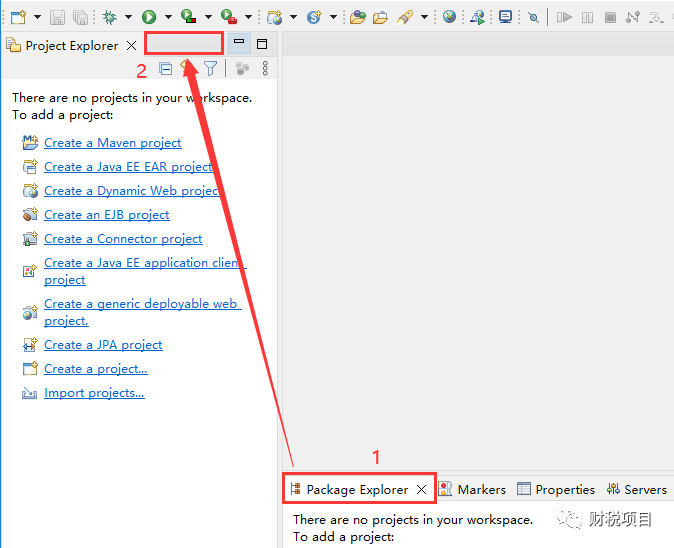
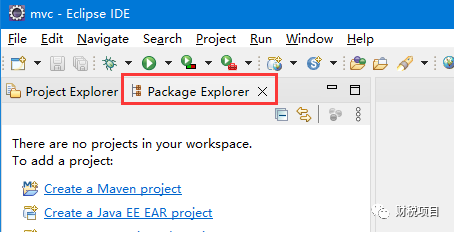
7. Set the navigator to the left menu
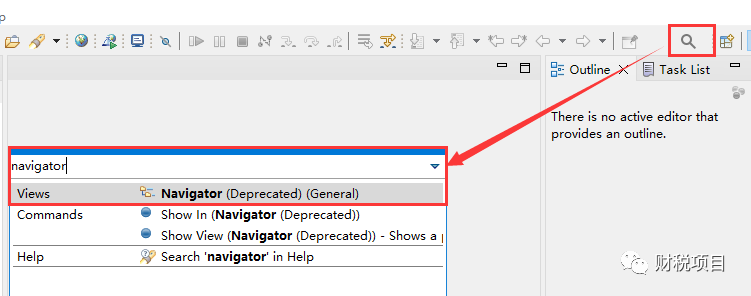
8. Move the Outline on the right to the left, this is the final setting result

9. Search for console, put the console under the perspective
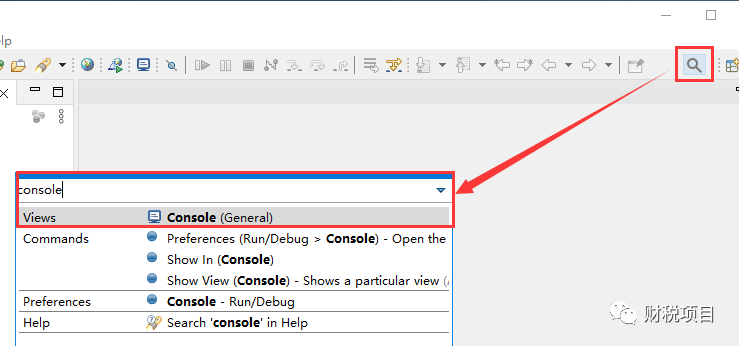

10. Preferences settings: Windows--Preferences
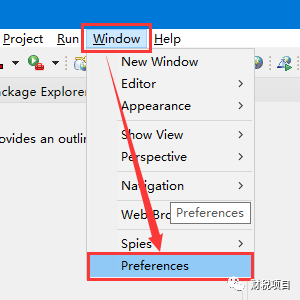
11. Set the character encoding to: UTF-8, set the font size to 14
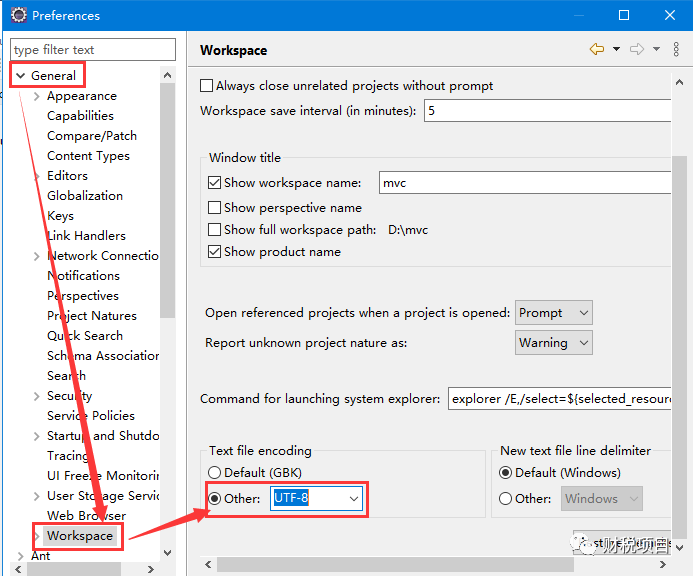
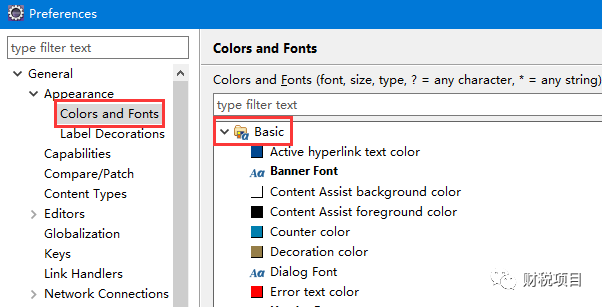
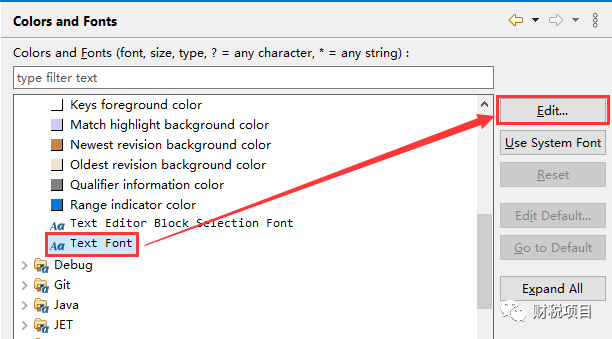
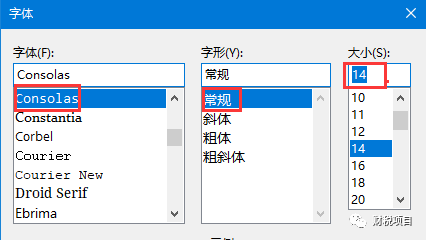
12. Set the new menu: Window--Perspective--Cutomize Perspective
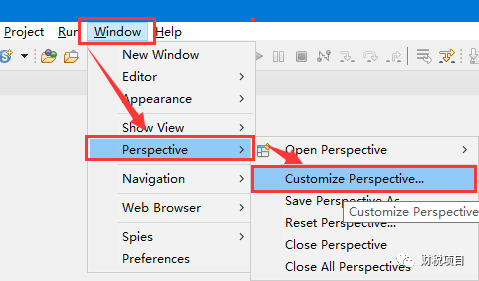
13. Select Menu Visibility--File--New, check the required items according to the needs
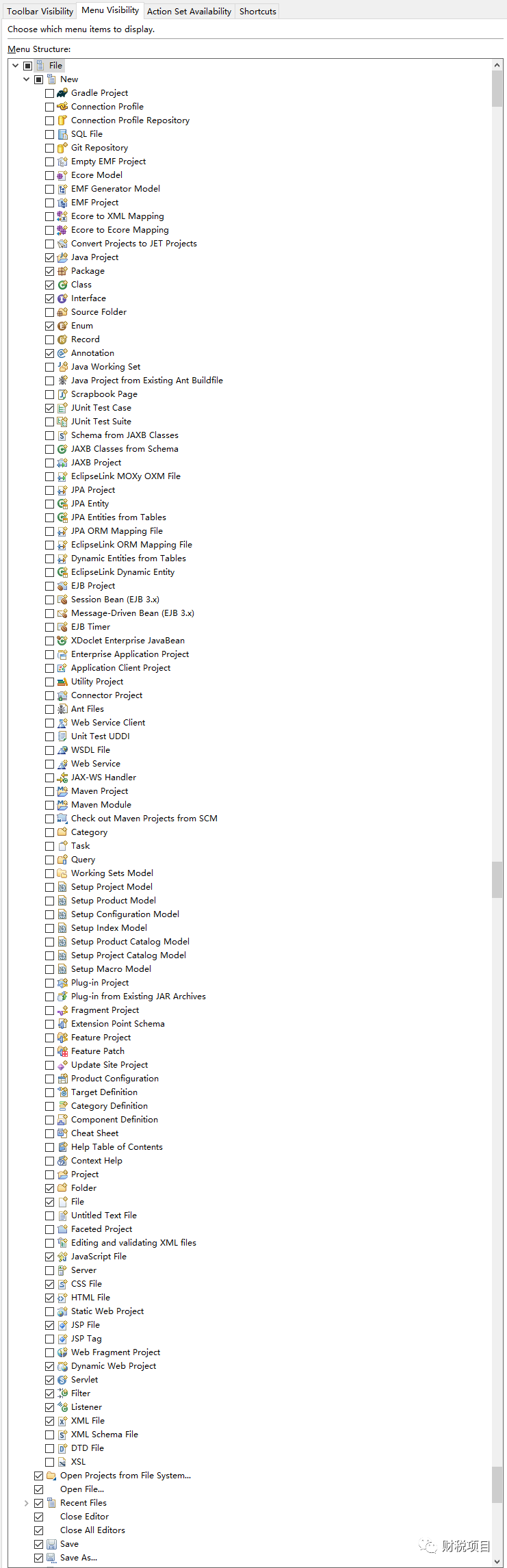
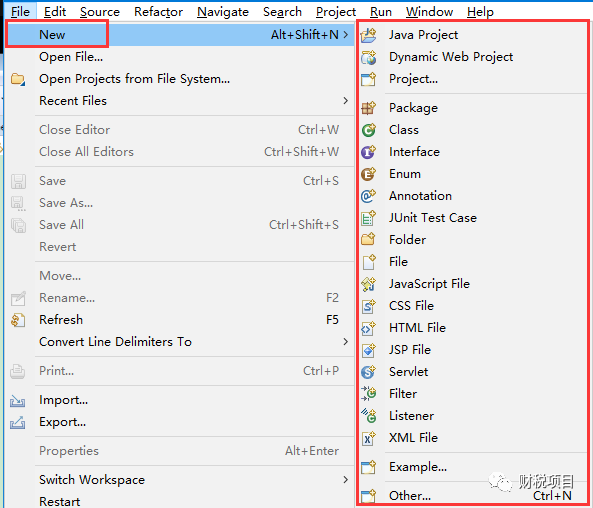
14. Save our previous settings: Window--Perspective--SevePerspective
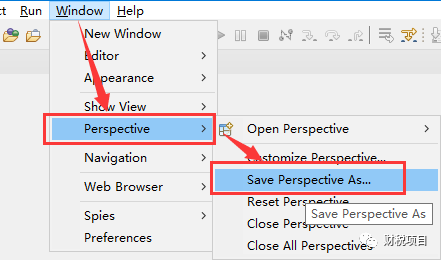
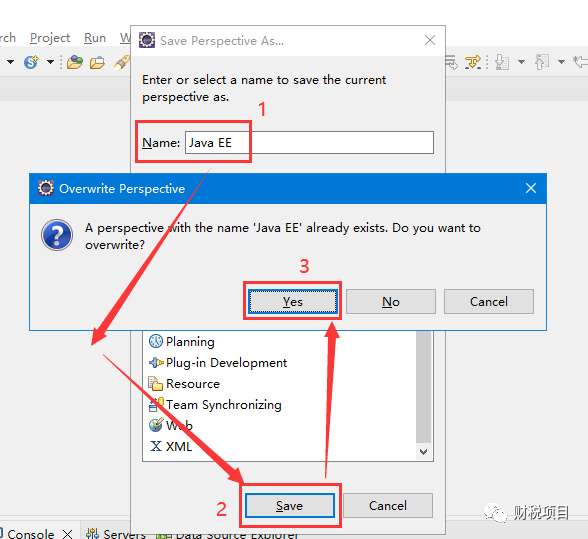
15. The setting is complete, create a new project
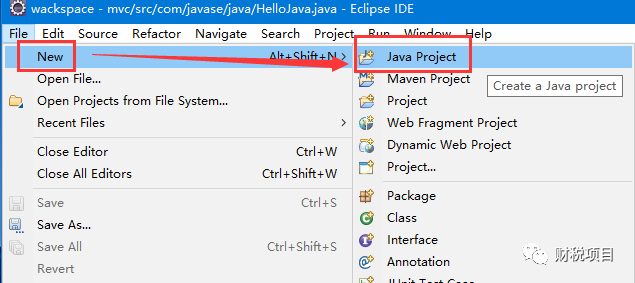
16. Create a new project, set the name, the JRE version used
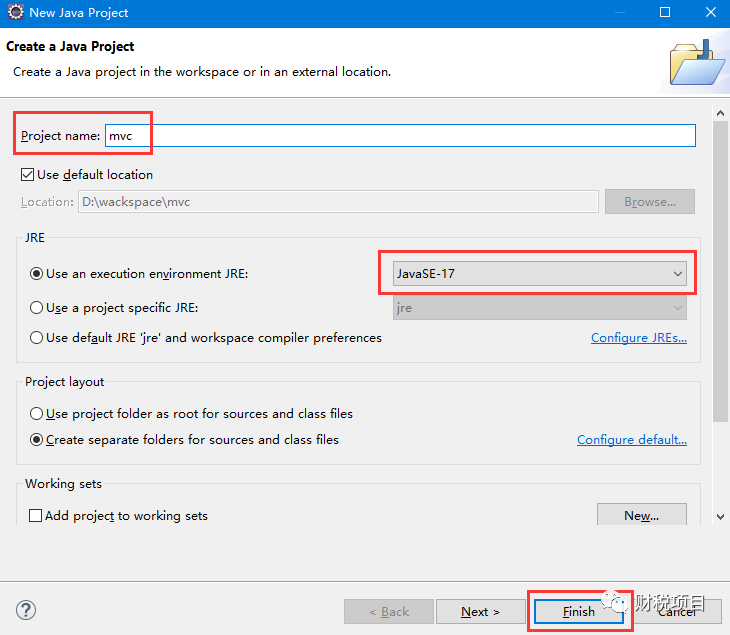
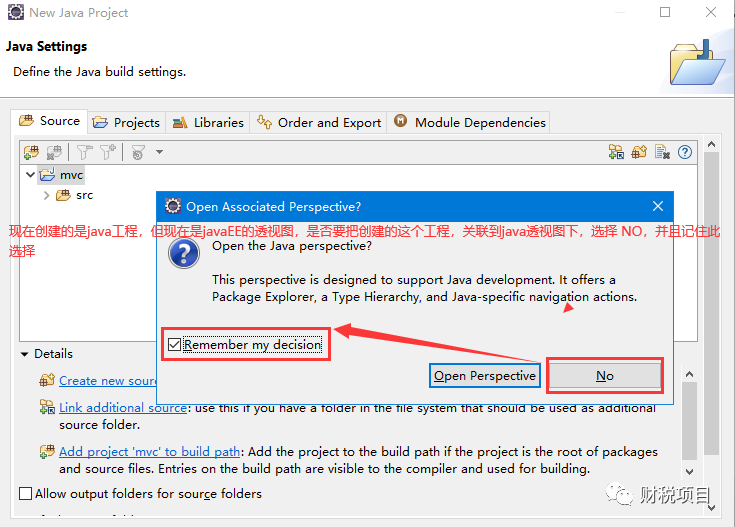
17. Under src, create a new package
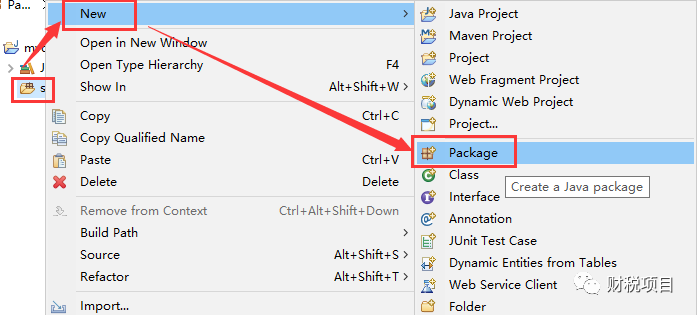
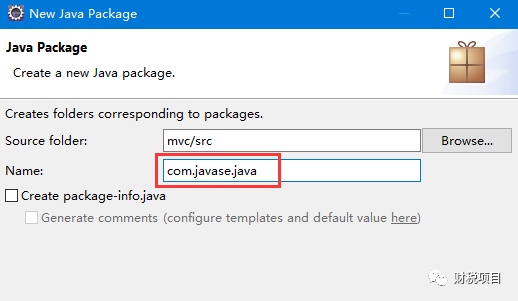
18. Create a new java class under com.javase.java and name it HelloJava


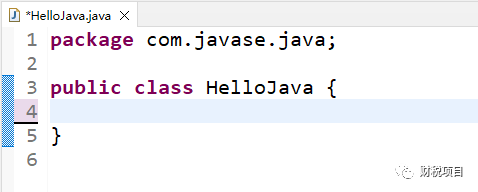
19. Writing code
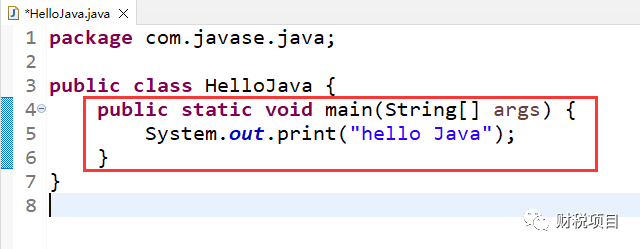
20. Output the result, HelloJava
Articles are uploaded by users and are for non-commercial browsing only. Posted by: Lomu, please indicate the source: https://www.daogebangong.com/en/articles/detail/Using%20eclipse%20tutorial%20to%20create%20the%20first%20HelloWorld%20using%20eclipse.html

 支付宝扫一扫
支付宝扫一扫 
评论列表(196条)
测试