Some friends may feel confused when they see such a topic: PPT size? Does PPT have a size? Aren't they all in a ratio of 16:9 or 4:3?
In general terms it does.
We all know that the place to change the aspect ratio of the page is the "Slide Size" button on the right under the "Design" tab:

Figure 1
Scale adjustment is indeed the most commonly used, so you can see in the figure above that the option to adjust the scale is placed in the first and second positions.
However, there is a third option in the picture: "Custom slide size", which proves that the PPT page is actually distinguished by size.
Today, let's talk about the size and proportion of PPT in detail.
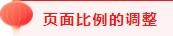
There are two commonly used ratios of PPT pages: 16:9 and 4:3.
The former (16:9) is the most commonly used style in recent years, and the latter (4:3) is the most popular style some years ago, such as 7 or 8 years ago. Looking at it now, it really doesn't look good.
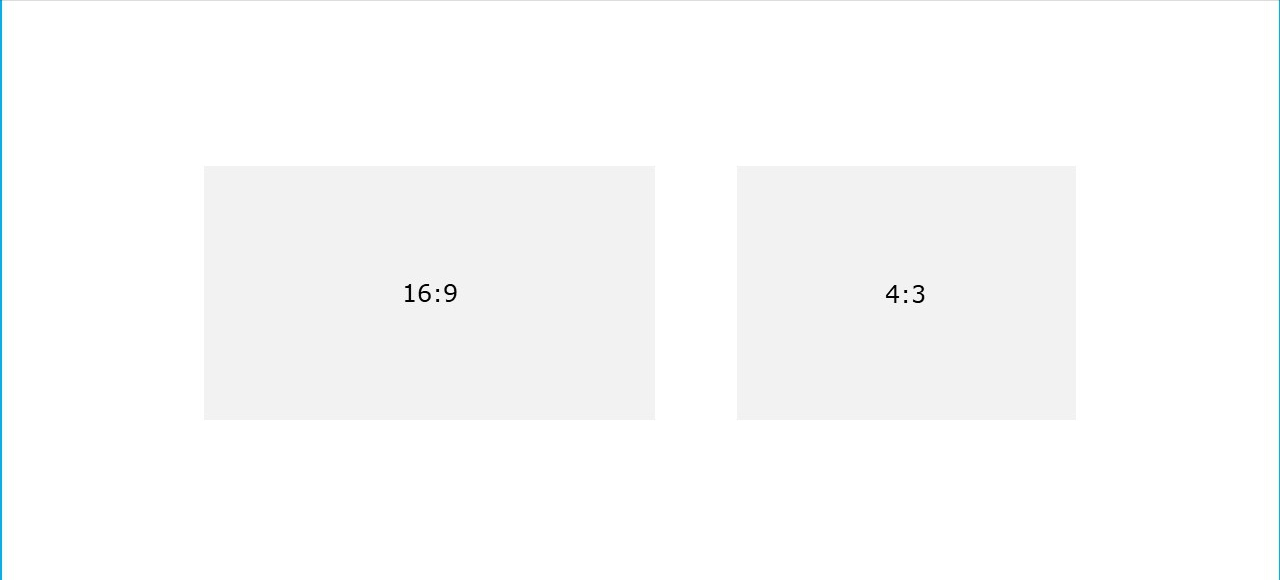
Figure 2
Based on such a history, we do encounter adjustment problems between different page display ratios.
This adjustment is two-way, it may require adjustment from 4:3 to 16:9, and it may be adjusted from 16:9 to 4:3.
When adjusting from 16:9 to 4:3, it is equivalent to reducing the area, so the system will prompt:
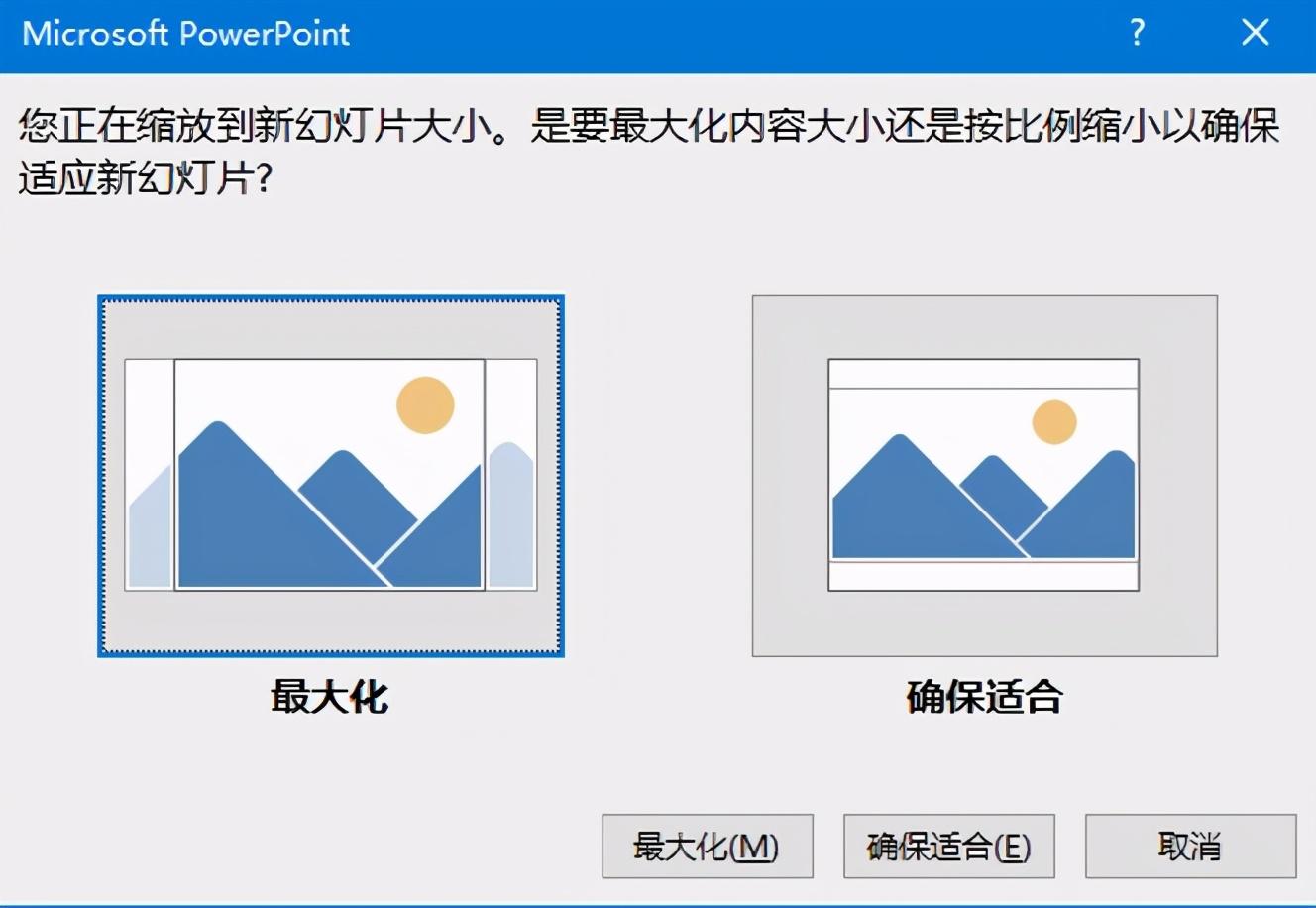
It is relatively simple to adjust from 4:3 to 16:9. Since it is equivalent to expanding the area, there is no such prompt as above.
So what is the difference between the two options "Maximize" and "Ensure Fit" in the above picture? Let's take a look at a practical example:
We have a layout with a 16:9 ratio:
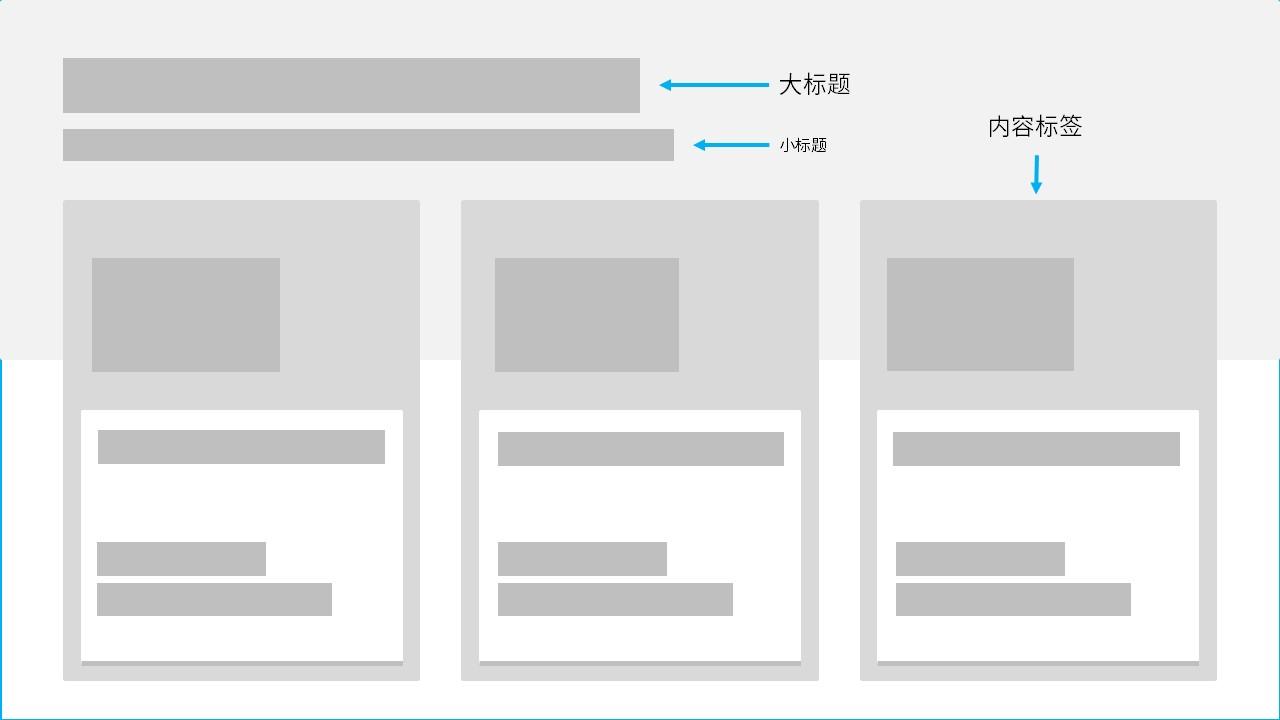
When "Maximize" is selected in Figure 3, the page will change as follows:
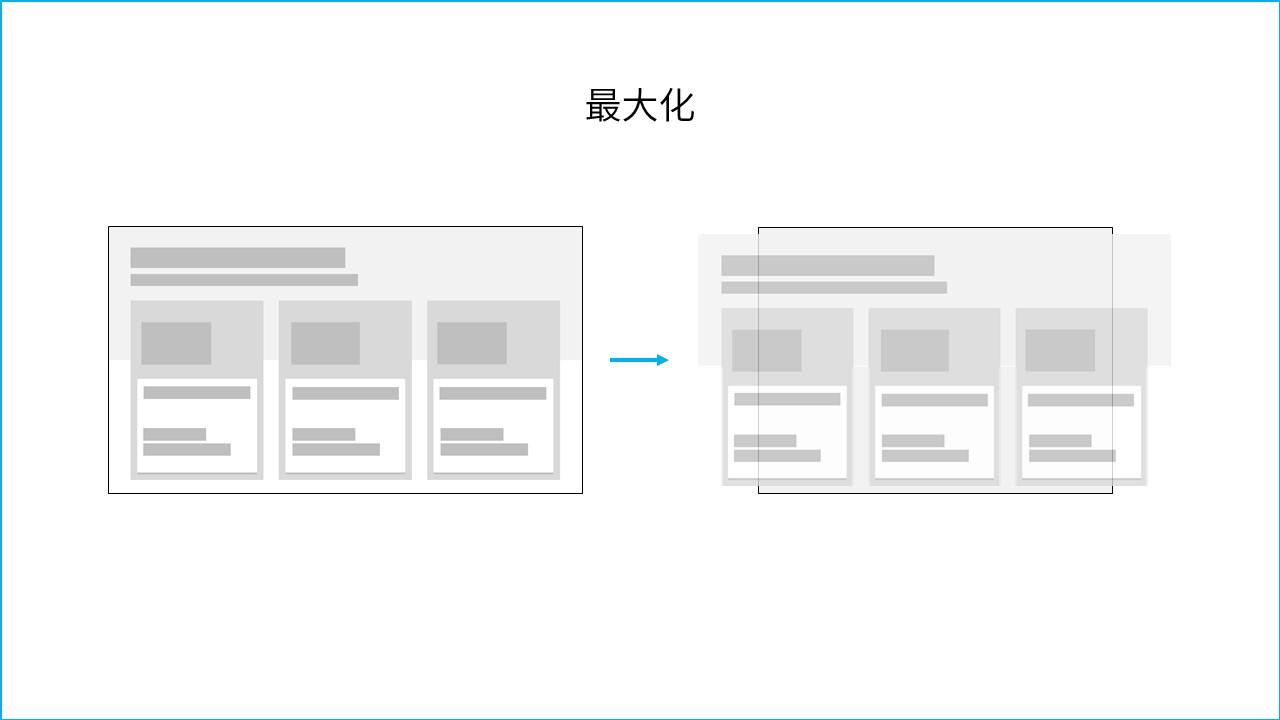
That is, the size, ratio, spacing, etc. of all elements in the original page will not change, and will remain 100% as they are. This is the advantage of this option.
Because the conversion from 16:9 to 4:3 actually reduces the canvas (it can also be called the work area, any name is fine), so when the elements remain unchanged, some elements must appear outside the canvas. This is the downside of this option.
This change can also be understood as the height of the page remains unchanged during adjustment, and a part of the page is directly cut off from the left and right to a ratio of 4:3:

And when we select "Ensure Fit" in Figure 3, the page will change as follows:
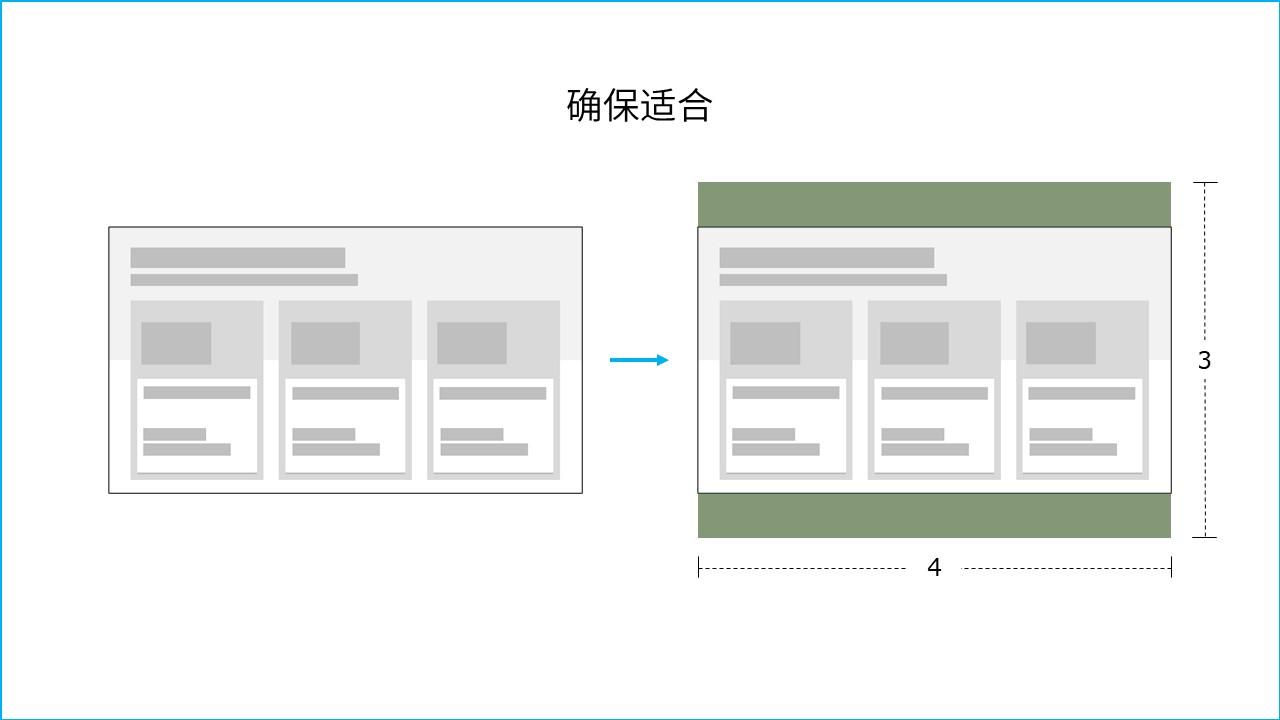
That is, in order for all elements on the page to be displayed normally in the new canvas size, the original size is reduced while keeping the relative positions of the elements unchanged. This is the advantage of this option.
But after this adjustment, it can be clearly seen that there is too much white space on the top and bottom of the new page, and the space between the content is too small, which makes it look uncomfortable. That's the downside of this option.
This change can also be understood as the original page width remains unchanged, and two new space paddings are directly added up and down, changing the ratio to 4:3:
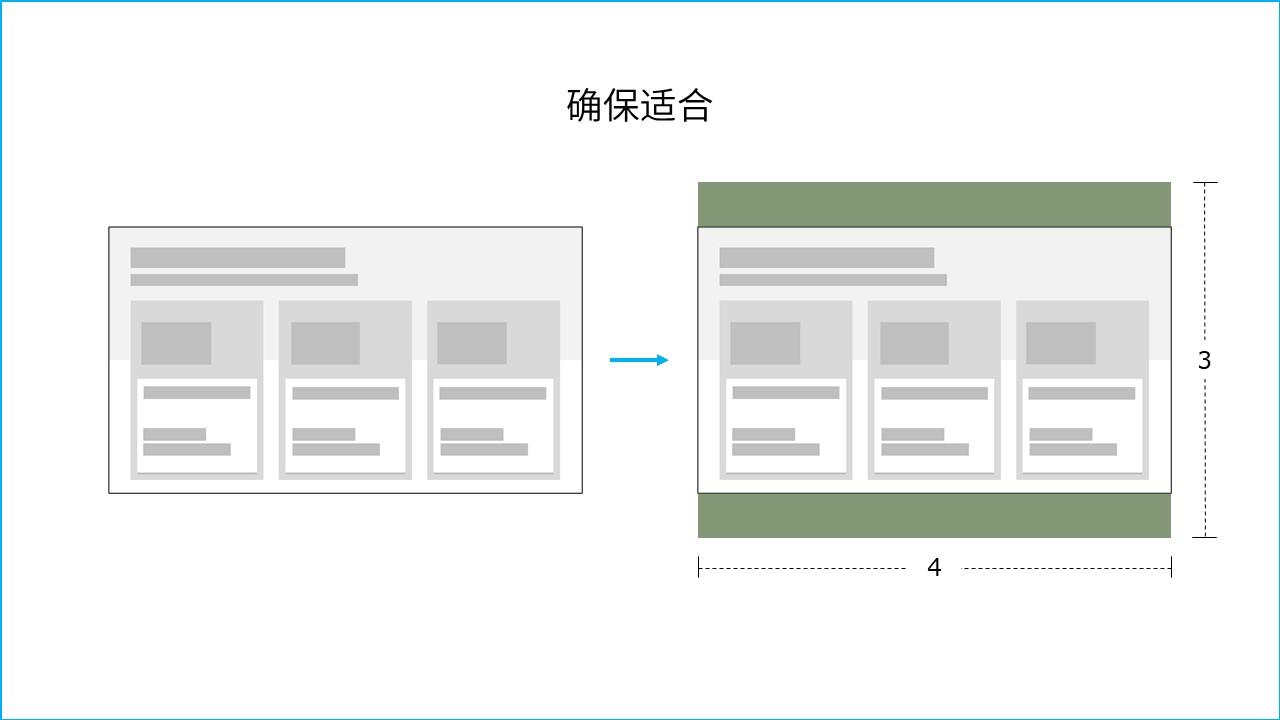
Then, for the result after selecting "maximize", what we need to do is to select all the elements in the page and reduce their size to make them conform to the ratio of 4:3.
For the result after selecting "Ensure Fit", we can have 2 adjustment methods.
The first is to move the original content up and down respectively to reduce the margins that are too wide up and down:
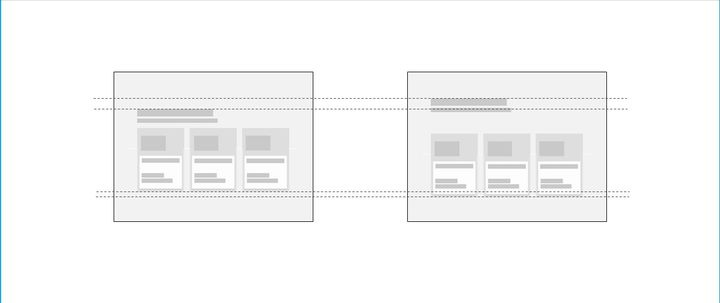
The second is to add some decorative elements on the top and bottom of the page to balance the sense of distance:
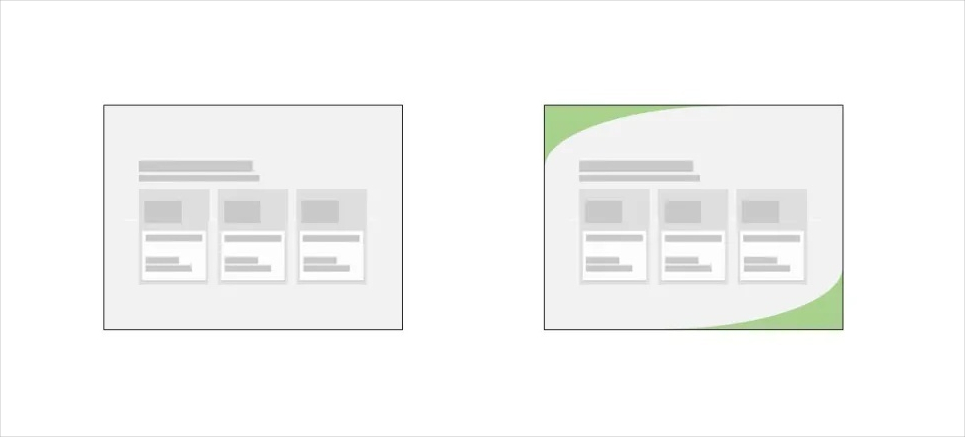
According to the above demonstration, I personally think that when converting 16:9 to 4:3, it is a better choice to choose "Ensure Fit". For later revisions, the workload will be relatively less.
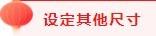
Just now we shared what to do when the page is changed according to the standard ratio of 16:9 and 4:3.
However, many press conferences are not in the standard 16:9 or 4:3 ratio. For example, the customer requires a 3:1 slender, non-self-contained ratio. How can I change it?
At this point the "custom slide size" in Figure 1 comes in handy.
Let's take the 3:1 ratio as an example. After clicking "Custom Slide Size", the following image will be displayed first:
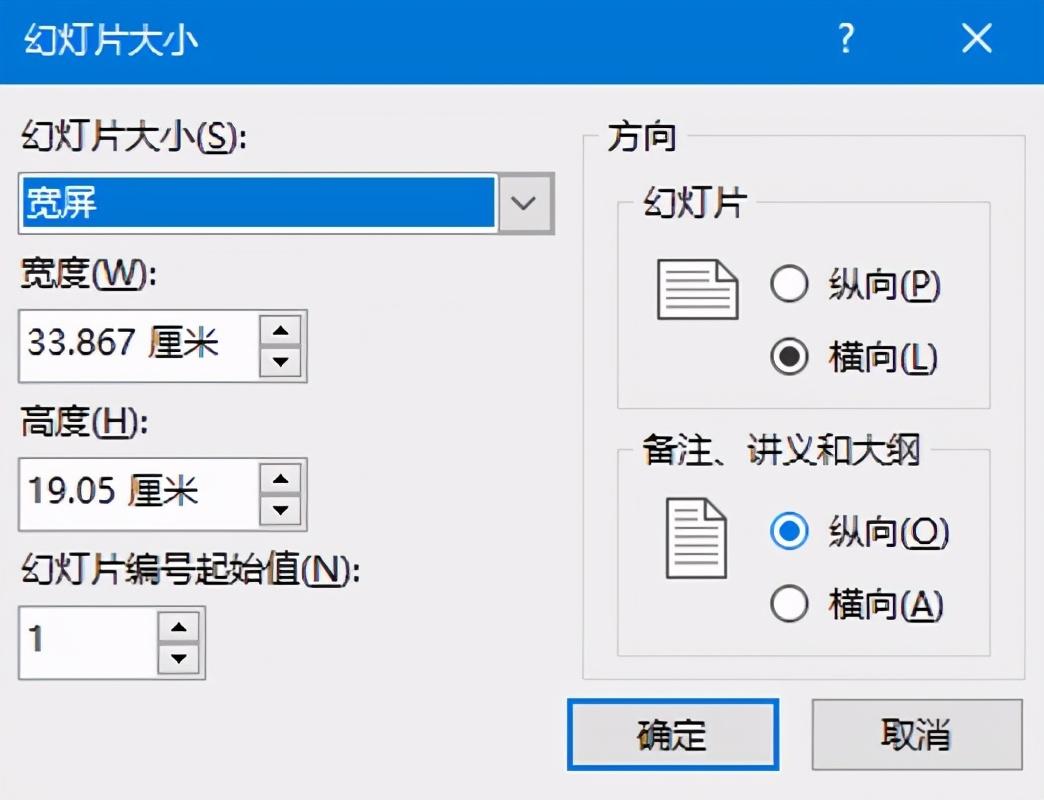
At this time, the size in the picture is the standard 16:9 ratio.
Then modify according to the size as shown below:
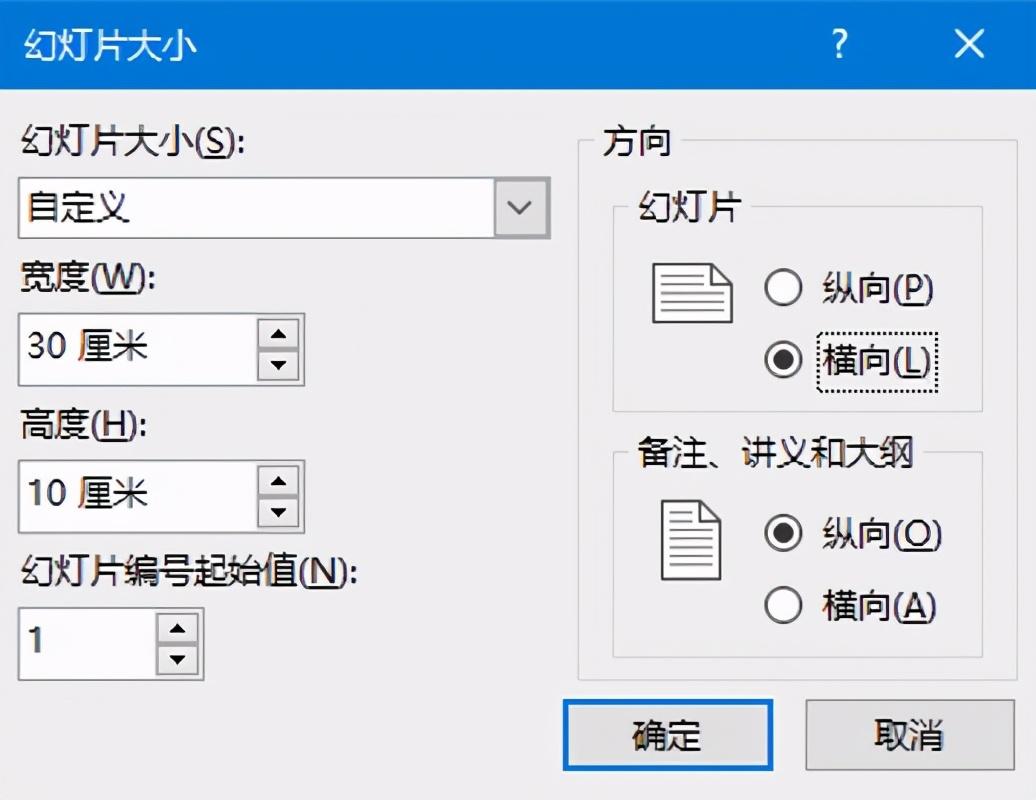
Then the page becomes a 3:1 slender appearance.
Please note that after entering the size data according to the above figure and clicking the "OK" button, the dialog box in Figure 3 will also appear, asking us to determine whether to "maximize" or "ensure fit".
Due to the modification of this non-standard size, it is generally determined before the page content starts to be produced, that is, the page should be blank at this time without any content, so it doesn't matter which one you choose.
But after the size is entered here, if you open the same file again, you will find that the Powerpoint program will automatically adjust it, not the integer numbers such as 30 and 10 cm that you input yourself:
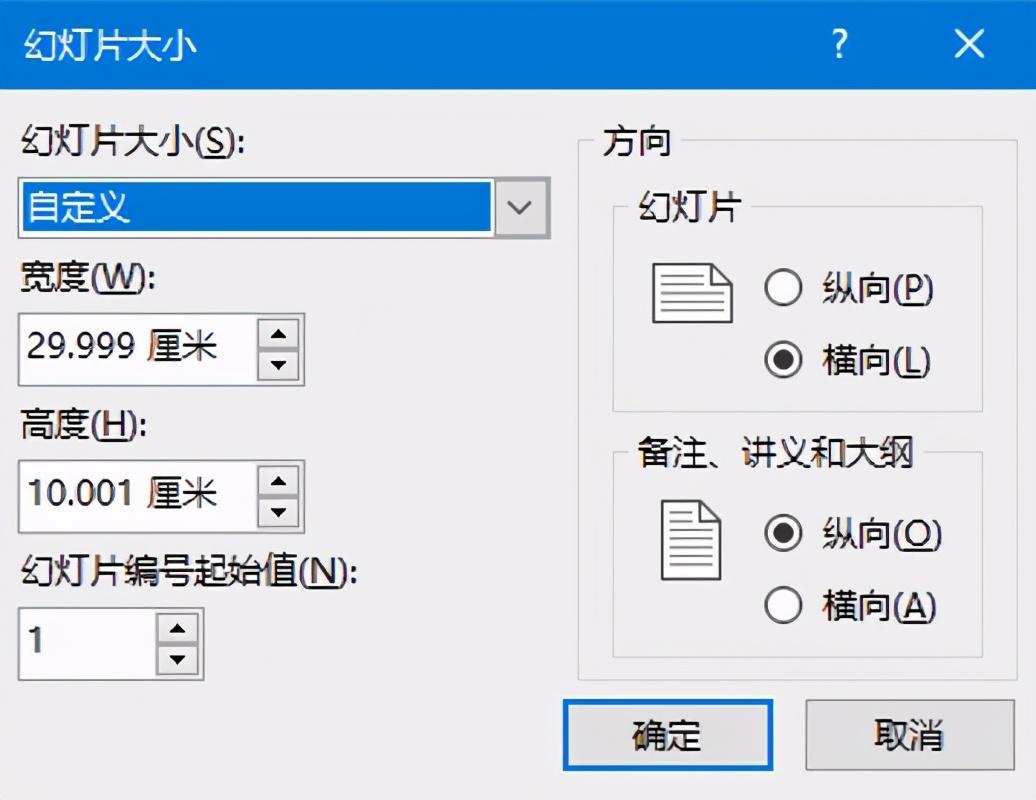
Please pay special attention to this point.
However, this function can only realize the adjustment of the size of all pages in the PPT file, instead of setting the size of one or several pages individually.
Finally, I need to remind everyone that the proportion or size of the page should be determined as much as possible before starting the production. The reason is that, according to the aforementioned method of changing the ratio or size, most of them need to re-adjust the typography of the page content to make it look more reasonable. If your file has few pages, it’s okay. If there are many pages, then the workload of this kind of adjustment work will be relatively huge, and it will be very troublesome.
OK, that’s all about the conversion of page ratios in PPT and the setting of specific page sizes. hope its good for U.S!
The code text is not easy, and I hope you can like, repost, and pay more attention to it!
Articles are uploaded by users and are for non-commercial browsing only. Posted by: Lomu, please indicate the source: https://www.daogebangong.com/en/articles/detail/Urgent%20wait%20online%20how%20to%20modify%20the%20size%20of%20PPT.html

 支付宝扫一扫
支付宝扫一扫 
评论列表(196条)
测试