Before we make a PPT, we usually want to make the PPT very beautiful, so that others will praise it when they see it. But the criterion for judging whether a PPT is excellent is not just whether it is beautiful or not, but a very basic function.
This function is the guide line.
I believe that many friends know this function, and its function in PPT is nothing more than to assist alignment. But actually you know what? Its function is far more than that. If you can make good use of it, it can definitely become a powerful tool in PPT design.

So in this article, let’s talk about this function with you.
First, let’s talk about how to call up the reference line?
Taking the 2016 version as an example, click View Options> to check the reference line. Two dotted lines intersecting horizontally and vertically will appear on the page.

Shortcut key
When we use the reference line, the use of the shortcut key can It has greatly improved the efficiency of our PPT production. for example:
Hold down the "ctrl" key and drag the reference line with the mouse to quickly create a new reference line. Hold down the "alt" key and drag the reference line with the mouse to move the reference line more precisely, with a unit of 0.01 cm. Move the guideline to the outside of the canvas to quickly delete the guideline.
After understanding the related operations of the reference line, how to use the reference line in the slideshow?
Auxiliary alignment
For example, in order to ensure the neatness of the page, we need to align the middle and right Images and text on the side are aligned to the left. How to do it?
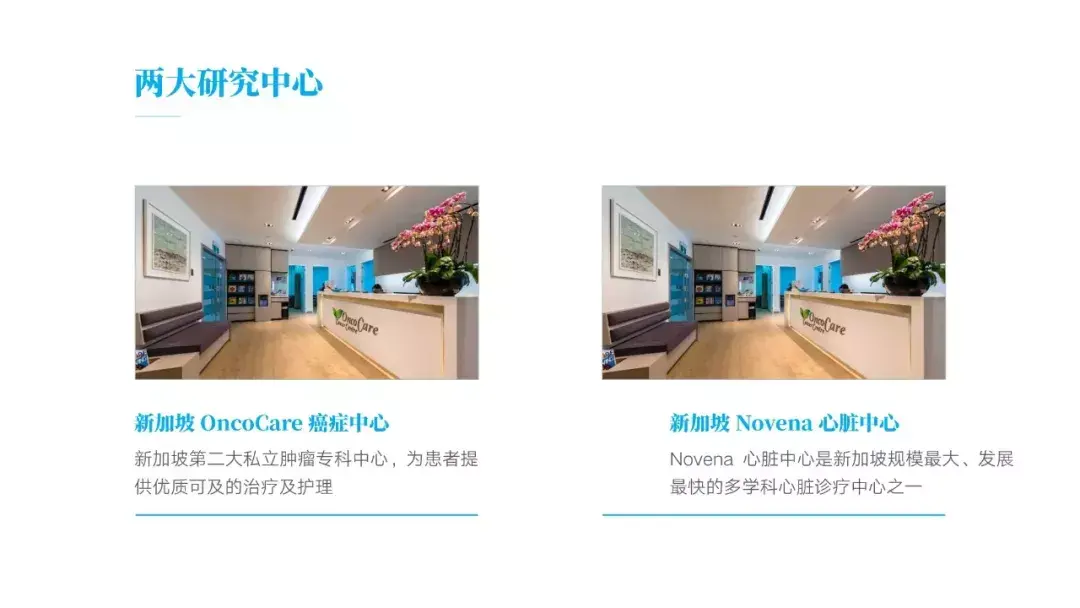
The usual way is to directly select these two elements, and then click Left Justify. But in fact, if we zoom in, it is obvious that the text and the picture are not aligned in the true sense.

At this time, we can use the reference line to manually adjust the elements. This allows the elements on the page to be precisely aligned.

Defining the scope
Of course, in addition to the alignment of elements in the auxiliary page, refer to Lines can also help us define boundaries. What do you mean? To give an example that everyone is familiar with:
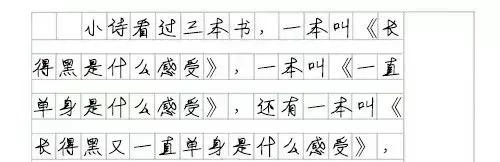
Writing Chinese characters in the grid will look very neat. This grid acts as a boundary.
The same is true for PPT. Excellent slides will have a unified range, like this:
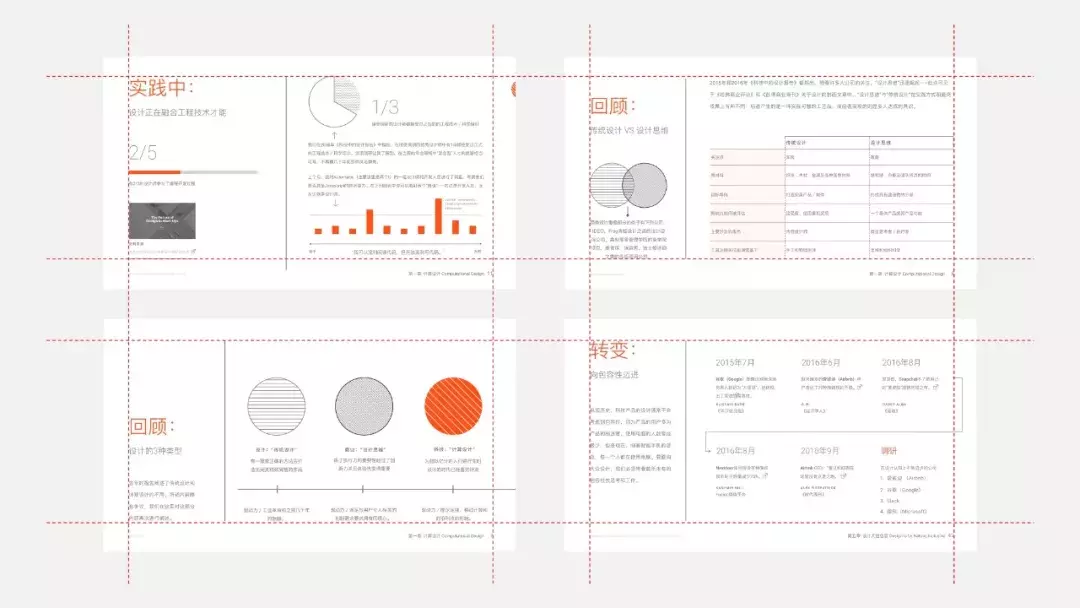
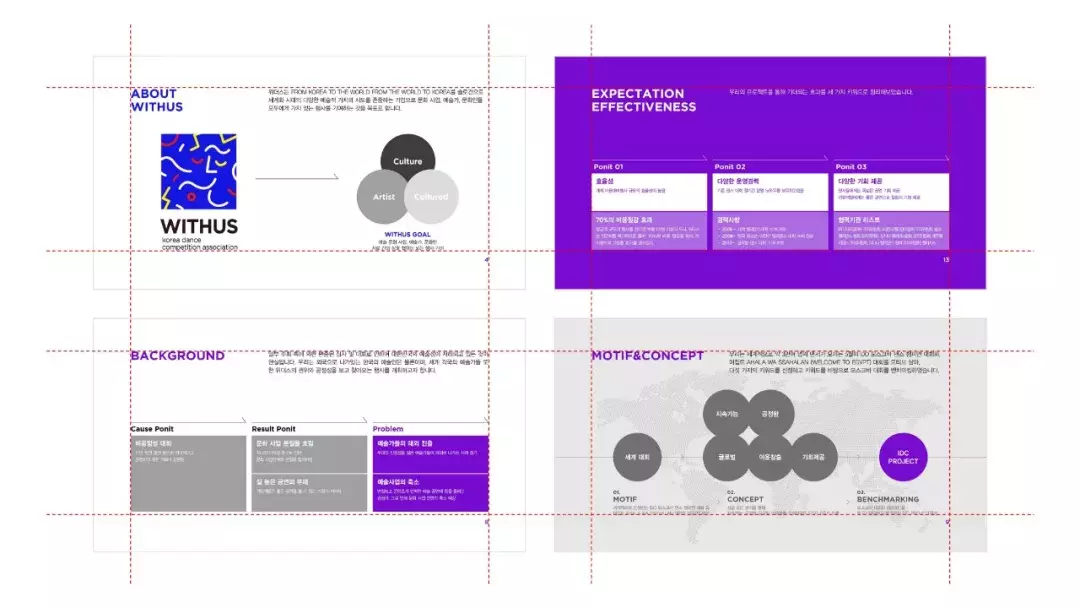
This requires us to use reference lines to divide a certain range before making. When making, ensure that the content on the page does not exceed this range, so that it can be well Ensure the integrity of the entire set of slides.
In order to facilitate your operation, I deliberately show two reference line templates of common page ratios for your reference and imitation!
16:9
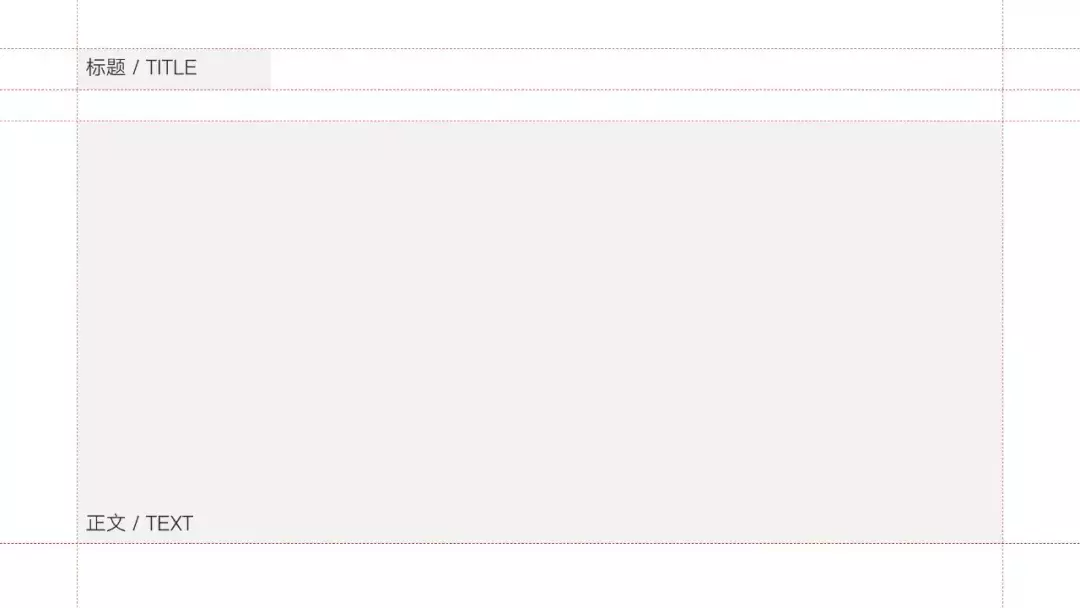
4:3
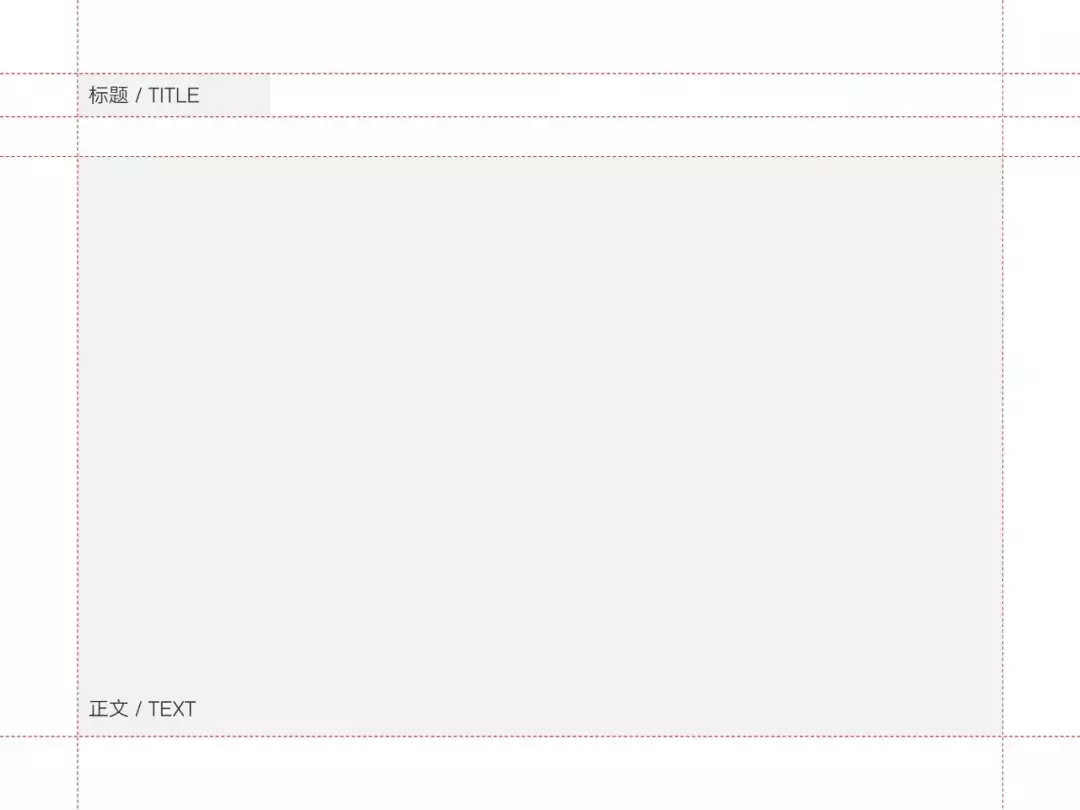
Finally, the reference line is an essential tool in PPT production. It is recommended that you develop a good production habit and use the reference line to align instead of relying on the naked eye.
Use the reference line to standardize the scope of the content of the page, rather than purely relying on feeling, let the elements in the page be placed at will.
above.
If you like my article, don't forget to bookmark and forward~
If you have any suggestions for my article, please leave a comment below the article~ Also
You can private message me to exchange PPT skills~
We will continue to share more articles about PPT production in the future! I hope you can support us a lot!
Articles are uploaded by users and are for non-commercial browsing only. Posted by: Lomu, please indicate the source: https://www.daogebangong.com/en/articles/detail/Unexpectedly%20this%20basic%20function%20is%20the%20criterion%20for%20judging%20whether%20a%20PPT%20is%20excellent.html

 支付宝扫一扫
支付宝扫一扫 
评论列表(196条)
测试