
A high-quality PPT is generally inseparable from some good design elements, such as pictures, charts and other elements.
At the same time, it is even more inseparable from the skills of page layout and content processing, so that PPT has a sense of design.
For example, you usually see these PPT pages, and the effects of processing are various. Take a look.

For some more exquisite PPT pages, a relatively simple element design is often used to make the content of the page clearer and more intuitive.
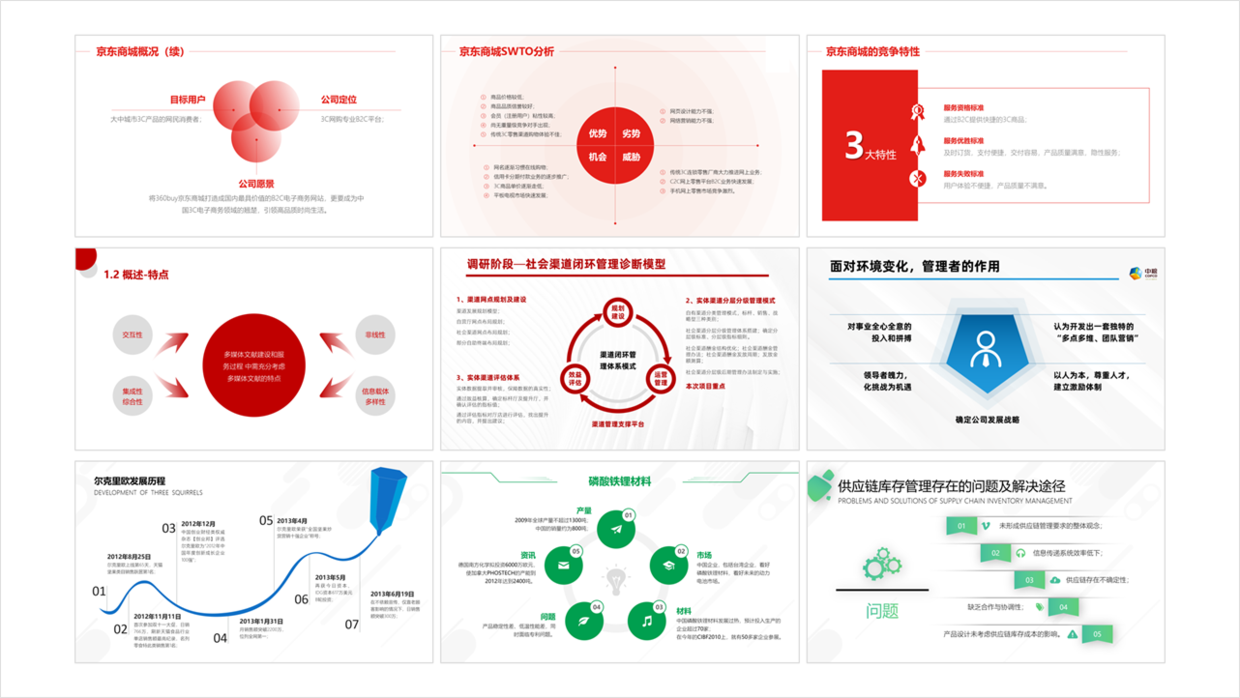
Ok, so how to quickly design these beautiful and simple PPT pages?
Today, I would like to recommend a professional PPT plug-in [KOPPT]. It can be said that the materials in it are great, there are all kinds of materials, and it is super cool to use.
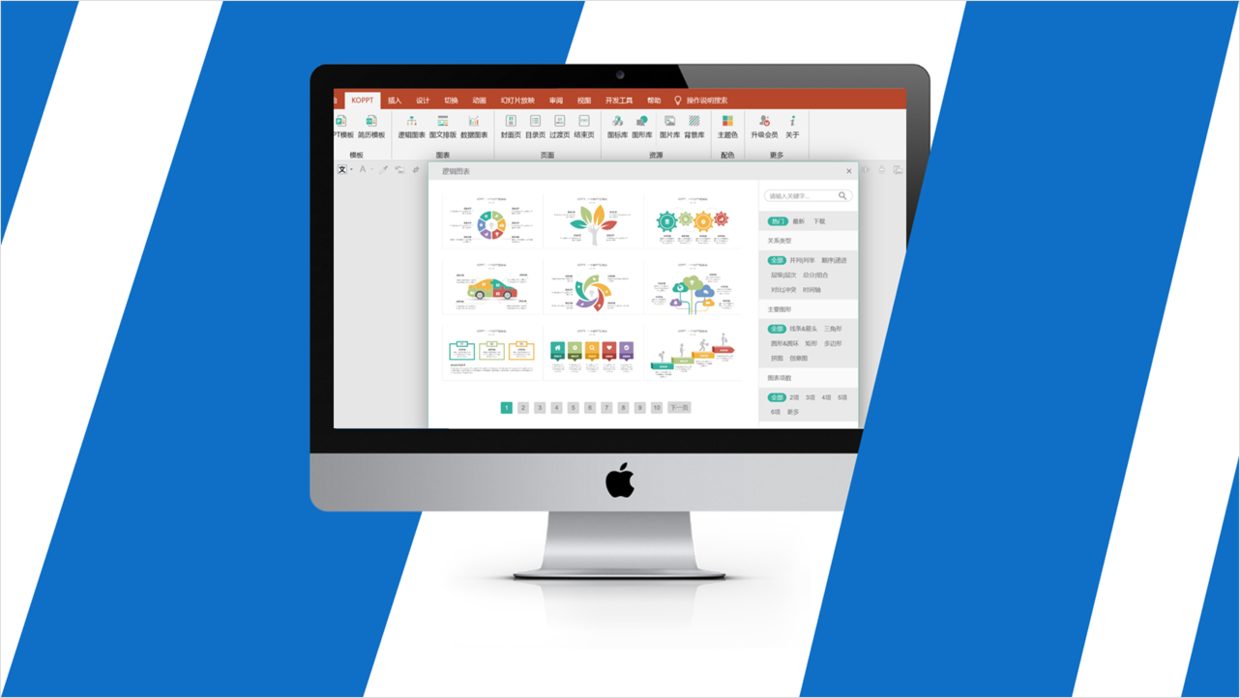
KOPPT plugin/website
So, what materials does this [KOPPT] plug-in contain? And how can these materials be used quickly?
Follow me, let you fall in love with "her" in a second, let me take stock with you.
A set of PPT pages mainly includes: cover page, content page, transition page, content page, back cover page, etc., so we start with the cover page first.
1. Cover page
The design of the cover page is like a person’s face. It doesn’t need to be too high-end, at least it needs to have a sense of design, and at the same time, it must conform to the theme content, right, obviously the following page is not very good.

According to the above topic, find a full-graphic cover in the [KOPPT] plug-in, and then insert it directly into the PPT for a look.

Next, just replace the text content. After the replacement, the page effect is still very beautiful.

2. Catalog page
Not to mention the catalog page in PPT, the content is less and it is not easy to handle.
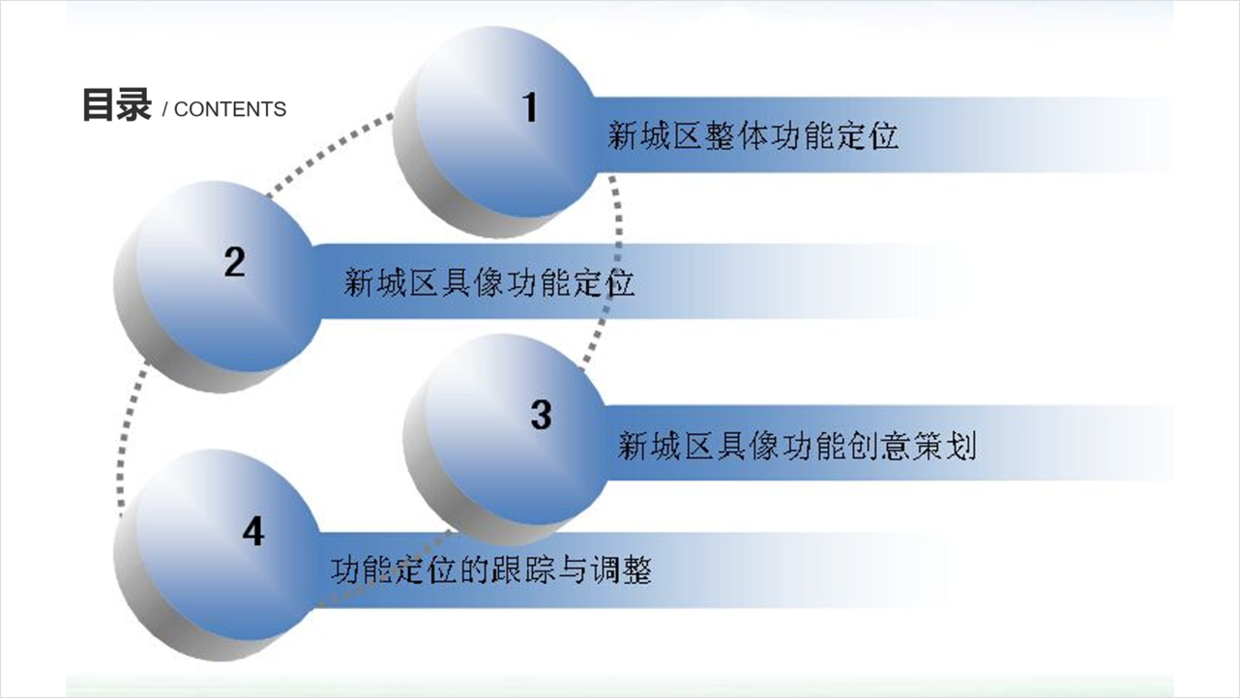
At this time, you can find a PPT catalog page with a sense of design, such as this semi-graphic catalog page.
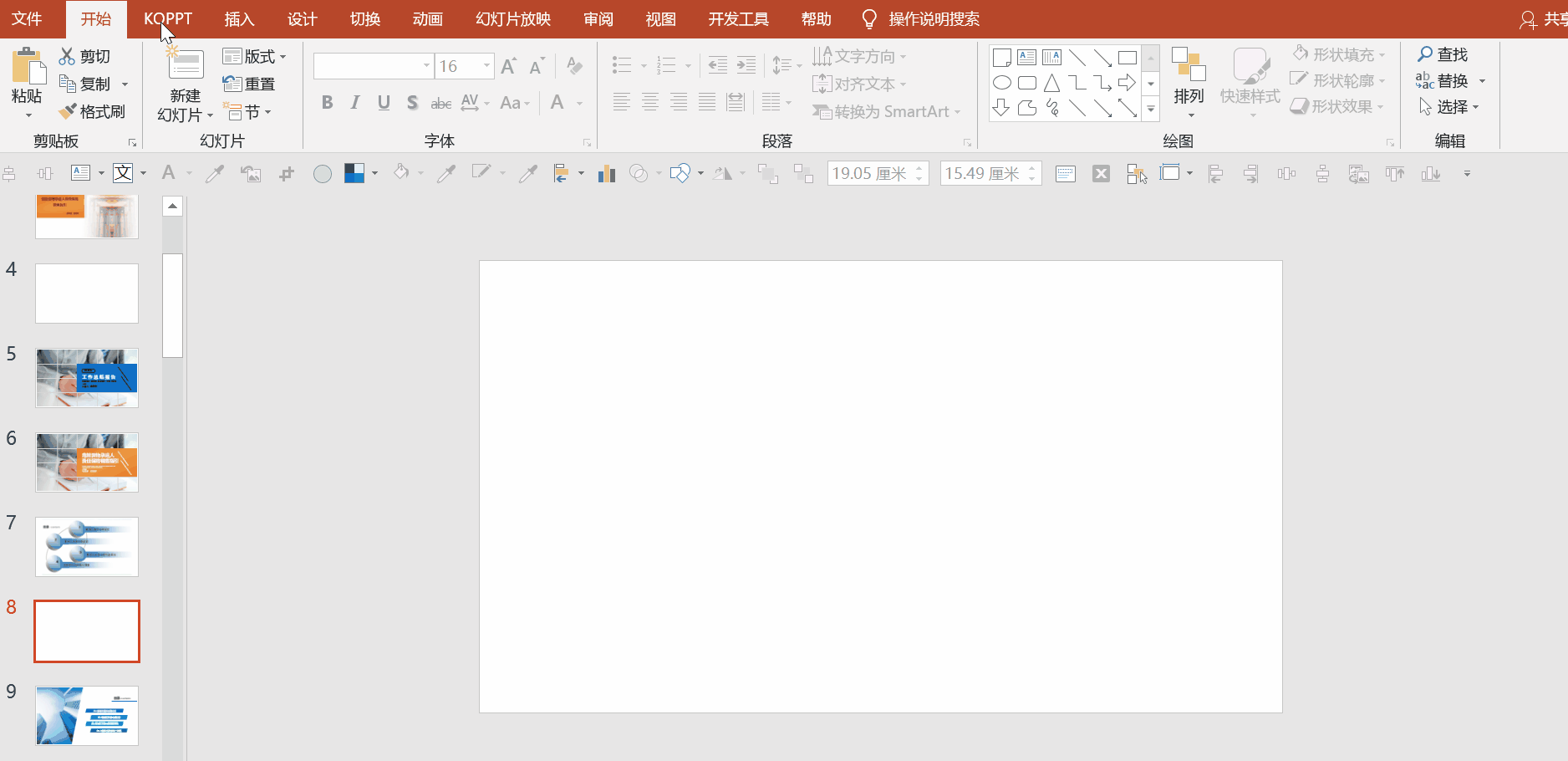
After inserting the page, you only need to replace the picture and text content, isn’t it also very design sense, the color changes with the theme color of your own PPT.

3. Content page
Regarding the content page, there are many different types. Let’s briefly share a few representative themes and take a look.
1) Three paragraphs
First of all, let’s take a look at how to deal with this kind of page with three paragraphs of content and less content. The following effect is not very good-looking.
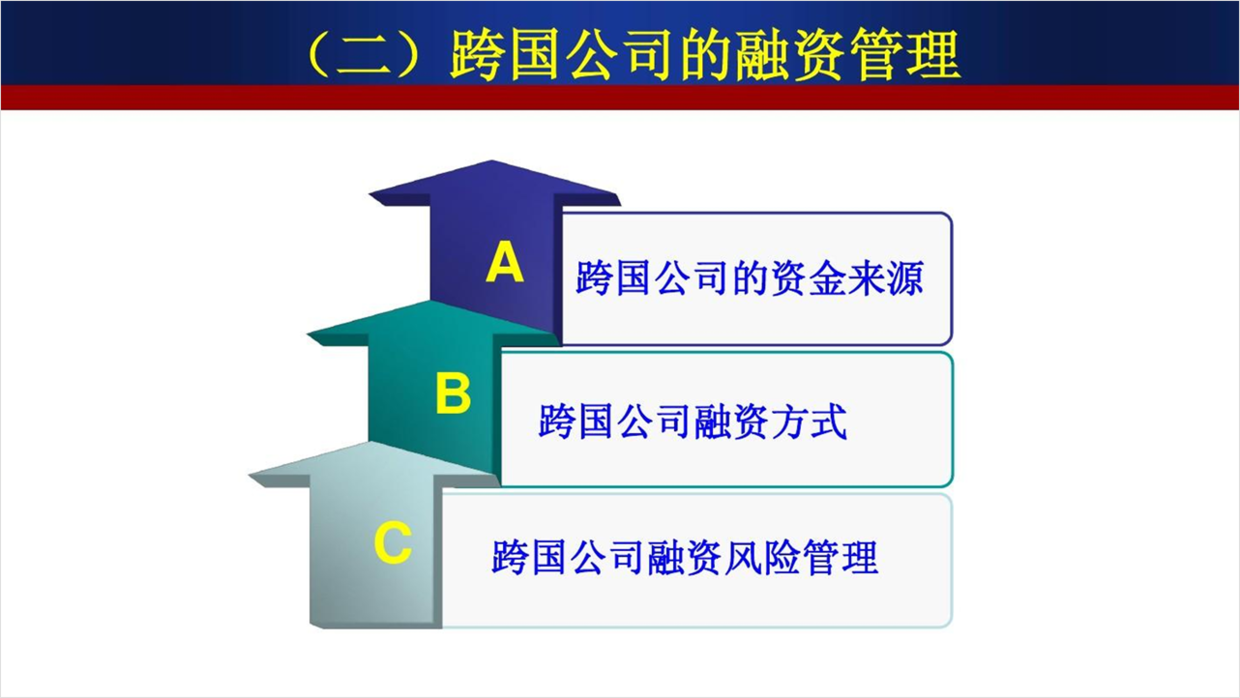
According to the topic "Financial Management of Multinational Corporations", the graphic design of the aircraft can now be selected in the plugin.
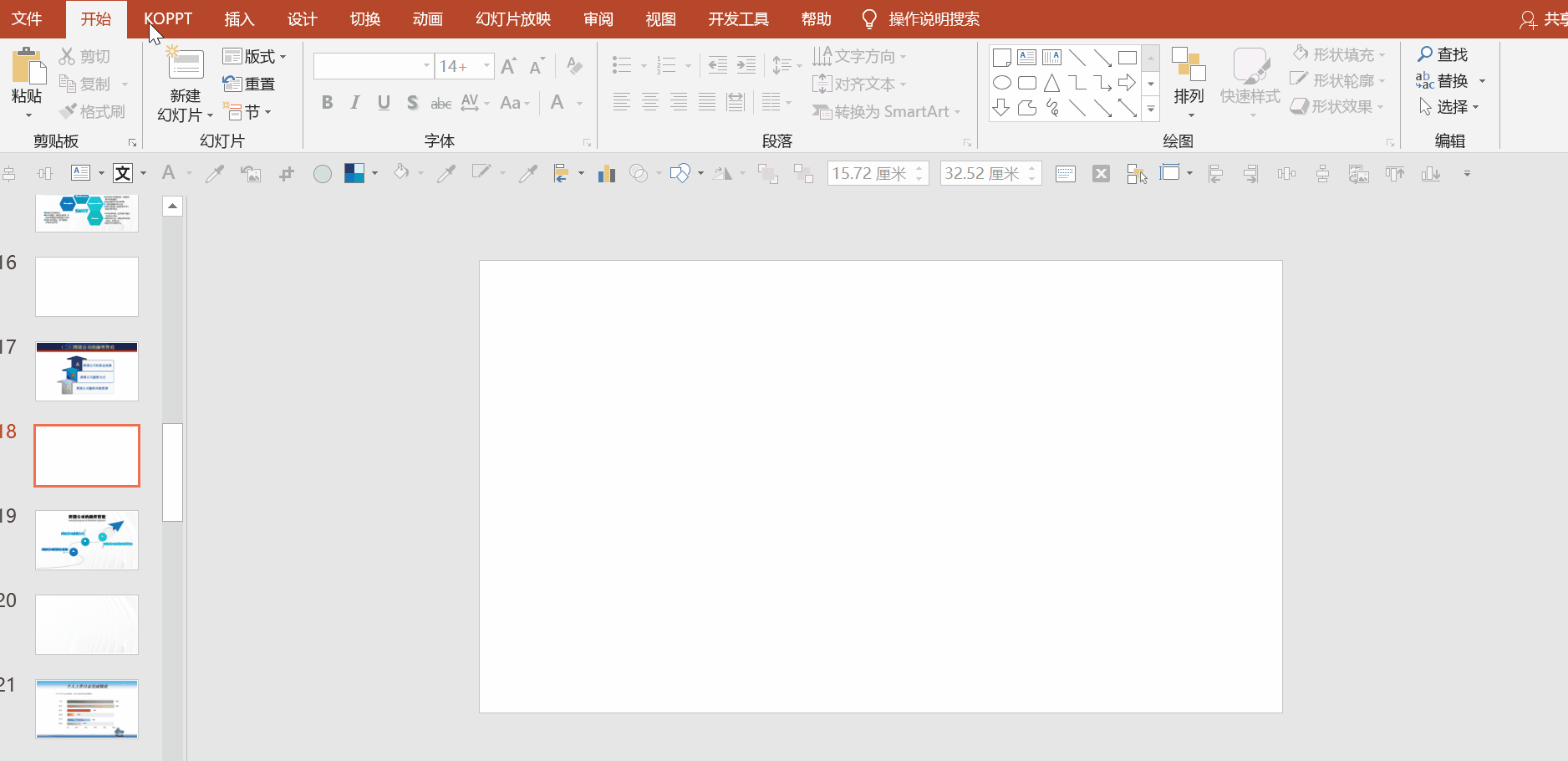
For example, after inserting, replace the content, isn't it very scene-like?
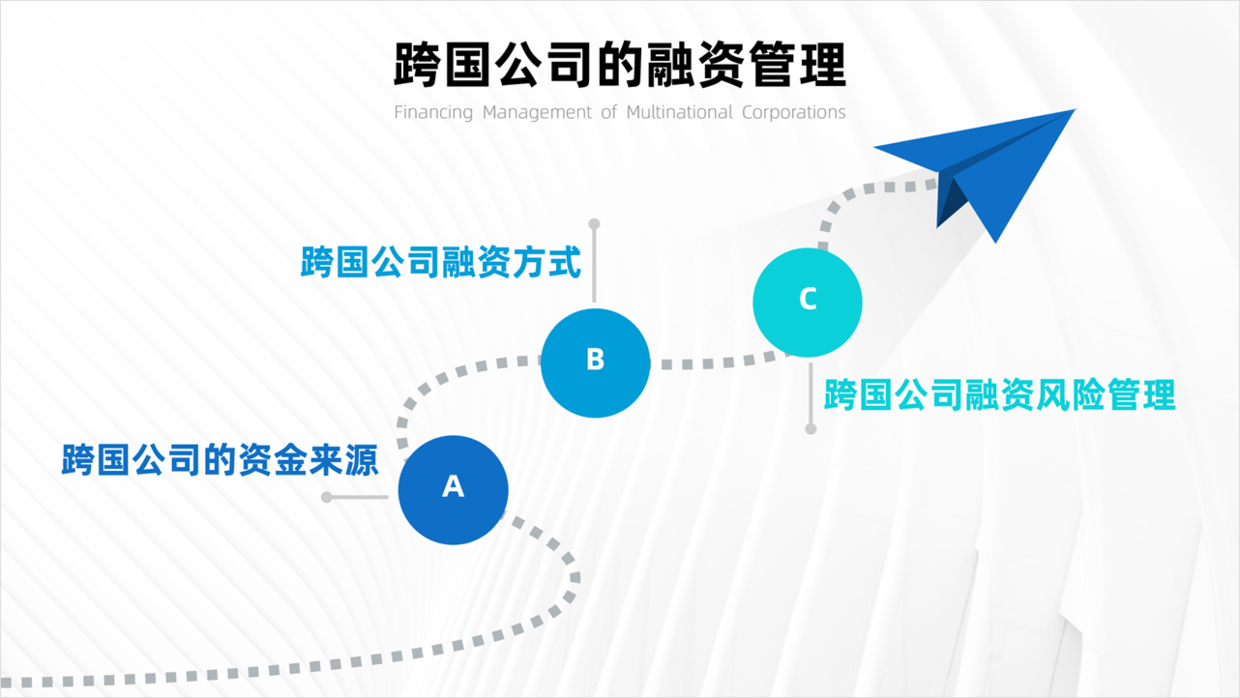
2) Four paragraphs
In addition, there is this 4-paragraph content PPT, and the content of this PPT page is still quite messy.

It's very simple, since there are four paragraphs of content, select it in detail at this time, such as [Parallel Relationship] - [Creative Diagram] - [4 Items], and then filter out a satisfactory logic diagram, as shown in the figure.
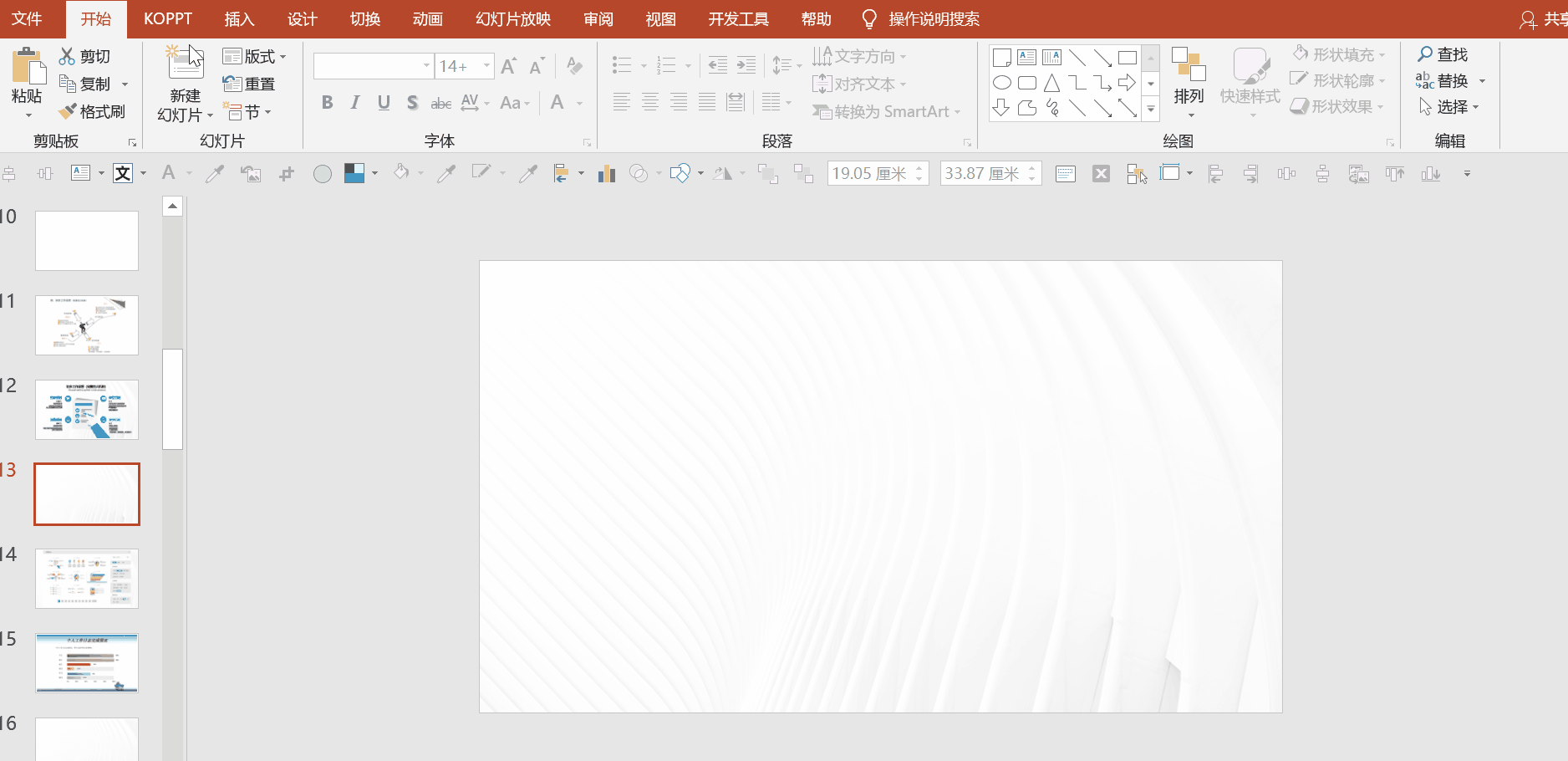
After the selection is made, then insert it into the page, and then you can replace the content. Isn’t it very design sense?

3) Five paragraphs
Similarly, for PPT pages within 5 paragraphs, the same method can also be used for design.

Here, according to the needs of the five paragraphs of content, find a more creative logic diagram.
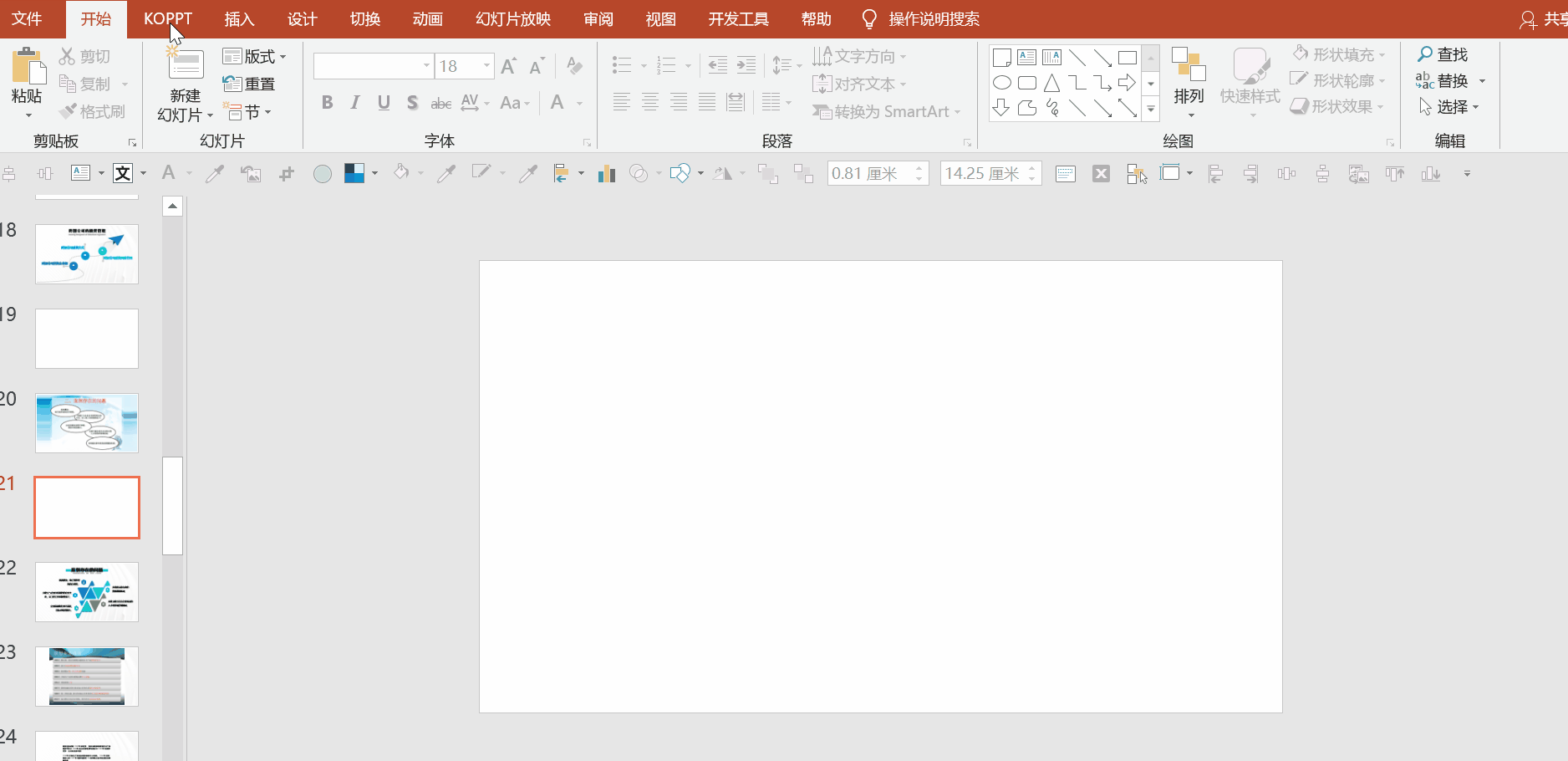
Then insert it into the page, copy the content and modify it, and in less than a minute, the design of a page of PPT can be done, take a look.
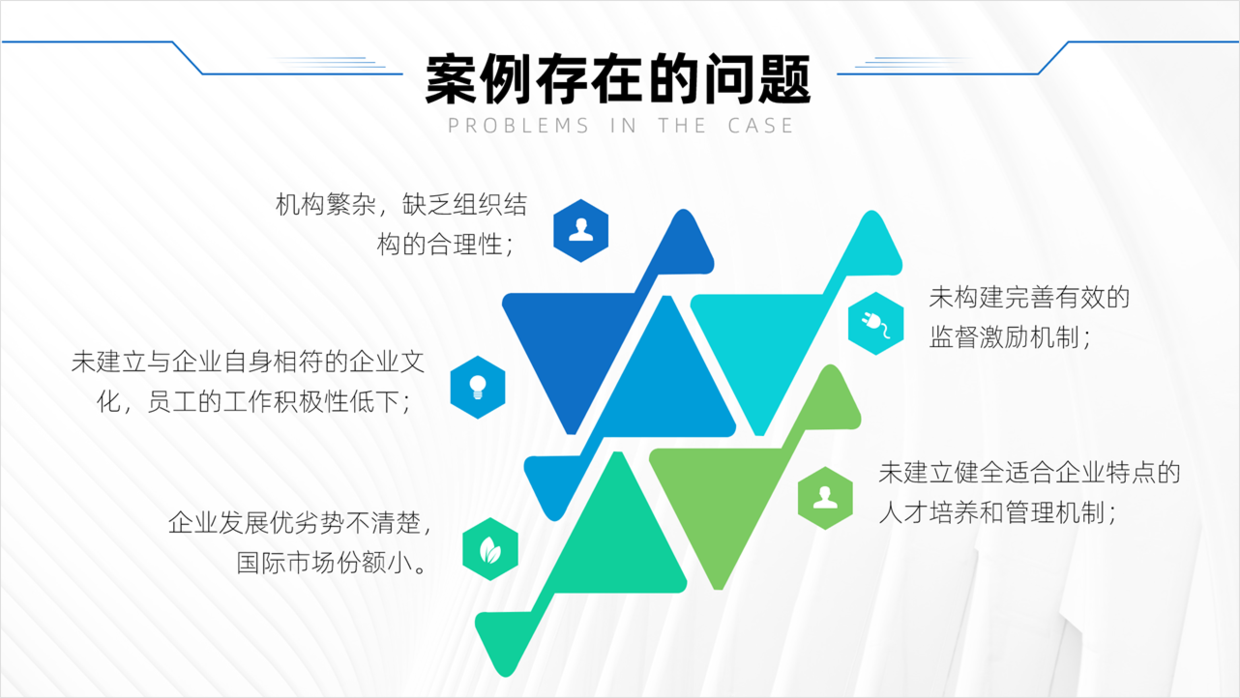
4) SWOT
Regarding the design of the SWOT page, I think everyone often encounters it, especially the following SWOT page with a lot of text, is it very distressing?
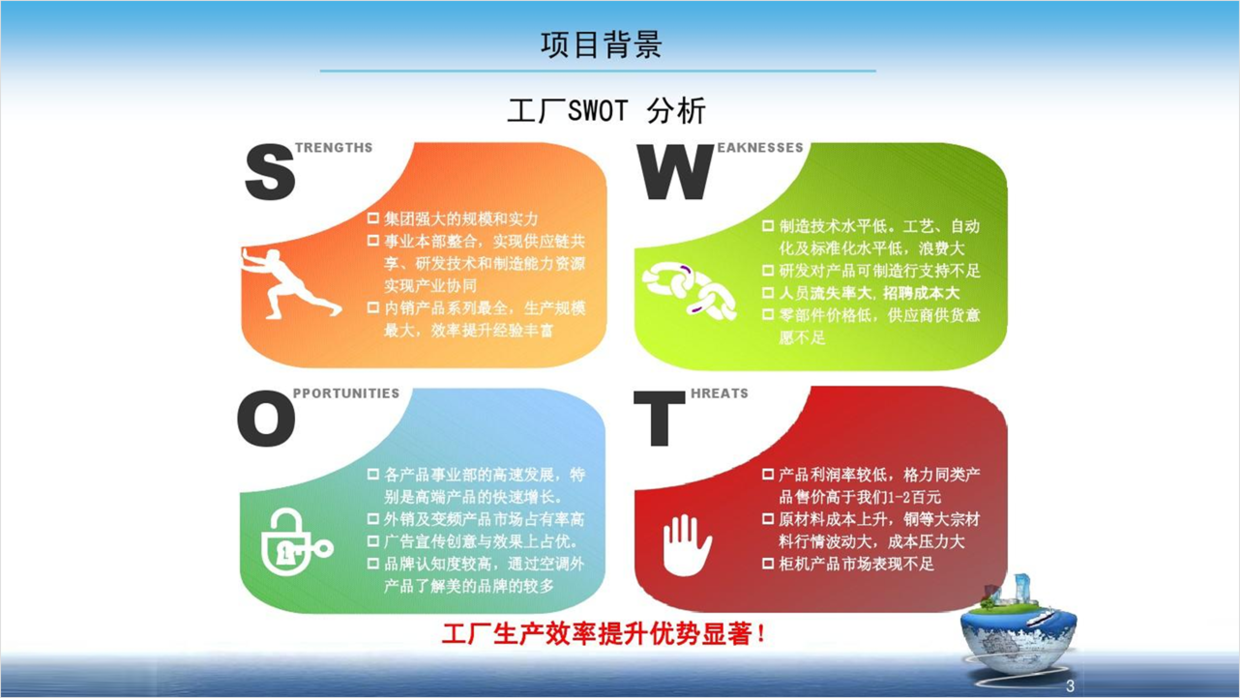
Don't panic, enter [SWOT] in the [KOPPT] plug-in, and you can find many more creative charts.
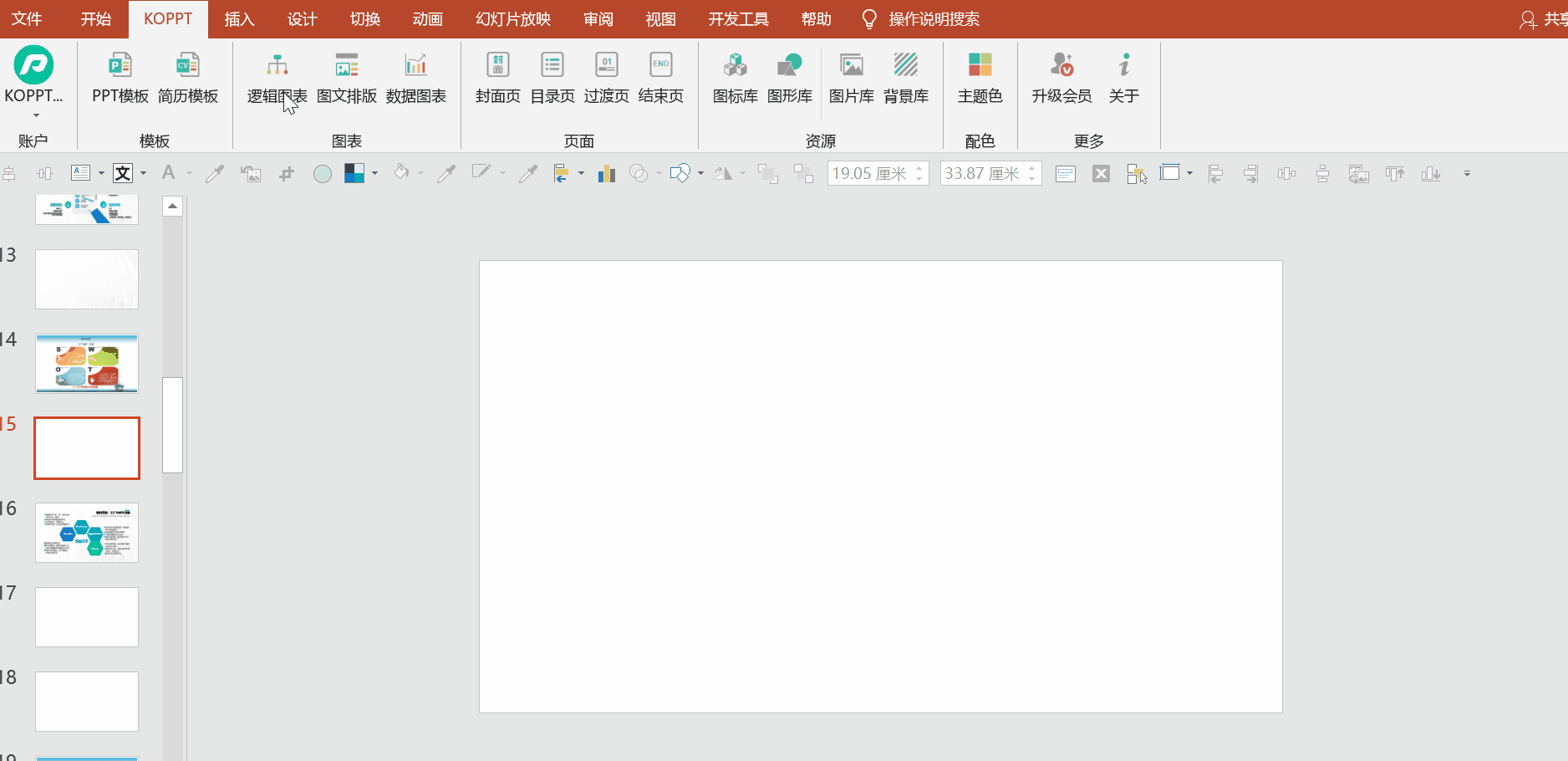
Then, according to the content, reasonably replace the [SWOT] content to make the page clearer.

5) Timeline
For another example, for the timeline design in PPT, everyone must have a headache, and there is no good design idea, right?
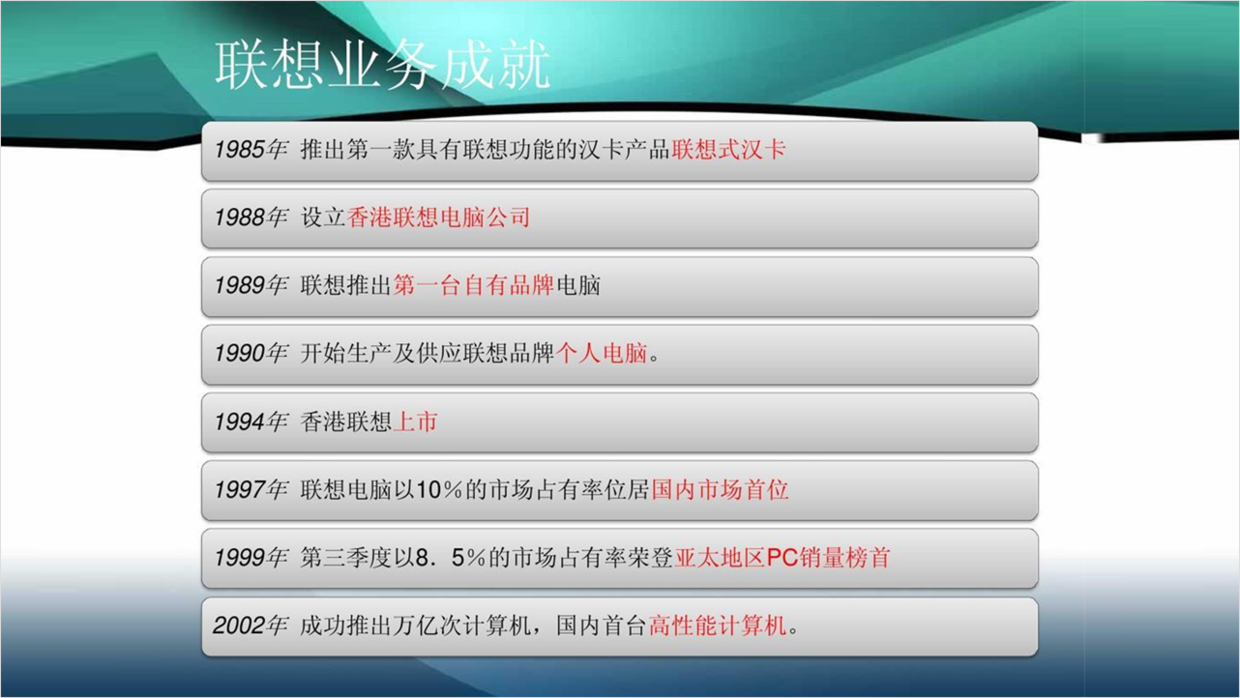
Don't worry, in the [KOPPT] plug-in, there are a lot of creative timelines, all of which are very exquisite, and you can also search according to the number of timelines, take a look.
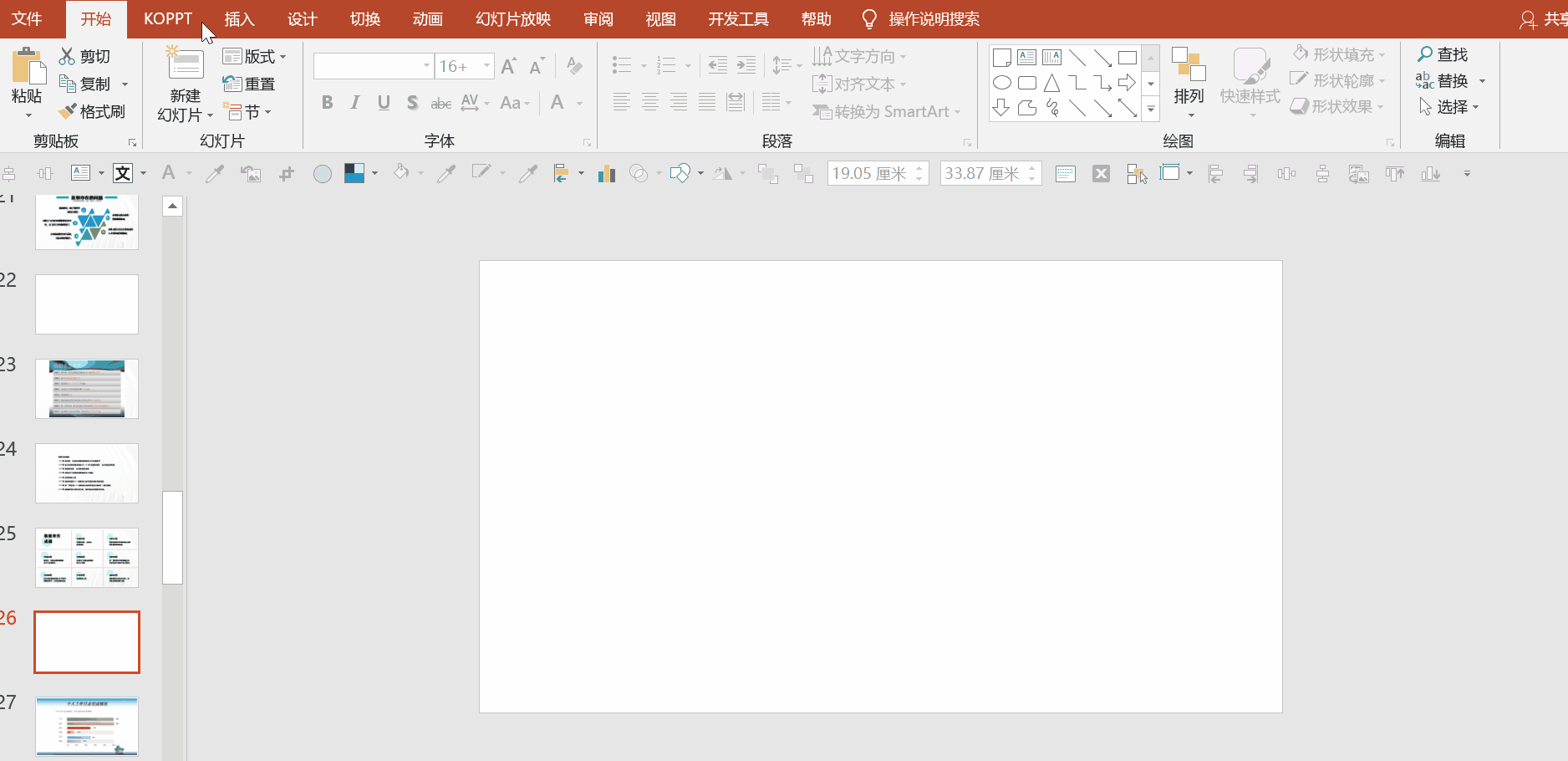
For example, we find the timeline of this eight-paragraph content, and then replace the content, the page is also very intuitive.
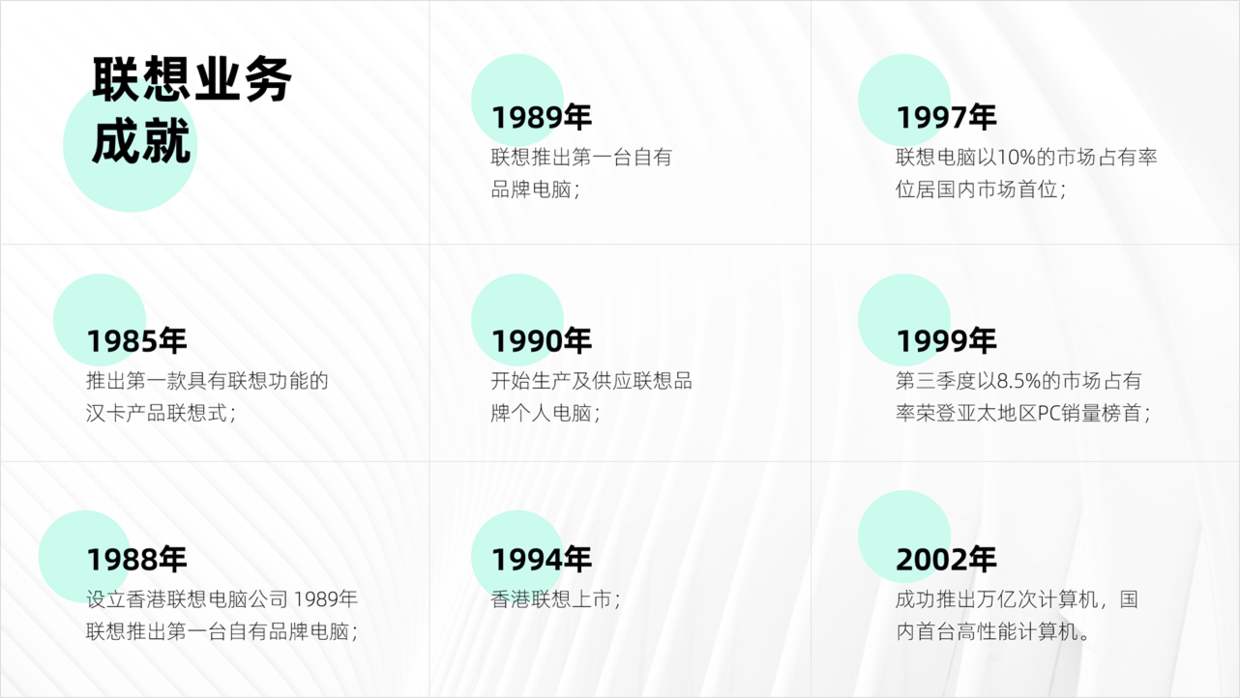
6) Graphic layout
In PPT, the frequency of graphic layout is also very high. For example, the following page is obviously processed too sloppily.

Since there are three pictures, at this time, according to the requirements, find three pictures in the [KOPPT] plug-in, [latest] - [three pictures].
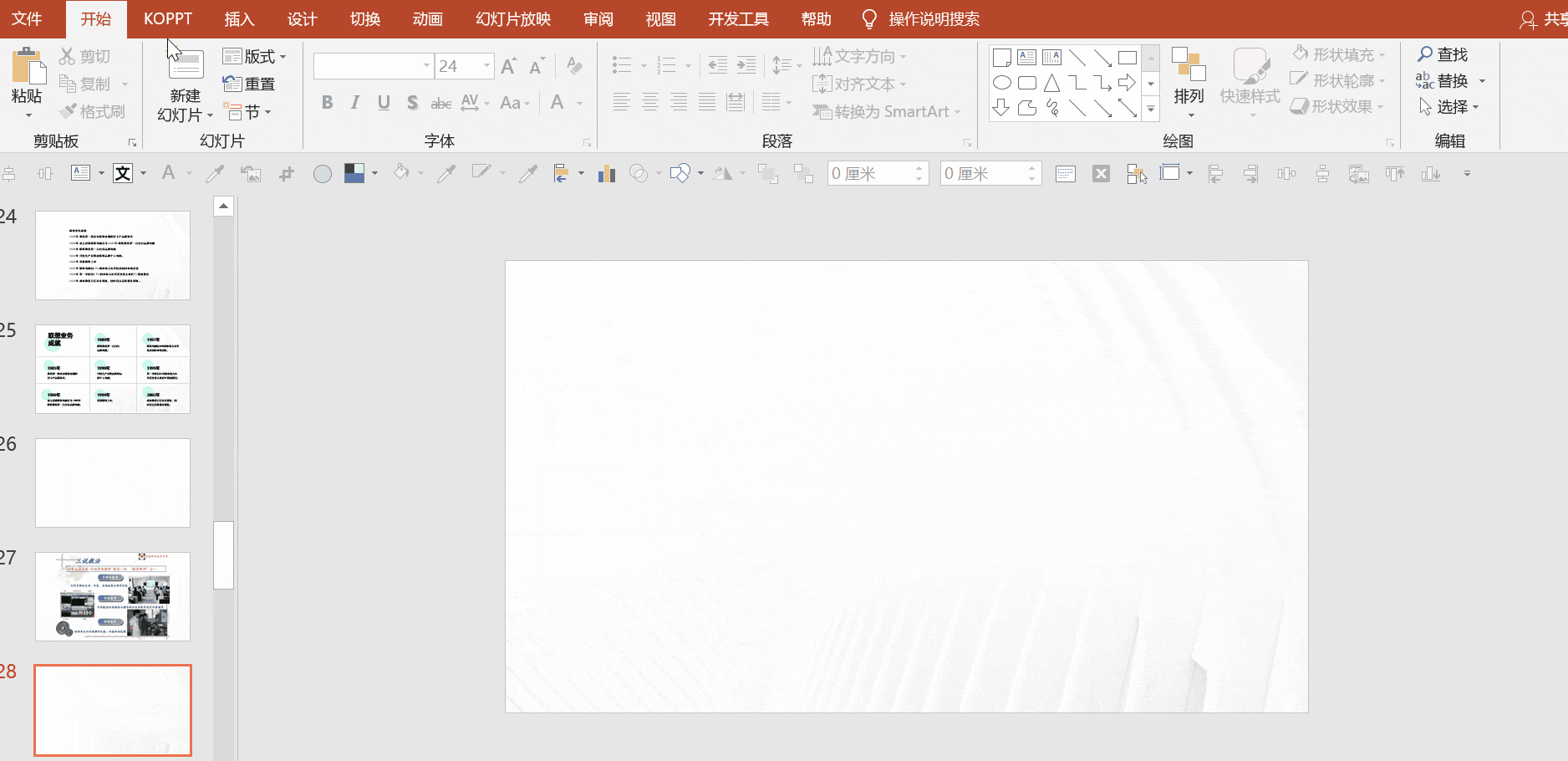
Then replace the content and pictures, the page is very regular.

In addition, the layout of the new graphics and texts has been improved. They all use placeholder design. After downloading, delete the original picture, and then click the placeholder to add a local picture, which greatly improves the efficiency of use.
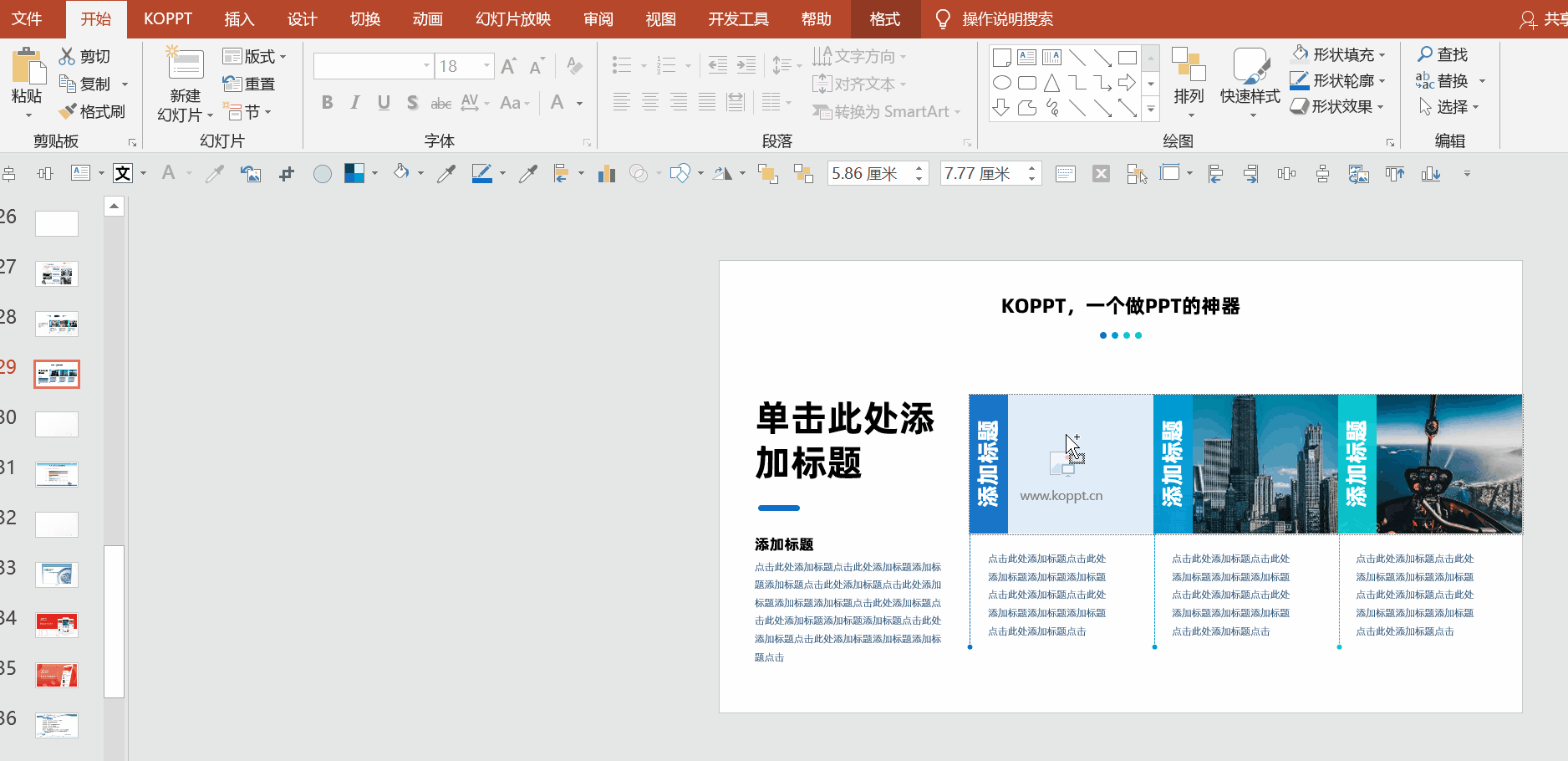
7) Data chart
It is also essential for the use of data charts. If you design your own charts, it seems relatively simple.
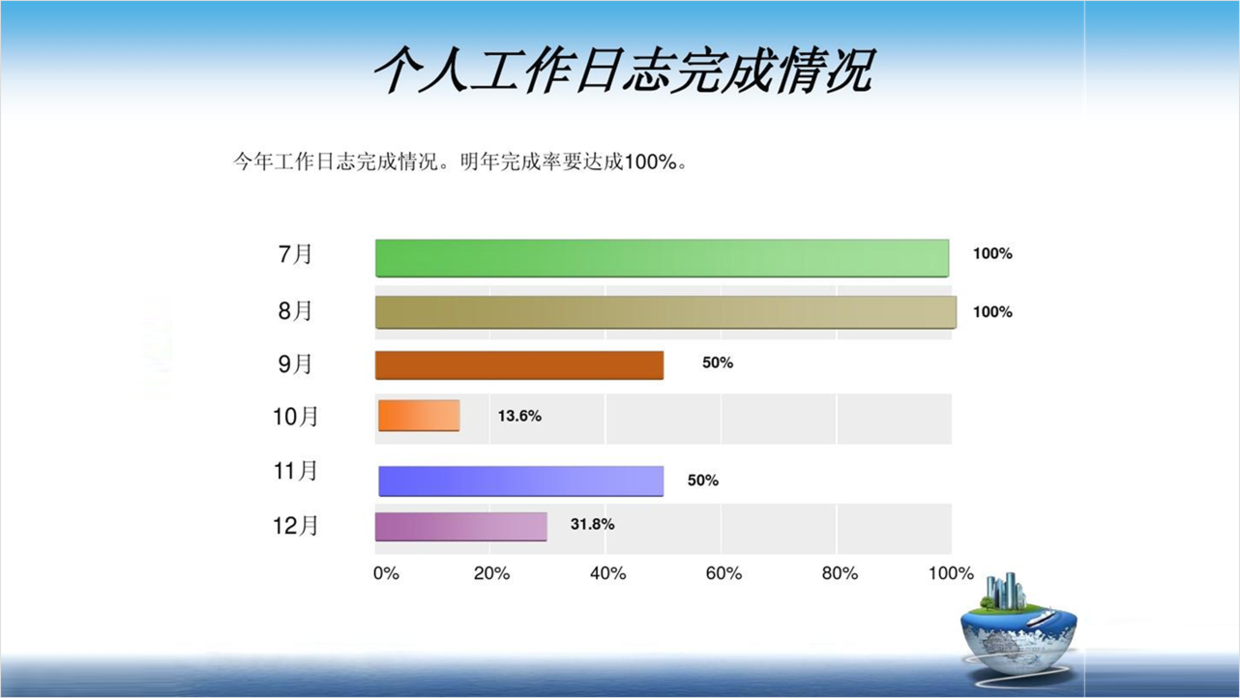
At this time, choose a suitable chart according to the content and take a look.

Finally, just replace the data, is it much better than a single chart?
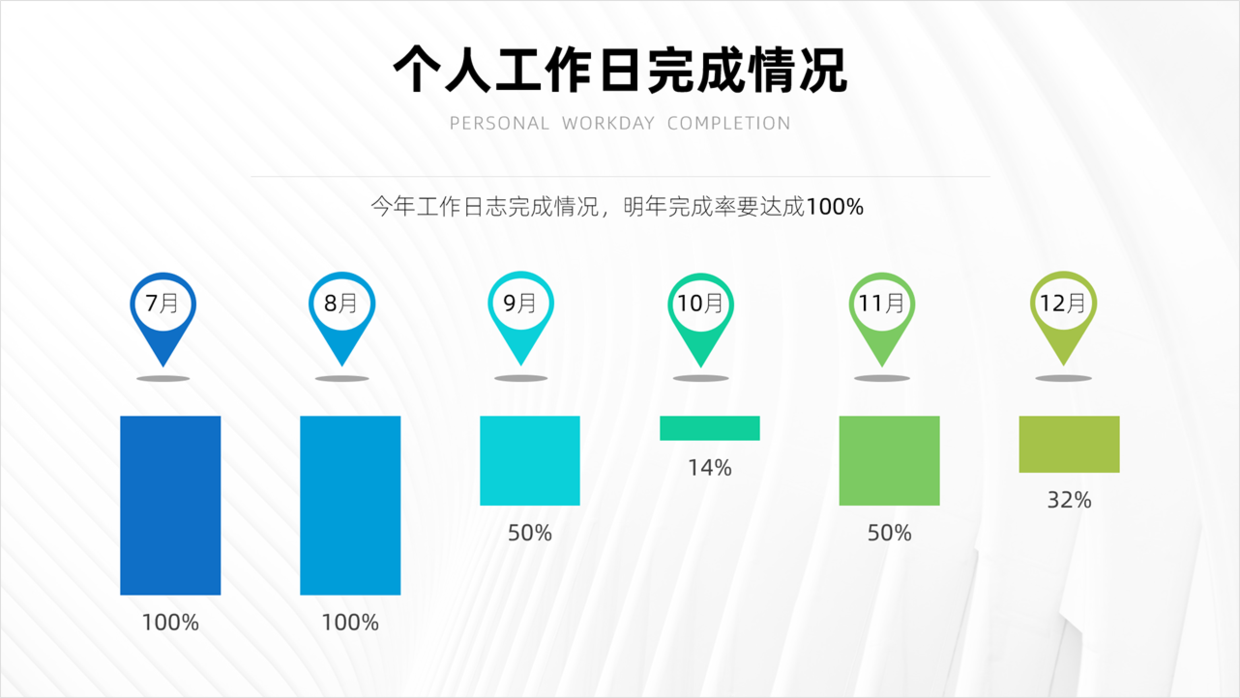
4. Other elements
Well, the above introduces many different types of PPT pages. In addition, sometimes some materials are needed, such as mockups, brushes, light effects, etc.
If you look for it, it will be very troublesome, and you may not be able to find a good one, right?
However, in the [KOPPT] plug-in, there are these materials, which is simply a treasure trove.
1) Prototype material
The design of the prototype in PPT also plays a very important role. I have also shared the use of the prototype before.
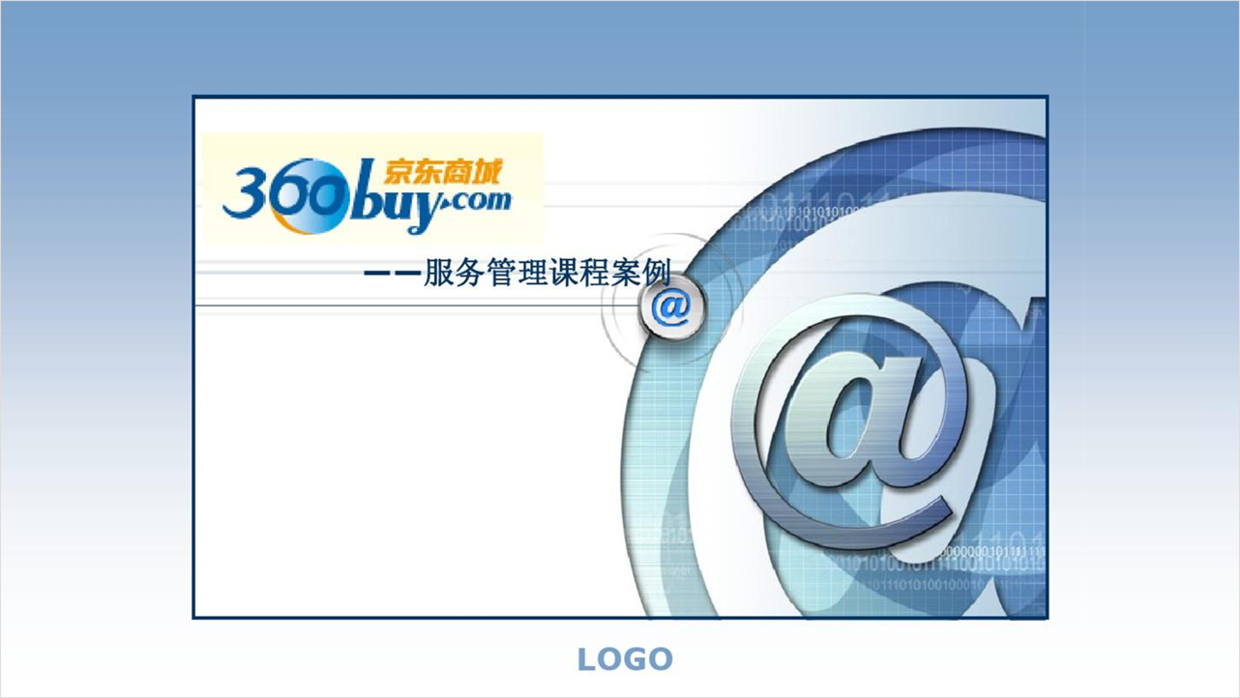
The cover above can be replaced with this prototype design at this time, take a look.
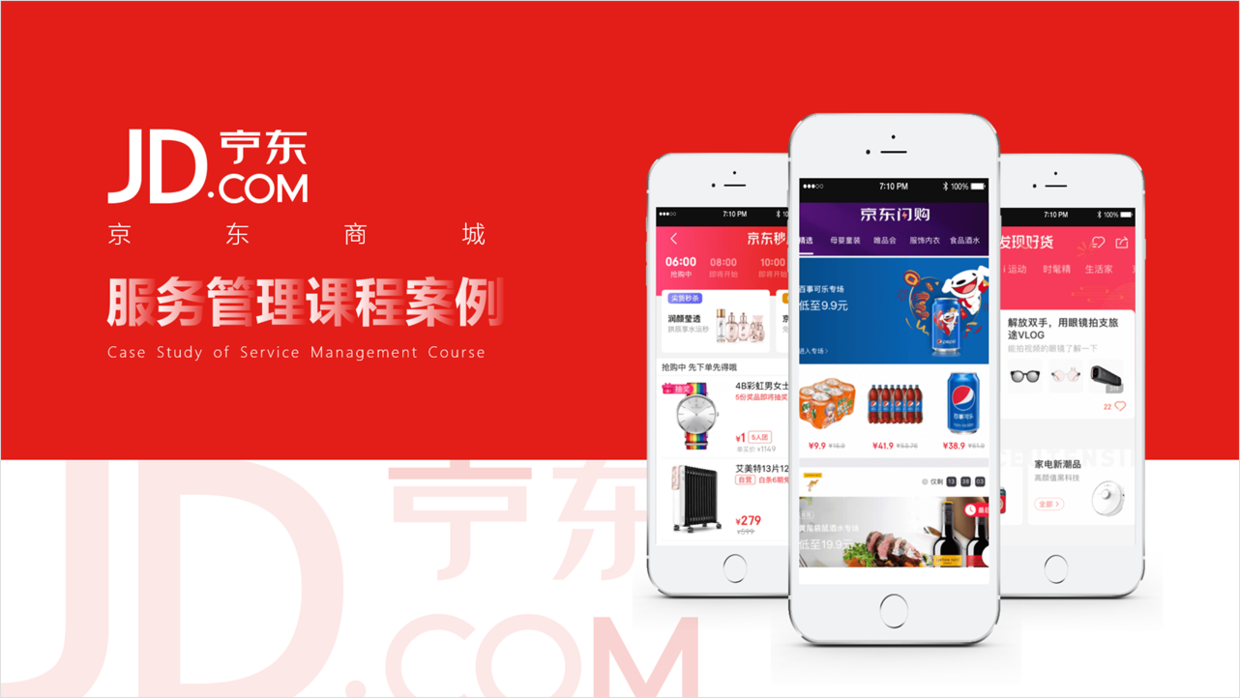
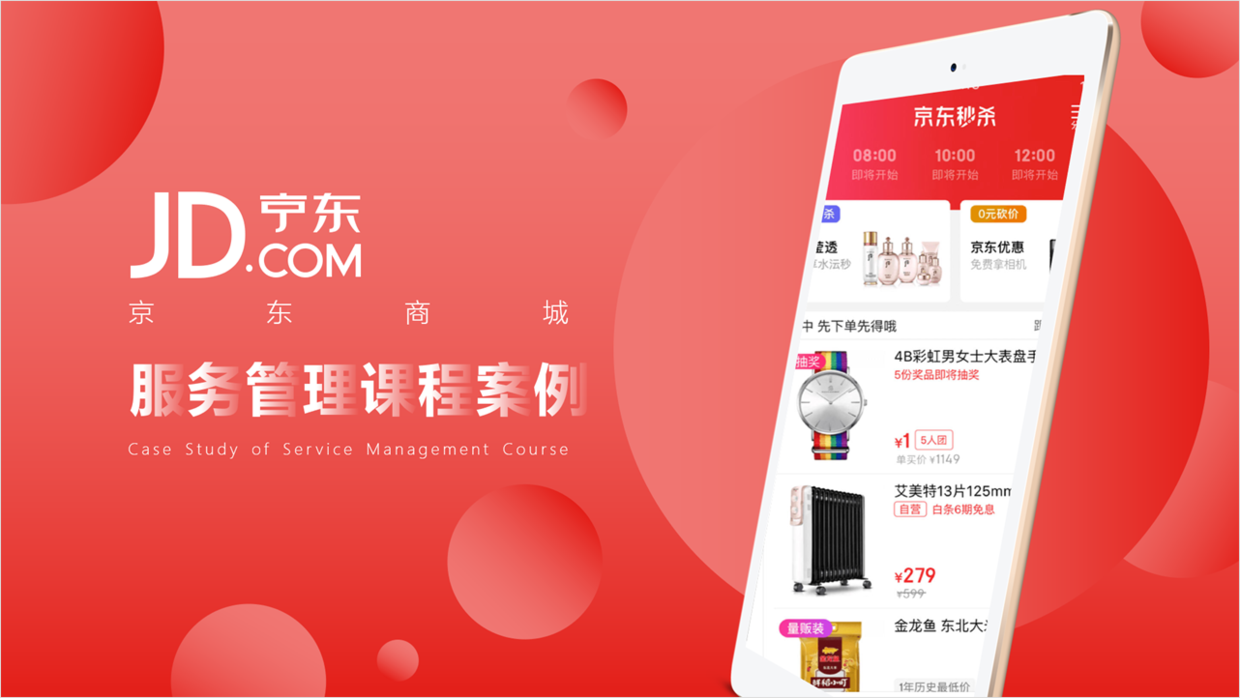
For another example, is this type of page very ugly?

It's very simple, just download a prototype at this time and you're done.
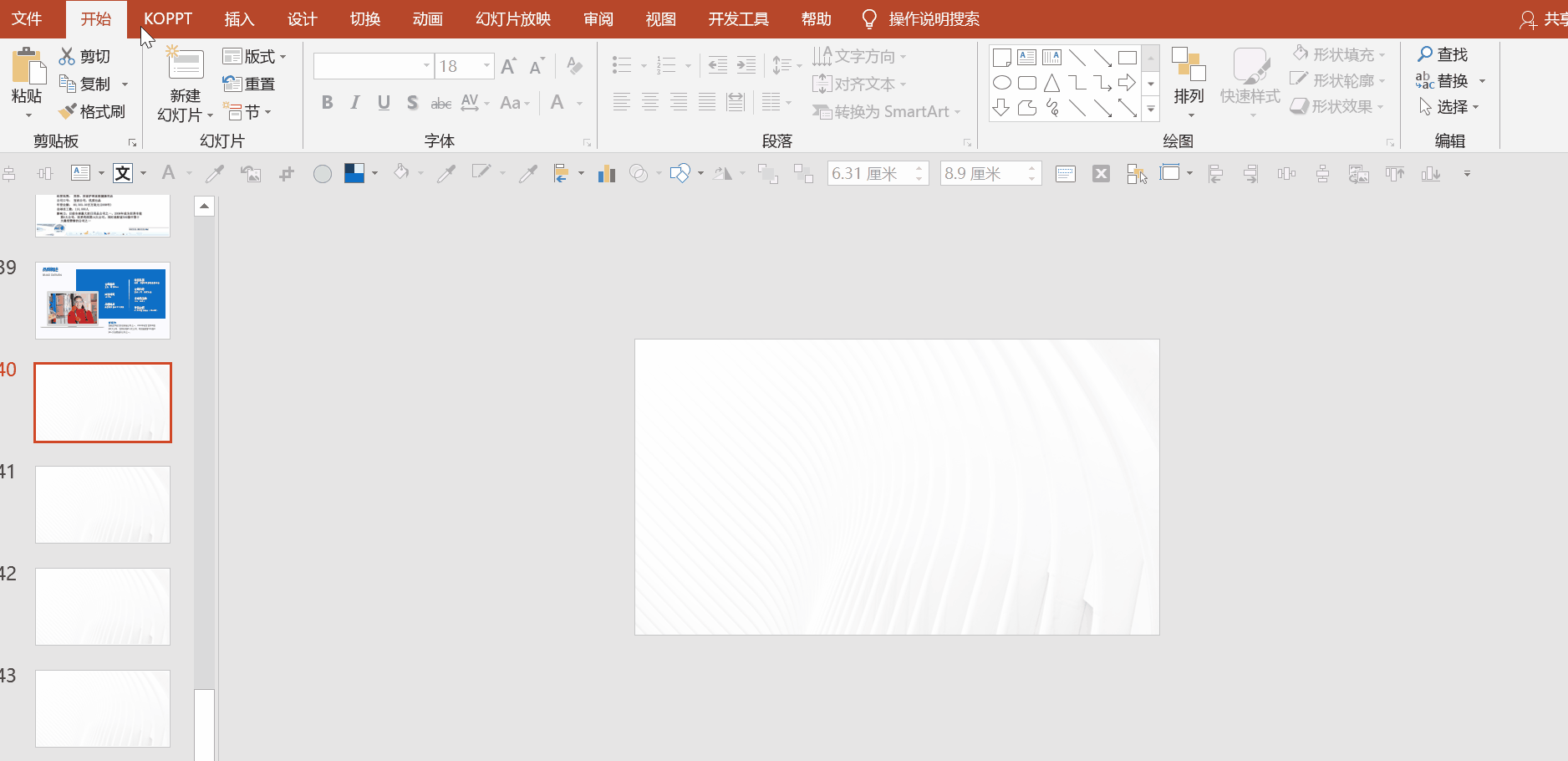
Then put the mockup in the PPT and replace the pictures inside to complete the design of the cover.
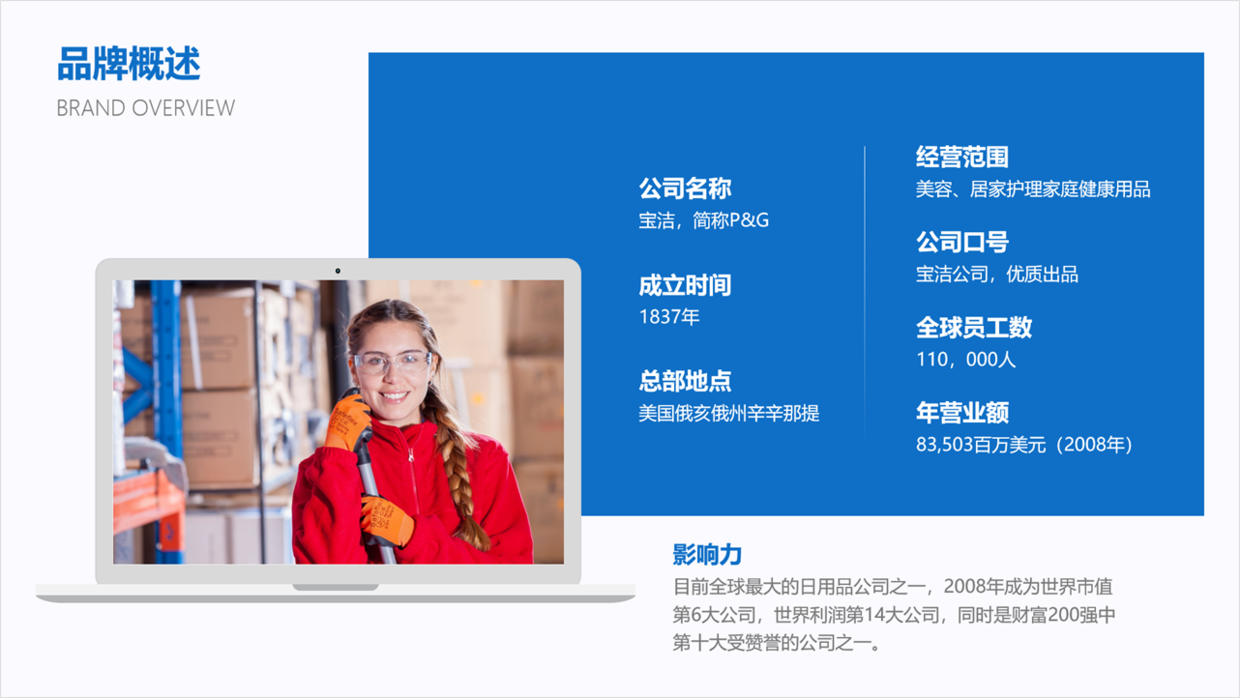
2) Graphics and other materials
Finally, in the [KOPPT] plug-in, there are a large number of graphics, icons, pictures, arrows and other elements. In short, almost all the materials in the PPT are here.
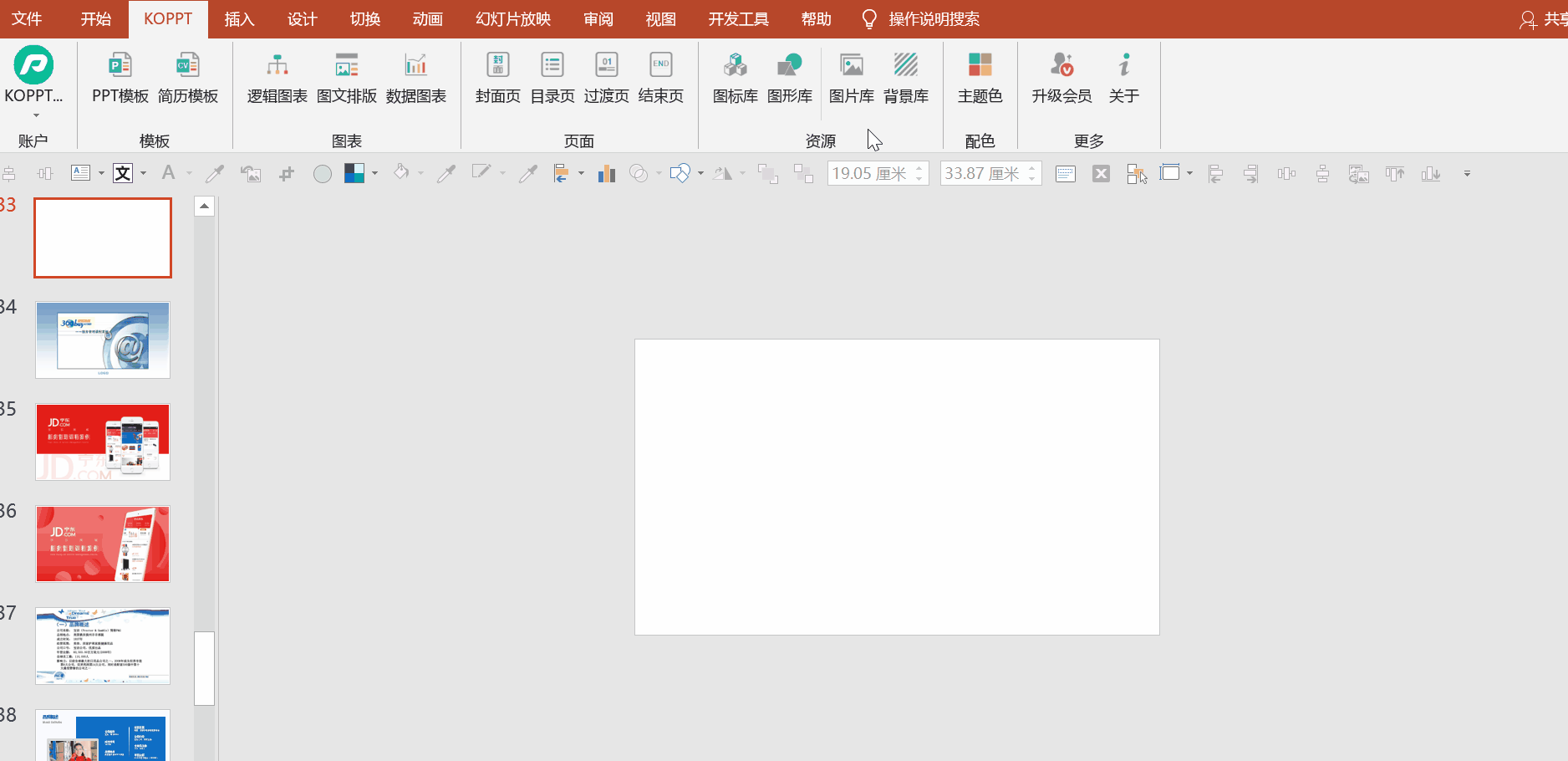
The above pictures and case materials are all from network sharing, intrusion and deletion
There is so much to share about this topic, I hope it will be helpful to you.
See you next time!
Articles are uploaded by users and are for non-commercial browsing only. Posted by: Lomu, please indicate the source: https://www.daogebangong.com/en/articles/detail/Unexpectedly%20this%20PPT%20plugin%20has%202%20tons%20of%20materials%20no%20wonder%20so%20many%20people%20love%20to%20use%20it.html

 支付宝扫一扫
支付宝扫一扫 
评论列表(196条)
测试