 Estimated traffic required to read this article 4.6MB
Estimated traffic required to read this article 4.6MB
If you have WiFi, please feel free to eat~
In today's rising knowledge economy, many talented people will frequently travel to and from all over the country to participate in various activities, and go to various companies and units for training and sharing.
Regarding the choice of transportation, some people will choose to take the high-speed rail, such as our teacher Akiba, who has always enjoyed the title of "High-speed Railman"; some people will choose to take a plane to fly from one city to another A city... Well, it probably looks like this:

If you can add such a page of route map animation PPT when sharing your own experiences, the effect should be quite vivid.
So how to make such an animation? Today we will try to partially simulate this animation effect in PPT (without shadow):
Through simple observation and analysis, we found that there are three difficulties in making such a flight map animation:
❶ How to make the plane move in an arc along the route;
❷ How to keep the nose of the plane always facing the front of the route;
❸ How to make the plane change from small to large during take-off and from large to small during landing.
Next, we will solve these three problems. As long as these three problems are solved, it will not be difficult to complete this animation effect.
Start making~
❶ Insert map material as needed, use two circles (one hollow and one solid) to draw the starting city marker. Here we will draw a "Chongqing-Taiwan" flight. This step should not be difficult. It’s just that if you want to pursue details, you need to check on the Baidu map where these airports are located in the corresponding provinces and cities:
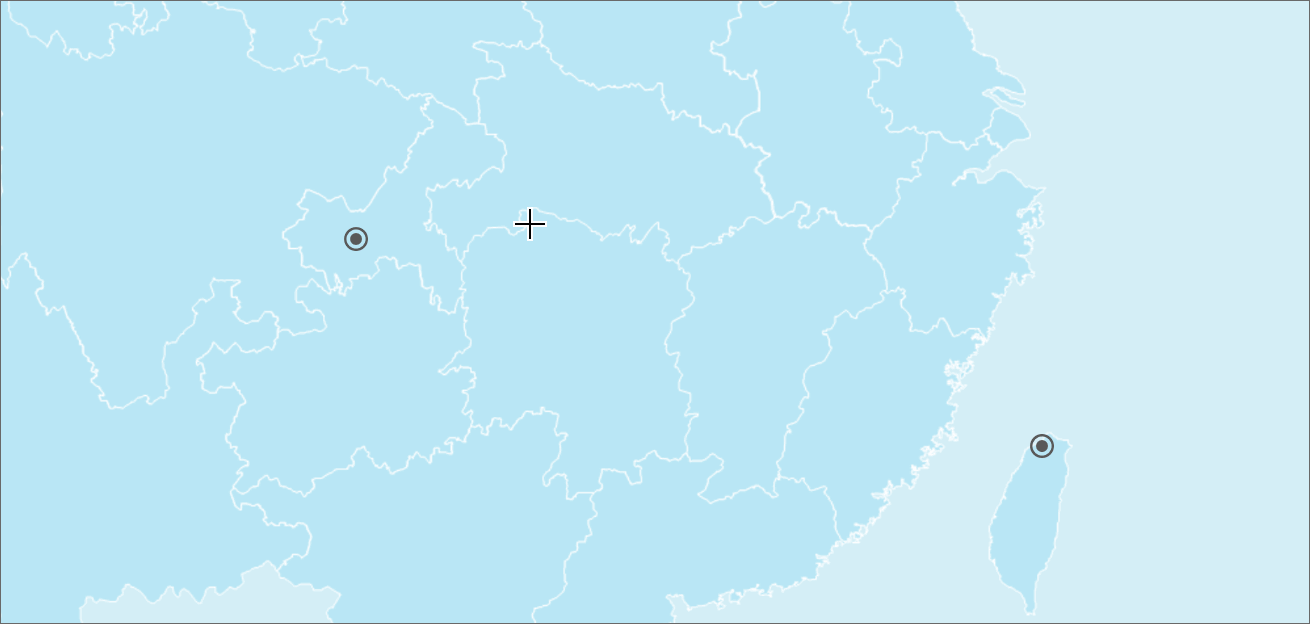
❷ Next draw the routes between the cities. First use "arbitrary polygon" to draw a straight line version of the route, pull out the straight line and press Enter to end the drawing:
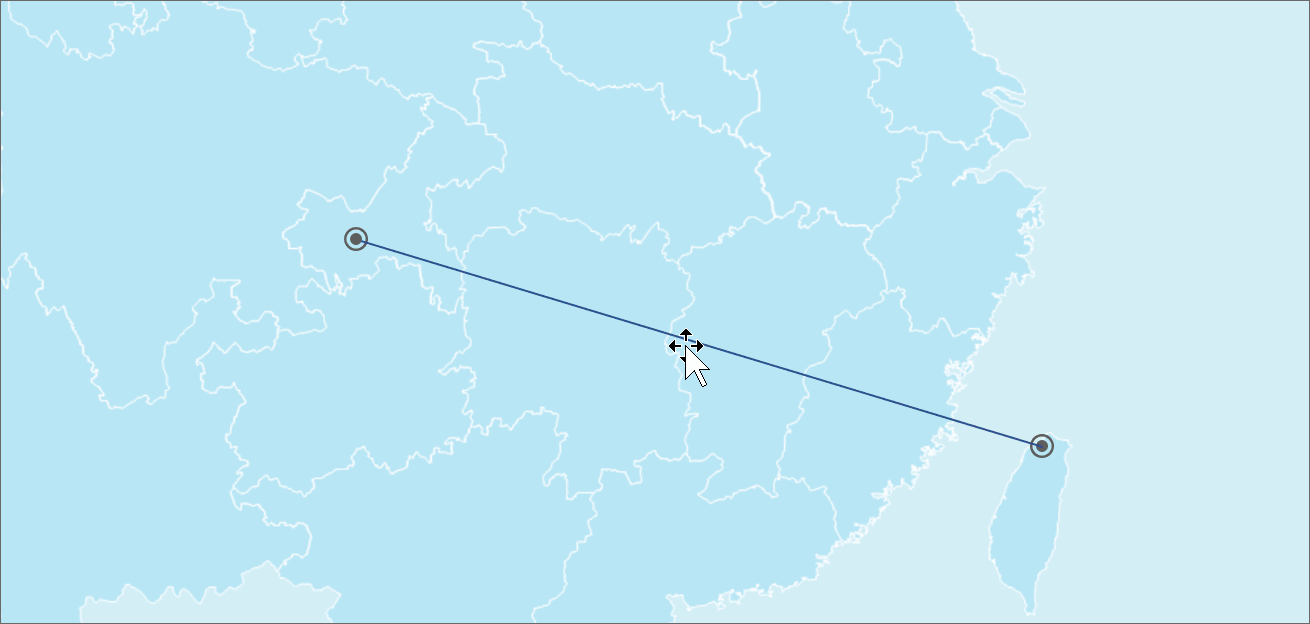
Why not just use the Line Tool to draw straight lines? This is related to our next operation.
❸ A straight line drawn using "Arbitrary Polygon" is considered a "shape" rather than a "line", so we can use the [Edit Vertex] function on it - this is very convenient has turned it into an arc:
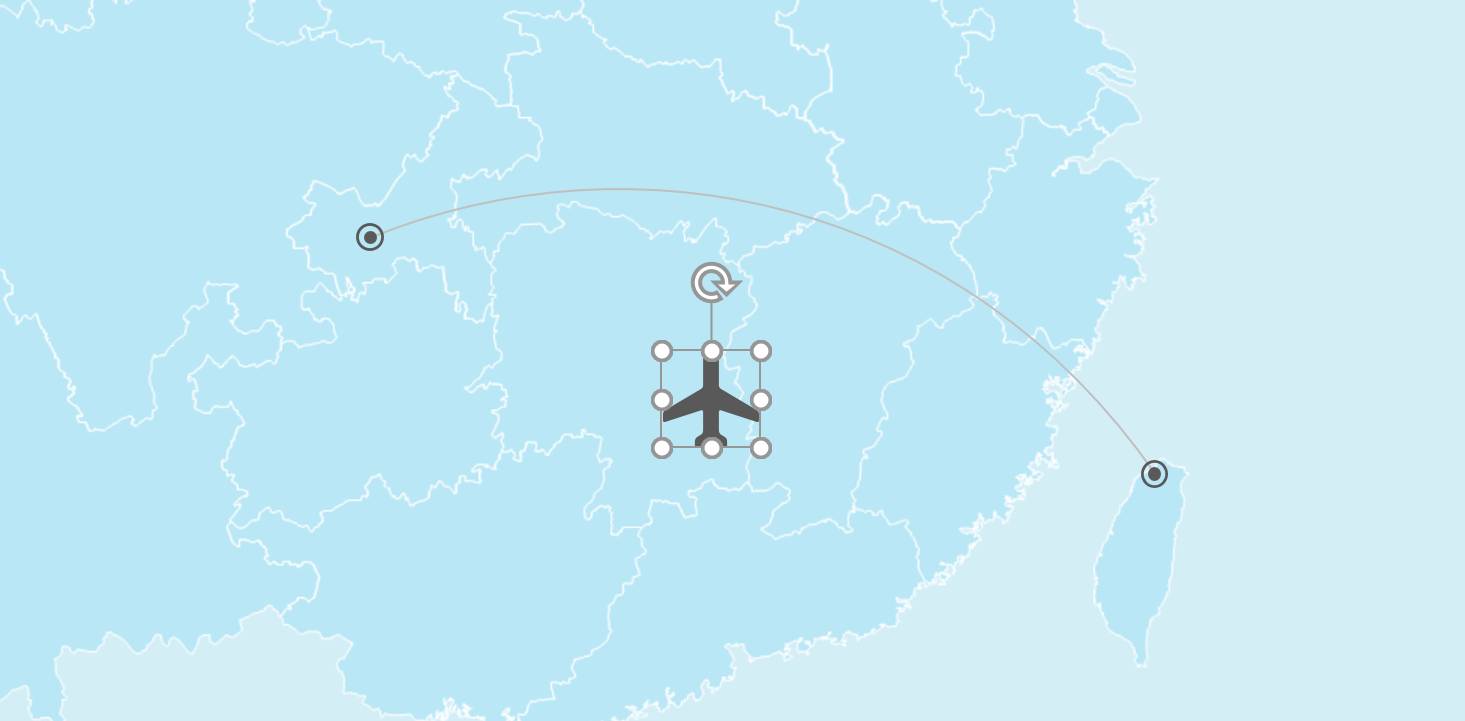
The arc created by this method is very smooth, which is much better than using the "curve" tool to draw the arc directly. I hope everyone can learn this trick. Set the arc to light gray and put it on the bottom layer, so we have solved the first difficulty!
❹ Insert the icon of the airplane and fill it with dark gray - because the airplane is a general icon, it is easy to find on websites such as iconfont, of course, you can also directly search and insert it in the icon library of the islide plug-in:

❺ Move the aircraft icon to the starting point of the arc and shrink it appropriately, ready to make flight animation:
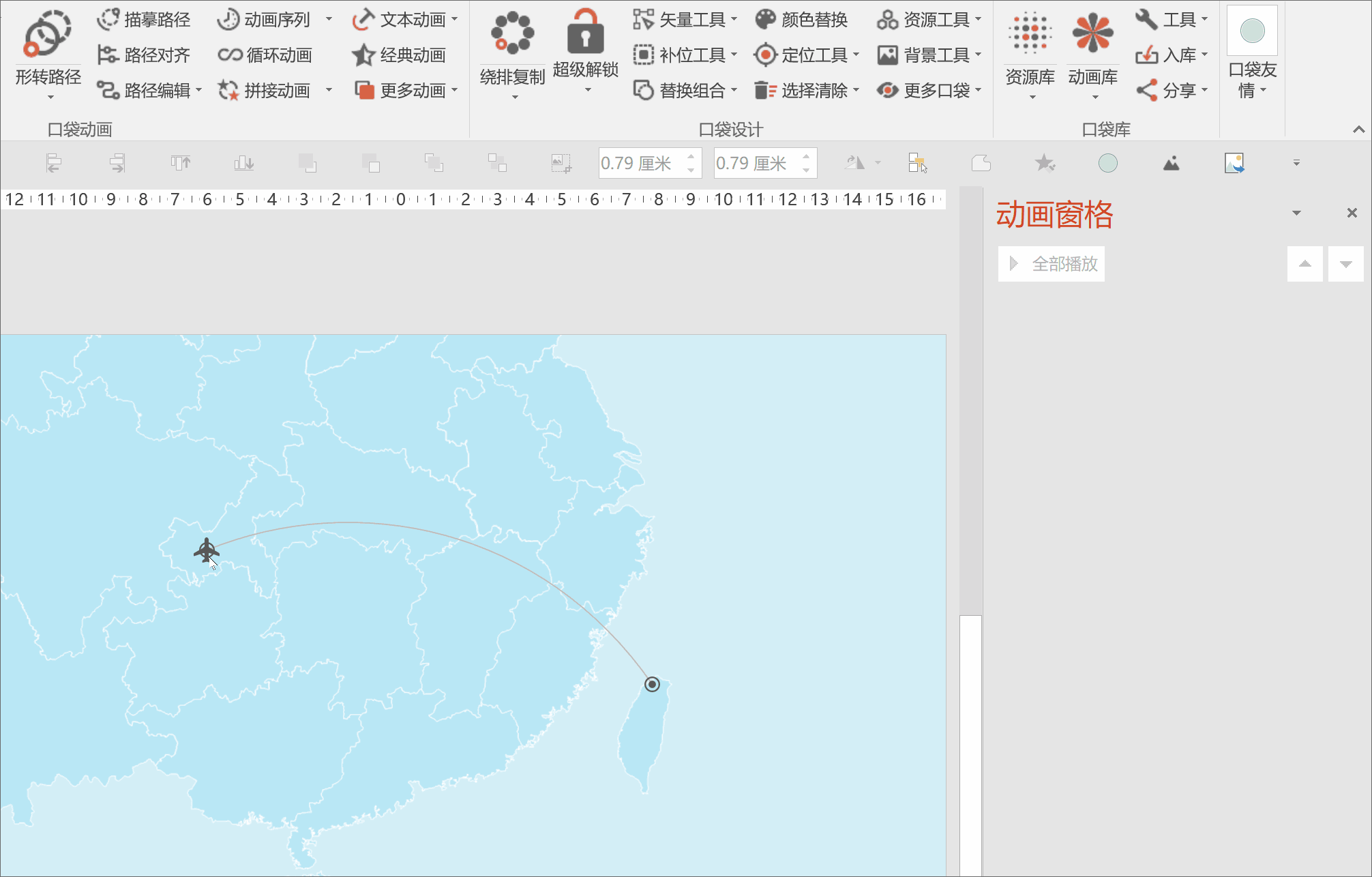
❻ Next is the difficult point that many people worry about: How to make the plane move along the drawn arc?
Don’t worry, we can easily achieve this effect by using the Pocket Animation PA plug-in (Ask me how to get it? Direct Baidu search is the easiest~).
Select the plane, click【Shape to Path】, and then point the mouse to the arc, and the arc will turn red. Click the left mouse button, and we will draw the arc animation of the route for the aircraft:
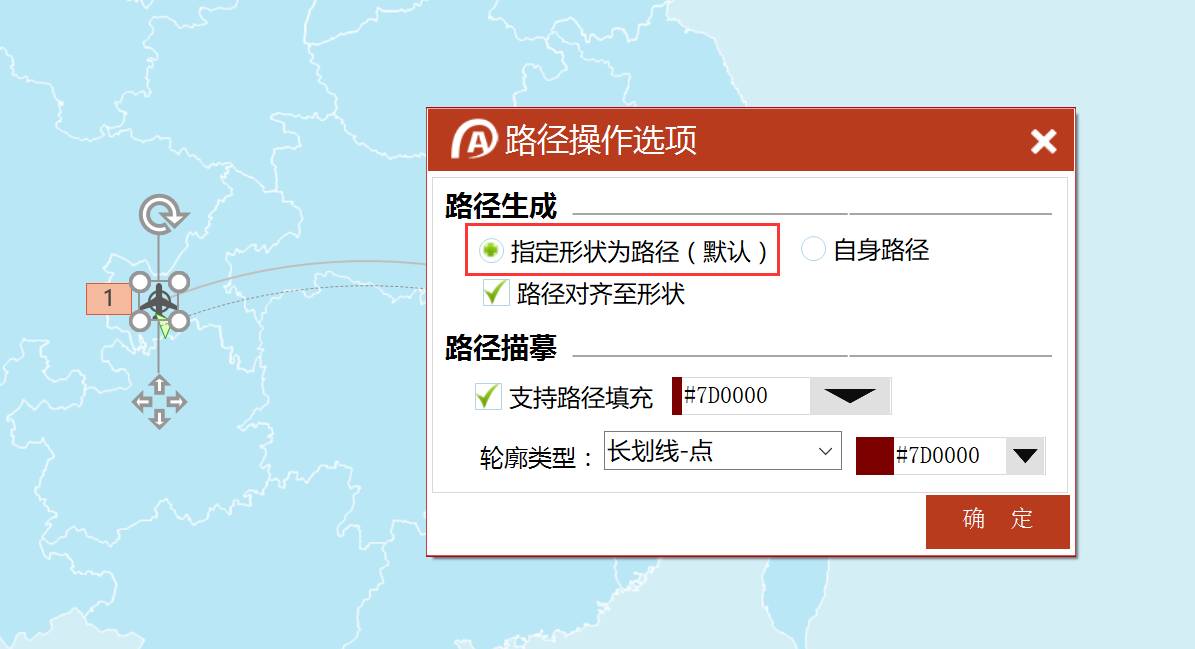
If you operate correctly but cannot get the above effect, please click on the last item [Path Options] in the drop-down menu of [Form-to-Path] to ensure that the path is generated according to the It is 【designate the shape as a path】, not 【self path】.
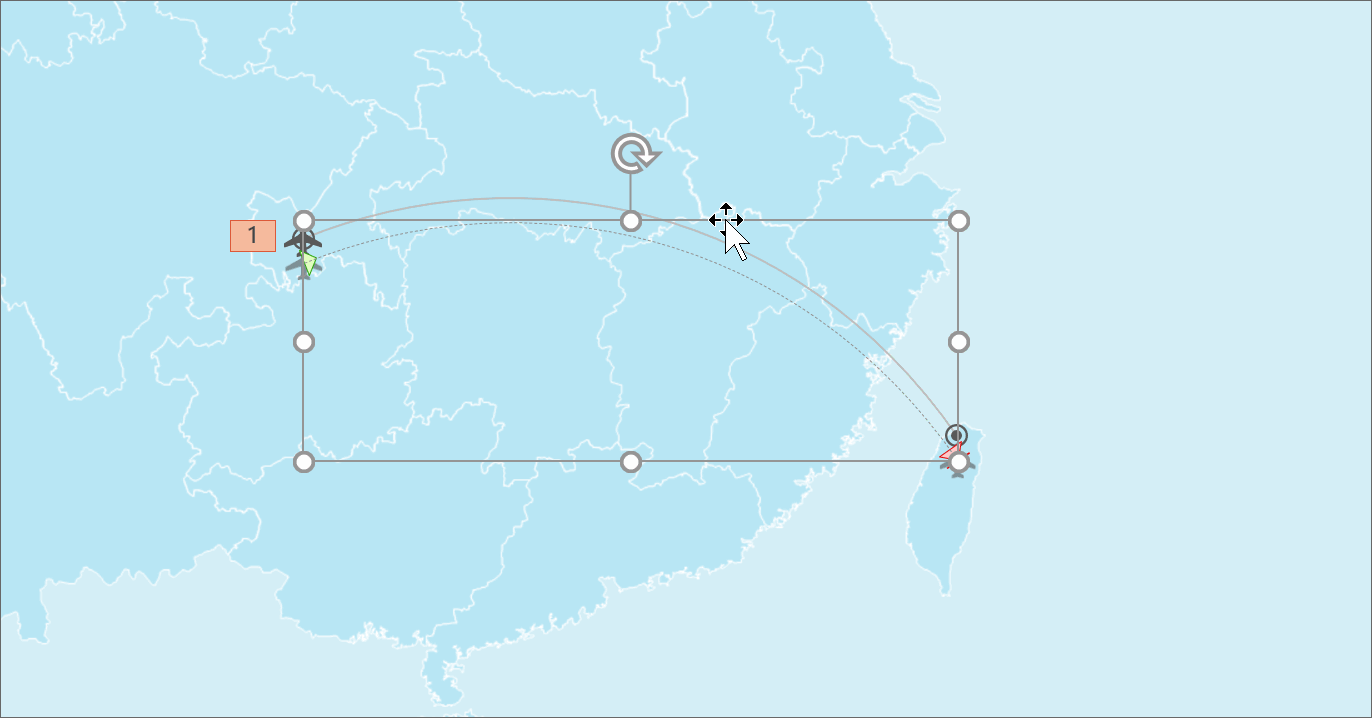
Sometimes the generated path will be slightly offset, manually adjust it to coincide with the route line:
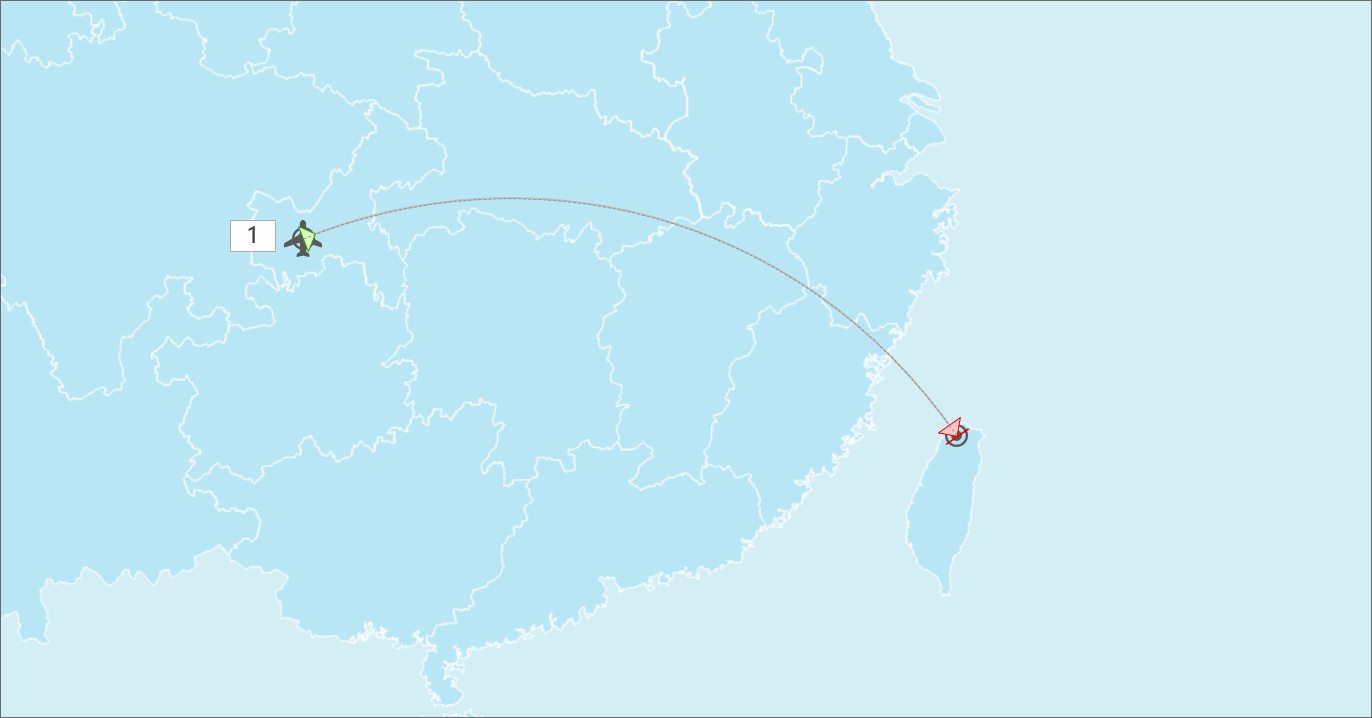
Playing and previewing the animation, we found that a bigger problem is that the nose of the plane is always facing upwards:
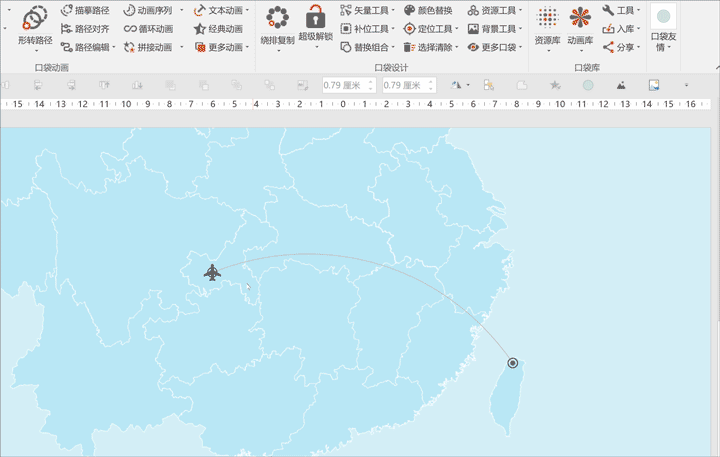
This is the second difficulty we encountered:How can we keep the nose of the plane always facing the front of the route?
Because the flight path is a curve, this means that the plane icon will rotate as it moves. And because the curve is not a perfect circle arc, the angular velocity of the rotation is not a fixed value...
Also using the PA plug-in, we can solve the problem within 5 seconds.
❼ Select the aircraft icon, expand the drop-down menu of the PA plug-in [Shaping Path], and click [Path Effect]. Expand the drop-down menu in the pop-up window, select [Rotation Effect], click [Start]—then it is the moment to witness the miracle:
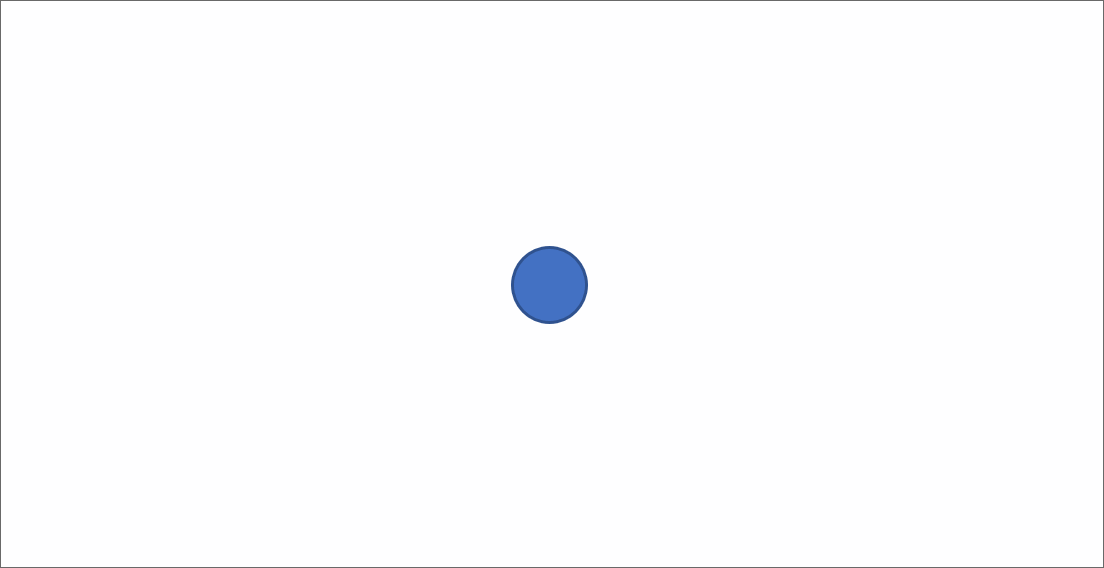
Although it is not perfect, considering that this is an effect that cannot be done manually, it is quite satisfactory.
After completing this step, the third difficulty is finally to be overcome: Animation of the size change of the aircraft.
Friends who have used "Zoom in/Zoom out" to emphasize animation experience must know that inserting a small object and zooming it in with animation, even if it is a vector shape, will produce blur - because during the animation process The shape size of is simulated according to the size of the initial animation object:
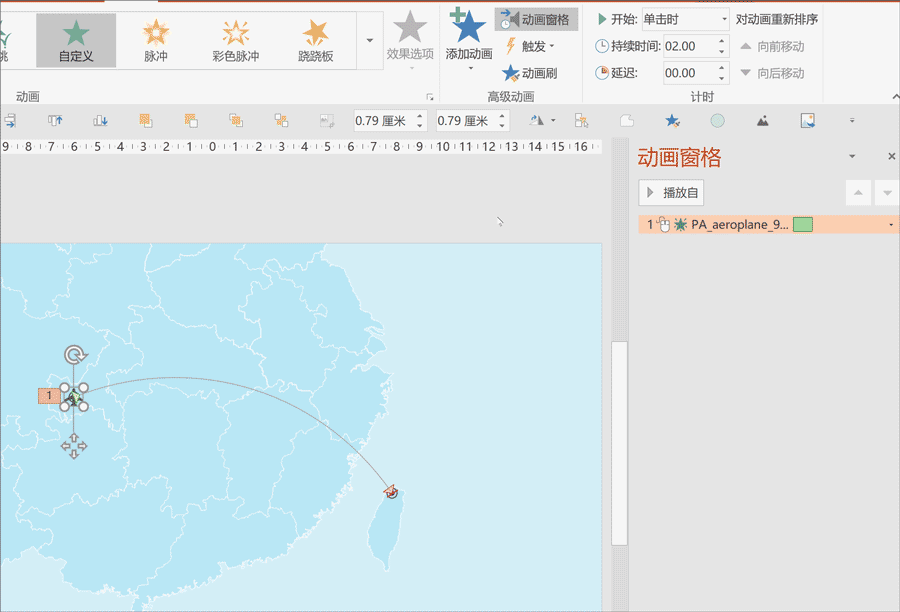
Therefore, we cannot reduce the size of the aircraft and then add a zoom-in animation, but add an instant shrink animation at the beginning of the animation to modify the size of the aircraft at the beginning of the animation.
This "pre-reduction" operation makes "enlargement" become "restore the original size", and there will be no blurring.
In addition, by using the "auto-flip" function of the animation, we can easily make the aircraft return to a small size during the landing phase. Let's make animations according to this idea:
❽ Add【Zoom in/Zoom out】animation for the aircraft, set the animation duration to 0.01 seconds, and set the size to 50% in the effect options (enter confirmation is required):
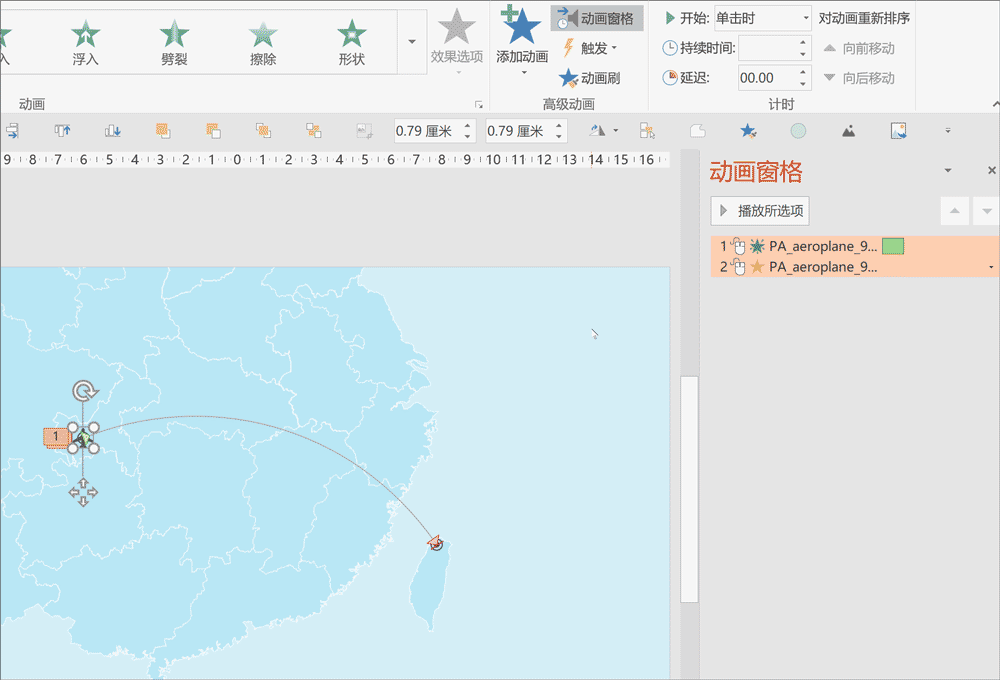
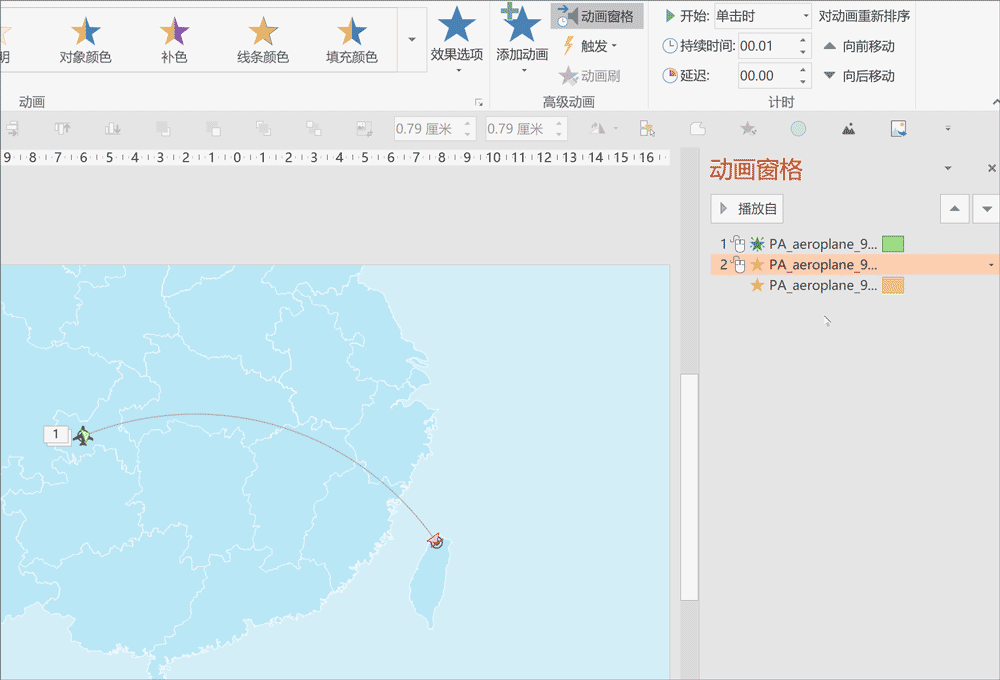
❿ If we only set it like this, we only completed the zoom-in effect, and the zoom-out effect when the plane landed was not reflected, so we also need to check【Auto flip】in the zoom-in animation effect option , and then halve the animation duration so that the total duration remains the same after the animation flips:
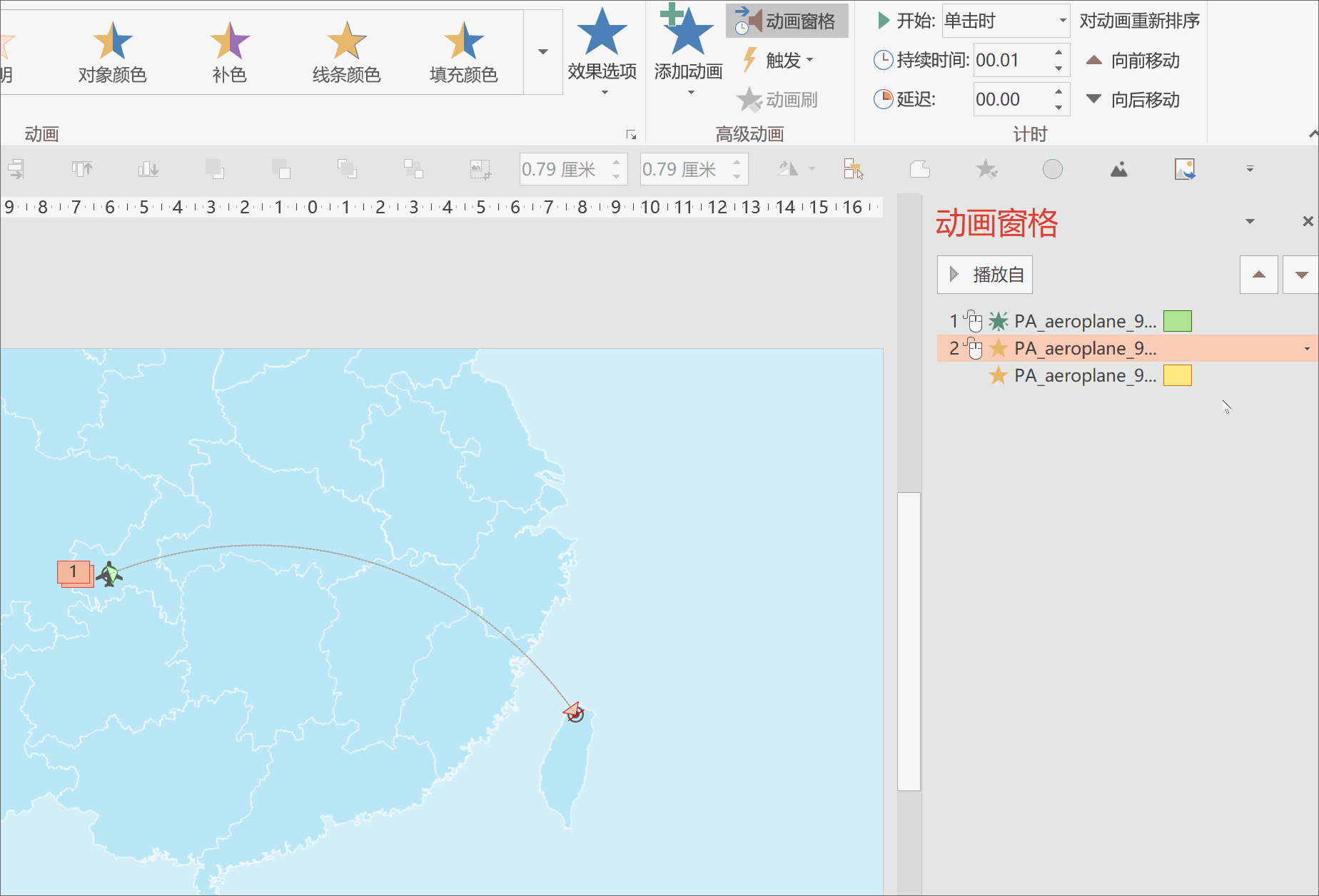
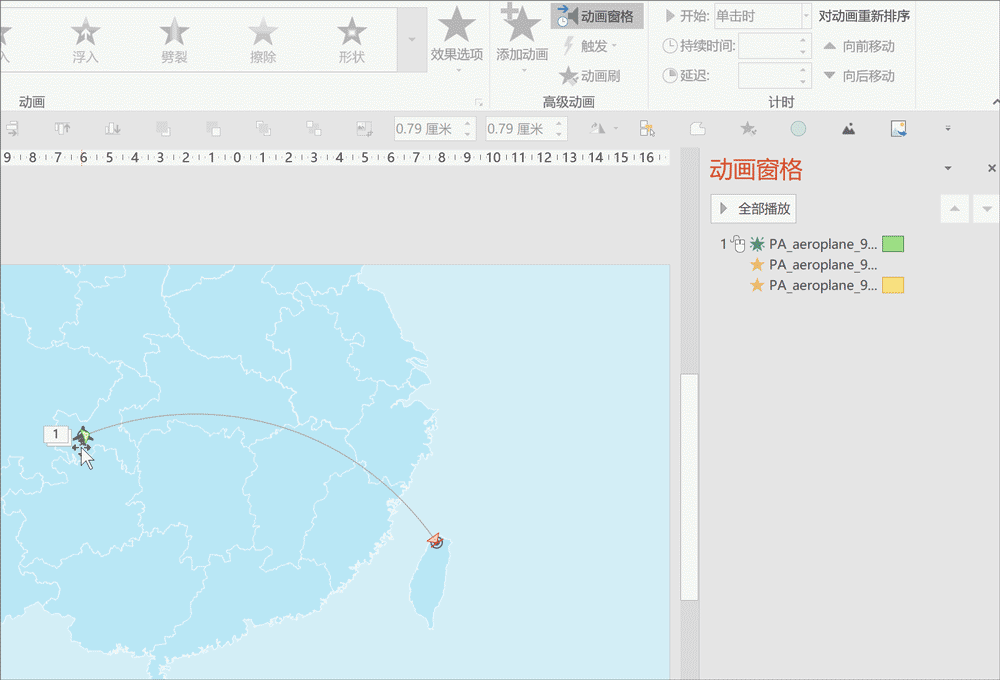
Observing the effect of the previous animation, it is found that the plane zooms in vertically before departure, and it will not disappear after landing. Therefore, we need to add appearance and disappearance animations at the beginning and end of the animation to solve this problem.
Select the plane, add【appear】animation, set【Start from the previous item】, so that the plane is at the very beginning>
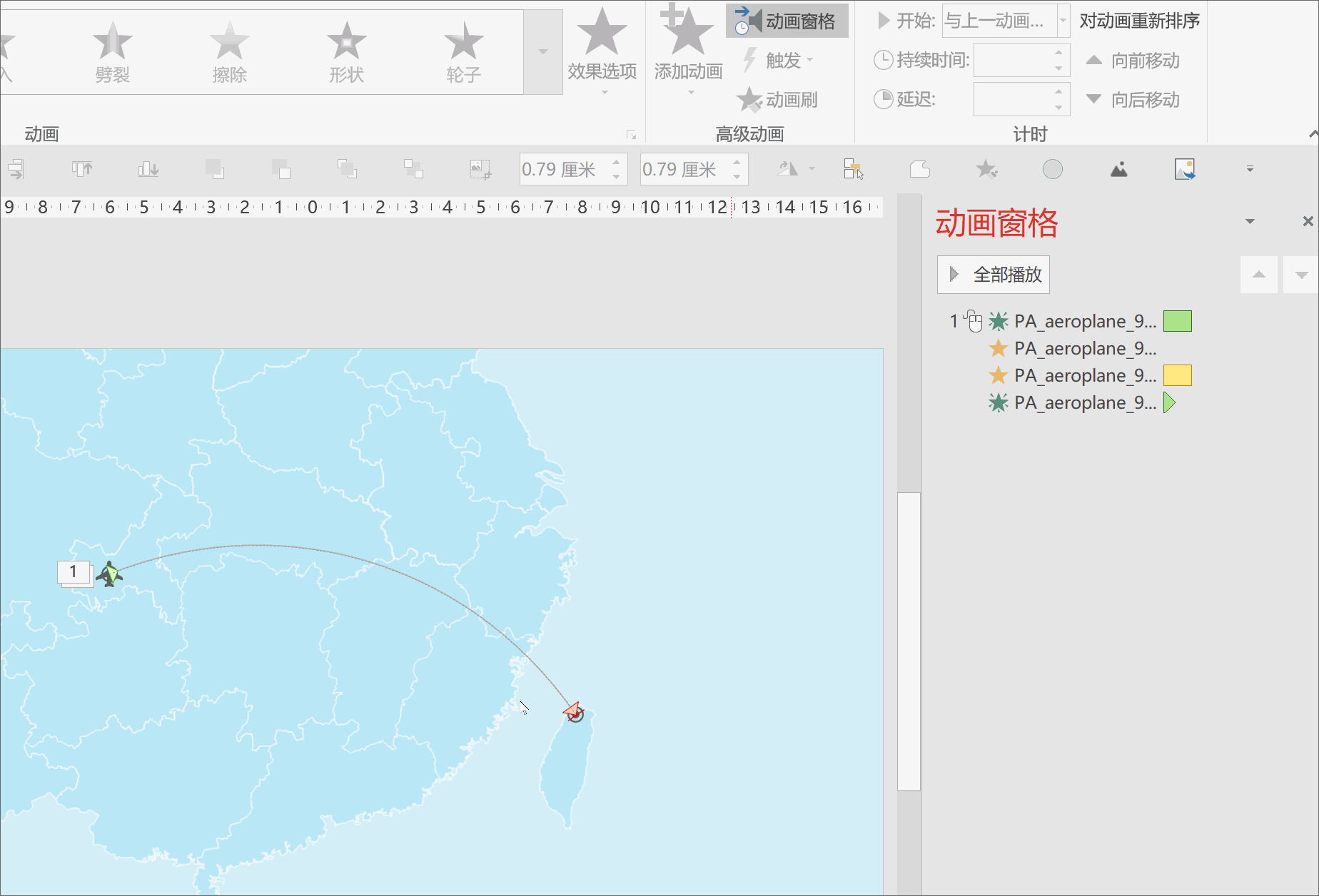
Select the plane, add【Disappear】animation, and set【Start after the previous item】, so that the plane will disappear after all animations are completed:
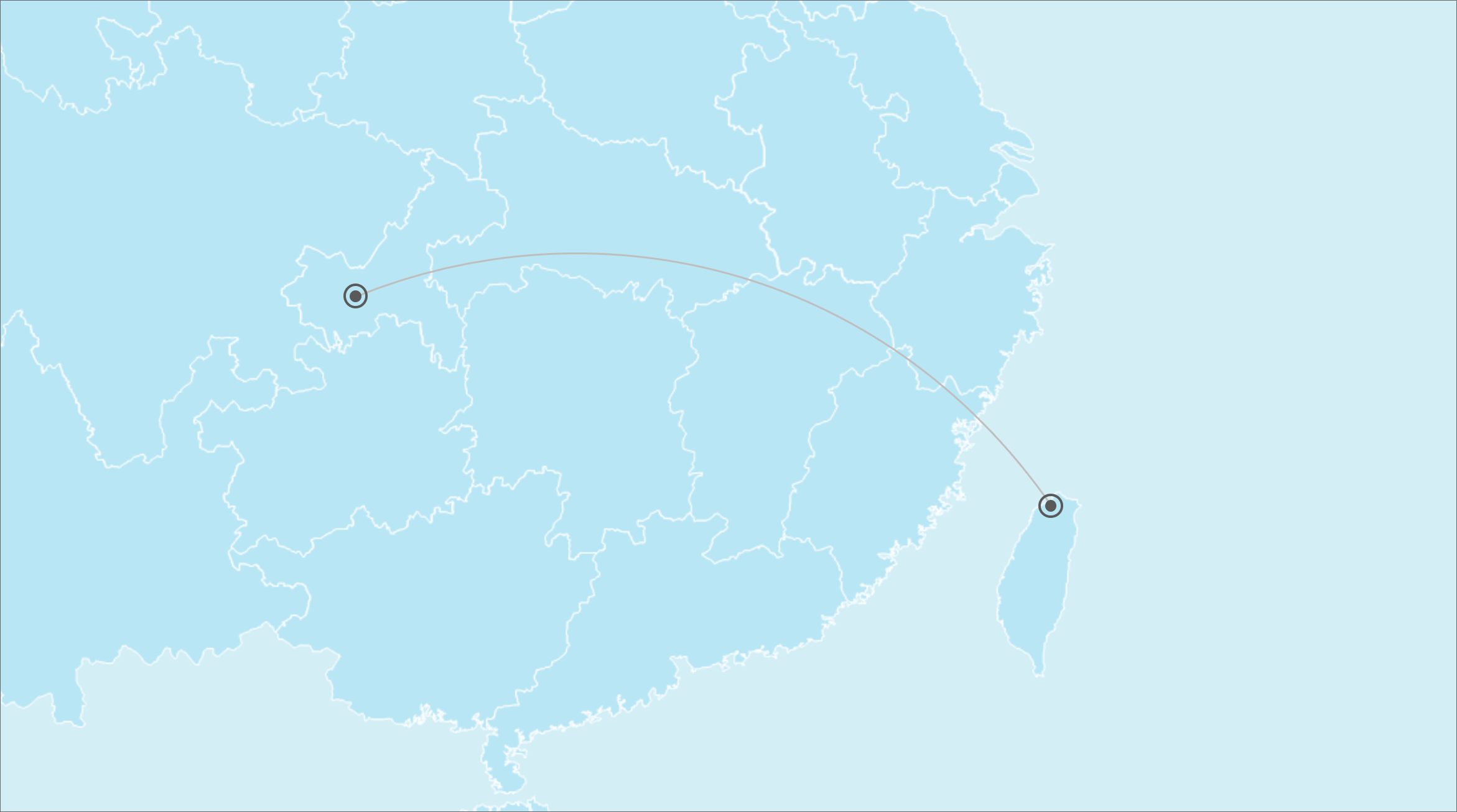
So far, our route map animation is all finished, let's take a look at the final effect:
Isn’t it cool~Have you learned it yet? Looking forward to your creative gameplay~
For good works, please post on Weibo with the tag #和秋叶一些学PPT#, and @Jesse, @三水啦啦啦, @晓阳_Timeline~
You may be interested in these articles:
"Youle teaches you to use PPT to make a fun whack-a-mole game~"
"Only using PPT, you can also create a shocking opening ceremony of the party!" "
Click [Read the original text] to learn more fun and interesting>
Articles are uploaded by users and are for non-commercial browsing only. Posted by: Lomu, please indicate the source: https://www.daogebangong.com/en/articles/detail/Tutorial%20255Easily%20create%20animation%20of%20aircraft%20route%20map%20with%20PPT.html

 支付宝扫一扫
支付宝扫一扫 
评论列表(196条)
测试