When making a PPT, adding background music will make our presentation more vivid, so how to set up to make the music play automatically throughout the presentation process, no longer need manual operation? Let's take a look with the editor.
Step 1: Open the presentation, find [Audio] in the functional area under [Insert], we select [Embed Audio] or [Embed Background Music], here we give an example of [Embed Background Music], as shown in the figure below.
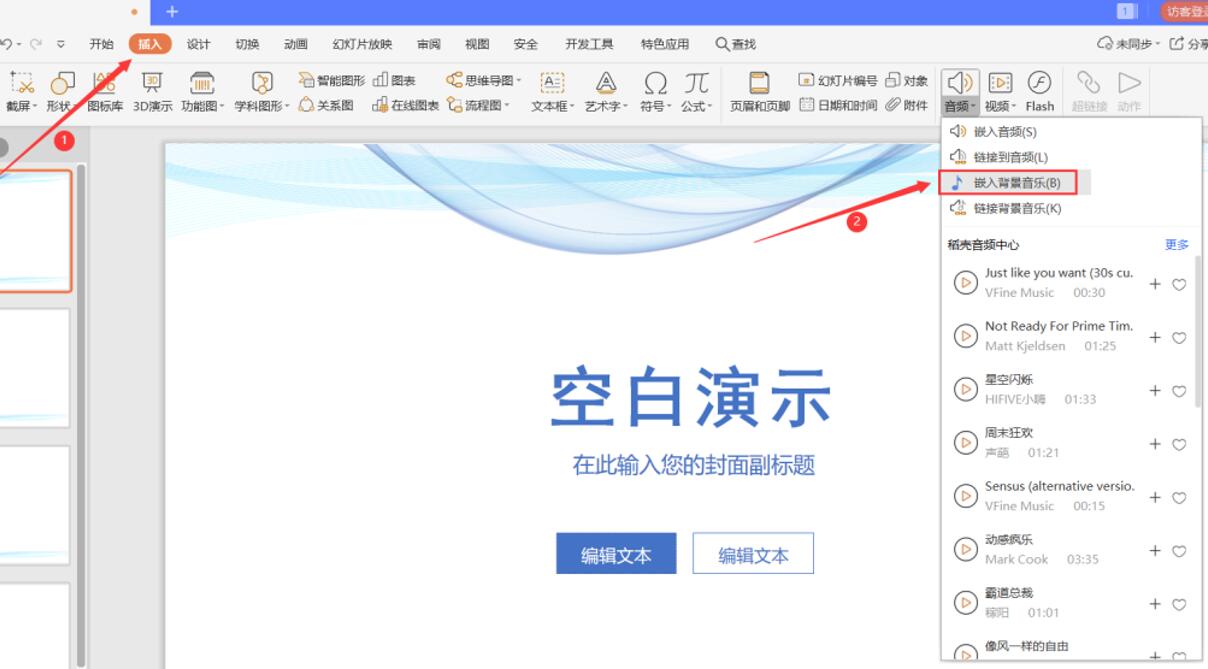
Step 2: Insert the audio file you need, and a small speaker-style audio pattern will appear on the page. After selecting it, select [Audio Tools] in the menu bar at the top of the page. In fact, WPS will default the background music Loop and play the whole process, no other operations are required. As shown below.

Step 3: If you selected [Embed Audio] in the first step, then we need to manually check [Loop until stopped] in the functional area under [Audio Tools]. As shown below.
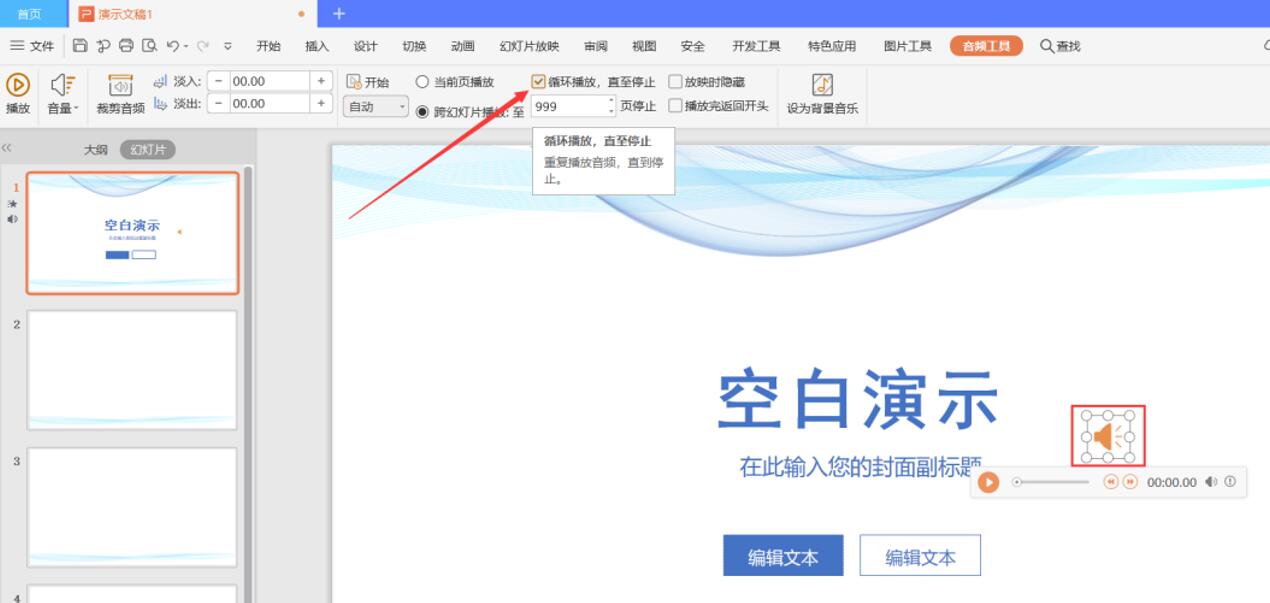
So, is it very simple to make PPT play music all the way, have you learned it?
Articles are uploaded by users and are for non-commercial browsing only. Posted by: Lomu, please indicate the source: https://www.daogebangong.com/en/articles/detail/To%20make%20the%20presentation%20more%20vivid%20how%20to%20play%20music%20throughout%20the%20PPT.html

 支付宝扫一扫
支付宝扫一扫 
评论列表(196条)
测试