Sometimes it seems impossible to change the fill color only for one face of the cube. It needs to be split before being able to fill the colors separately. Let's take a look at the splitting method of the ppt cube. For more downloads, please click ppt home.
ppt template article recommendation:
how to creatively split fonts in ppt
How to make text splitting effect in PPT
How to split text strokes in ppt
1. Open PPT2010 and insert a cube from "Shape".
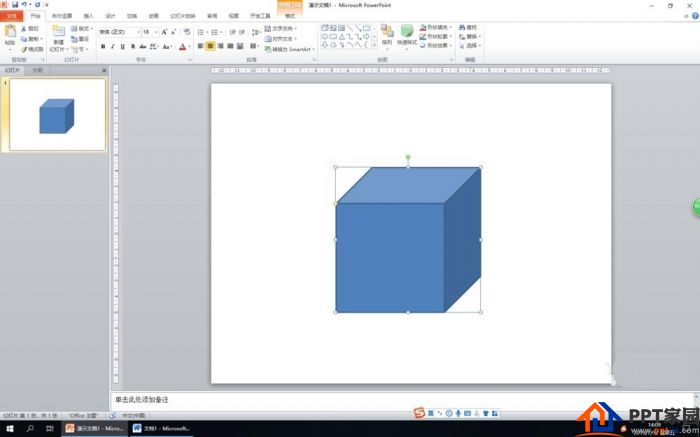
2. Right-click the drawn cube, and select "Cut" in the shortcut menu.
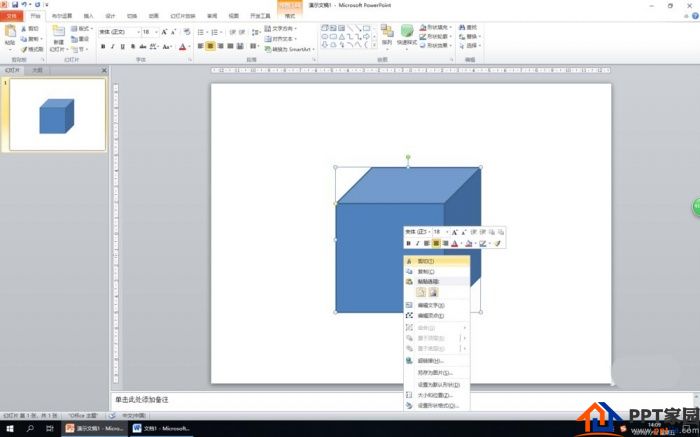
3. Click the "Home" tab, click the "Paste" button in the "Clipboard" group, and select "Paste Special" from the pop-up drop-down list.
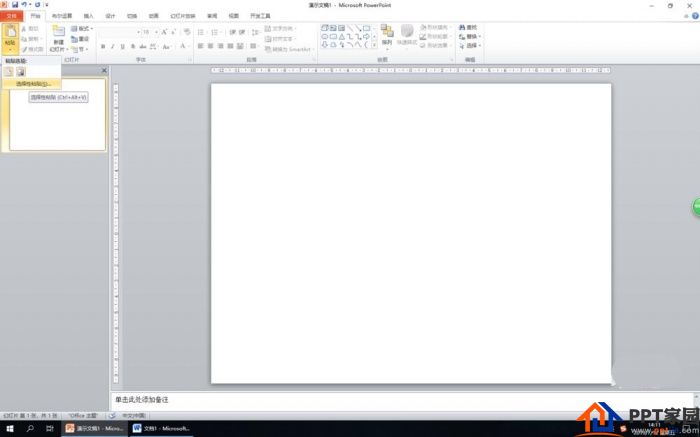
4. Open the "Paste Special" dialog box, select "Picture (Enhanced Metafile)" or "Picture Windows Metafile" in the dialog box, and then click "OK"
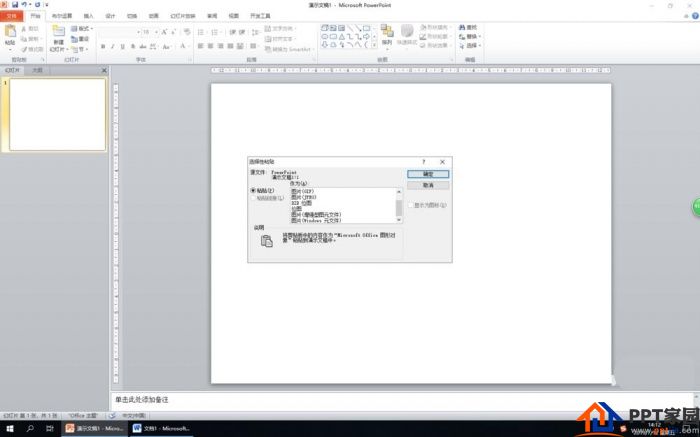
5. Right-click the cube pasted into the slide pane, select "Group" and "Ungroup" in the shortcut menu, and select "Yes" in the pop-up dialog box. At this point, you can select a face to fill with color
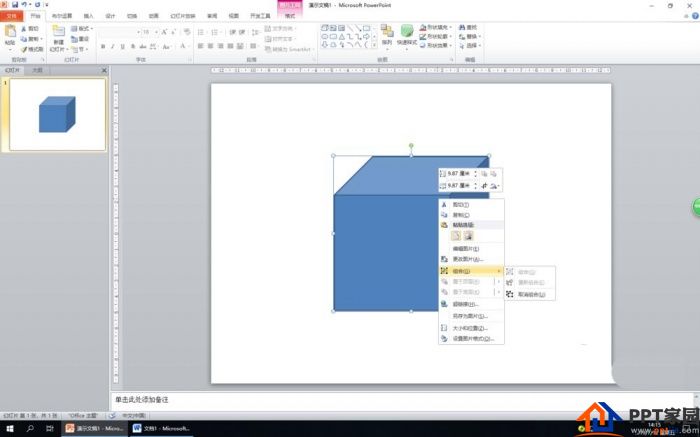
6. Then frame the cube and ungroup it again to separate the frame of the cube from several visible faces.
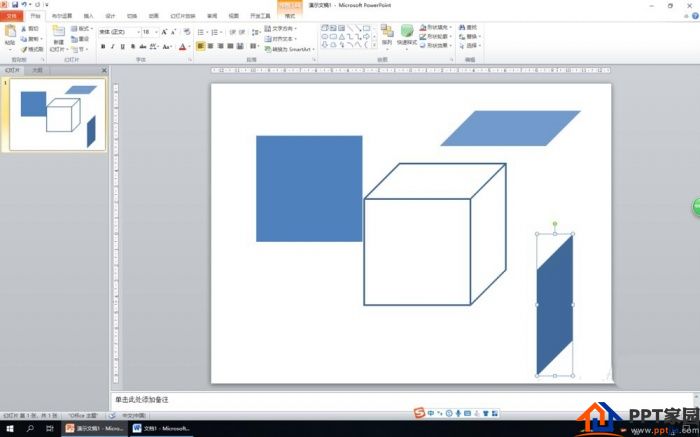
Articles are uploaded by users and are for non-commercial browsing only. Posted by: Lomu, please indicate the source: https://www.daogebangong.com/en/articles/detail/Tips%20for%20splitting%20PPT%20cubes.html

 支付宝扫一扫
支付宝扫一扫 
评论列表(196条)
测试