When making a slideshow, choose a suitable background according to the text At this time, the design of the background style is very important. If a good slideshow wants to attract the audience's attention, win the audience's praise, and make people feel bright, a beautiful and generous background is very important. Today I will introduce three tips for quickly setting the background.
Tip 1: Set a gradient background
Find "Format Background" under the "Design" option, click "Format Background", a "Fill" option panel appears on the right, click the "Gradient Fill" button, the preset The gradient is the gradient color provided by the system, select "Linear" for the type, "Linear diagonal-upper left to lower right" for the direction, and "45 degrees" for the angle. The two buttons on the right side of the gradient aperture can add and delete the gradient aperture for us, click the stop point on the gradient aperture, you can set the color, position, transparency and brightness for the stop point. After setting, if you want to add the current gradient background to all slides, click the "Apply to All" button below; if you want to set it for the current page, just close the current dialog box. If you feel that the current gradient background is not suitable for the theme of the current copy, you can click the "Reset Background" button to restore the background of the current page.
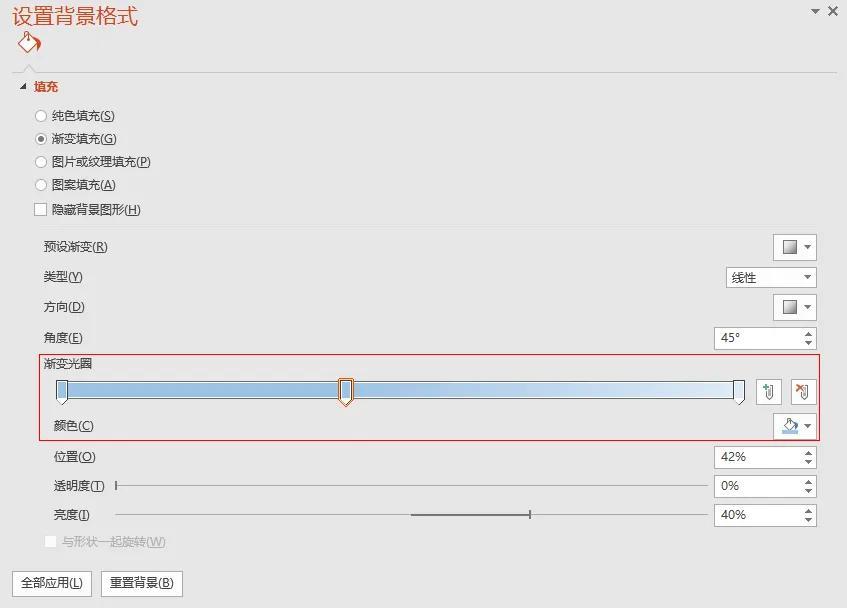
Gradient fill
Tip 2 Set the image file as the background
Find "Format Background" under the "Design" option, click "Format Background", a "Fill" option panel appears on the right, click the "Picture or Texture Fill" button, In the "Insert picture from" tab, the system provides us with three options: file, clipboard, and online. Users can choose the picture material to be inserted according to their needs, and can adjust the transparency, offset, scale value, Alignment and mirror type. Click the "Apply to All" button to add the current picture as the background for all slides.

Image or texture fill
Tip 3: Use Patterns to Design Backgrounds
Find "Format Background" under the "Design" option, click "Format Background", a "Fill" option panel appears on the right, click the "Pattern Fill" button, the system provides There are nearly 50 patterns for users to choose, and users can adjust the foreground and background colors of the patterns according to their needs. Click the "Apply to All" button to add the current pattern as the background for all slides.
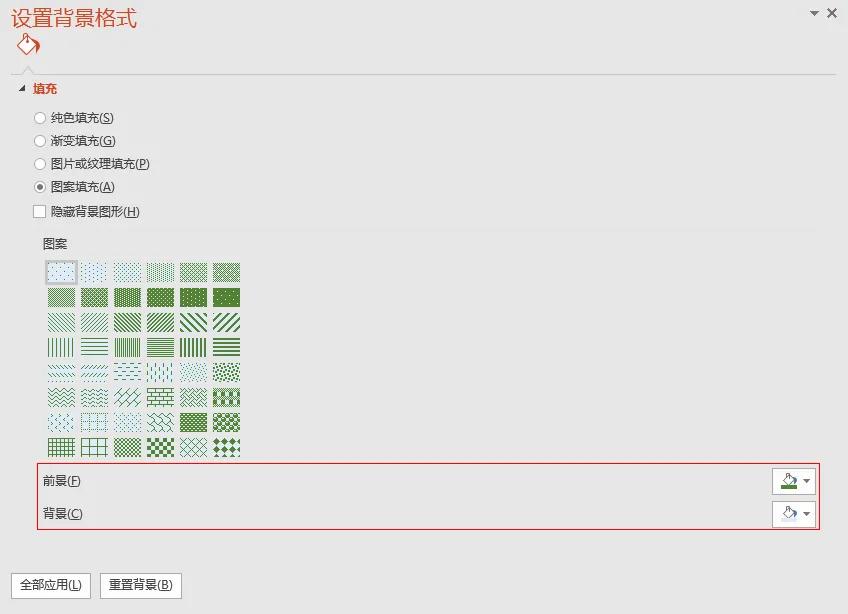
Pattern fill
If you have a better method, you can share your experience in the comment area, have you learned it yet? Remember to like and follow!
If there is any infringement, please contact to delete!
Articles are uploaded by users and are for non-commercial browsing only. Posted by: Lomu, please indicate the source: https://www.daogebangong.com/en/articles/detail/Three%20tips%20for%20quickly%20setting%20the%20background%20of%20the%20slideshow.html

 支付宝扫一扫
支付宝扫一扫 
评论列表(196条)
测试