In this issue, we share three settings for inserting music in PPT. After learning, you can deal with various complex scenes using background music.
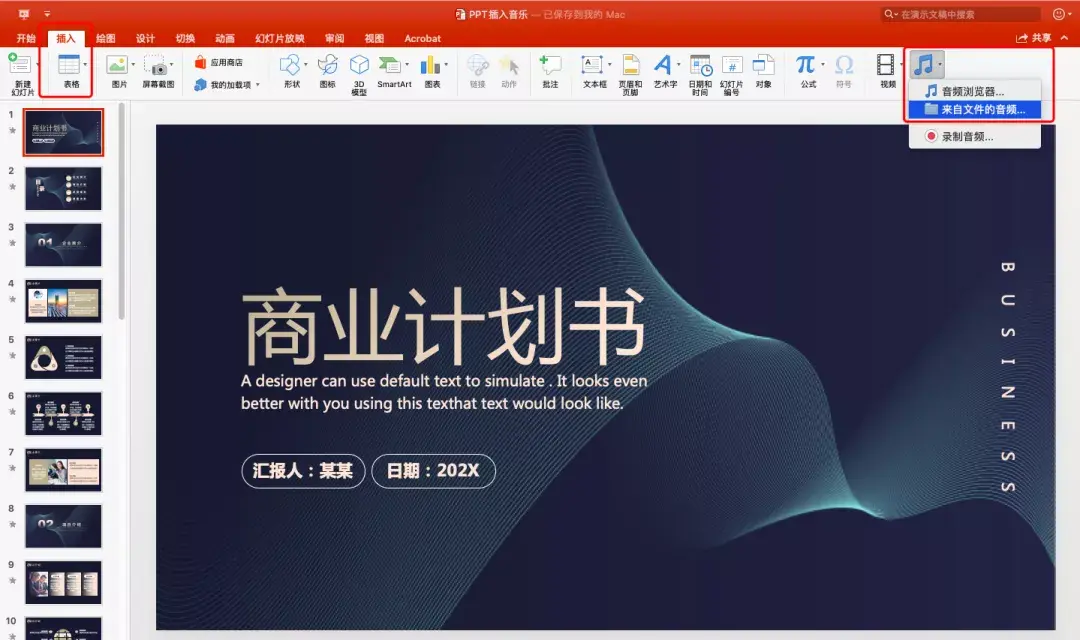
First, we Insert the music into the slideshow first, go to Insert → Audio → Music from Files, go to the computer to select the music, select it, and click "Insert".

After the music is inserted , there will be a horn logo, which is in the center of the page by default. In order not to affect the editing and layout, it is best to drag it to a position other than the upper left corner of the page.
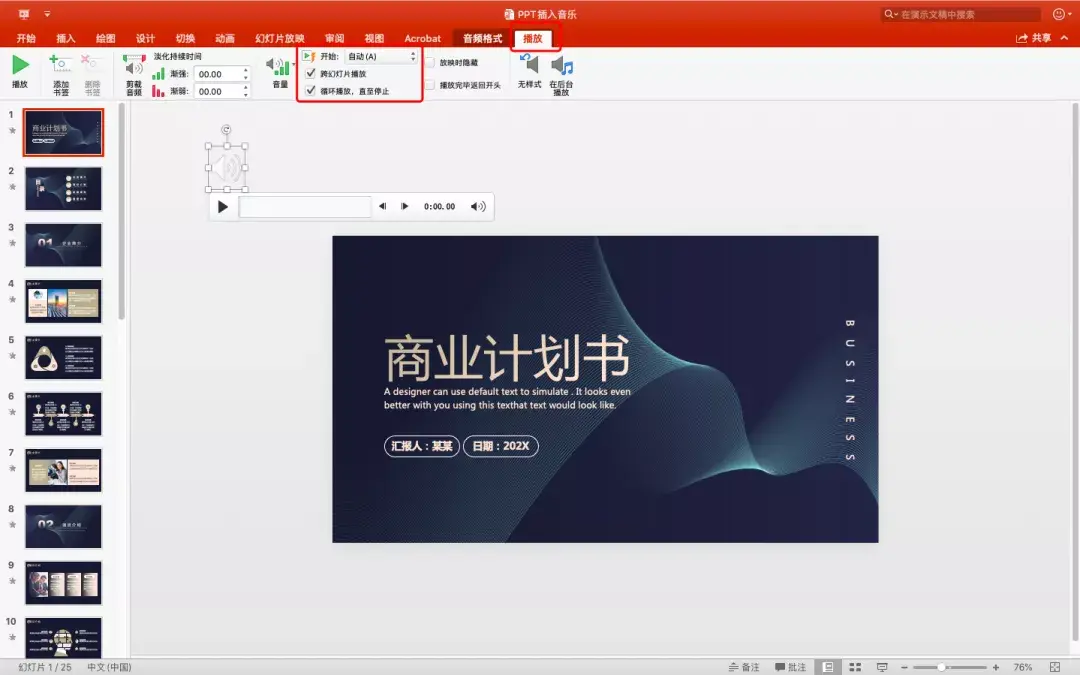
First type Settings, play music from the first page to the last page, click to select the music, "Play" settings, "Start" select "Automatic" or "Click" according to the actual situation, check "Loop play until stop", check "Play across slides", the whole speech is played, and the music is played in a single loop. This setting is more suitable for emotional or inspirational speeches, and background music is needed to enhance the atmosphere of the scene.
The second type Set it to play music only on a certain page, and when you turn to the next page, the music will stop immediately. Keep other parameters unchanged, just uncheck "Show across slides". This kind of setting is more suitable for the warm-up session before the official start of the meeting, the lottery draw during the speech or the link of playing games. Some cheerful music with a strong sense of rhythm is needed to enliven the atmosphere of the scene.
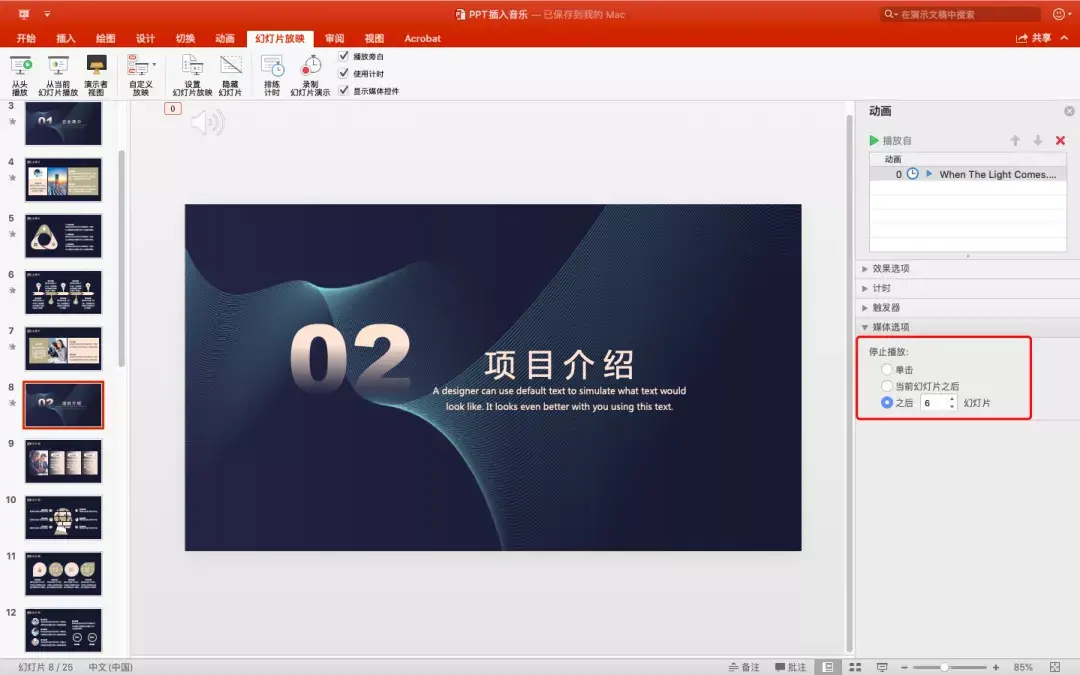
The third type Setting, sometimes we only need to play music on certain pages in a row, let’s set it to play music from page 8 to page 13, counting a total of 6 pages. Insert music on page 8, "Play" settings, "Start" select "Auto" or "Click" according to the actual situation, check "Play across slides", and check "Loop until stop".
Click on the small speaker , click "Animation" at the top to bring up the "Animation Pane", and click to select the music name. "Media Options", "Stop Playing", "Slide After" The number here is set to66, that is, the 6 pages from page 8 to page 13, when you turn to page 14, the music stops immediately.
This setting It is more suitable for highlighting a certain part in a speech, and it is necessary to rely on warm or passionate music to help the speaker push the atmosphere to a new level.
Articles are uploaded by users and are for non-commercial browsing only. Posted by: Lomu, please indicate the source: https://www.daogebangong.com/en/articles/detail/Three%20settings%20for%20inserting%20music%20in%20PPT.html

 支付宝扫一扫
支付宝扫一扫 
评论列表(196条)
测试