In normal work and life, we often encounter the problem of format conversion, and the problem of mutual conversion between Word and PPT is also more difficult. If it is a document with a few pages, copy and paste it by yourself and it will be over, but if you encounter a document with hundreds of pages document, then...
It's okay! Today, the editor will teach you how to quickly convert, and I like to remember to save.
1. Word to PPT
1. Add button
Click to enter Word, then select [File] - [Options] - [Quick Access Toolbar] - [Commands Not in the Ribbon], then find [Send to Microsoft PowerPoint], and add the converted icon first.
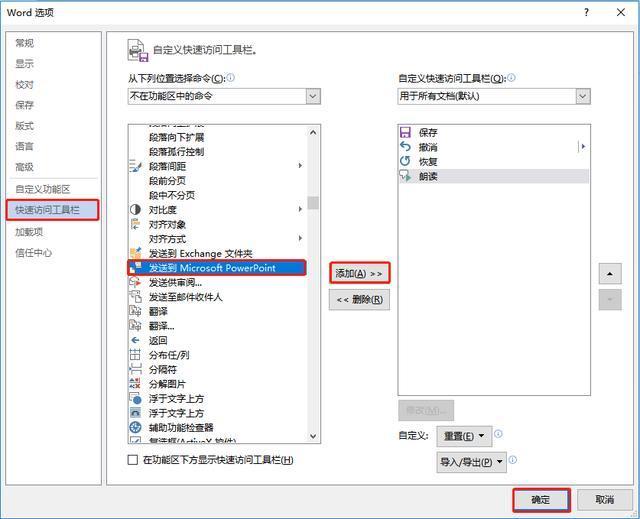
2. Grading Word
Then we need to grade your Word content, click [View]-[Outline], and then grade according to your own content. There are multiple grades. After setting, click the small icon just added, and you can easily convert the PPT document.

2. PPT to Word
Conversely, if you want to convert PPT to Word, here is a code method to introduce you, and the conversion can be realized quickly!
1. Open the VBA editor
First, we open the PPT file, and then hold down [Alt+F11] to open the VBA editor. Then click [Tools] - [References], then find [Microsoft Word 15.0 Object Library] and check it to add.
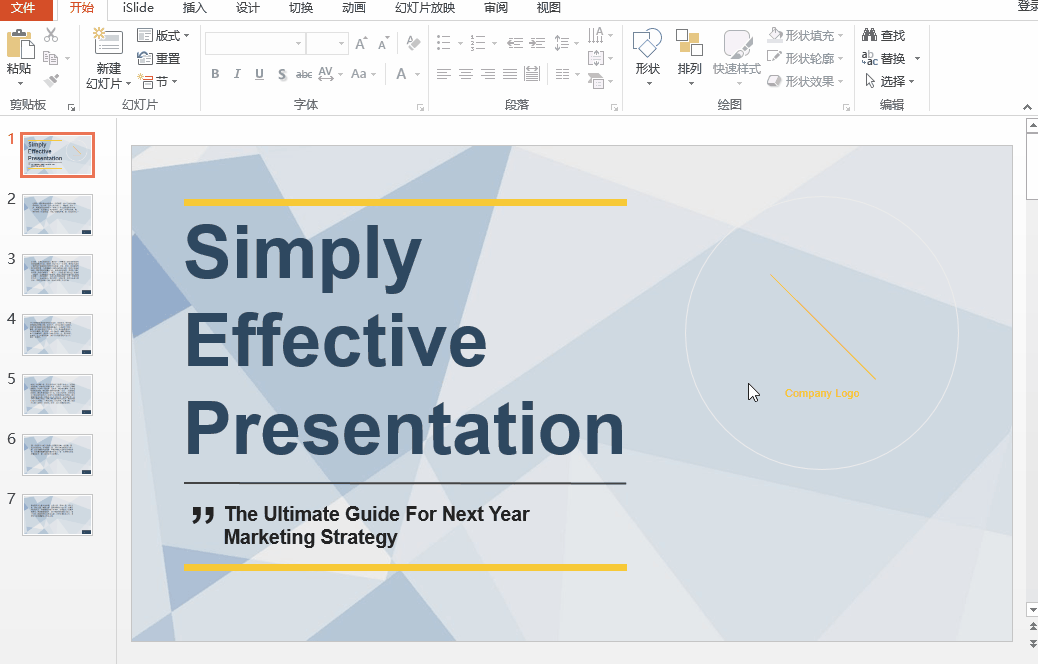
2. Enter the code
Then we need to enter the code, click [Insert]-[Module], and enter the following code in the blank area (the intimate editor has prepared it for everyone, you can copy it directly~) Then run it and it will be ok~
Sub Main()
On Error Resume Next
Dim temp As New Word. Document, tmpShape As Shape, tmpSlide As Slide
For Each tmpSlide In ActivePresentation.Slides
For Each tmpShape In tmpSlide.Shapes
temp.Range().Text = temp.Range() + tmpShape.TextFrame.TextRange.Text
Next tmpShape
Next tmpSlide
temp.Application.Visible = True
End Sub
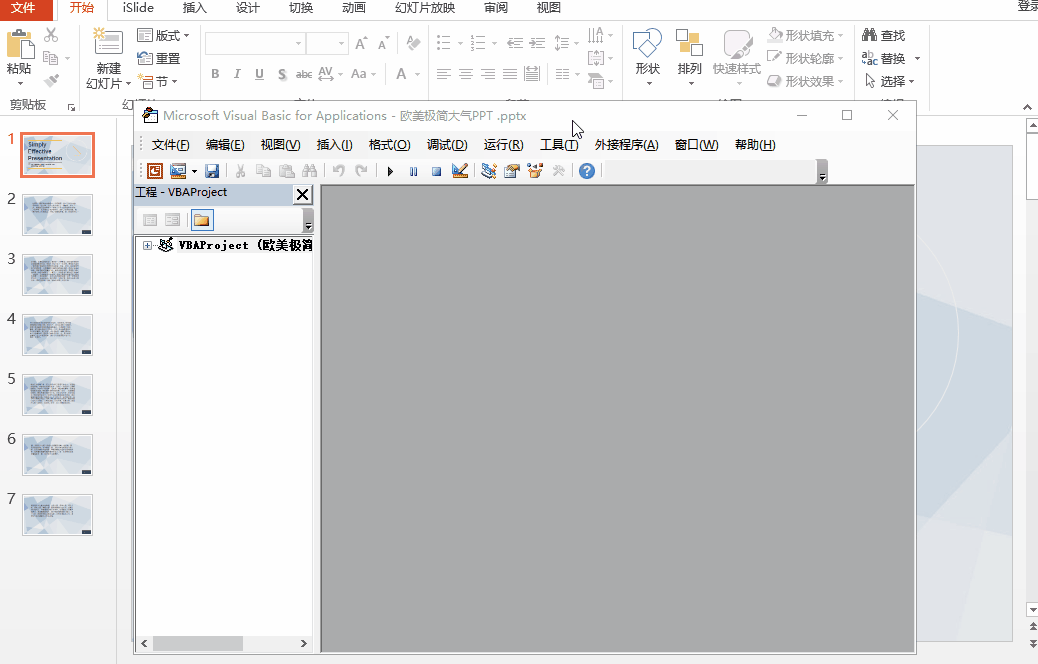
3. PDF to Word, PPT
In addition to the mutual conversion between PPT and Word, you may also encounter the format conversion between PDF, PPT and Word. Does it feel complicated? In fact, there is a very simple method, which can be done with one click!
1. Site Highlights
thump! What we want to use here is the [Quick PDF Converter Online Version] website, which is a website focusing on PDF format conversion, which can convert various office document formats with one click, including PDF conversion to Word, Excel , PPT, pictures, etc., and can also perform some simple PDF processing, text recognition, etc., with very rich functions.
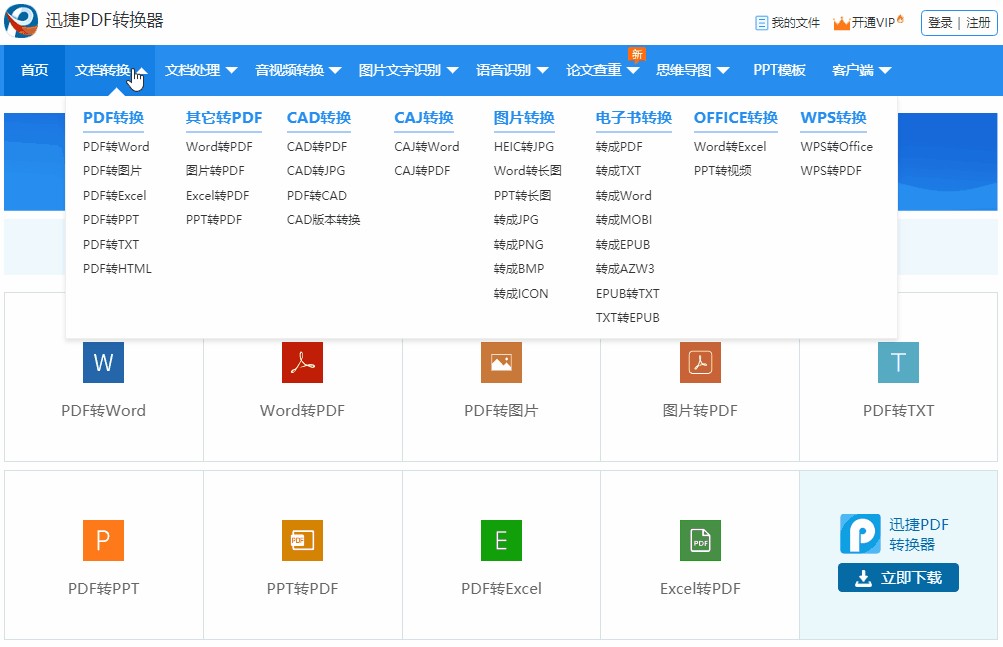
2. Specific operation steps
After entering the website, click to select the conversion function you want, such as [PDF to Word] to enter, then [click to select file] to import the file to be converted, and then start the conversion.
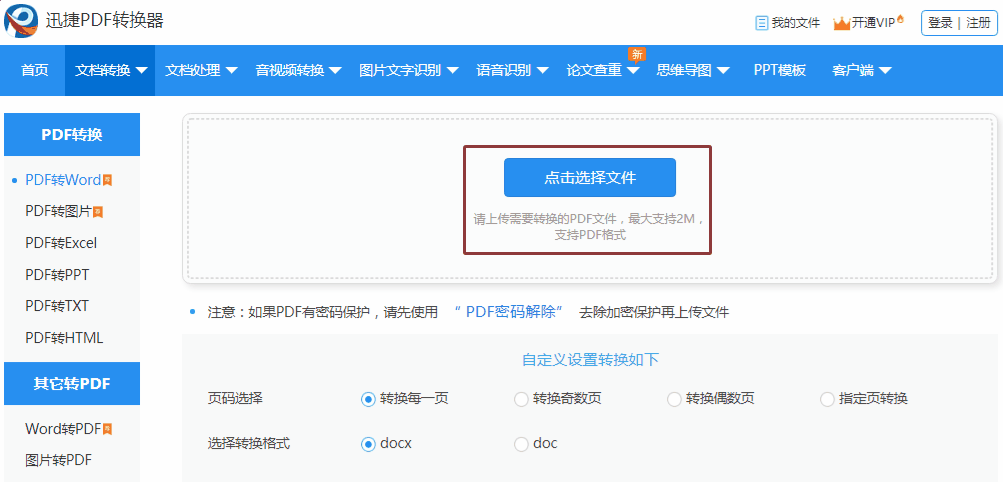
After waiting for a while, the file conversion is successful, you can preview it directly, or click [Download Now] to download it to your computer.
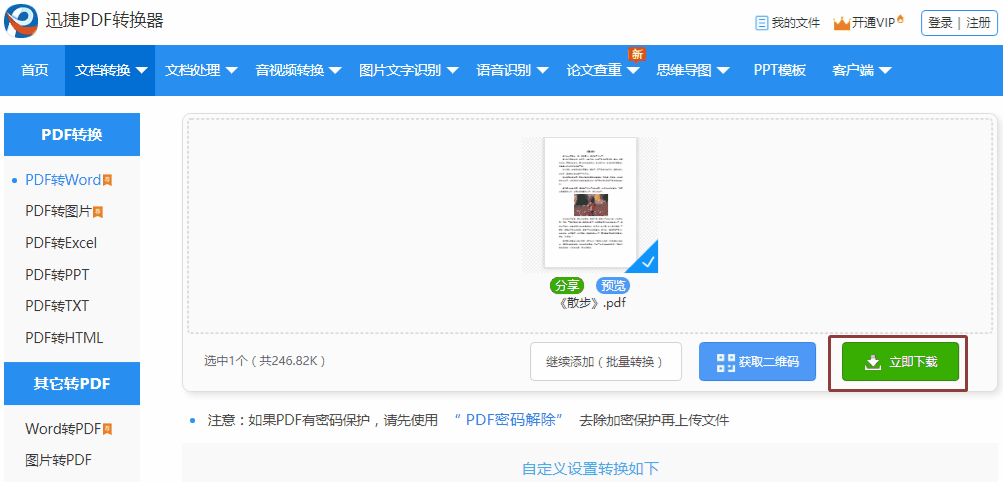
Alright~ The above are the tips I want to share with you today, I hope it can be helpful to you! If there is a better conversion method, please share it in the comment area!
Articles are uploaded by users and are for non-commercial browsing only. Posted by: Lomu, please indicate the source: https://www.daogebangong.com/en/articles/detail/This%20is%20the%20correct%20way%20to%20open%20the%20conversion%20between%20Word%20and%20PPT%20It%20can%20be%20done%20in%203%20minutes%20with%20one%20click.html

 支付宝扫一扫
支付宝扫一扫 
评论列表(196条)
测试