
In PPT design, there is a very important skill, if you can learn it, you can basically complete 90% of the work PPT.
What? This technique is "adding color blocks".
When it comes to this, I believe everyone will say, who can’t add color blocks? But you must know that will "add color blocks" and "be able to use color blocks well" are two concepts.
For example, like this page, no color blocks will be added, it may be like this:
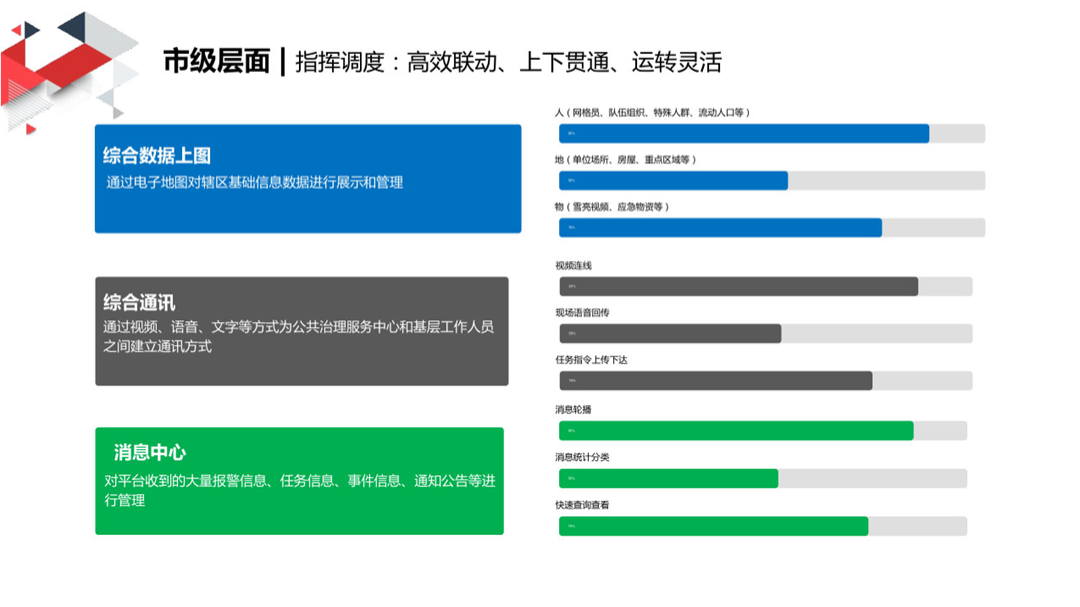
If you add color blocks, you can turn this page into this. Does it look more comfortable?
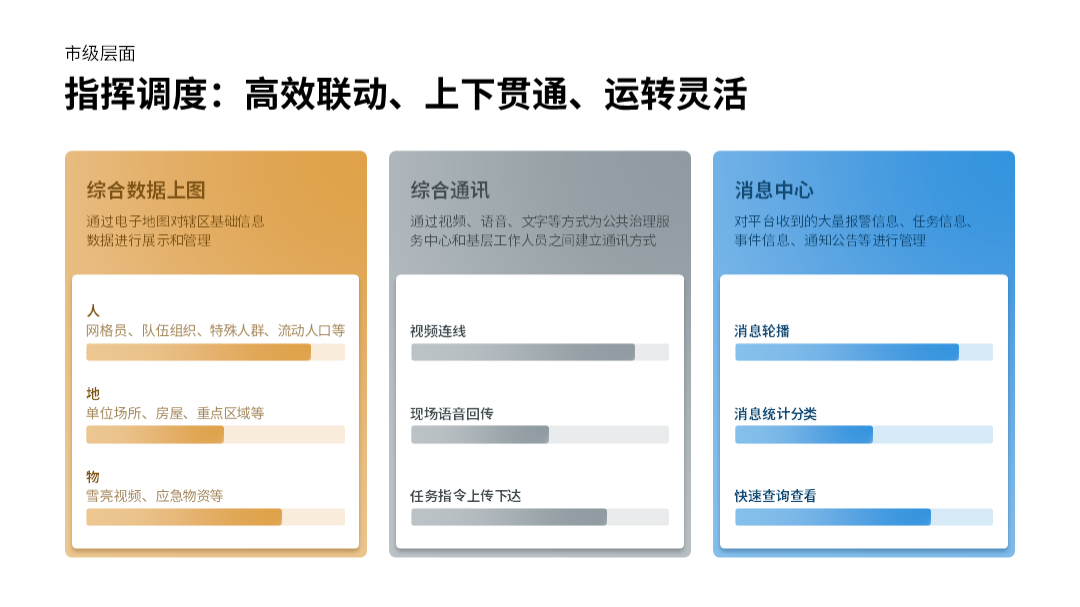
Moreover, this technique also appeared wonderfully in the PPT conferences of many major manufacturers
For example, Huawei:

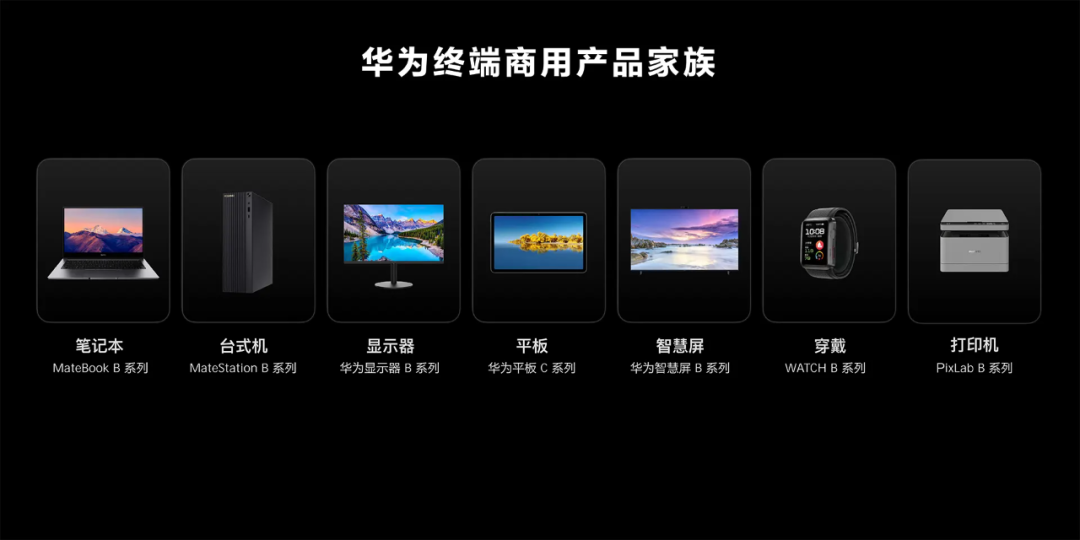
So, here comes the question, how to use color blocks well in PPT design?
To figure out this problem, we must first understand, what is the use of color blocks? In fact, it is very simple, generally two purposes:
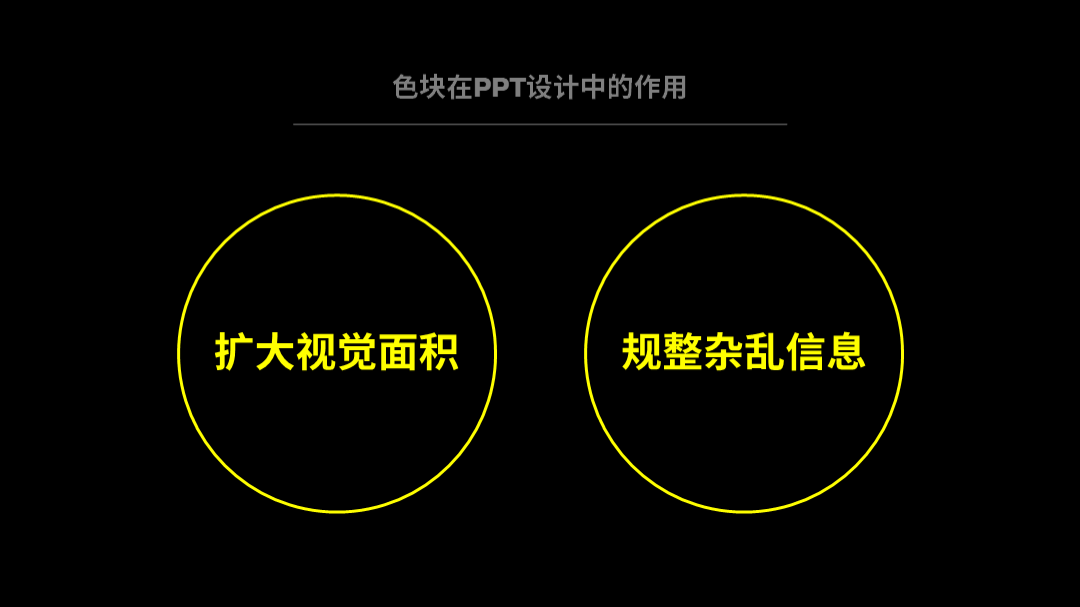
Let’s talk about the first function first
Expand the visual area
If there is less information on the page, such as this catalog page, there are only two points of information:
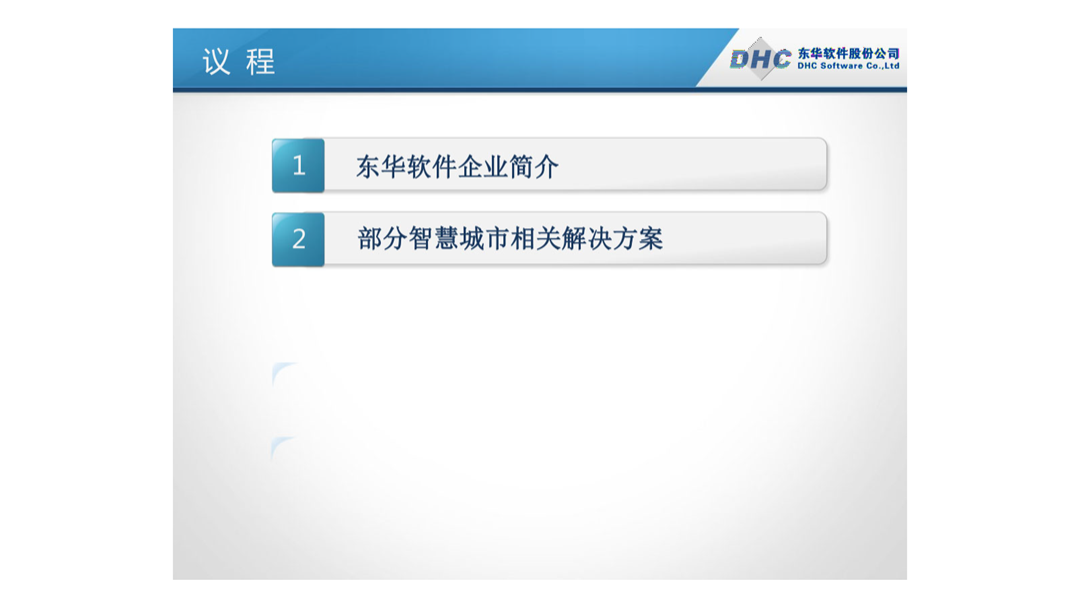
Then, the bottom of the page will look empty. So, We can add two large color blocks to enrich the visual area of the page:
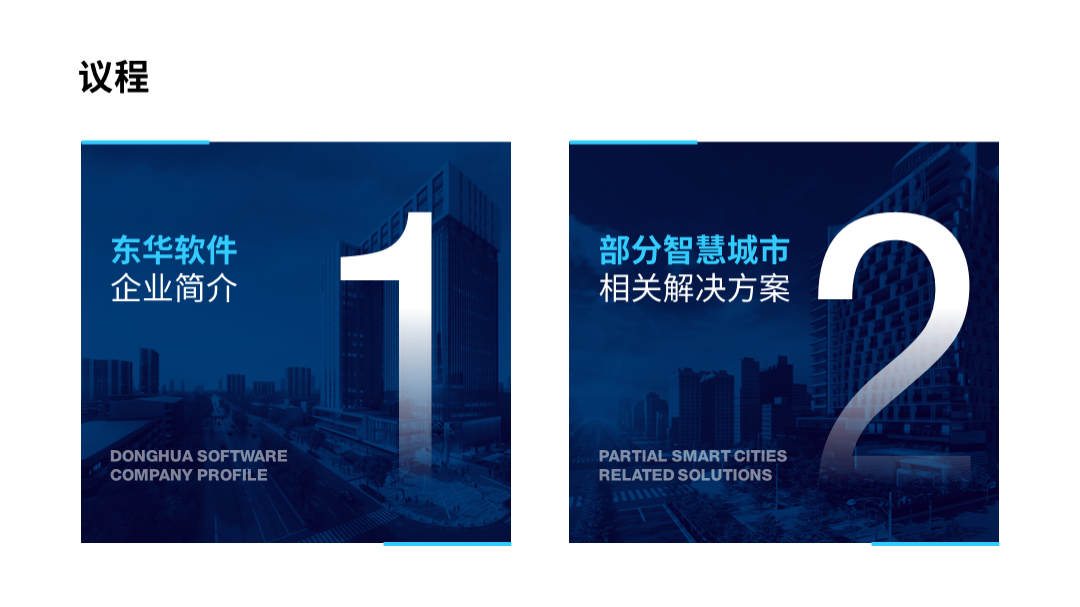
Let’s talk about the second function
Ordinary and messy information
For example, this page is divided into four parts. The number of words in each part is visually Not uniform enough:
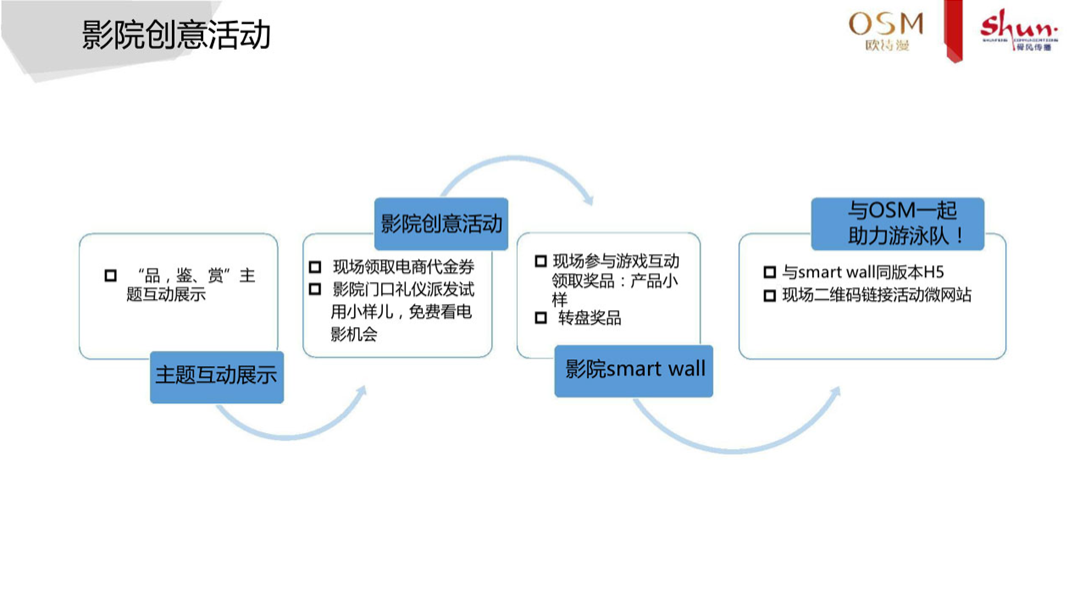
If we could add a uniform color block to each paragraph, wouldn’t it look much better?
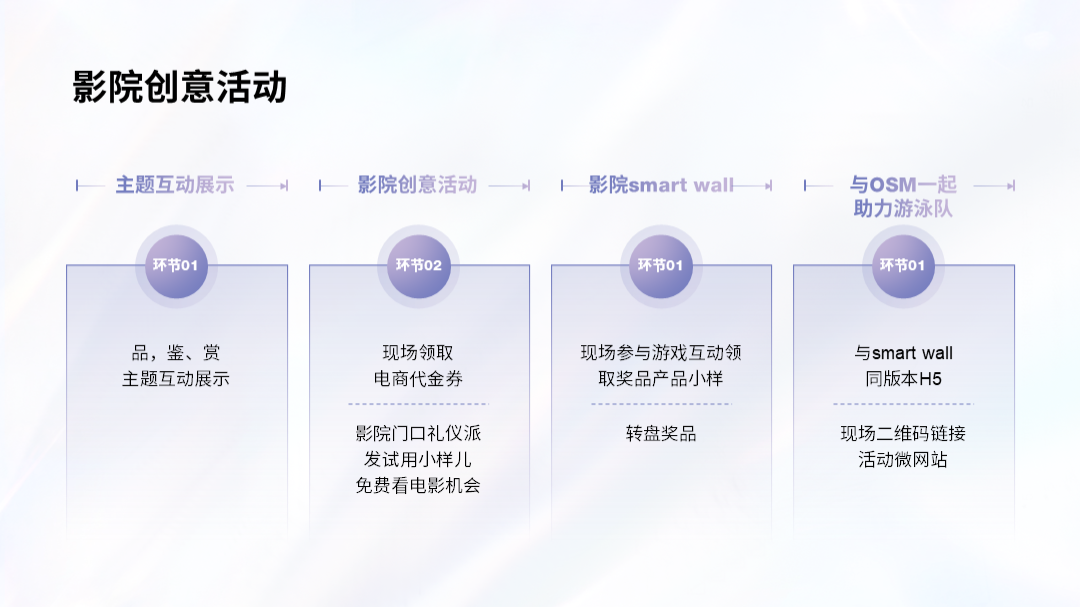
When you understand these two points, you can easily handle many pages.
For example, like this page, we often see it in PPT:

How to optimize it?
The easiest way, is to use a color block to carry these information, and turn the scattered 6 points into a whole.It will look much neater:

In addition, for visual visualization, add a picture, you can easily get it done:

Likewise, let’s look at a similar page:
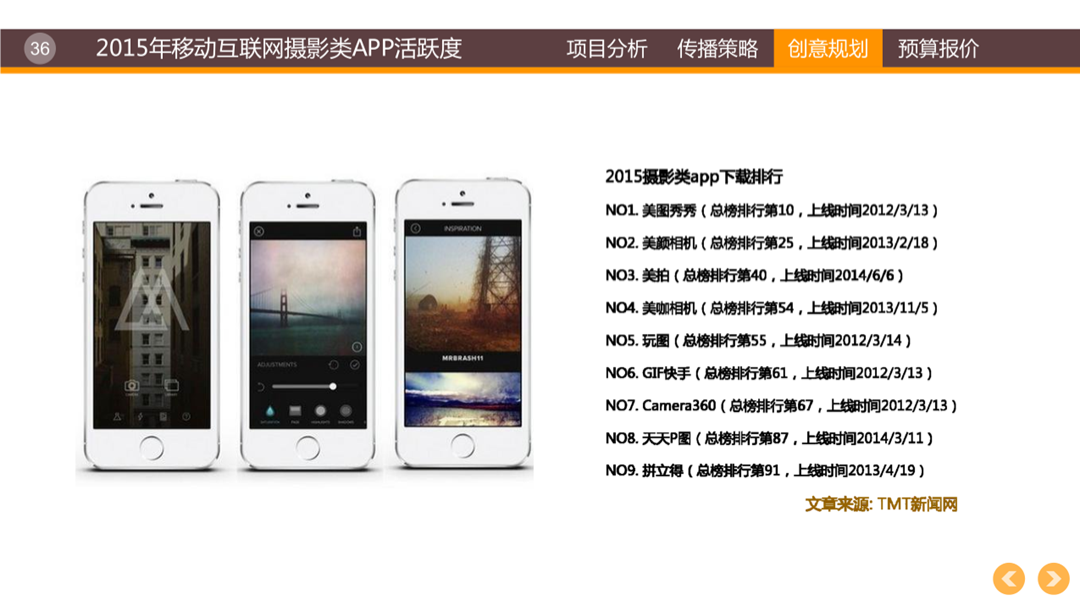
This is the app download ranking, which is divided into 9 products. If you remove the interface on the left, you will find that the page is still quite empty:
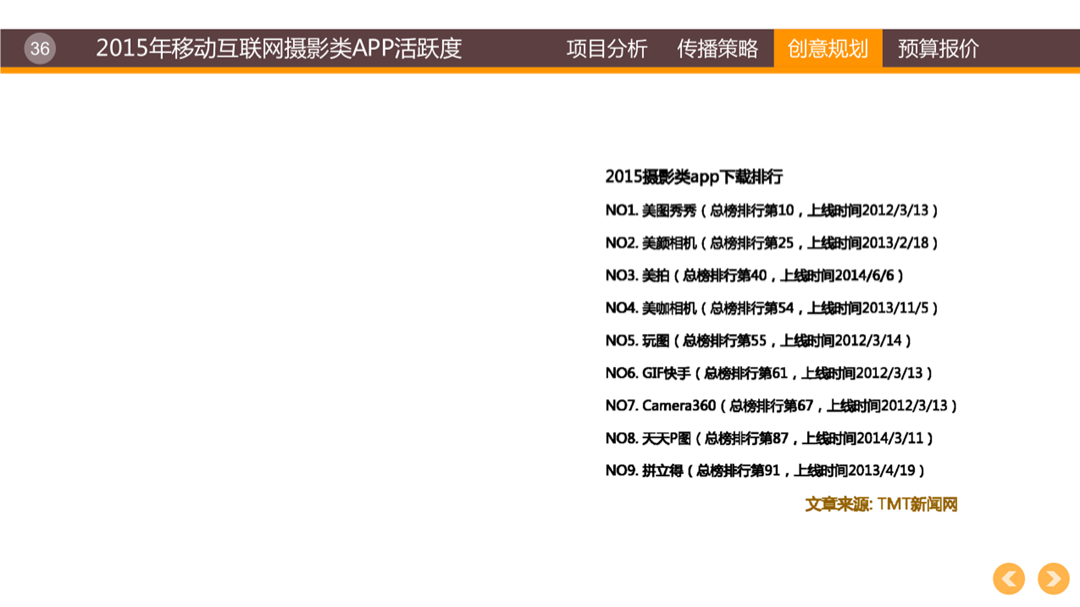
What about it? No need for a picture, insert 3 large color blocks to get it done, It looks like this, is the page richer?
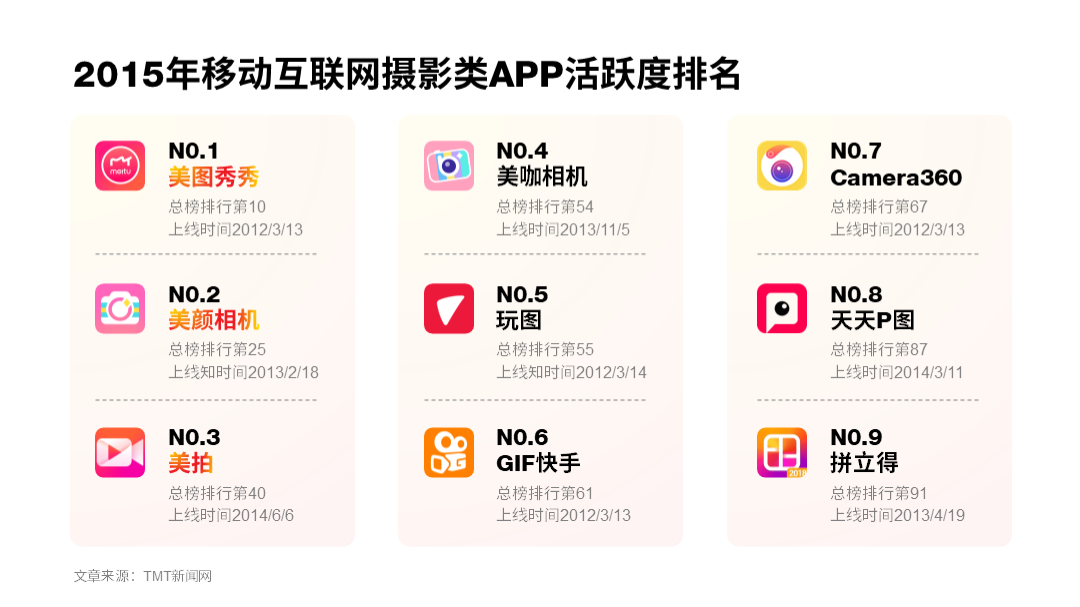
Another page, like this:

word count More or less, more messy, Therefore, when typesetting, we can borrow color blocks of different sizes to organize and messy information:
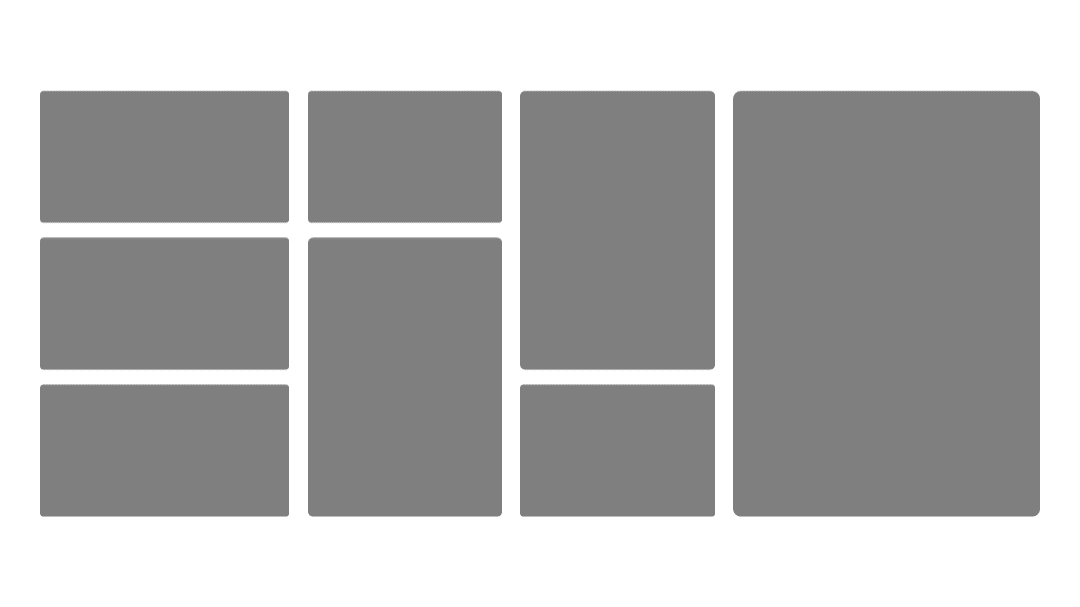
But , it should be noted that when we adjust the color of the color block, don't use the same color, because it will look monotonous.
How to adjust the color? Remember two sentences:
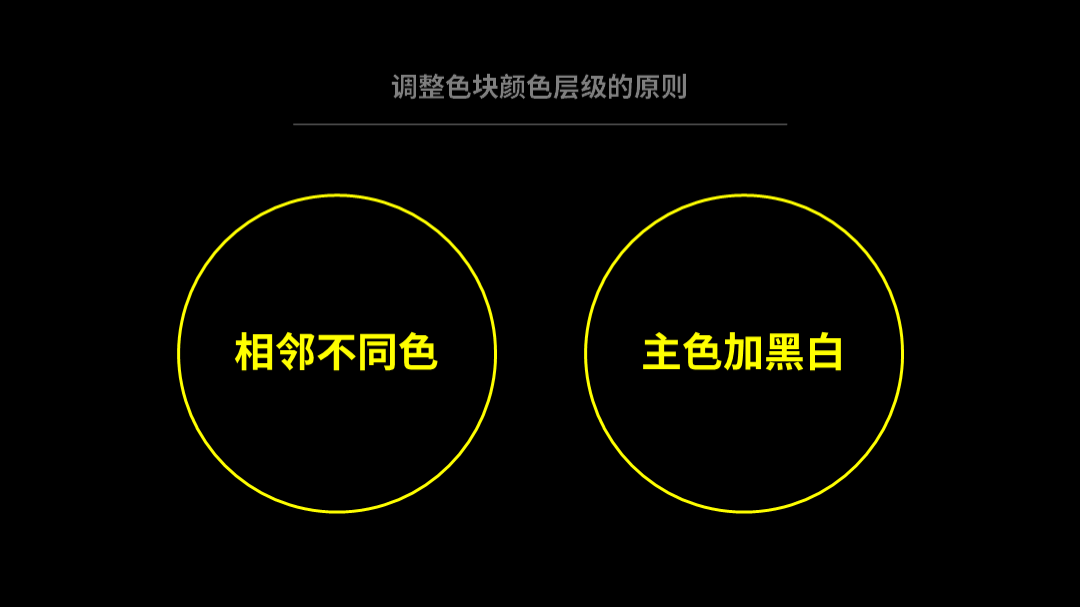
We can change the color of the color block to this, and the color level will be richer:
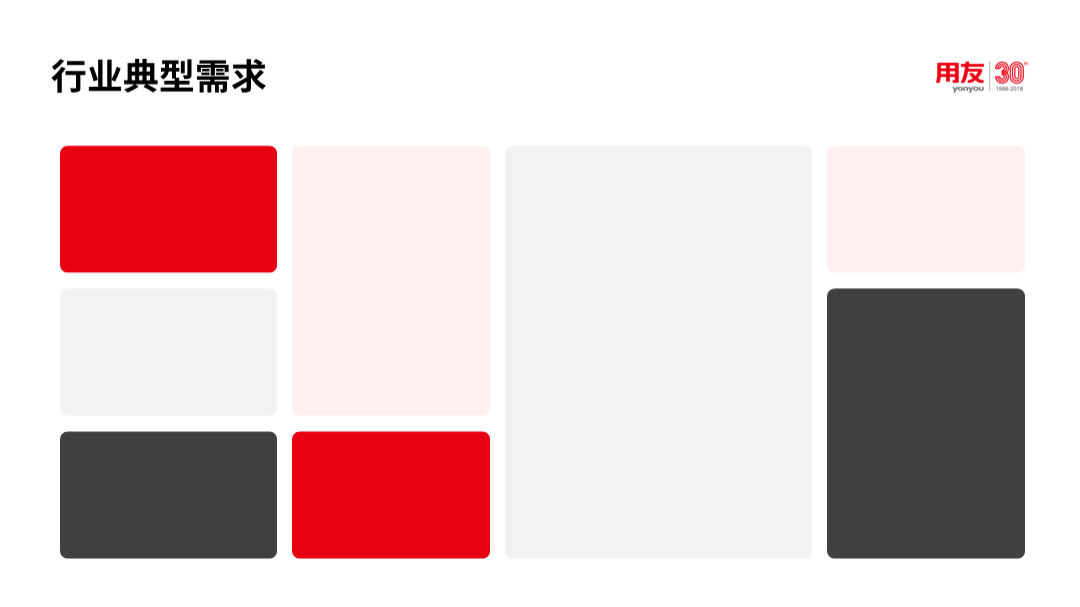
Finally, write the text on the corresponding color block, an advanced PPT page is complete:
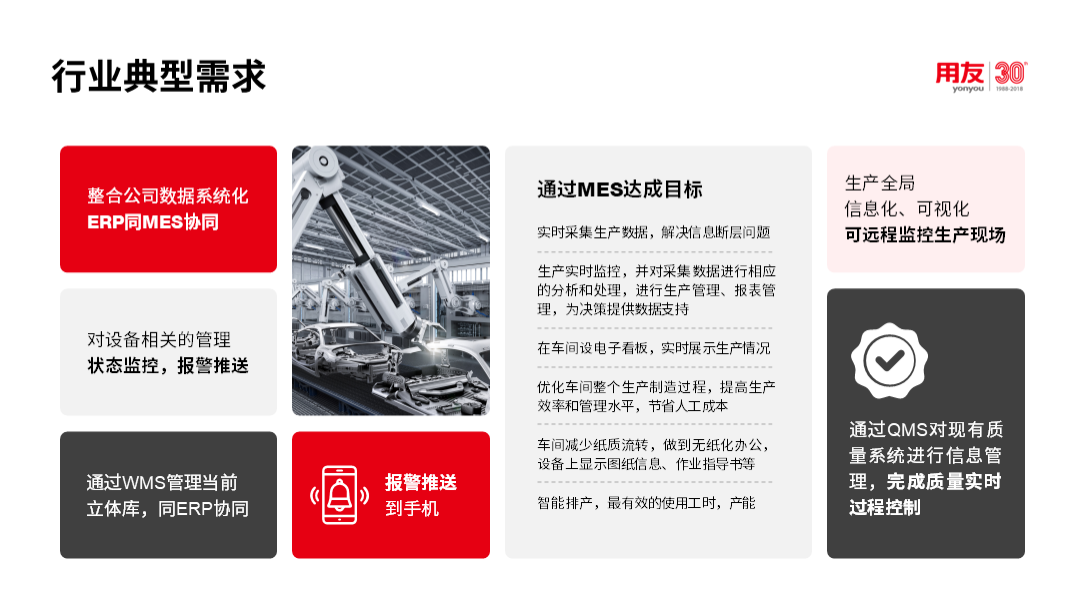
Look at another case, such as this page, which talks about the four functions of information application:

When typesetting, we can put 4 paragraphs of text into one color block to regularize the vision:
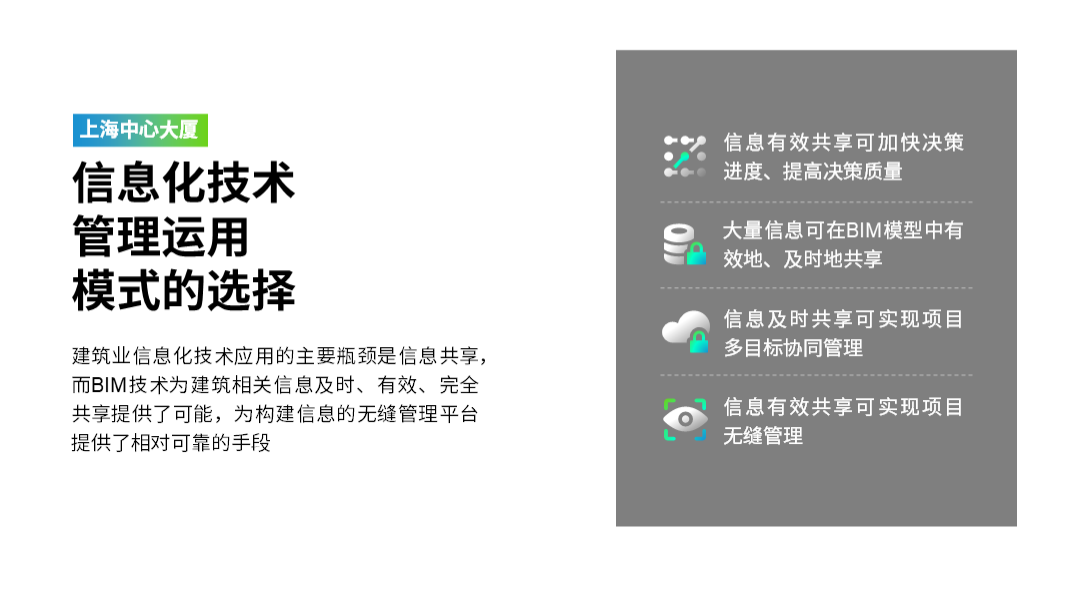
if If you want to make the page creative, you can also add a picture and turn the ordinary color block into a frosted glass effect:
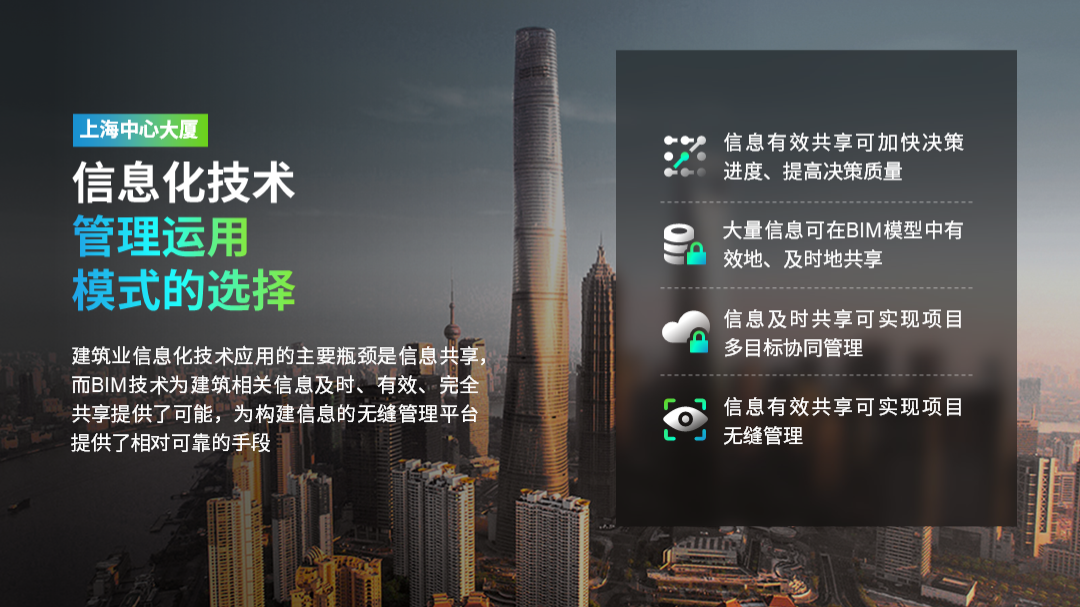
So, how is this frosted glass effect done?
First of all, you need to blur the background image and adjust the parameters to 80%:
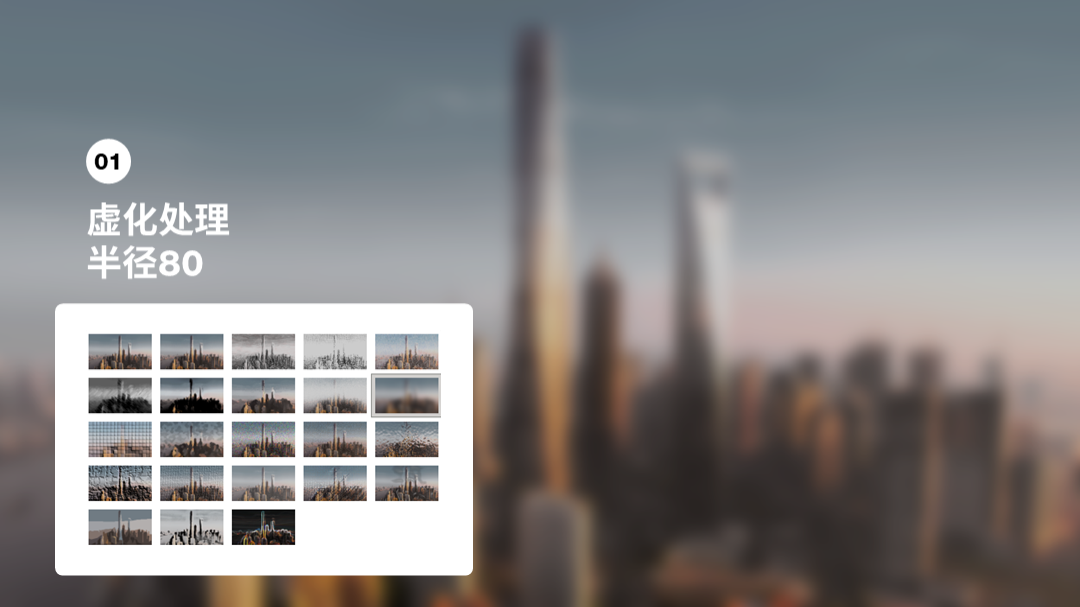
Next, fill in the background, select the color block, and set the slide background fill, so that the feeling of frosted glass will be there :
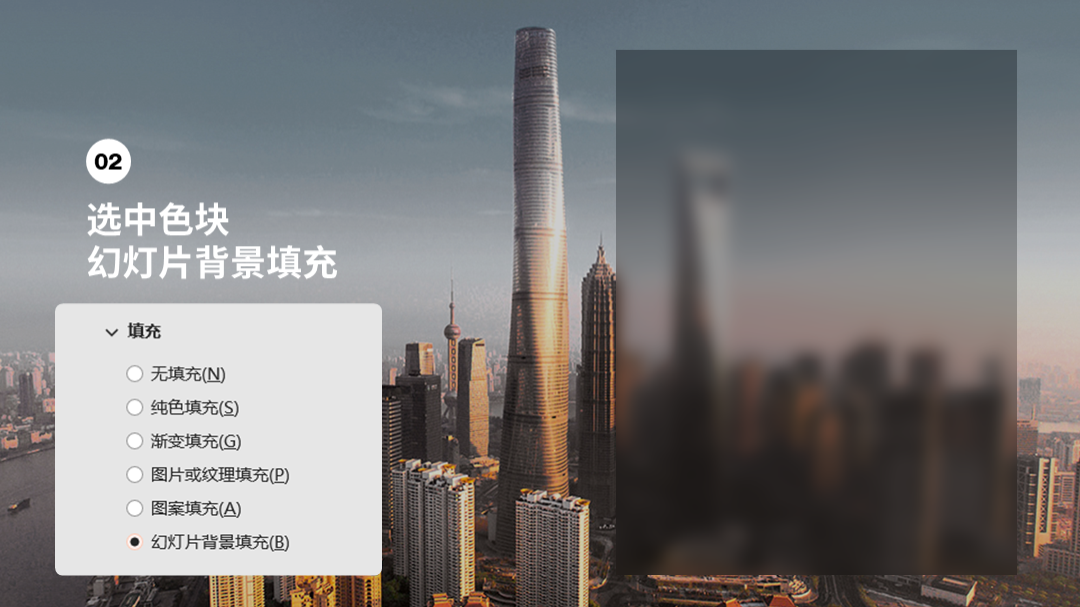
Finally, on the frosted glass, add a layer of translucent black color blocks to avoid interference between the graphics and text:

How about it? Have you learned the advanced usage of color blocks?
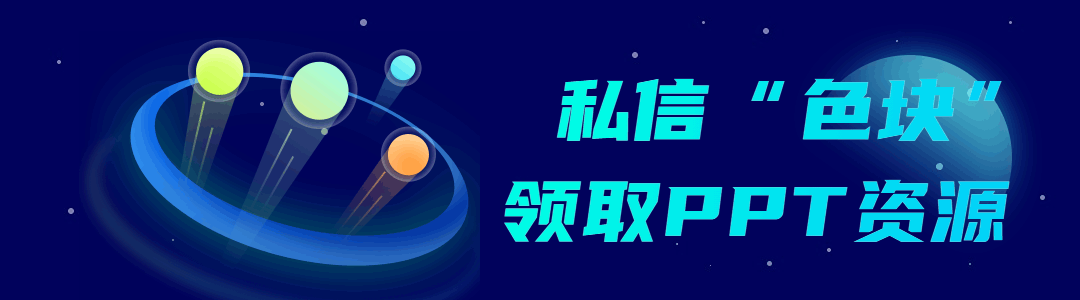
If you want to learn PPT systematically, recommend it to youPPT learning members in the circle of friends. After activation, you can not only get 8 full-stage learning courses for free, but also get over 13,000 pages of PPT design inspiration manuals for free.
And join once, valid for a long time.
Articles are uploaded by users and are for non-commercial browsing only. Posted by: Lomu, please indicate the source: https://www.daogebangong.com/en/articles/detail/These%20color%20blocks%20on%20the%20PPT%20of%20Huaweis%20press%20conference%20are%20really%20advanced.html

 支付宝扫一扫
支付宝扫一扫 
评论列表(196条)
测试