Good evening everyone, it’s me again, your dili
Since the 2016 PPT update, two new functions have been added Smooth switching and zoom positioning
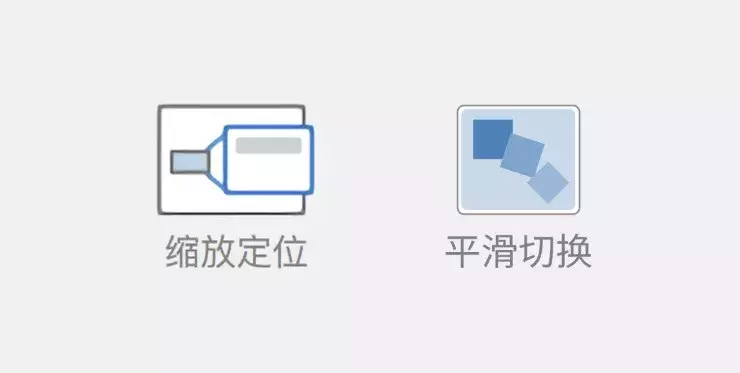
Because the function of smooth switching is too powerful, the light will cover up the new function of zoom positioning.

(smoothing function)
Most people ignore the new function of zoom positioning, but in fact it is also a very powerful function. Today I will introduce Zoom positioning.
First, its icon looks like this, in the Insert tab
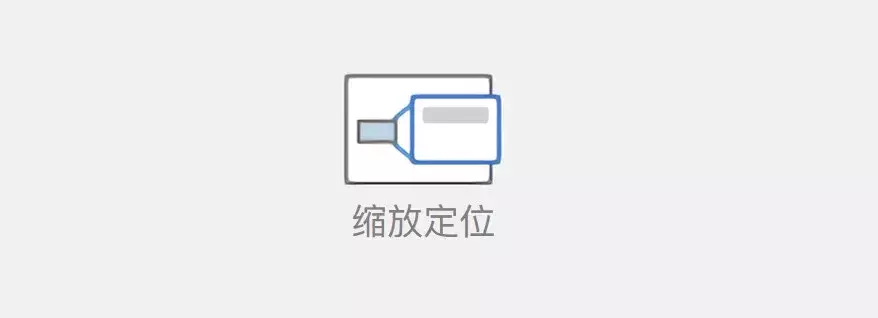
And it is divided into three types: Summary zoom positioning, section zoom positioning, and slide zoom positioning:
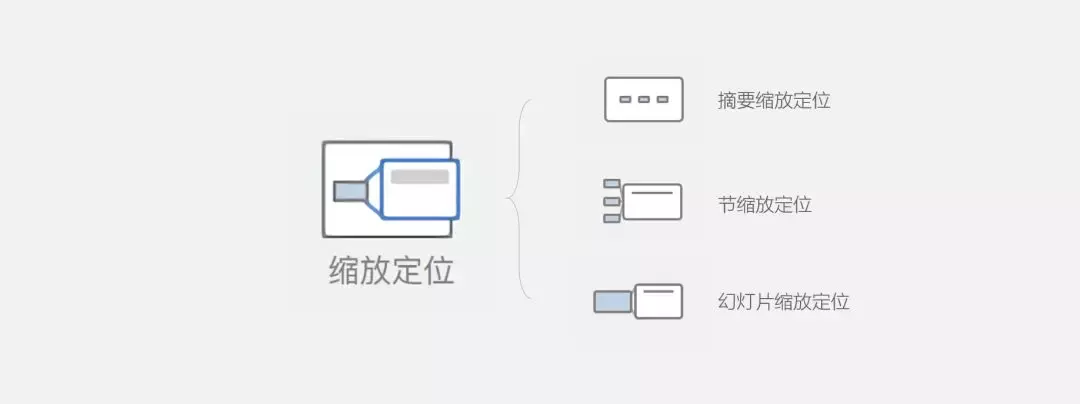
Summary zoom positioning
Click the summary zoom positioning, a Similar to the "Summary Section" of Table of Contents, and automatically generates Section 1, Section 2... for selected slides
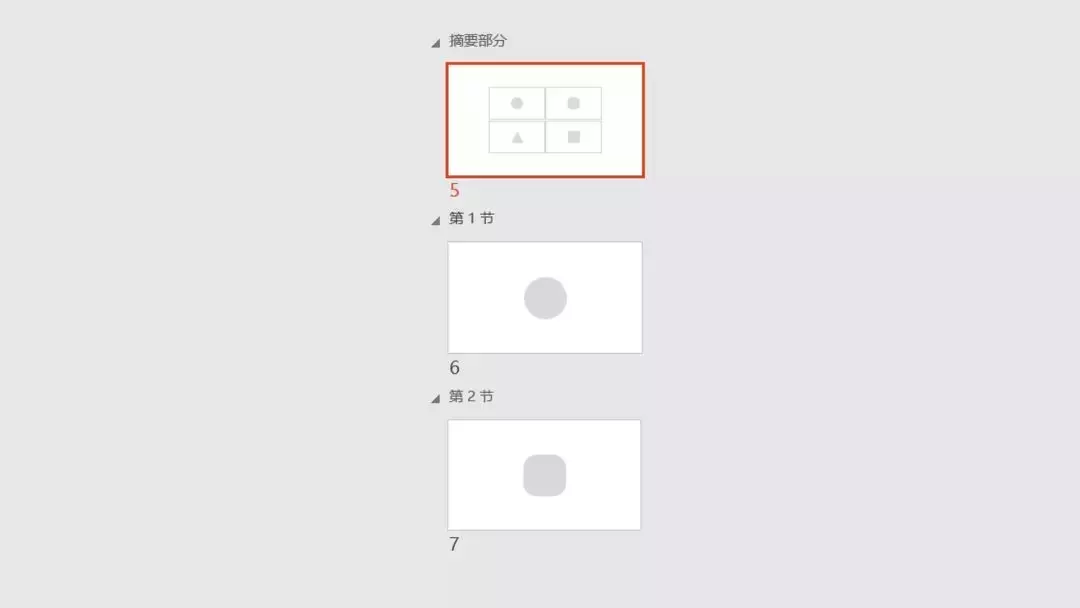
Click on a part in the "Summary Section", you will jump to the corresponding "section"
Section zoom positioning
It is similar to abstract zoom positioning, but we need to divide it first "Festival"
Click the section to zoom and position, and you can choose to insert the required "section" into the page
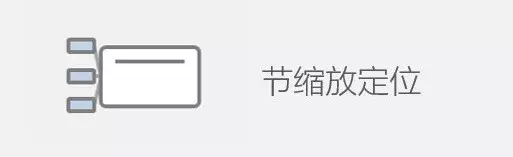
Slide zoom positioning
This can be understood literally, what is inserted is A single slide, and then jump to the corresponding slide, instead of inserting through "sections"
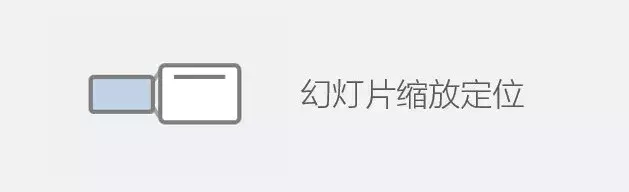
It is difficult to understand literally, maybe everyone looks confused

But it doesn't matter, we just need what kind of effect it can make.
Next, I will teach you the effect of "one mirror to the end" made with zoom positioning
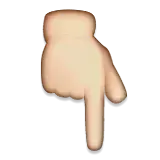

Step 1:
Insert a picture of the building on the first page, second picture of page insert window
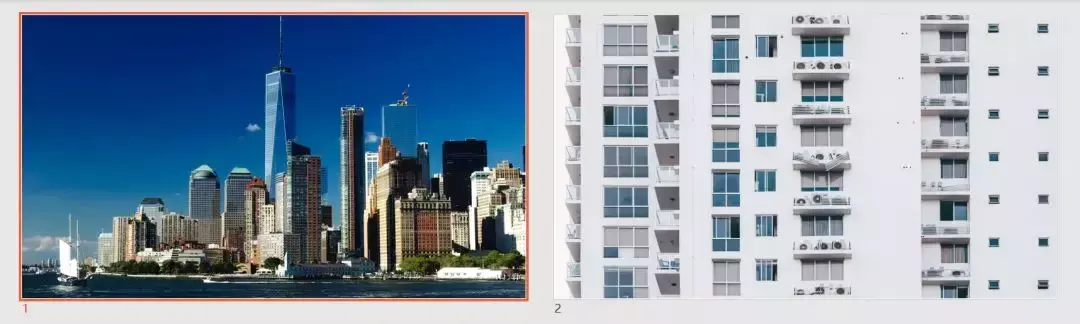
Step 2:
Back to the first page, click "Insert"→ "Zoom and Position" → "Slide Zoom and Position", select and insert the second page.
At this point, the second page is inserted into the first page in the form of a picture, and we shrink the picture to the window of the building.

Step 3:
At this point we see that the picture of the window is very stiff Posted on the building, how do we hide it?
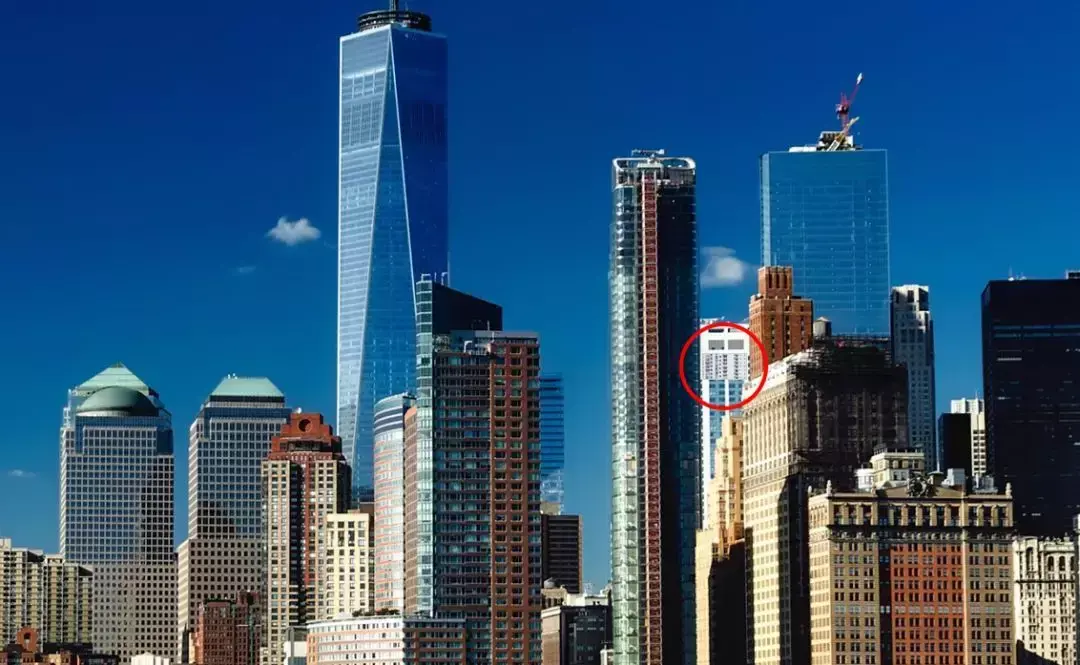
At this time, we will use a very unpopular function - soften the edge
Select the window picture → click "Format" → "Zoom Positioning Effect" → "Soften Edge" → set the value to 50 points.
At this point, the picture of the window will be hidden

(You can't see me, you can't see me)
At this point, press the shortcut key F5 to play, and the effect of zooming and positioning will appear. Do the same for the next few pages
The effect of one shot to the end is complete~
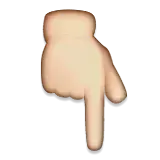


The following are a few actual cases using zoom positioning, It can make the overall presentation idea very clear, I hope it can inspire you~

(total score total speech format)
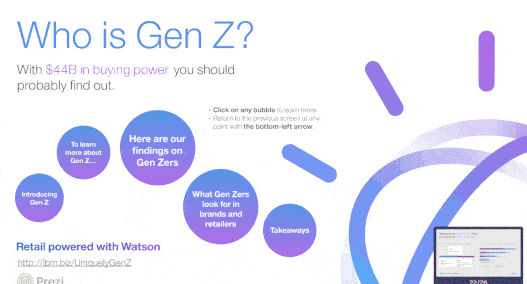
(big trap small circle)
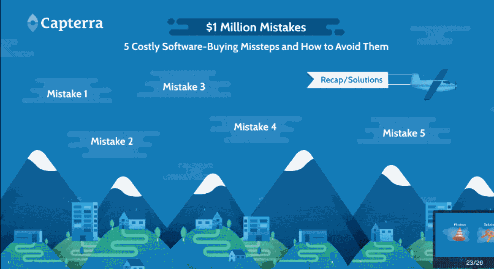
(big trap small circle)
Partners who have other positioning and zooming usages can leave a message in the comments~
In addition, our books "The Light of PPT", "The Light of Excel" and "The Light of Word" are out~
You can take a look
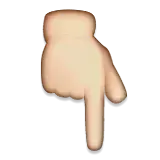
at last! ! ! Attach book purchase URL
"Power of PPT", "Light of Excel", "Light of Word"
Jingdong address: https://item.jd.com/12597296.html#crumb-wrap
Dangdang address: http://product.dangdang.com/27861099.html
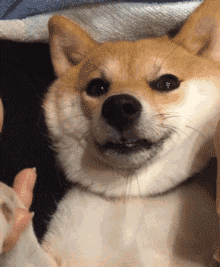
Articles are uploaded by users and are for non-commercial browsing only. Posted by: Lomu, please indicate the source: https://www.daogebangong.com/en/articles/detail/There%20is%20a%20better%20function%20in%20PPT%20than%20smooth%20switching.html

 支付宝扫一扫
支付宝扫一扫 
评论列表(196条)
测试