Many friends use PPT in work and study, but we basically focus on text and pictures; in fact, many hidden functions of PPT are ignored! Let's briefly introduce some hidden functions of PPT!

01
screen recording
PPT itself has a screen recording function, so you don’t need to use third-party screen recording! Its screen recording operation is still very simple! We can freely choose the recording area, and we can also set the recording audio, and the recorded material can be used directly in PPT~
We need to find [Screen Recording] in the [Insert] toolbar, then set the recording parameters, and finally click [Start Record];
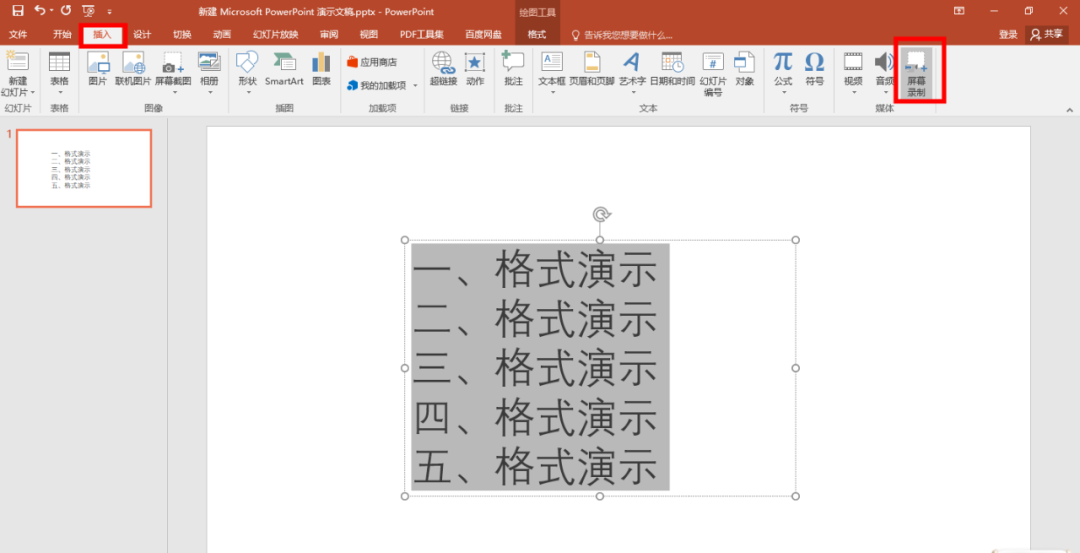
02
Modify fonts in batches
It is easy to ignore the uniformity of fonts when making PPT, which will eventually have a certain impact on the beauty of PPT.
We can find [Edit] in [Start], click [Replace - Replace Font] in turn to modify in batches font!
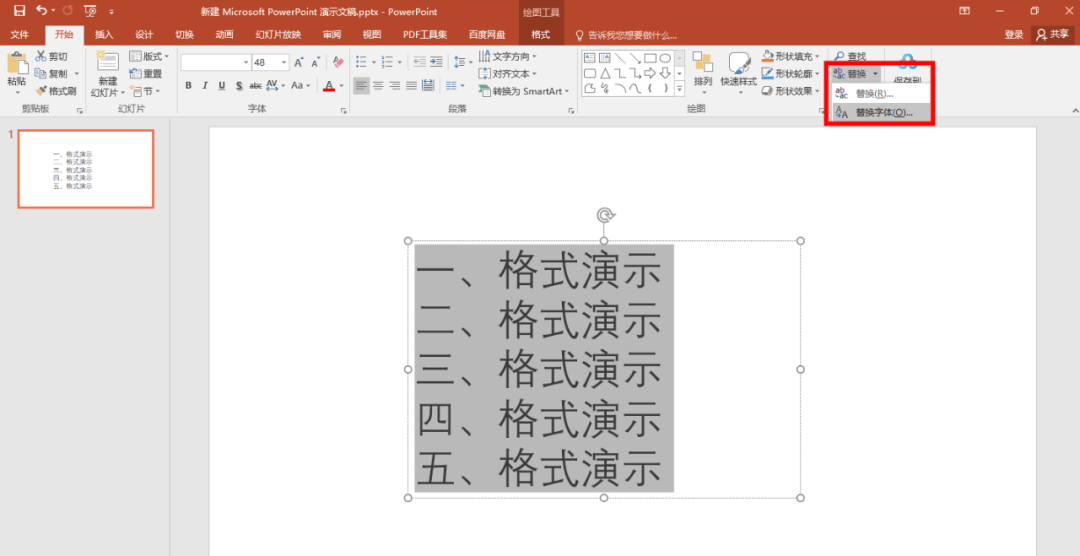
03
PPT translation
Sometimes, we need to show you a text translation in PPT. If you don’t want to use a third tool, you can use The built-in translation in PPT is used for operation.
We need to find the [Translate Selected Text] in the [Review] column first, and then we can realize the translation.
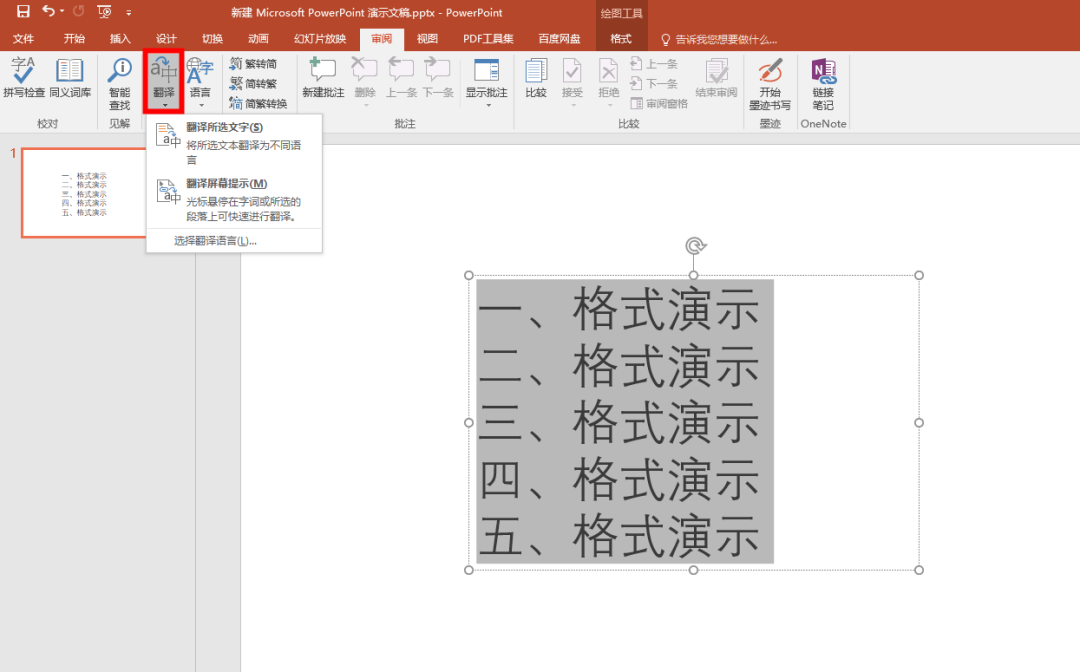
04
Format conversion
When you want to transfer the prepared PPT file in other file formats
We can directly use the original conversion function of PPT to operate!
We need to click [File - Save As], select the format you want in [Save as type], and finally click 【Save】You can complete the conversion, isn't it very simple~
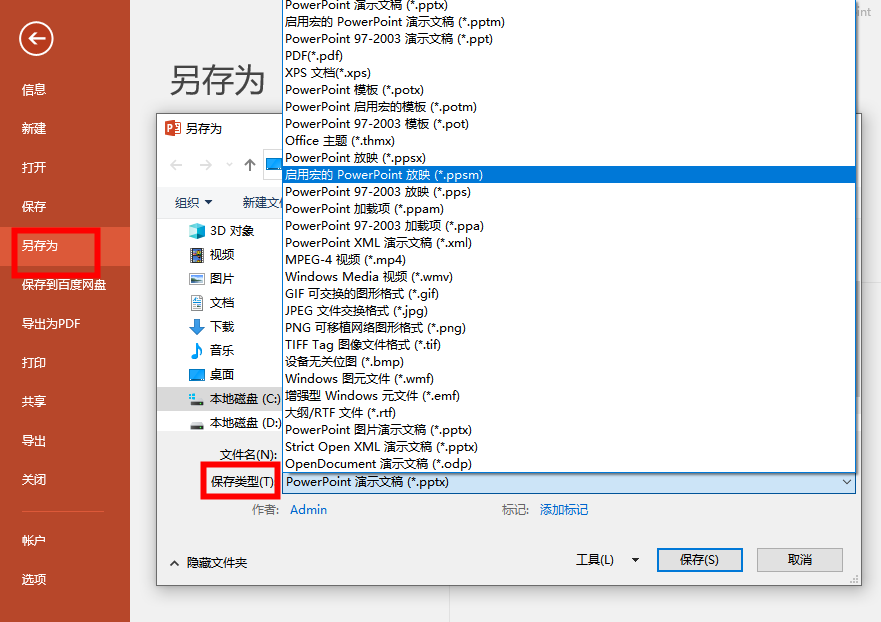
05
Quick typeset catalog page
If the content of the PPT is too much, you can try to add a table of contents page to make the idea of the PPT clearer. You can use this operation to quickly upgrade the text directory.
We need to list the PPT directory first, then select the text, and then find [Paragraph] in [Start], select [Convert SmartArt graphics], and finally, according to your own needs, choose the picture style and color;
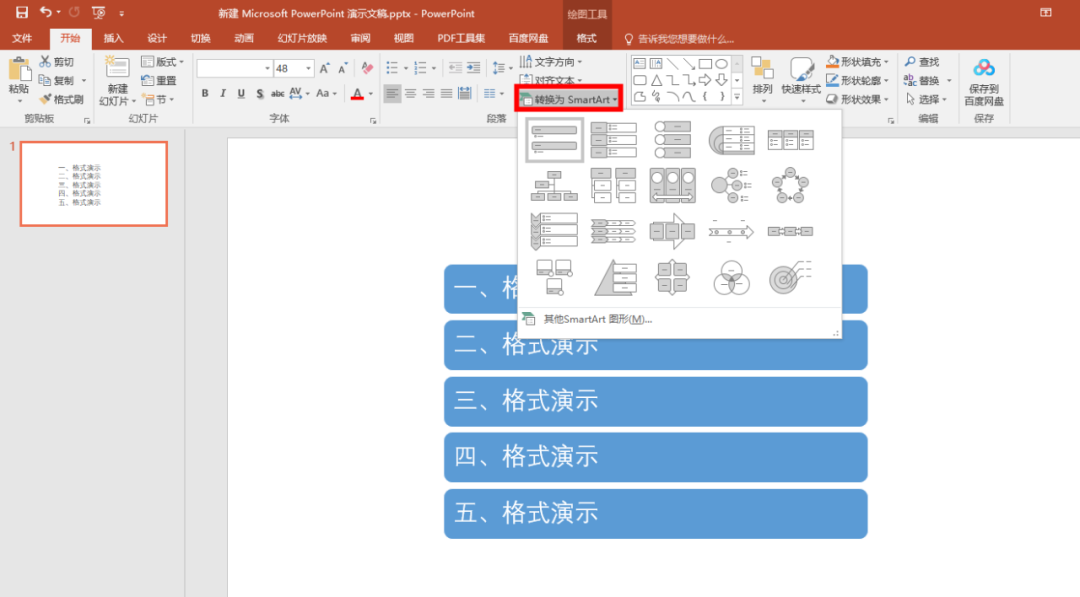
Articles are uploaded by users and are for non-commercial browsing only. Posted by: Lomu, please indicate the source: https://www.daogebangong.com/en/articles/detail/There%20are%20so%20many%20hidden%20functions%20in%20PPT%20Dont%20miss%20it%20Efficiency%20improvement.html

 支付宝扫一扫
支付宝扫一扫 
评论列表(196条)
测试