✋Click "Interview communication< span >”Join the communication group✋
"Stick to the top official account", push interview topics every day
# Show toolbar
(1)Effect map

(2) Setting method
Mark 1: View–>Toolbar Note 2: View–>Tool Buttons
< /h1>Set mouse hover tips
(1) Effect picture
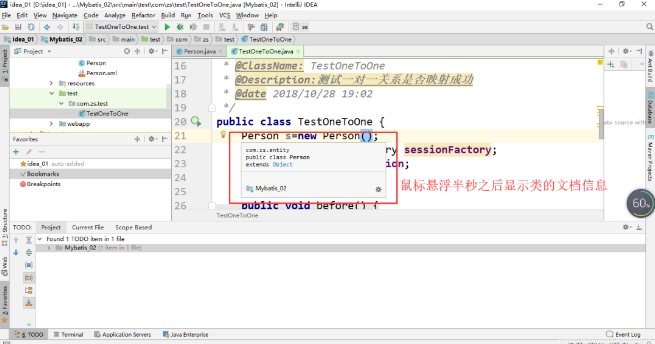
(2) Setting method File–>settings–>Editor–>General–> Check Show quick documentation…

#Show method separator
(1) Effect picture
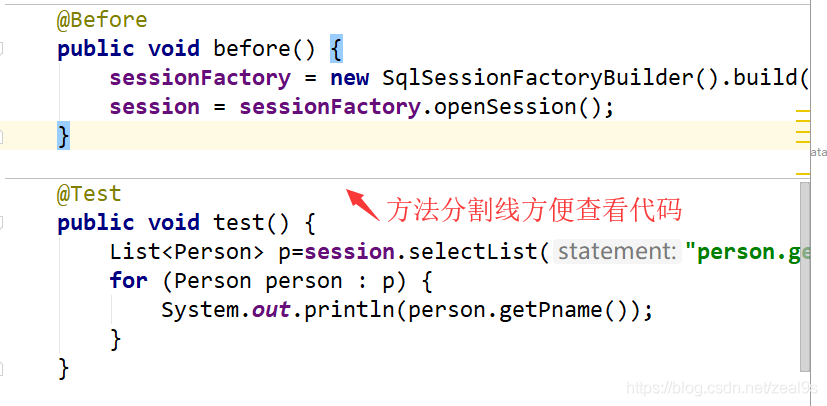 (2) Setting method
(2) Setting method
File–>settings–>Editor–>Appearance–> check
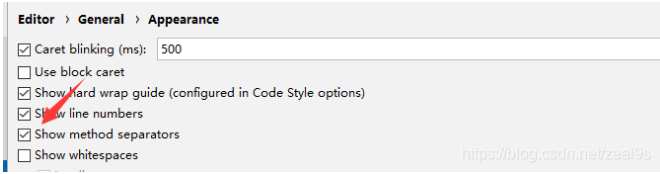
# ignore Case hint
(1) Remarks for renderings: The default setting of idea is to strictly distinguish case prompts. For example, inputting a string will not prompt String, which is inconvenient for encoding
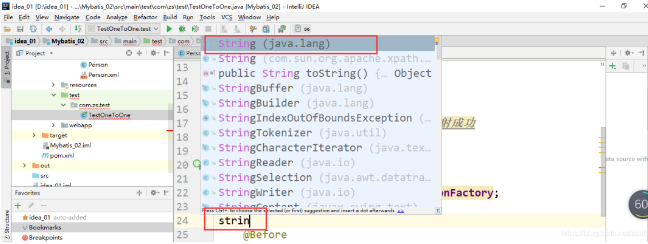
(2)Setting method File–>settings–>Editor–>General -->Code Completion -->
Theme Settings
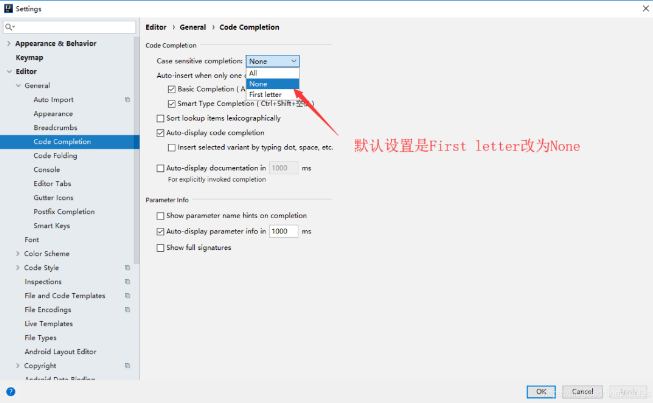
(1) Remarks for renderings: There are two styles of black and white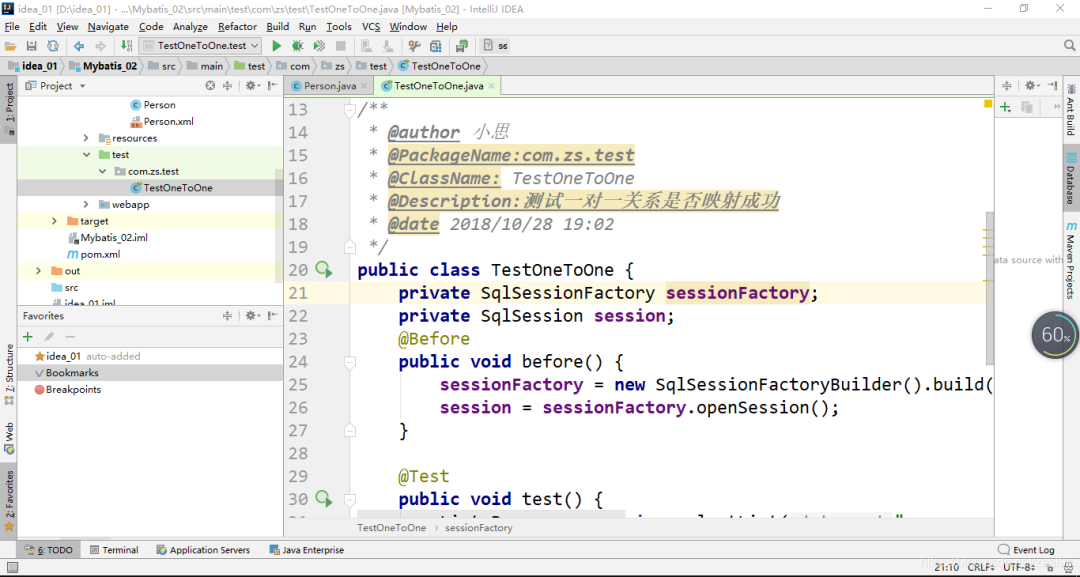
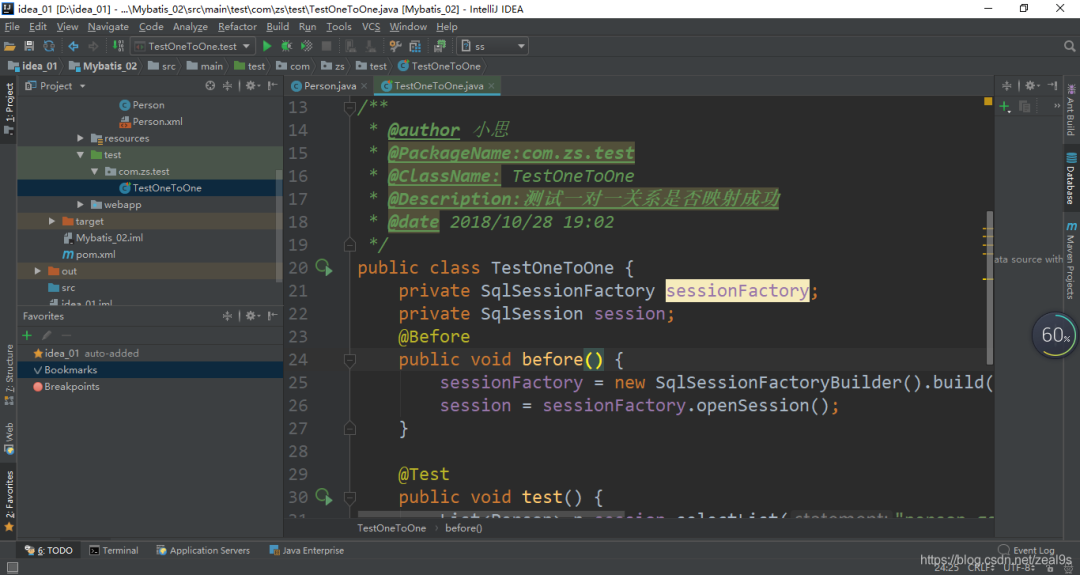
(2)Setting method File–>settings–>Appearance & Behavior–>Appearance–>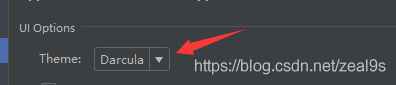
# Eye protection theme setting< /span>
(1) Effect picture
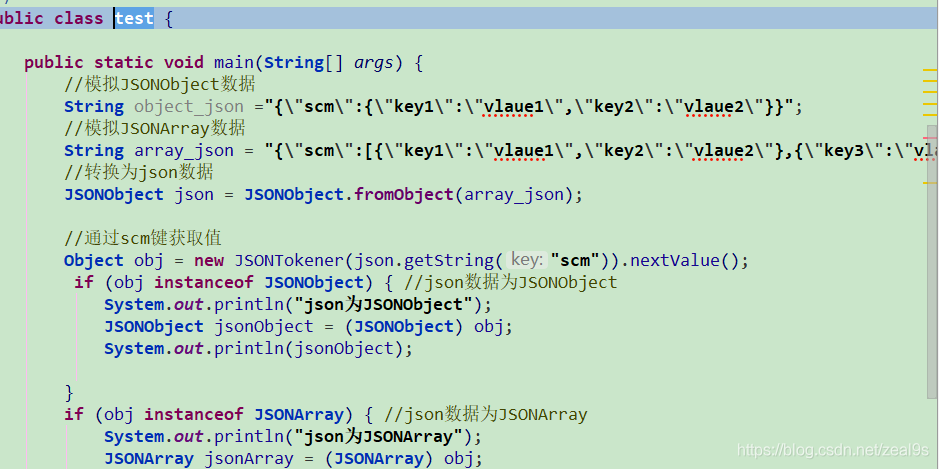
(2) Setting method If you want to change the theme of the editing page, you can go to the settings to adjust the background color
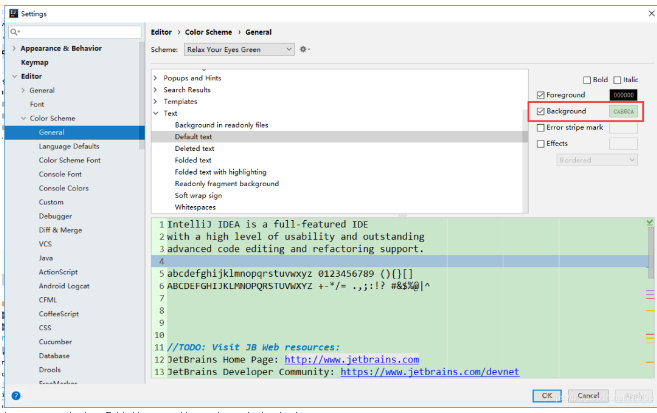
If you need a good looking coding style, there are many themes here http://color-themes.com/?view=index&layout=Generic&order=popular&search=&page=1 click For the corresponding topic, slide down and click the button

There are many Jar packages downloaded
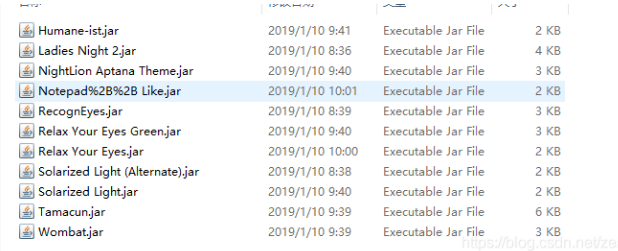
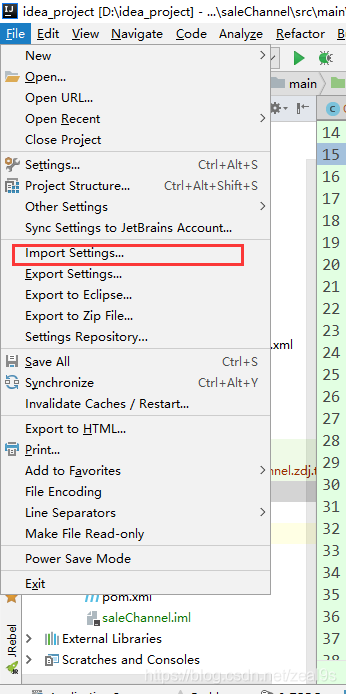
Choose to import the jar package at the above position, then restart the idea to take effect, and then set it after restart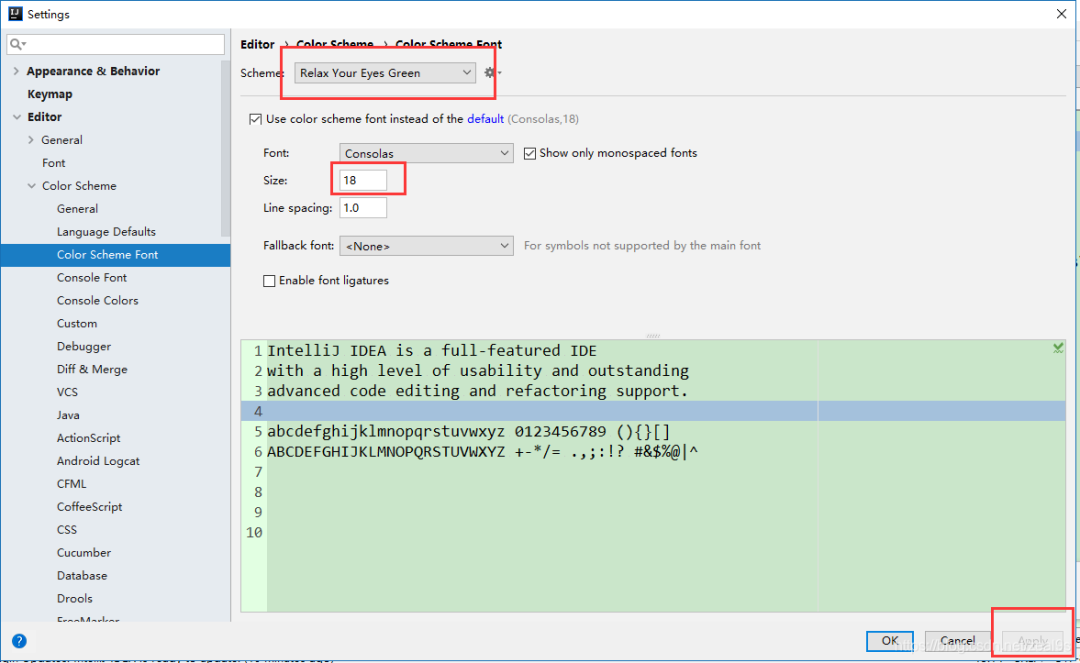
# Automatic import package
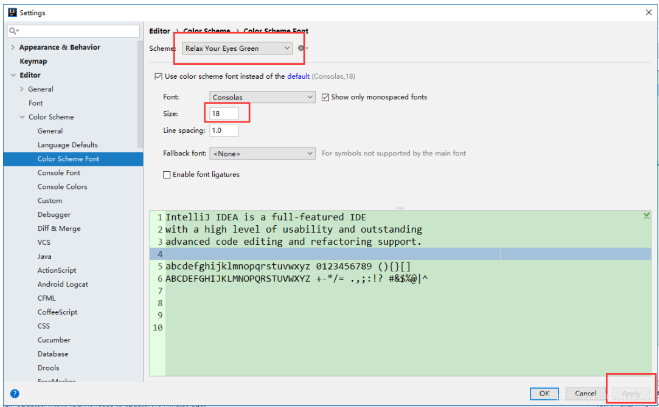
(1) Rendering Remarks: By default, the package needs to be imported manually. For example, if we need to import the Map class, then we need to import it manually. If you don’t need to use it, delete it If you set up a Map instance, the imported package also needs to be deleted manually. If you set this function, you don’t need to do it manually. It will automatically import and remove packages for you. It’s not convenient to take screenshots. Please test the effect~
(2) Setting method File–>settings–>Editor–>general–>Auto Import–>
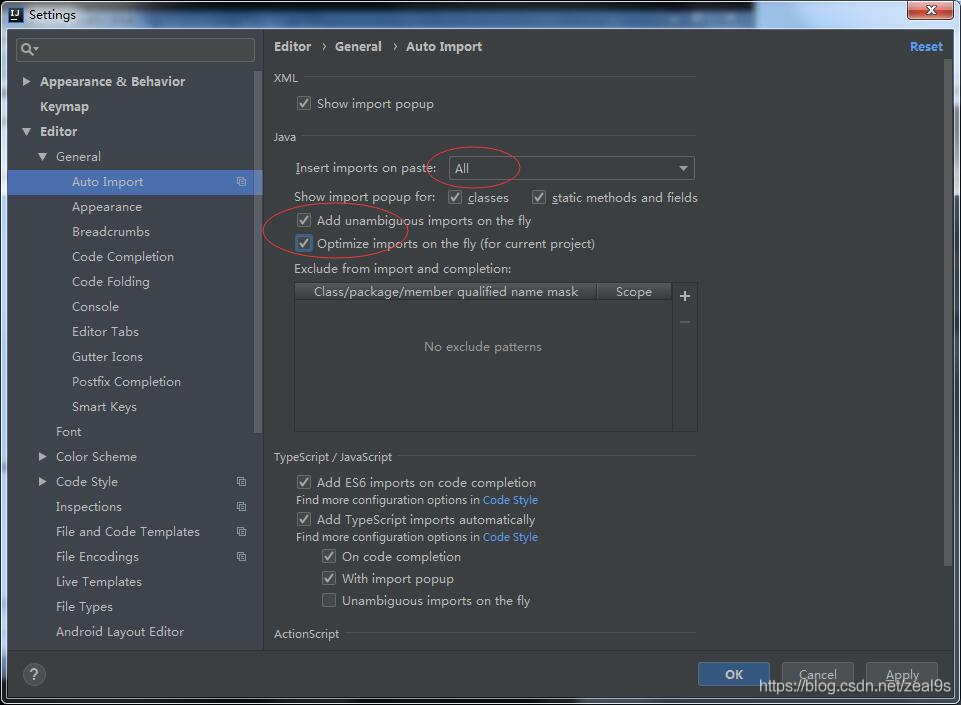
# Display multiple Tabs in a single line
(1) The effect diagram defaults to displaying a single row of Tabs:
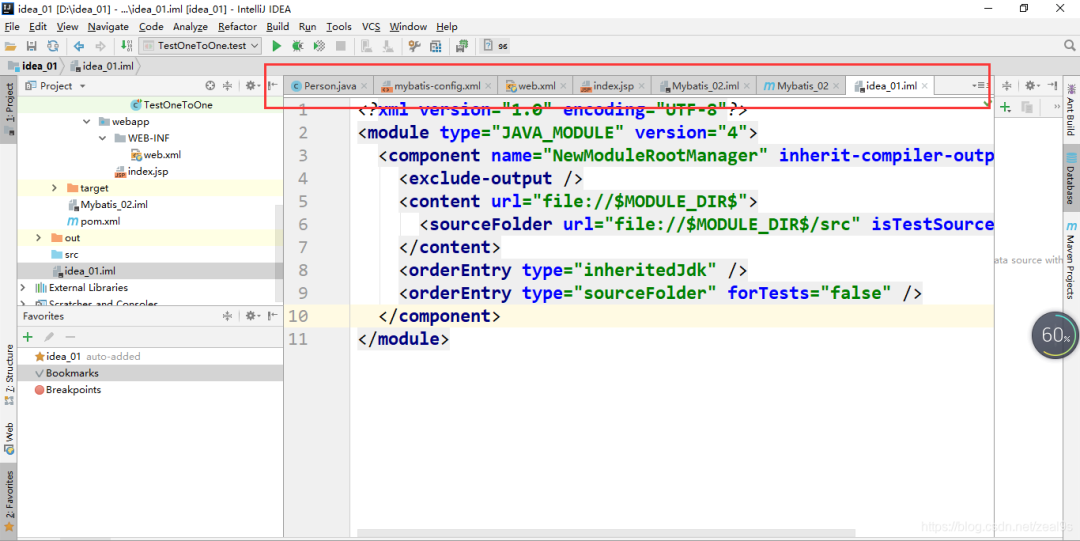
Display multiple Tabs on a single line:
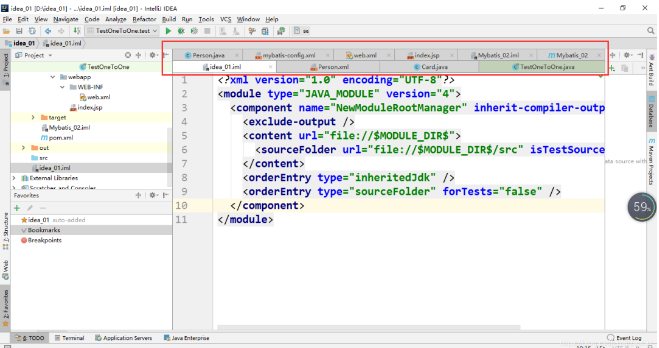
(2) Setting method File–>settings–>Editor–>General -->Editor Tabs–>Remove √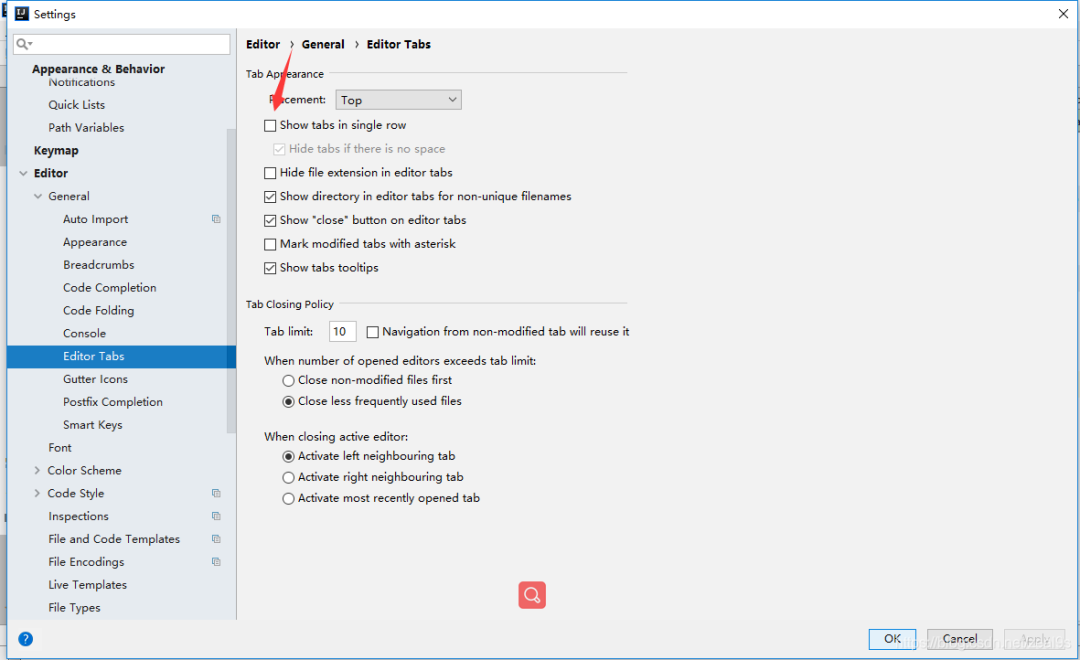
# set font
(1) Remarks on renderings: The font of Idea is small when installed and started by default, which is not used to it. You need to adjust the font size and font (you can adjust it if necessary)
(2) Setting method File–>settings–>Editor–>Font–>
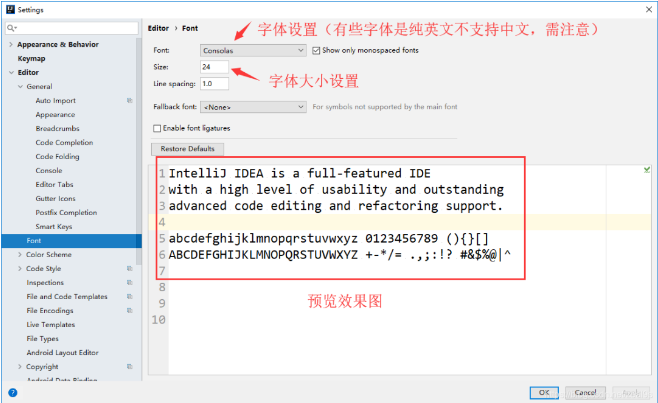
# Configuration class document comment information and method comment template
(1) Remarks on renderings: It is convenient for accountability and management viewing during team development
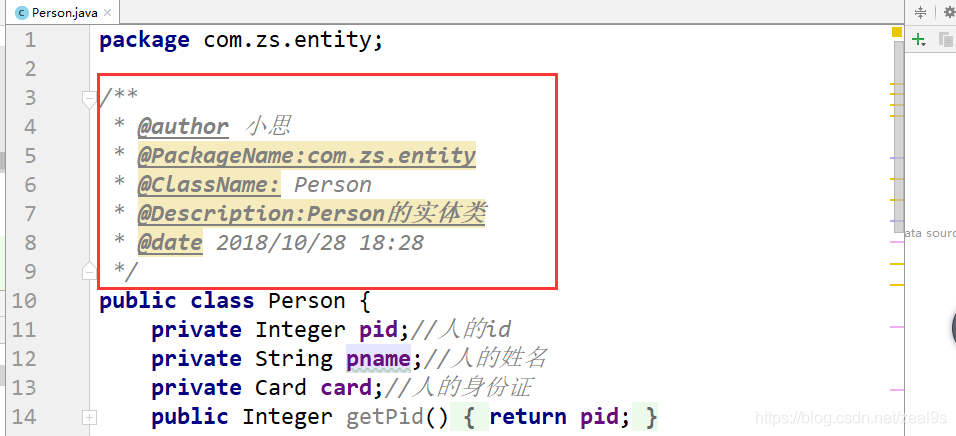
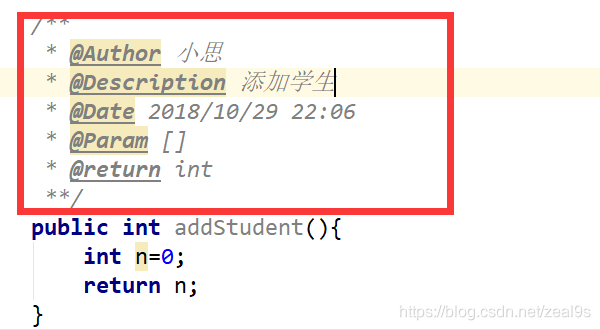
(2) Setting method https://blog.csdn.net/zeal9s/article/details/83514565
# Display code horizontally or vertically
(1) Remarks for renderings: If you need to compare codes in Eclipse, you only need to drag Tabs, but the idea needs to be set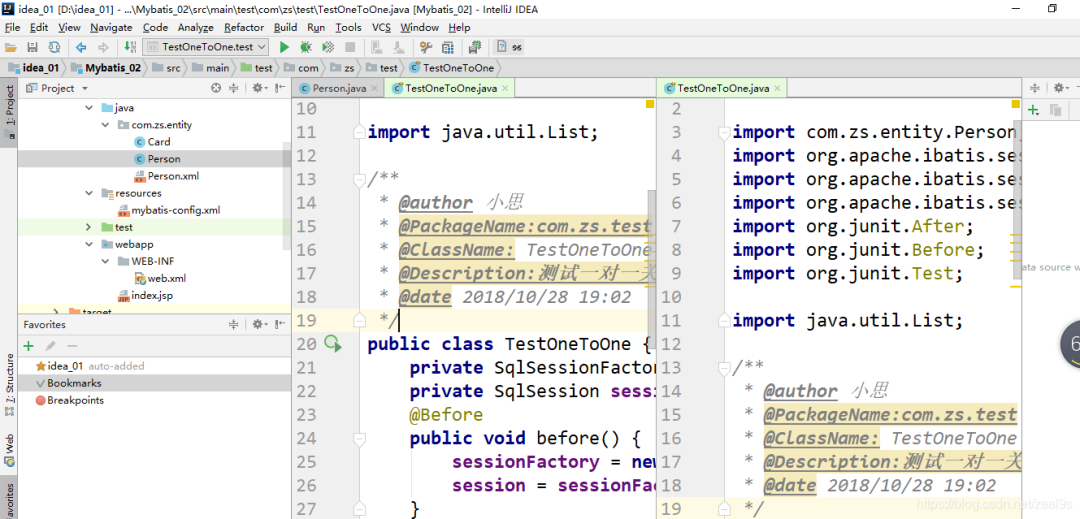
(2) Setting method Right-click Tabs
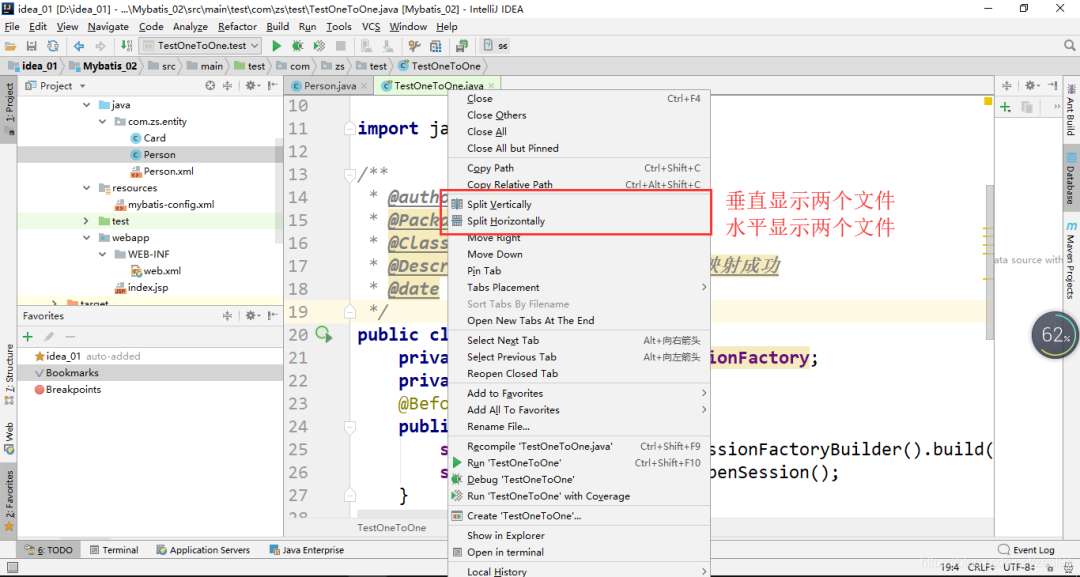
# Replace shortcut keys< span>
(2) Setting method
File–>Setting–>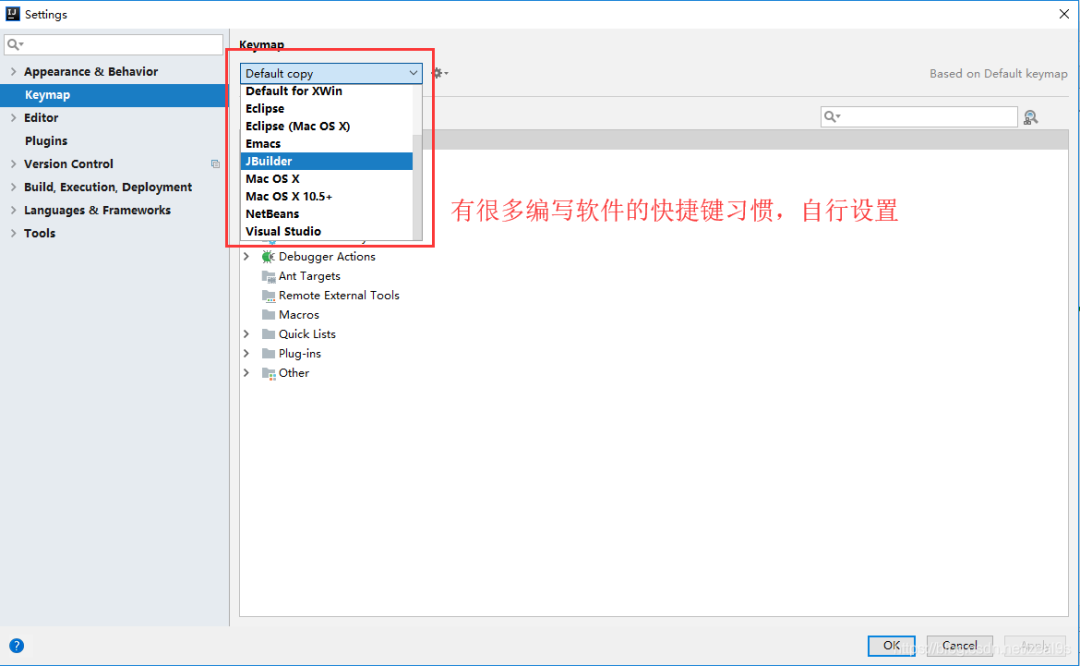 For example, if it is set to Eclipse, you can ctrl+d to delete a single line of code after setting (idea is ctrl+y)
For example, if it is set to Eclipse, you can ctrl+d to delete a single line of code after setting (idea is ctrl+y)

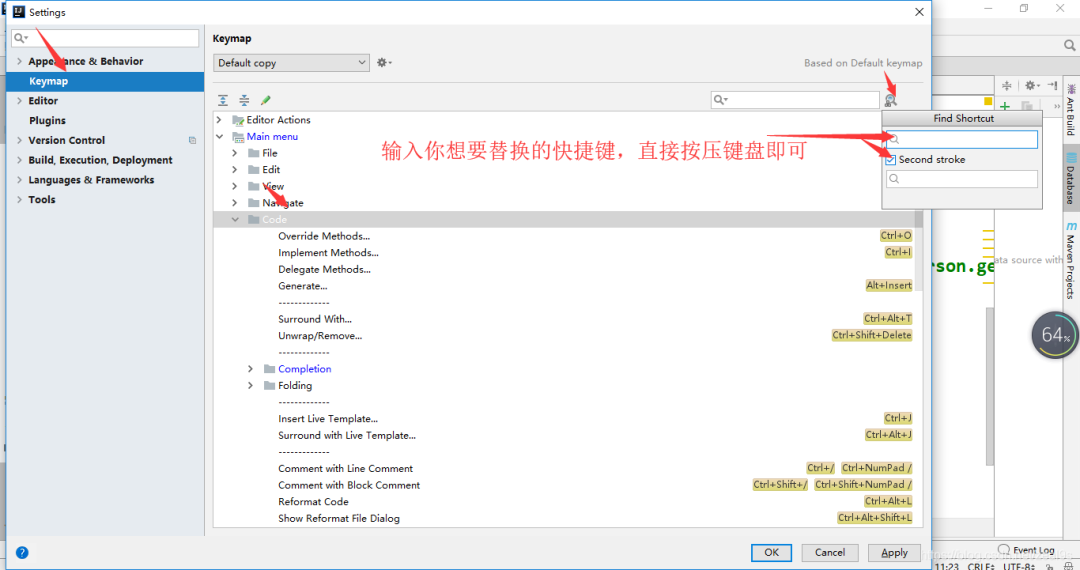
Take ctrl+o rewriting method as an example

# Comments remove italics< span>
(1) Effect picture
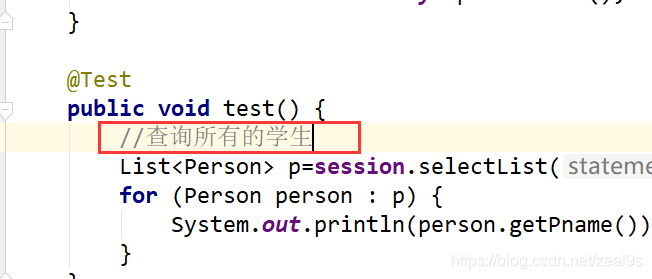
(2) Setting method File–>settings–>Editor–>
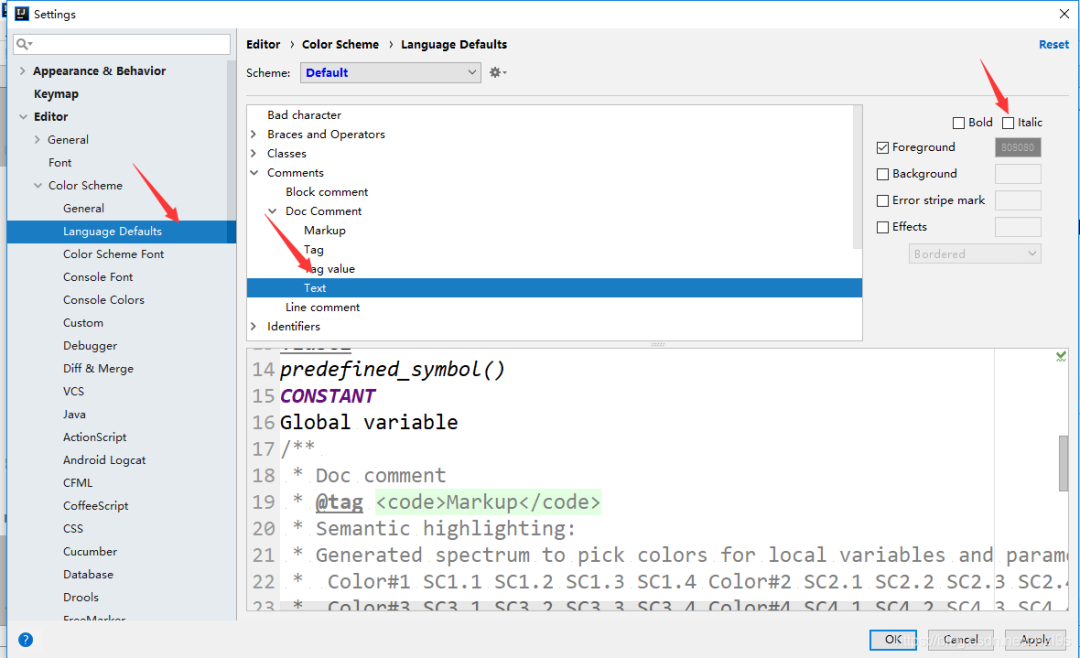
# Code detection warning prompt level setting
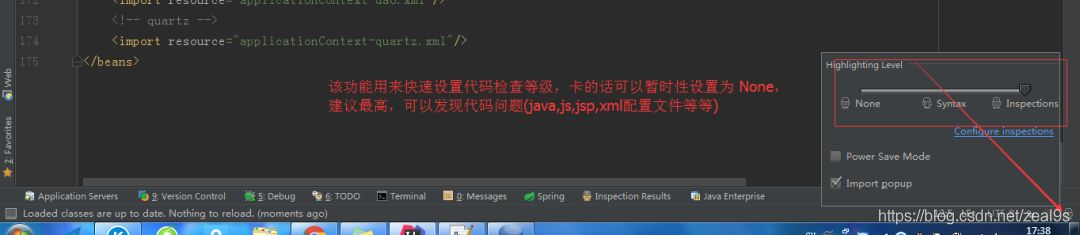 Strongly recommend, don’t turn it off, don’t dislike trouble, his tips are all good for you, and help you improve your code quality, which is very helpful.
Strongly recommend, don’t turn it off, don’t dislike trouble, his tips are all good for you, and help you improve your code quality, which is very helpful.
# Project directory related – folding empty package
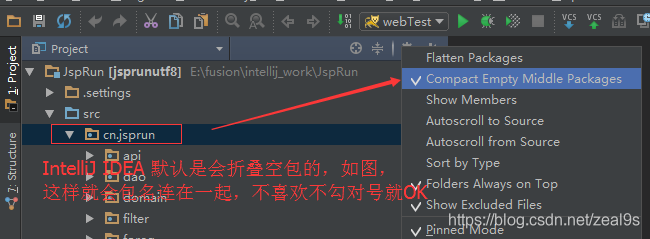
# Window reset
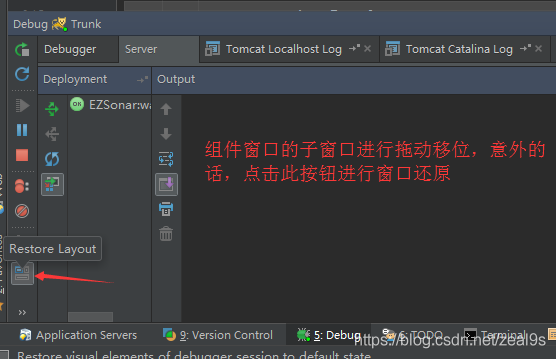 This means that when you suddenly mess up the window, you can still restore it, just restore it directly, and it will be fine.
This means that when you suddenly mess up the window, you can still restore it, just restore it directly, and it will be fine.
# View local code history
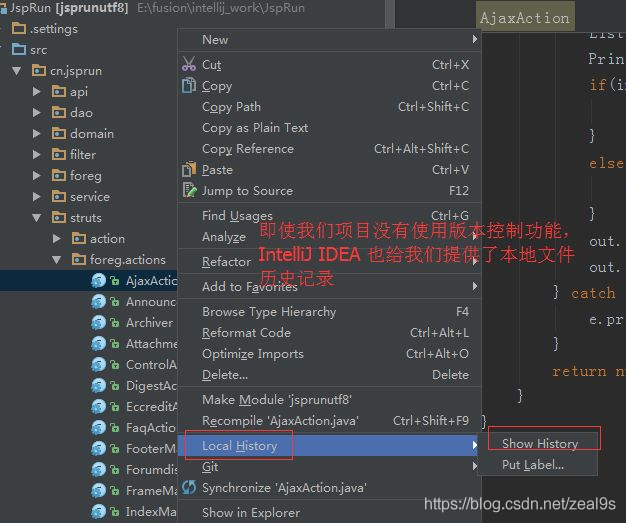
# Quick completion semicolon< /strong>
CTRL + SHIFT + ENTER can quickly generate a semicolon at the end anywhere in the current line
# Quickly find the Controller method
If there are a lot of controllers in your project, there are a lot of http or resful methods in it. How to quickly find these methods? At this time, ctrl+alt+shift+n can come in handy.
For example, you vaguely remember that there is a bill url path in the interface related to billing, then use ctrl+alt+shift+n and directly enter /bill That's it.
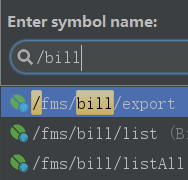
When you are looking for methods in thousands of Controllers, This trick can greatly improve efficiency.
# curly braces matching
This is also very useful, because the code is too long, a for loop may have filled the entire screen. At this time, it is very difficult to find the other side corresponding to a certain brace. You can position the cursor on one side of a brace, and then use ctrl+] or ctrl+[ to go back and forth. Supplement: The above configuration information is saved in the system disk
There will be these two files by default
config: When you initialize and install IntelliJ IDEA, you are asked whether to import existing configuration information. This config is your configuration information, which is convenient for changing computers and systems. Reinstall, the premise is to save this folder.
system: This folder is when an unpredictable error occurs in IntelliJ IDEA, such as a sudden power failure on the blue screen and the project cannot be started. You can try to delete this file and let the system Regenerate a system file.
Author: Please call me Xiaosi
Source: https://urlify.cn/JJV3Qn
Missing hot articles? Star now

1. Ali Social Recruitment Interview Guide
2. Ali Freshman Interview Guide
3. Explore how the thread pool works
4. How much thread pool should be set?
5. The prerequisite for job-hopping is to have a good resume
6. Not all Githubs are suitable for a resume
7. What should I do if I have no project experience and find a job everywhere?
8. UML specification that every developer should know
9. What should I do if the working environment has no chance to touch high concurrency and distribution?
10. This is the clearest article ever about the number of database connection pools
11. Do you think count(1) is more efficient than count(*)?
12. After using Spring Boot for so many years, do you know how much background his father has?
Articles are uploaded by users and are for non-commercial browsing only. Posted by: Lomu, please indicate the source: https://www.daogebangong.com/en/articles/detail/There%20are%20also%20students%20who%20set%20up%20Intellij%20IDEA%20in%20this%20way%20and%20it%20is%20said%20that%20the%20efficiency%20is%20not%20bad.html

 支付宝扫一扫
支付宝扫一扫 
评论列表(196条)
测试