
There are also many softwares on the market that can make flash videos, but many of them are limited in duration, and it is not easy to get started, so , I made a flash mob with PPT, you can see the effect
When it comes to flash videos, many people will think of "cool", "funny", etc. This kind of PPT video can indeed bring us a good visual experience .
"Flash" videos can be used in a wide range of scenarios, such as the opening of product launches, wedding openings, self-introduction, etc. When it's hot.
Next, let’s talk about the production process of flash PPT in detail
01: flash Design logic of PPT
Flash, highlight a fast character, what you want is a sense of rhythm and speed
It mainly uses the [Switch] function of PPT
Choose [Set auto-changing time] in [Switching] function card, after checking, set the automatic changing time to less than 5 seconds

02: flash PPT scene switching
I am using a solid color background this time: black, white and orange, switching back and forth between different backgrounds, the sense of rhythm will be stronger
When you do it yourself, you can also use gradient colors or use a special background

03: content animation Settings for
If we have higher requirements for video, we can add animation to the content of each page
If you don’t know much about PPT animation, I suggest you only add [Enter] animation, which is simpler
It should be noted that the start time of the added animation should be set to [simultaneous with the previous animation], and the shorter the duration adjustment, the better

If you don’t want to be so tired, after setting up the animation, you can use [animation brush] to add the same animation effect to other content with one click
04: Rhythm Strong musical background
This time I used the background music from the Apple press conference, you can freely replace it according to your own preferences
In other words, I am a Peking Opera lover, and I have found a lot of Peking Opera background sounds. It's too scary, let's forget it
Here I will talk about the music playback settings
We drag the downloaded music (MP3 format) into the PPT, and a small speaker logo will appear
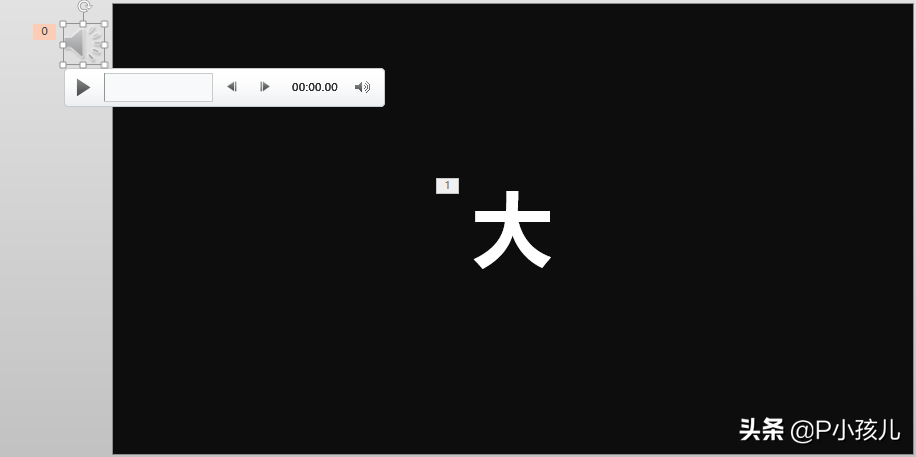
Click the small speaker, select [Animation], and set the start time to [Simultaneous with the previous animation]
After the setting is completed, double-click the small speaker, select [Play], and set the start method to [Automatic]
Check the two options [Collapse slide show] and [Hide during show]

05: Convert to Files in video format
Sometimes I find that many of our friends don’t know that PPT can be converted into files in different formats
Select [File], select [Save As] in the pop-up dialog box, after confirming the location to save the file, click [Save as type] , choose MP4 or WMV format

above
That’s all for today’s sharing
If you like it, you can like it and support it
Is there anything written or not understood in the article, welcome to leave a message or private message to communicate
The flash PPT source file at the beginning of the article, I like it
Private message to ask how to get it, let me emphasize here, it is a private message inquiry
OK
We will be cheap next time!
Articles are uploaded by users and are for non-commercial browsing only. Posted by: Lomu, please indicate the source: https://www.daogebangong.com/en/articles/detail/The%20selfintroduction%20made%20by%20the%20flash%20PPT%20to%20be%20honest%20I%20am%20really%20moved.html

 支付宝扫一扫
支付宝扫一扫 
评论列表(196条)
测试