When we need to insert pictures when we are making PPT, many friends may simply insert pictures directly into PPT, which is not beautiful and appears to be low-level. How can we insert pictures into our PPT without any sense of disobedience? The following tips will definitely help you.
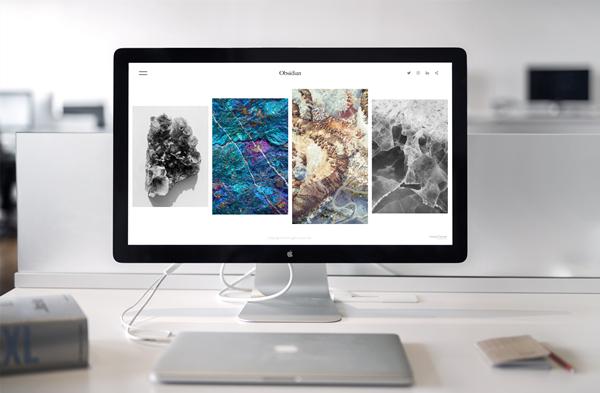
1. PPT built-in image processing
1. Image style

If you want to add vivid and interesting pictures to PPT, you can try the built-in picture style function of PPT software, add a border to the picture, and it will become three-dimensional in an instant!
Operation method: Click the target picture, select "Format" - "Picture Style", and then select the desired style according to your preference.
2. Add filter

PPT also has beauty function? That's right, PPT can not only adjust the size and shape of the picture, but also add filters to it. There are various styles, and the specific operation method is also very simple. Just click on the picture, then click "Format"-"Adjust"- "Color", you can choose different tones, which is equivalent to adding a layer of filter to the picture~
3. Shape modification
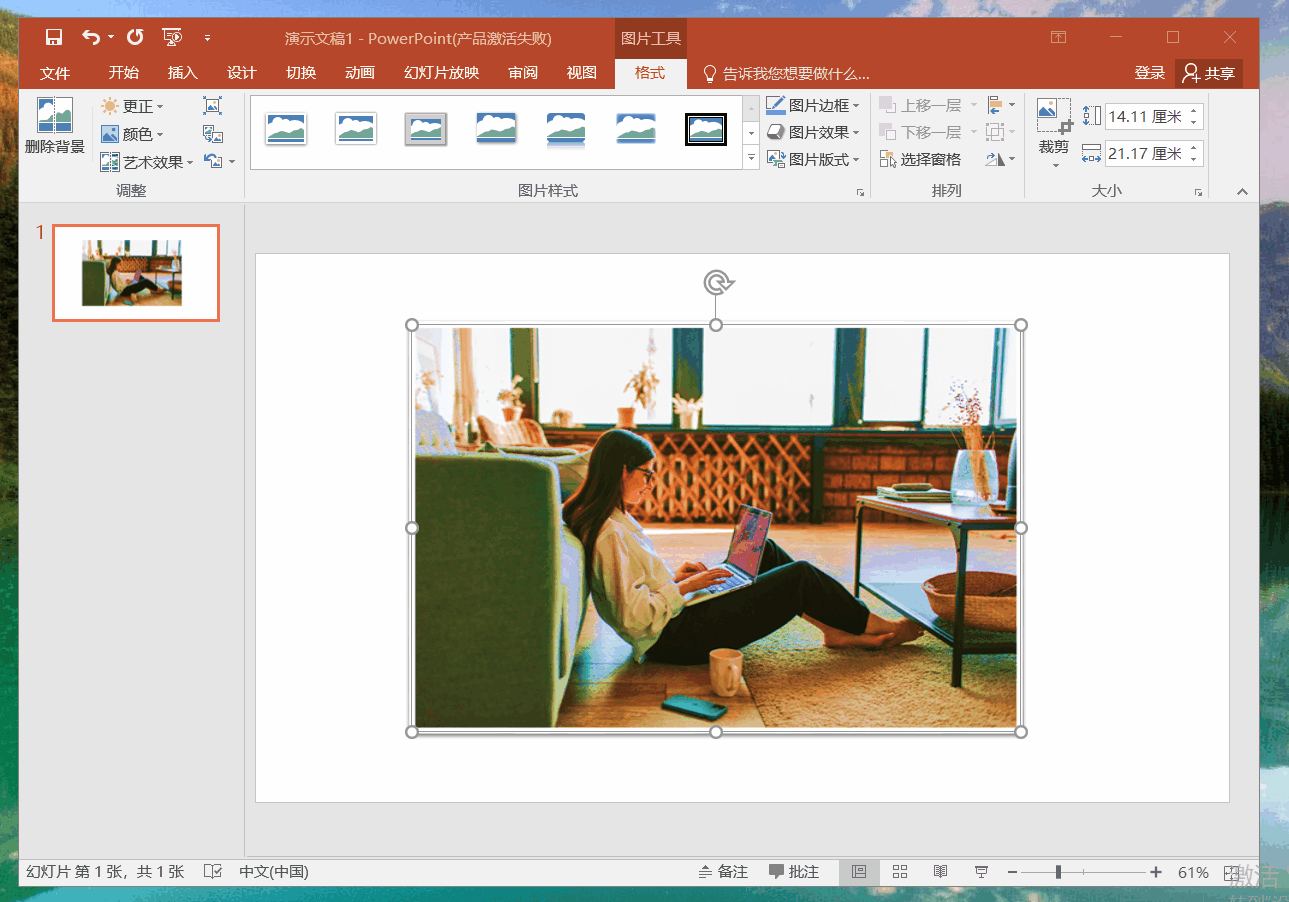
Normally, the pictures we import into PPT are square or rectangular, so how to cut them into the shape we like? In fact, it is very simple, and the cropping function that comes with PPT can be realized.
Operation method: Click on the target picture, select "Format" - "Crop" - "Crop to Shape", and choose the shape you like to crop according to your preferences.
4. Batch import
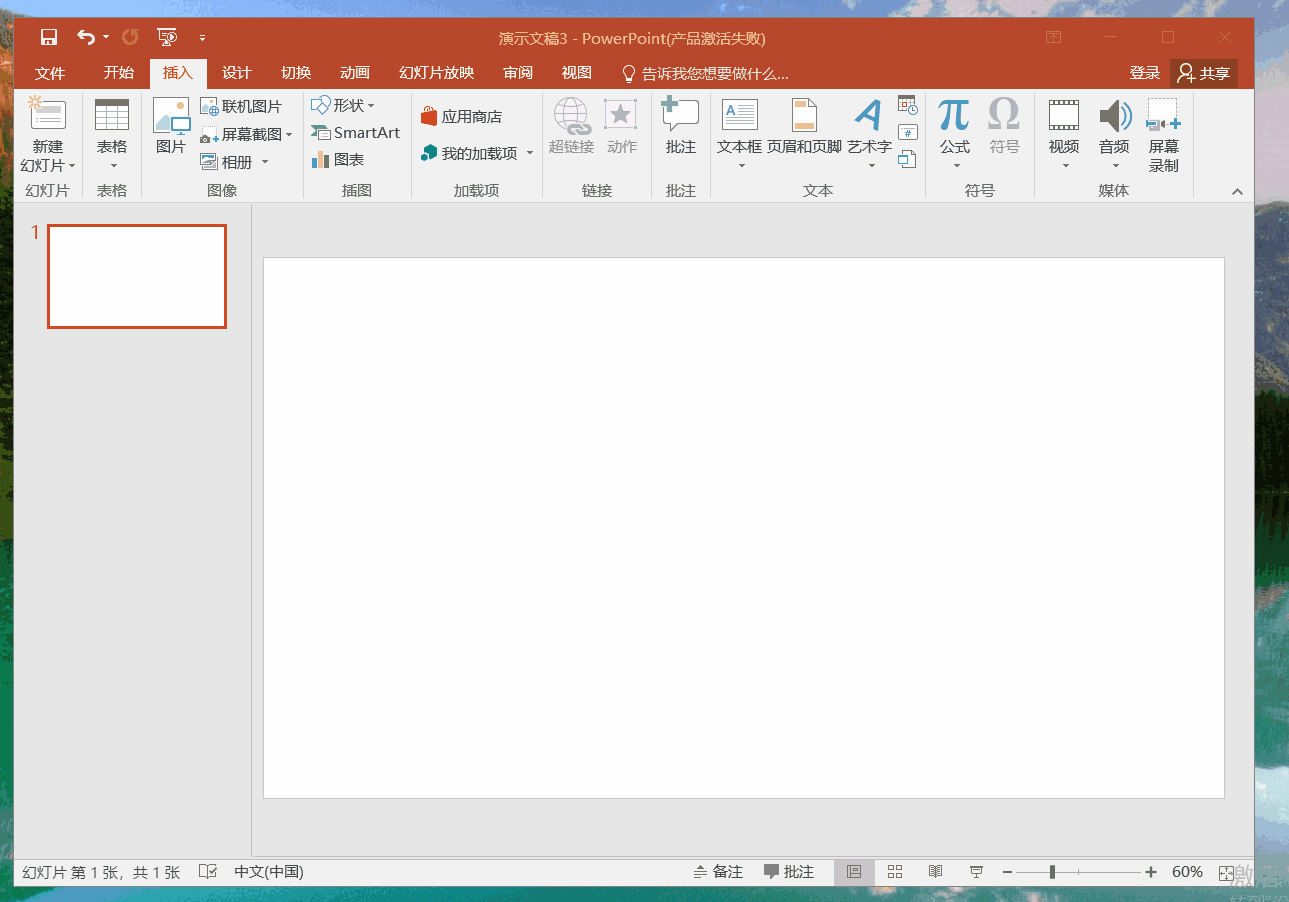
Many friends don't know that PPT actually has a function of batch importing pictures. Every time you insert pictures, you insert them one by one, which is very inefficient. The following will tell you how to import pictures in batches in PPT.
Operation method: Click "Insert"-"Album"-"File/Disk", select the files to be imported and click OK to import them all into the PPT.
2. External website
1. Pexels
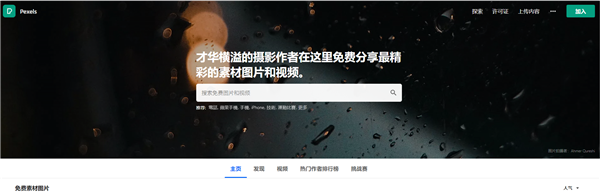
Pexels is a high-quality picture material download website abroad. The photos above are all uploaded by netizens themselves, without copyright restrictions. The biggest advantage is that it supports Chinese search. If you need to find pictures, you can go to this website to find them. The variety is also very complete.
2. img.top
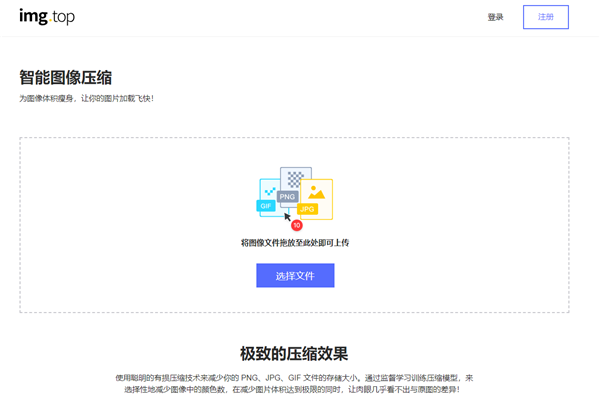
When we upload pictures on some platforms, it is inevitable that we will encounter the problem that the picture size is too large, which leads to the upload failure. At this time, img.top comes in handy. This website can greatly compress the image size, which is convenient for us to upload.
You see, in fact, it is not complicated to make a good-looking PPT, but image processing must be a skill that needs to be mastered. If you have any other tips, you can share them in the comment area. If this article is useful to you Remember to collect and like~
Articles are uploaded by users and are for non-commercial browsing only. Posted by: Lomu, please indicate the source: https://www.daogebangong.com/en/articles/detail/The%20secret%20of%20the%20PPT%20master%20these%206%20skills%20can%20make%20your%20PPT%20technology%20advance%20by%20leaps%20and%20bounds.html

 支付宝扫一扫
支付宝扫一扫 
评论列表(196条)
测试