< span >Editor's note: This may be the article I have seen that summarizes the most comprehensive PPT/PDF/Word conversion methods.
The intertwined conversion skills of PPT, PDF, and Word!
by Zheng Shao PPT
This article is authorized to be reproduced from the public account: PPT talent show (ID: koppt888)

To be honest, this article should thank the friends on the short book.
If you don't believe me, just watch the dialogue and you'll understand.
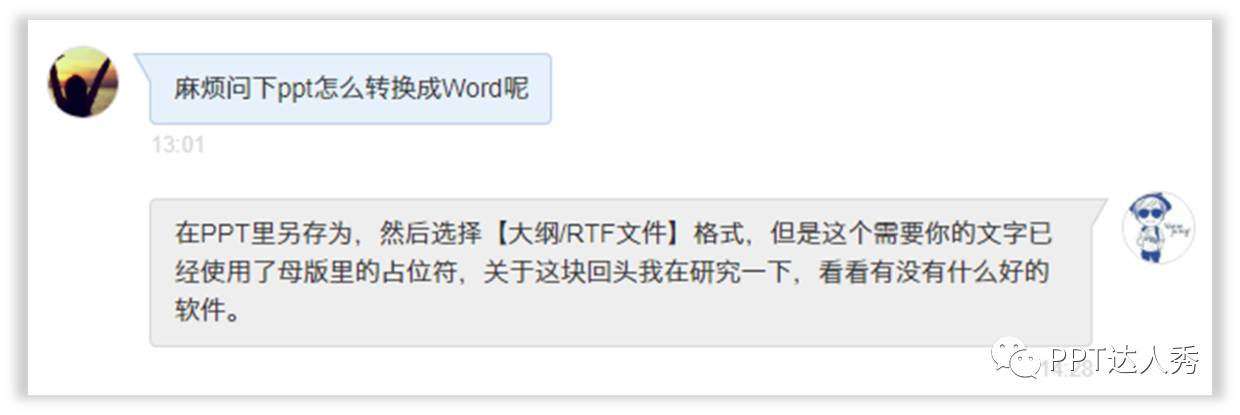
So this article has been pondering for a day today, hoping to help you.
PDF→Word
How to quickly convert PDF to Word document?
Introduce a software: PDFConverter
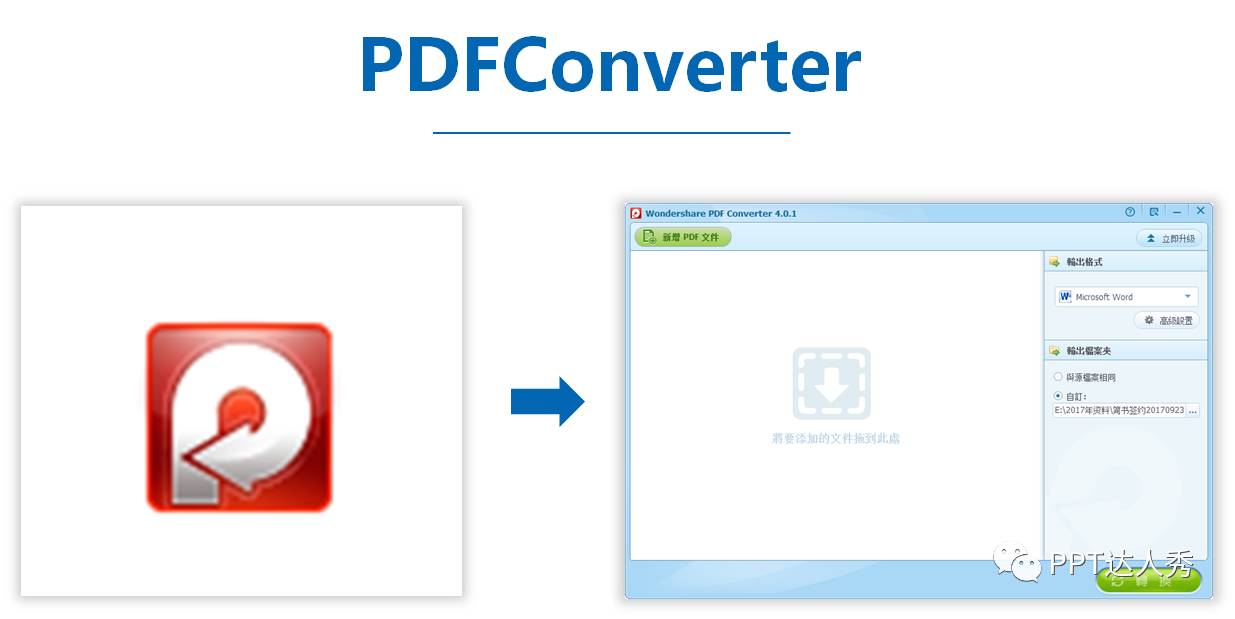
This is very easy to use, and it looks like this when you open it after installation.
Drag and drop the PDF document directly or click [Add PDF file] in the upper right corner.
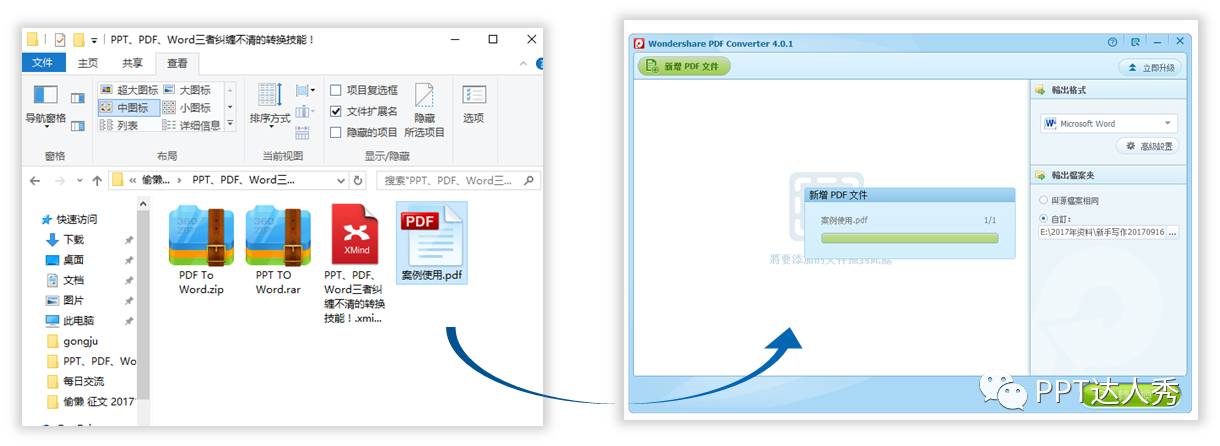
After dragging it in, click [Convert] directly, and the conversion will be completed after a while.

Look at the contrast effect of Zheng Shao before and after conversion.
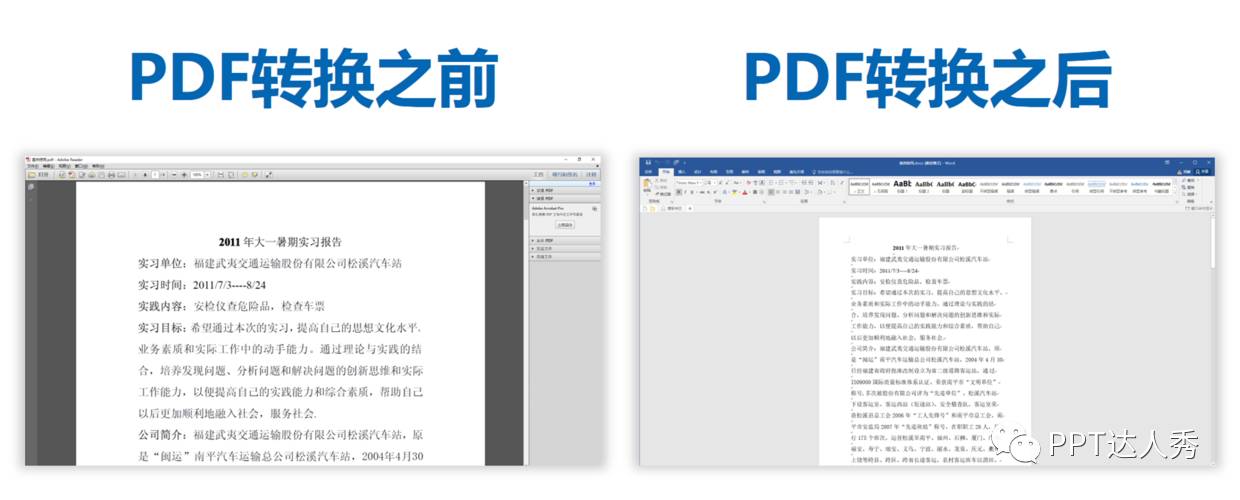
Convert PDF to Word documents verbatim.
This method can greatly improve work efficiency.
PPT→Word
This question was asked by the friend above, and Zheng Shao summed up several techniques.
See what's available.
1. Copy the contents of the PPT outline view to Word.
2. Save as RTF format.
3. Use pptConverttodoc software to convert.
4. Use ppt to convert to word converter.
These four methods, the first three methods are required.
Must use the text placeholder in the master, otherwise it cannot be converted.

It can be seen that the master version of this PPT uses a lot of text placeholders.
After this step is done, it can be converted.
1. Copy the PPT outline view content to Word
How should this be done?
It's actually very simple, you just need to click [View] - [Outline View].
Then press [Ctrl+A] to select all and then press [Ctrl+C] to copy.

Then you go to the Word document and directly [Ctrl+V] to copy it.
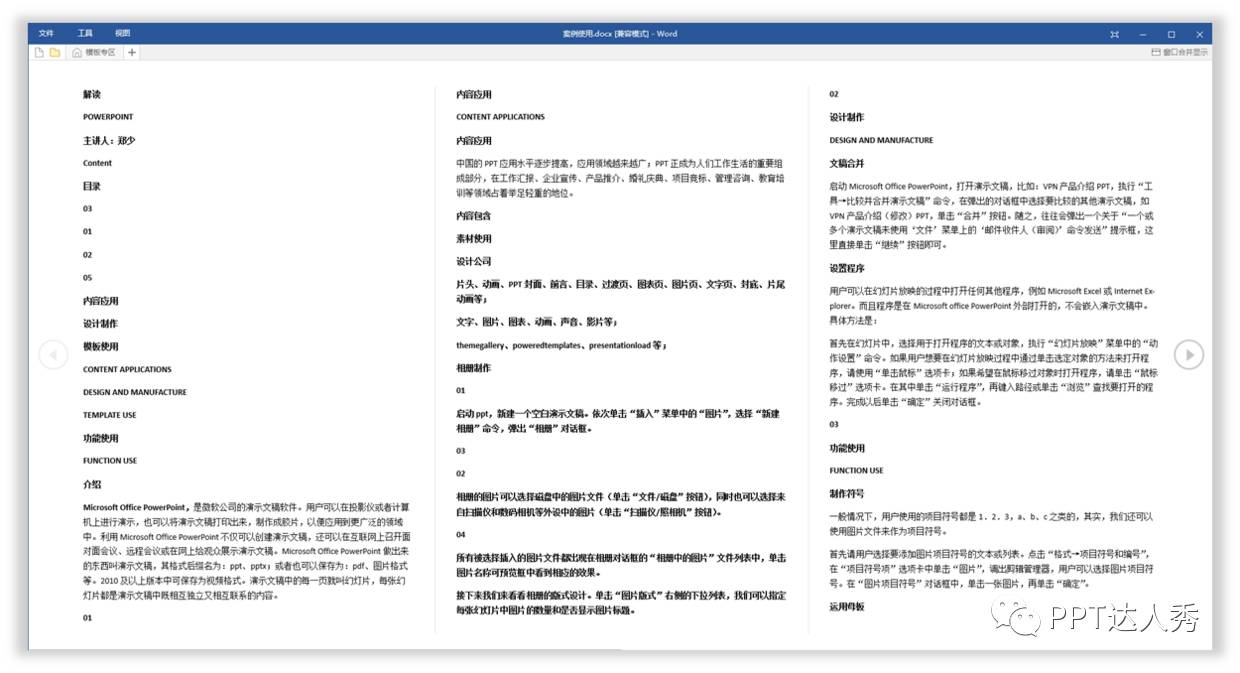
2. Save as RTF
Directly press [Ctrl+Shift+S] to save as.
Then select [Outline/RTF File] and save it.
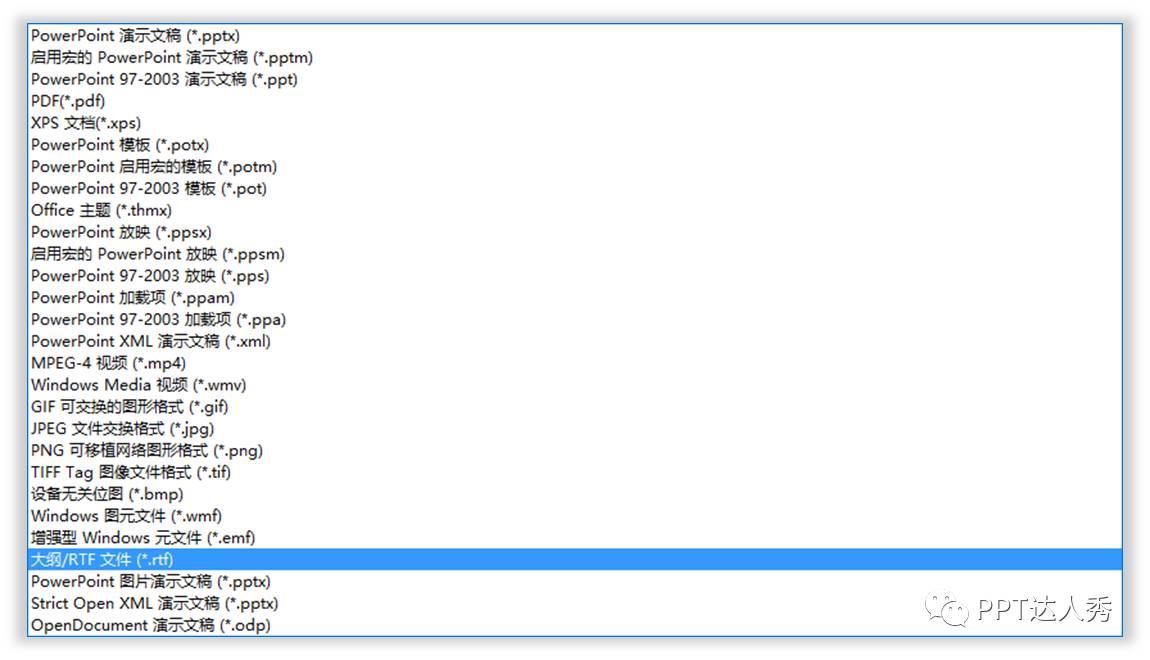
Save and open again, you will find that there is nothing except the color block just now.
Other content is almost transferred to Word.

3. Use pptConverttodoc software to convert
This small software is very powerful and can convert PPT content into Word verbatim.
If you don't believe me, take a look.

After installation and opening, then drag the PPT directly into the box.
And click the [Start] button below, and it will run for a while.

Note: During this period, PPT or Word may pop up and open.
Don't worry this is normal at runtime.
When the operation is finished, click OK directly to complete the conversion.
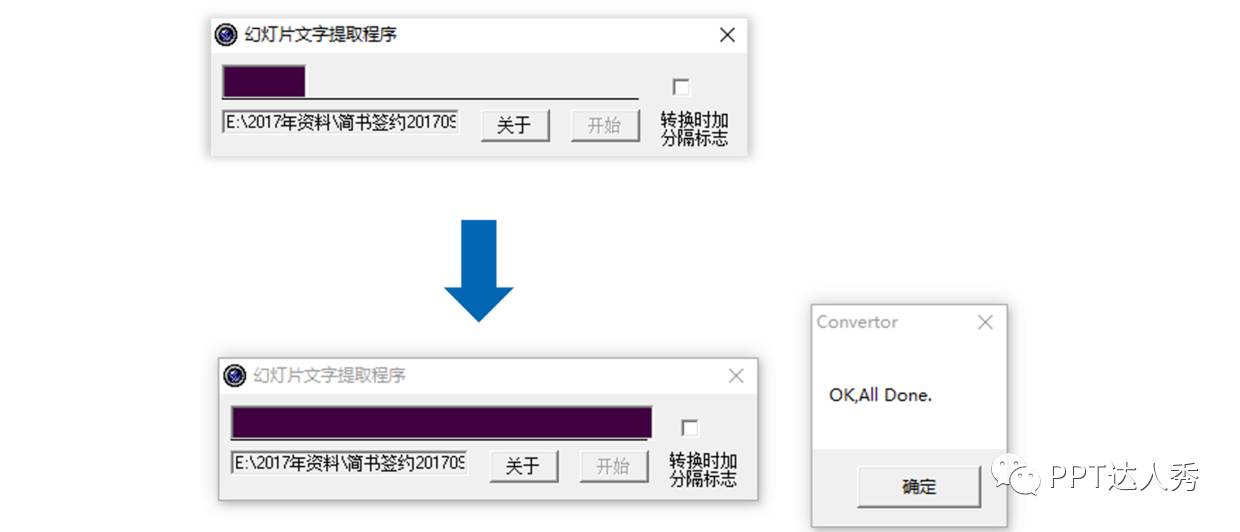
Look at the effect of the final conversion, it is very complete.

4. Use ppt to convert to word converter
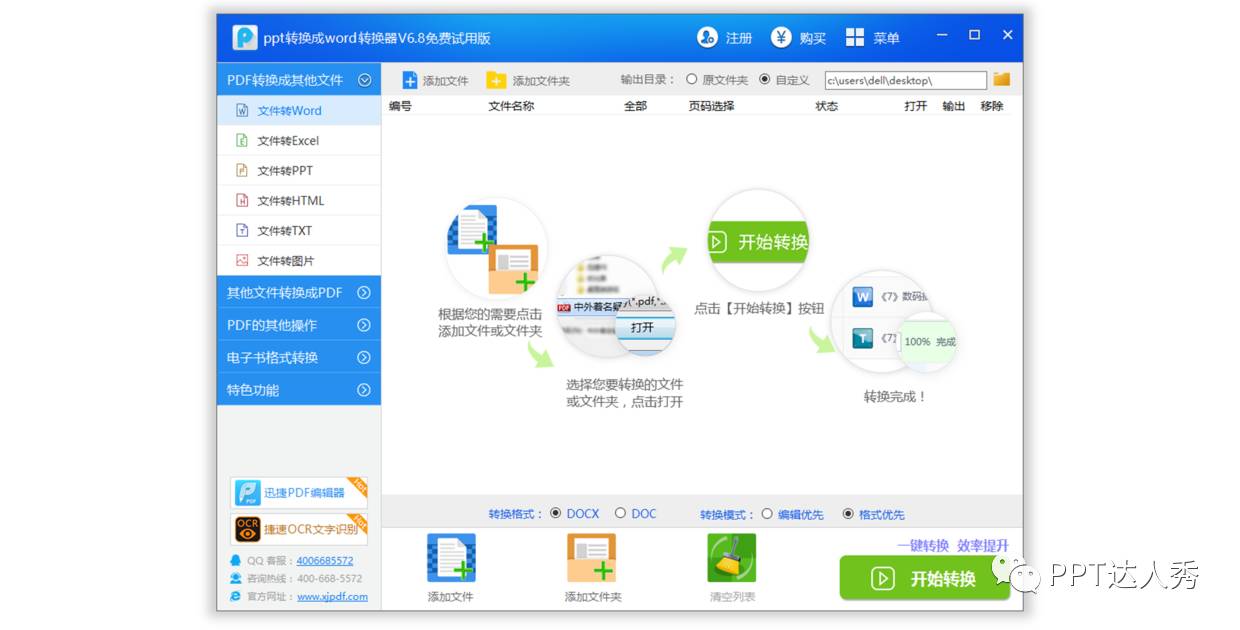
Zheng Shao researched this software for a long time but did not find a way to crack it. So it can only convert the first five pages, if you are rich you can choose to use it.
Note: A purchase is required to use the full version.
PPT→PDF
It is very simple to convert PPT to PDF, take a look.
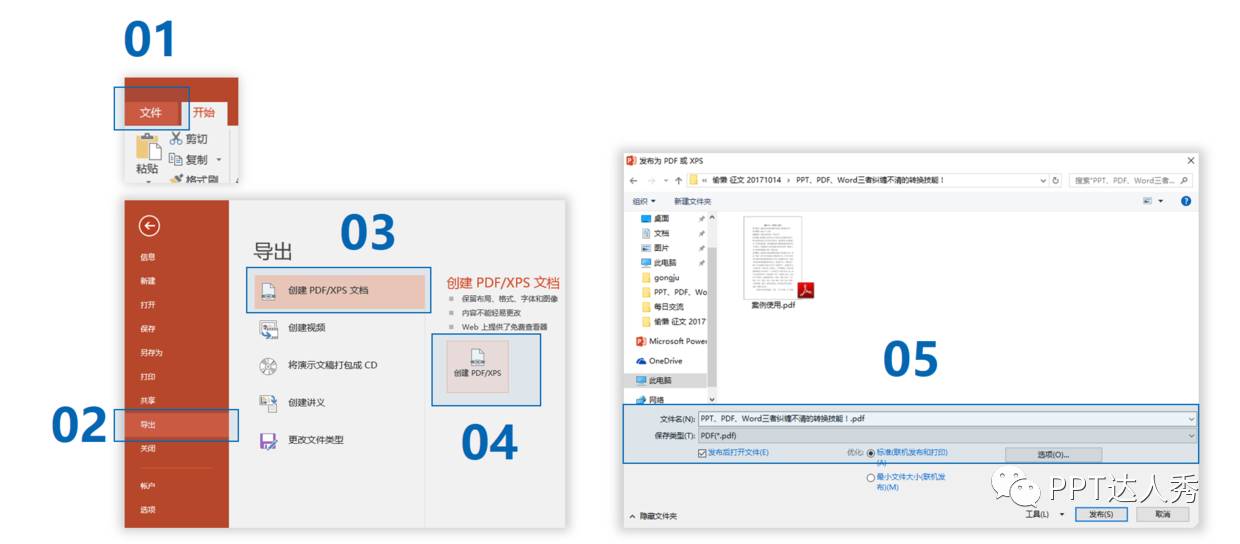
It only takes a few simple steps to convert PPT to PDF format.
Word→PPT< /span>
Since PPT can be converted into Word, can Word be converted into PPT?
Of course, There are two ways to convert documents, first look at the first one.
1. The first method
First you need to enter text and grade the text.
What do you mean, take a look.

At this time, you need to set the text as [Level 2] and the title as [Level 1].
First press [Ctrl+A] to select all the text, then right-click the mouse and click [Paragraph].
Finally, set Chinese to 【Level 2】.
If the title is set at the beginning, it is [Level 1].
If it is not set, select the text and click the title directly to set it to [Level 1].

You may have asked, how can you confirm that the title is [Level 1], and the Chinese is [Level 2]?
You can check it in [Outline View], first select [View] - [Outline View].

Click [Outline View], click the text, and you can see the level change in the upper left corner.

When the text level is set.
Finally set 【Send to Microsoft Powerpoint】.
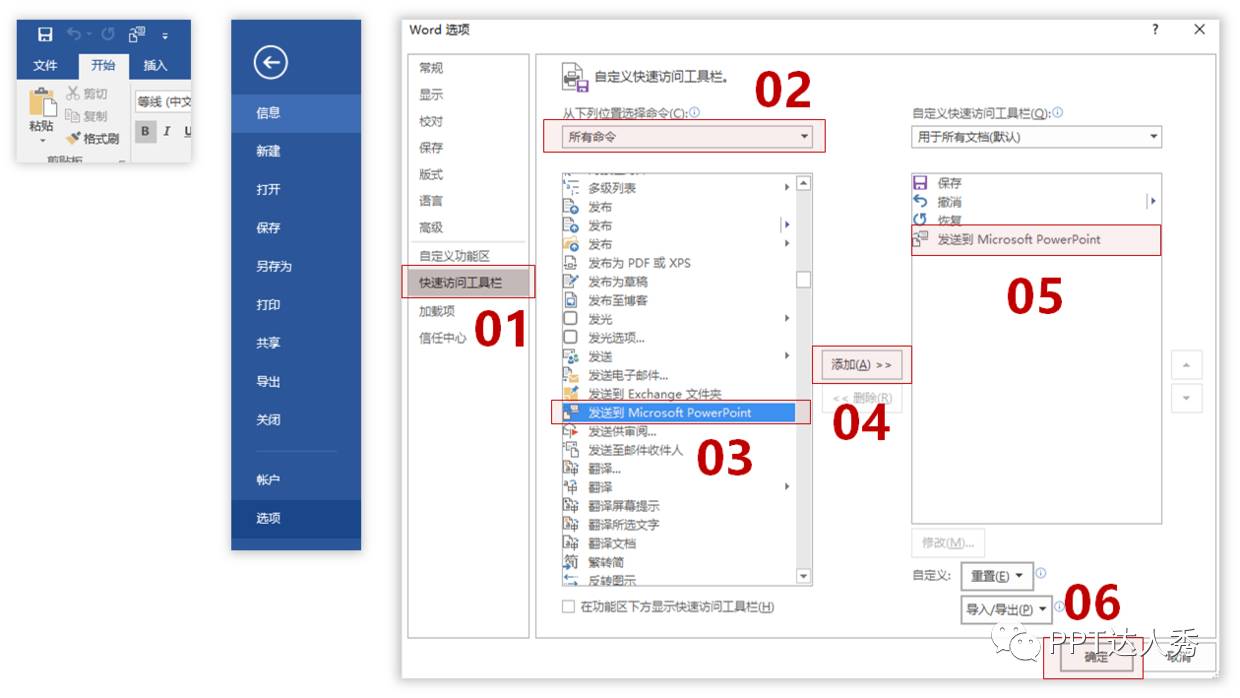
Click [File] - [Options] - [Quick Access Tools] - [Send to Microsoft Powerpoint].
After setting, click [Send to Microsoft Powerpoint] in the upper left corner.

Click [Send to Microsoft Powerpoint].
At this point, the entire Word document will be converted into PPT.

If you feel that this method is too troublesome.
There is a second way.
2. The second method
First create a new document, then click [Insert] - [New Slide] - [Slide (Insert from Outline)].
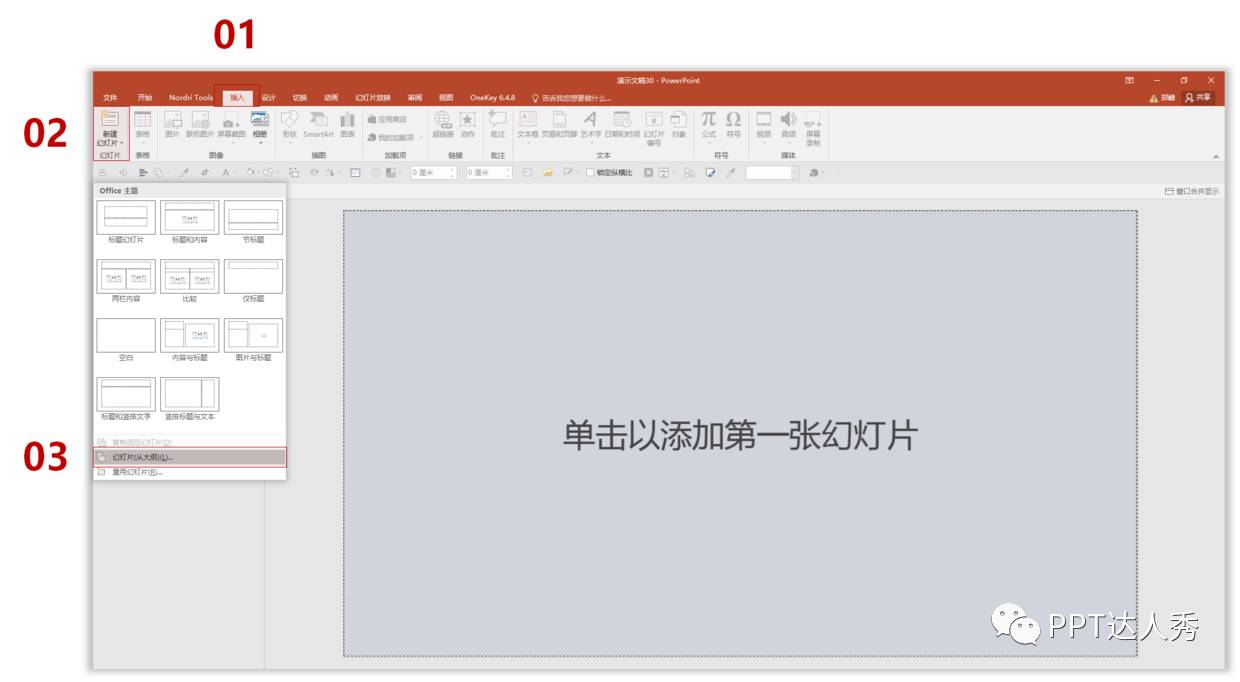
Select and double-click to open the Word document you just closed.
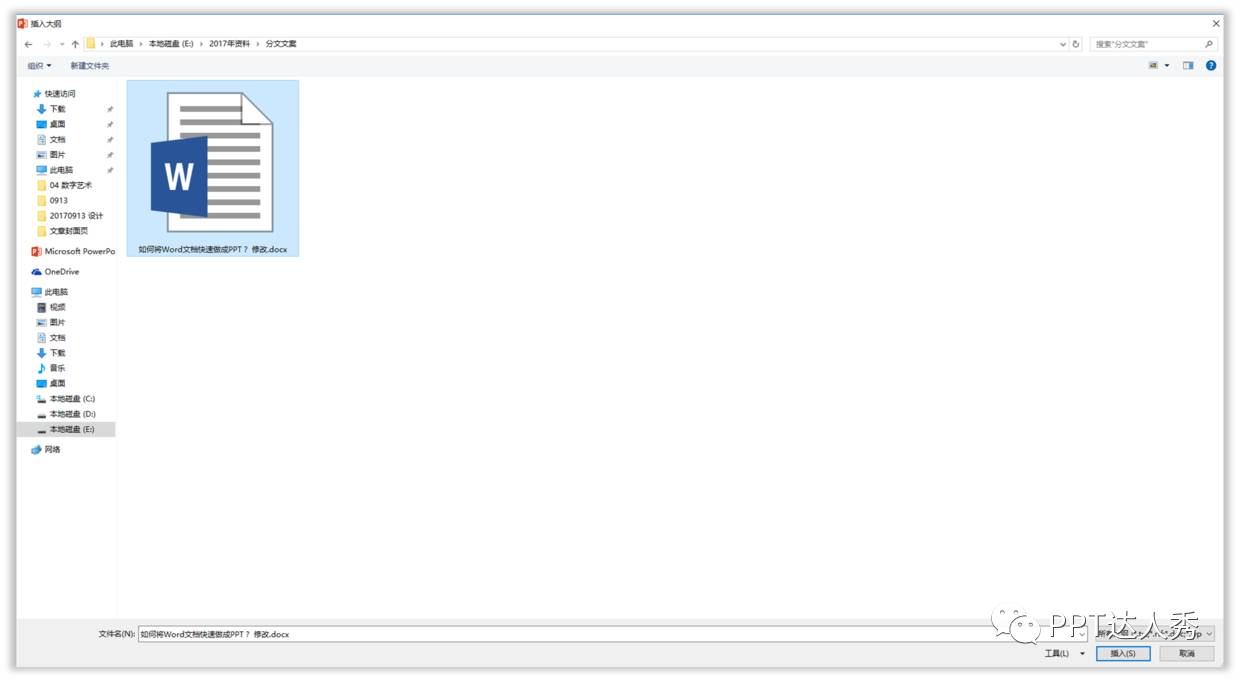
When opening, the result reported an error and could not be opened.

Don't worry.
After Zheng Shao's research, it was found that the title was not set at the beginning.
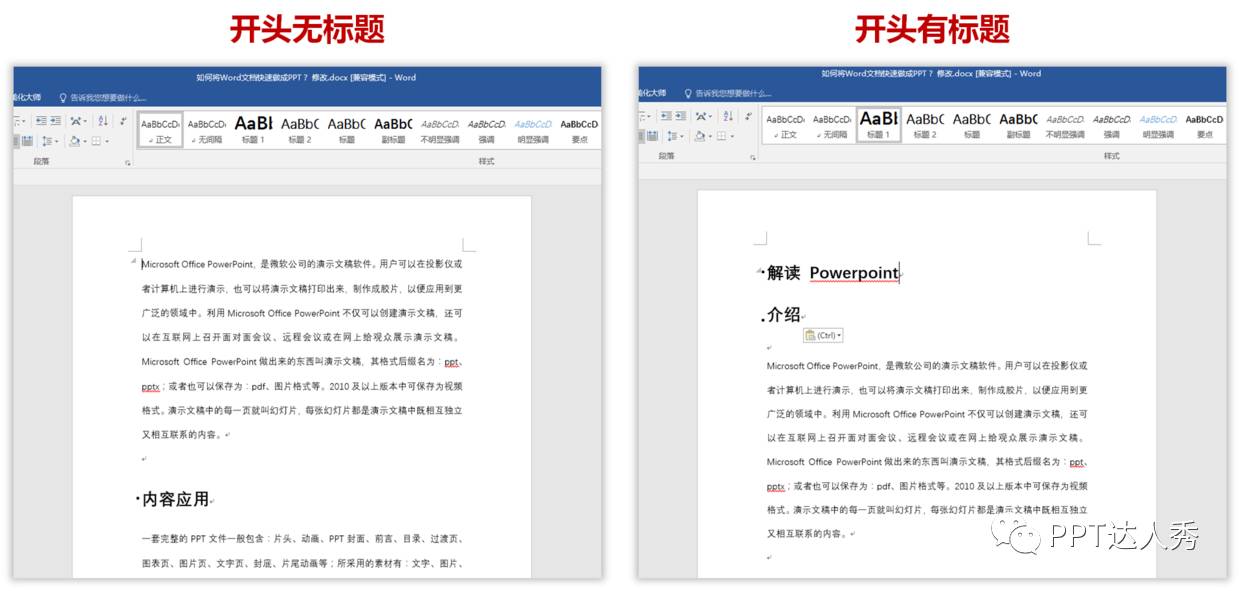
After adding the title, it can finally be opened.

After converting the PPT, you need to set the content inside.
Note: No matter which of the two methods you use,If it cannot be opened during conversion, check whether the headline is set at the beginning.
Word→PDF< /span>
Converting Word to PDF is the same operation as converting PPT to PDF.
Master Zheng will show you.
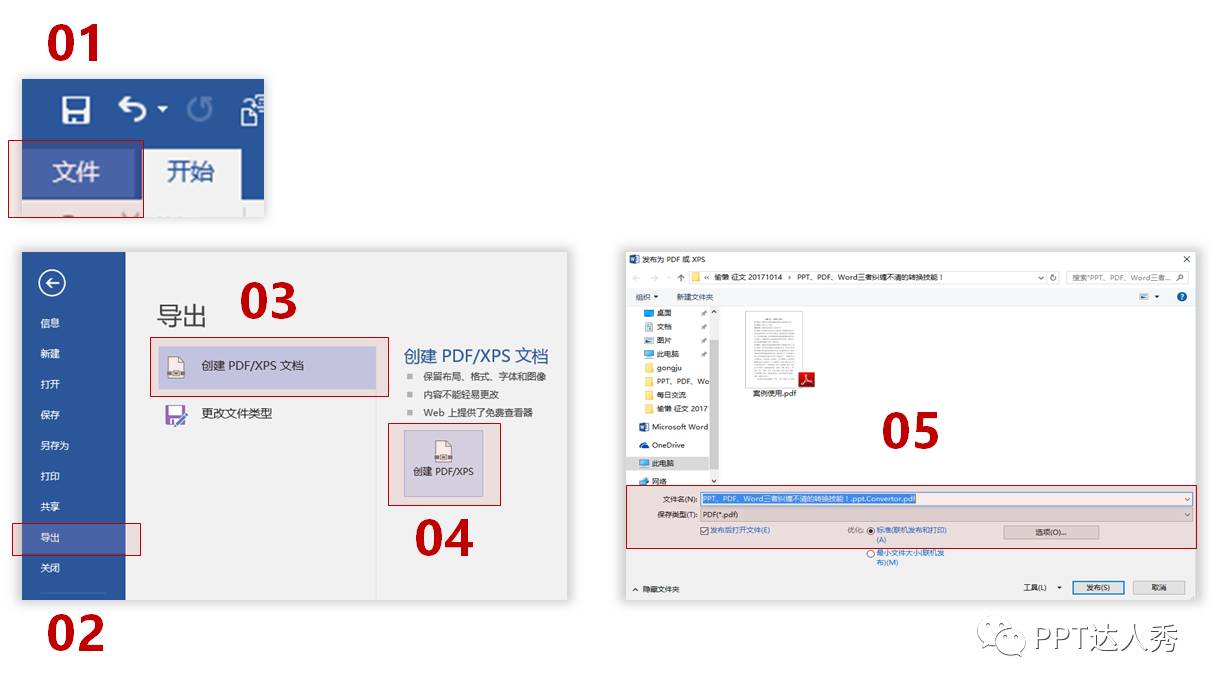
This is the end of today's fun with PPT, PDF, and Word.
-----
[MOOC Editor's Note] Add a previously recommended URL: smallpdf.com/cn/, which can convert PDFs into various formats. In addition, I would like to recommend a previously published article: 12 super practical websites, why didn't you know about it earlier.
PS:Reply to the four words "file conversion", you understand.
-END-
Reply to the following keywords in the background to view the article collection
Introversion|Speak|Comfort Zone|Checklist|Self-discipline
Excel|Emotional Intelligence|Shadow List|Book List|Reading|TED
Continuing to increase...
Articles are uploaded by users and are for non-commercial browsing only. Posted by: Lomu, please indicate the source: https://www.daogebangong.com/en/articles/detail/The%20most%20complete%20PPTPDFWord%20conversion%20method%20dont%20look%20at%20the%20disadvantages.html

 支付宝扫一扫
支付宝扫一扫 
评论列表(196条)
测试