We know that the "shape" of PPT has the option of "callout". From here, you can insert a variety of styles of callouts in the slide, but the callouts here only have one indicator arrow. If the inserted callout needs two or more indicator arrows What should I do? For more downloads, please click ppt home.
ppt template article recommendation:
How to draw a flowchart with arrows in PPT
How to draw double arrows in PPT
How to design three-dimensional arrow graphics in PPT
Step 1: Open PPT2010, click the "Insert" tab, and click the "Shape" button in the "Illustration" group.
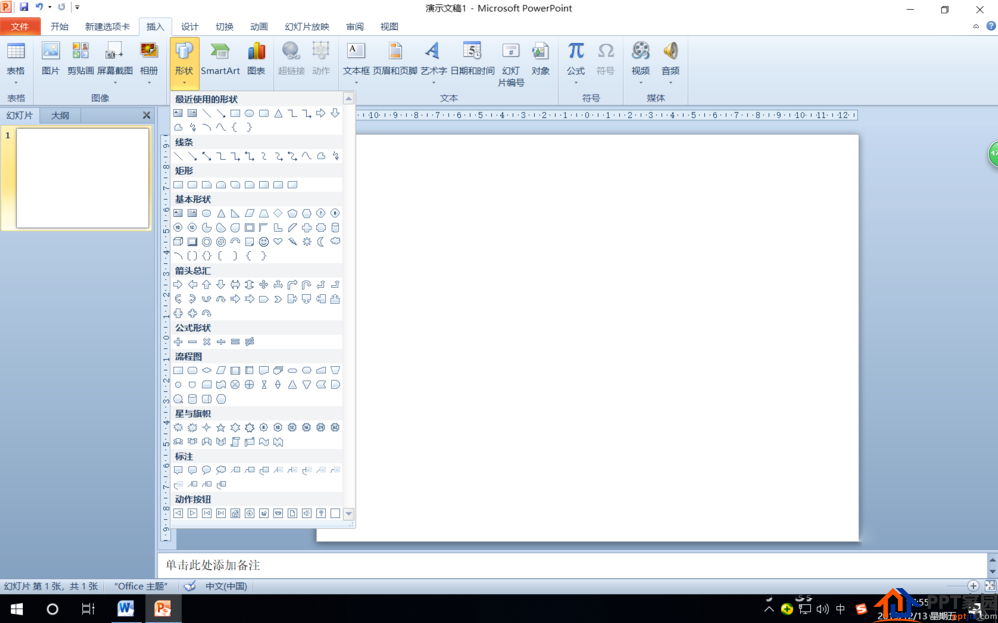
Step 2: Select "Rounded Rectangle" in "Rectangle" in the opened drop-down menu, and then draw a rounded rectangle on the slide pane.
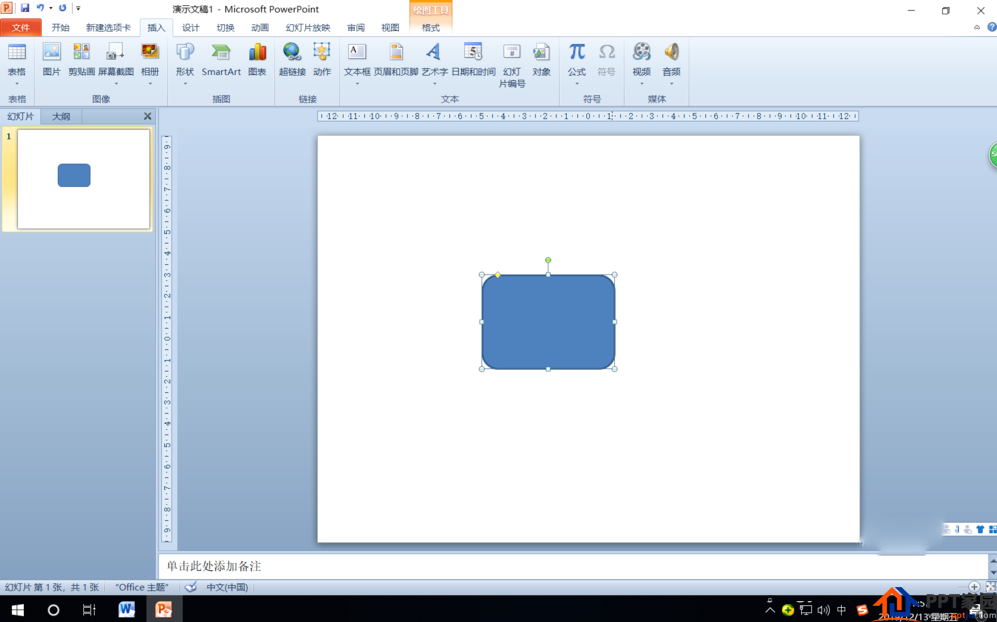
Step 3: Set the drawn rounded rectangle to "no fill", then press the Ctrl key and drag the drawn rounded rectangle to copy one.
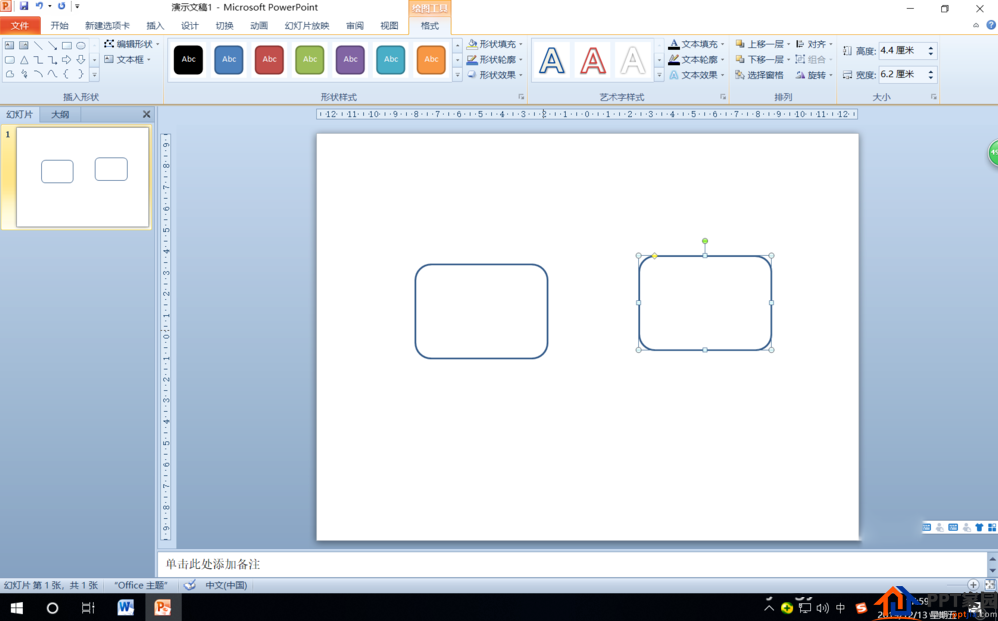
Step 4: Right-click a rectangle border, select "Edit Vertex" in the shortcut menu, and then place the mouse on the rectangle border, when the cursor turns into a cross shape, right-click the mouse to add a vertex.
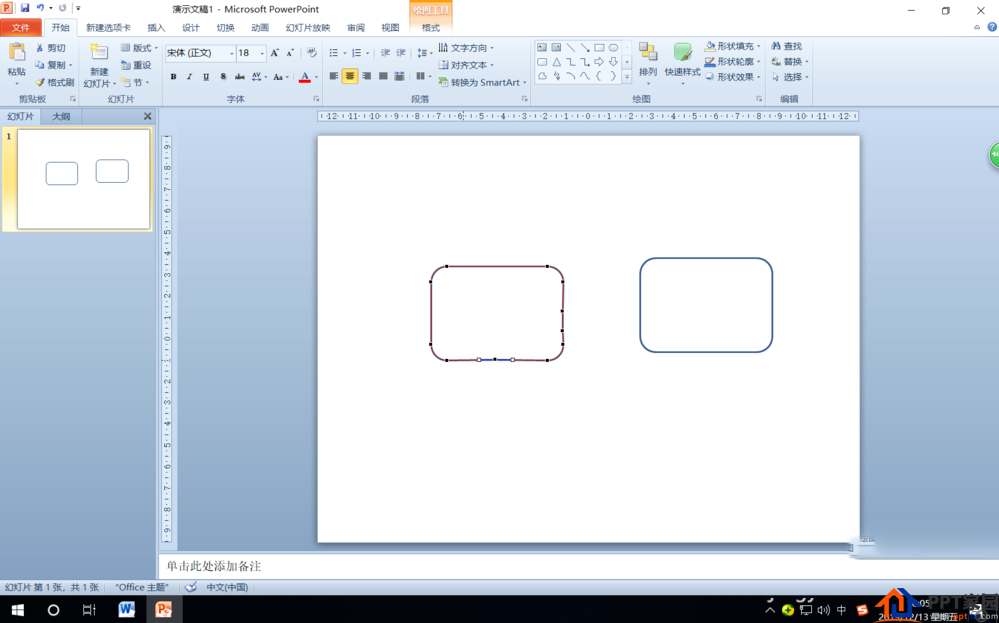
Step 5: Select a suitable position to add three vertices, and drag the middle vertex outward with the mouse to draw an indicating arrow. Repeat to draw multiple indicator arrows.

Step 6: Right-click another rounded rectangle border, select "Edit Text" in the shortcut menu, and enter the text to be added in the label. Then set the rectangle to "No Outline".
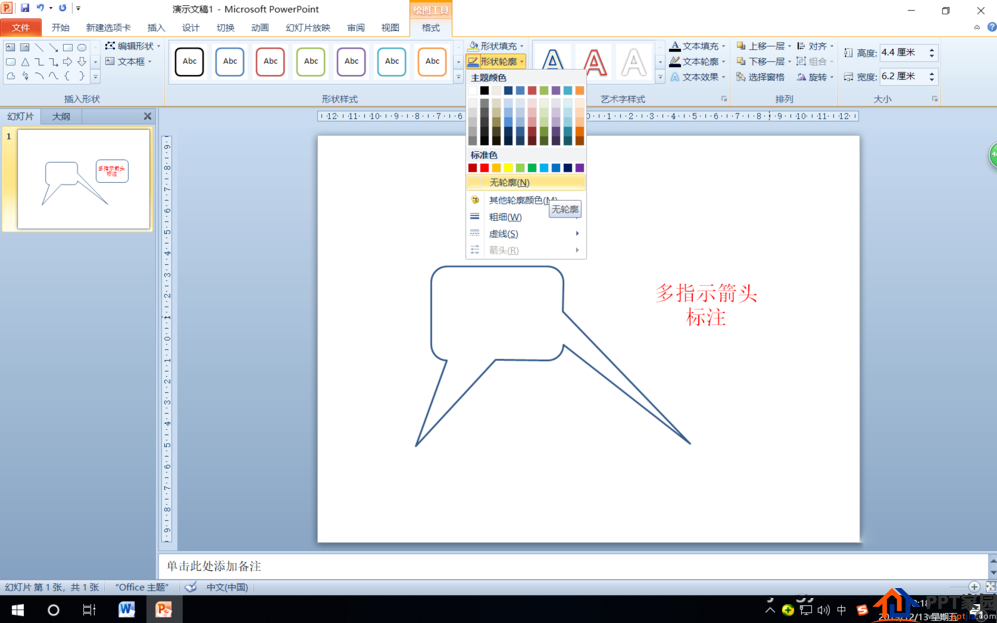
Step 7: Overlap the rounded rectangle of the input text with the border of another rectangle after editing vertices, select these two shapes, right-click the mouse, and select "Group" and "Group" in the shortcut menu to combine them That's it.
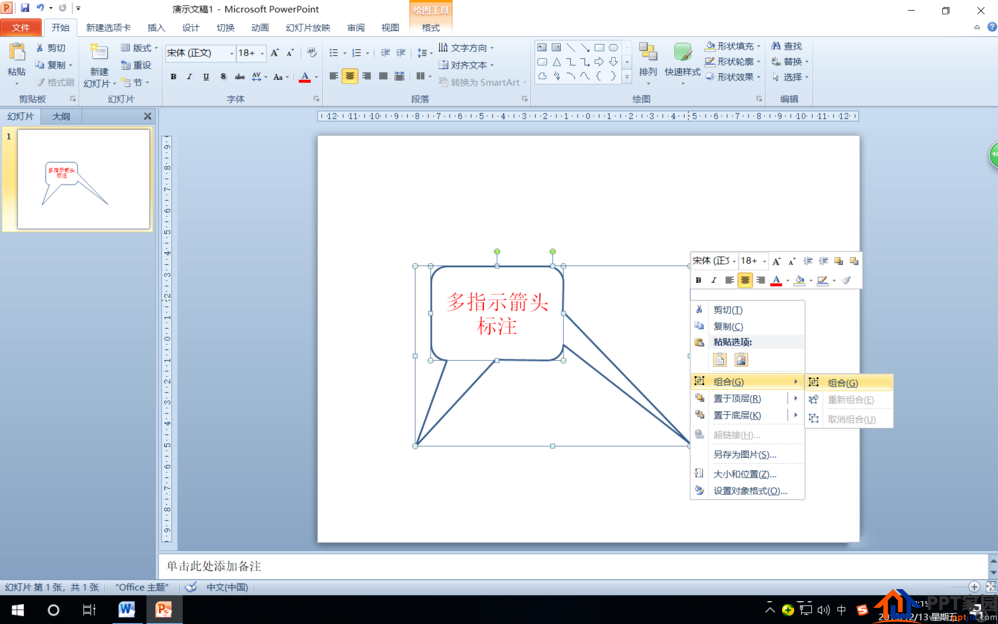
Articles are uploaded by users and are for non-commercial browsing only. Posted by: Lomu, please indicate the source: https://www.daogebangong.com/en/articles/detail/The%20method%20of%20drawing%20multiple%20indicator%20arrows%20in%20PPT.html

 支付宝扫一扫
支付宝扫一扫 
评论列表(196条)
测试