The leader said that he had poor eyesight, and told him to increase the font size of the Word document and make it more beautiful. OK? OK!

At work, when I printed out the Word document that I had painstakingly typeset and showed it to the leader, I did not expect the leader to say: I am old and my eyesight is poor, Xiao Zhang, please make the text bigger and type a new copy. And still be so pretty. OK? Although I was very unhappy in my heart, I still bit the bullet and said: OK! Of course OK! So, what to do? It's hard to typesetting well, do you need to re-typesetting? Of course not, at this time, you need to use the big killer [Document Grid] skillfully.

The operation in this article is carried out in the Word 2016 version, and the operation of other versions is similar.

First look at the Word document that has been painstakingly typeset. Although it is not beautiful, it is at least neat.
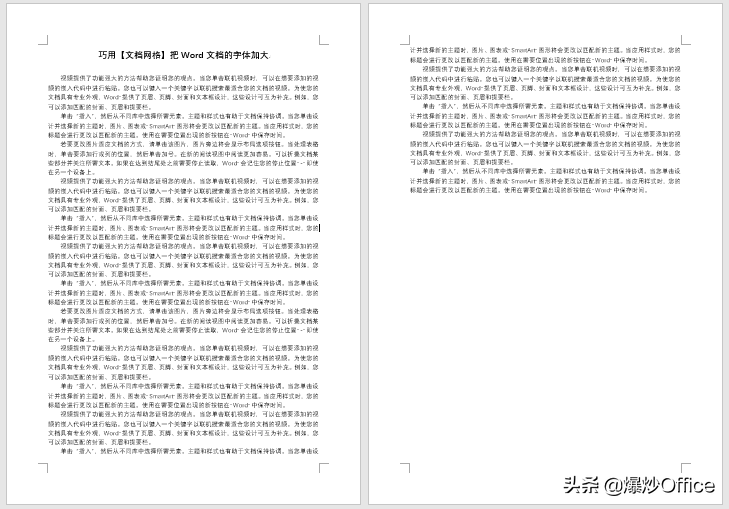

However, it had to be changed. First of all, it must increase the font size of the text, select the text, and modify the font size directly, or modify the font size in [Text Style], usually three sizes are enough, and the leader should be able to see clearly no matter how bad his eyesight is. The font size three is also the font size required in government documents, and it should be suitable for the eyes of most people【Solemn statement: Due to a mistake, the original text was written here as a small font size when it was published. I apologize and correct it here】 . However, it is best to set the line spacing to [before paragraph] 0 lines, [after paragraph] 0 lines, and [line spacing] to be single line spacing.
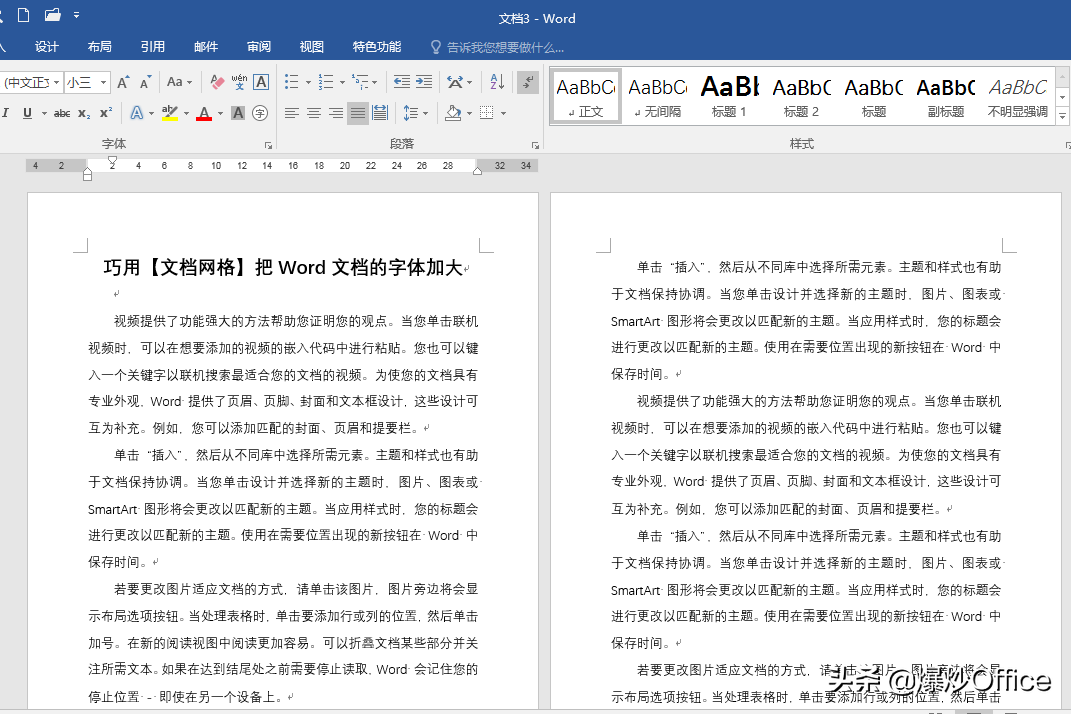

However, because the font size of the text is only enlarged, the original beautiful typesetting will also be disrupted, such as the line spacing becomes very narrow and the text appears crowded. At this time, you need to use [Document Grid]. First, check [Grid Lines] in [View] to display the grid lines. Rest assured, the document gridlines will only be displayed on the computer and will not be printed.
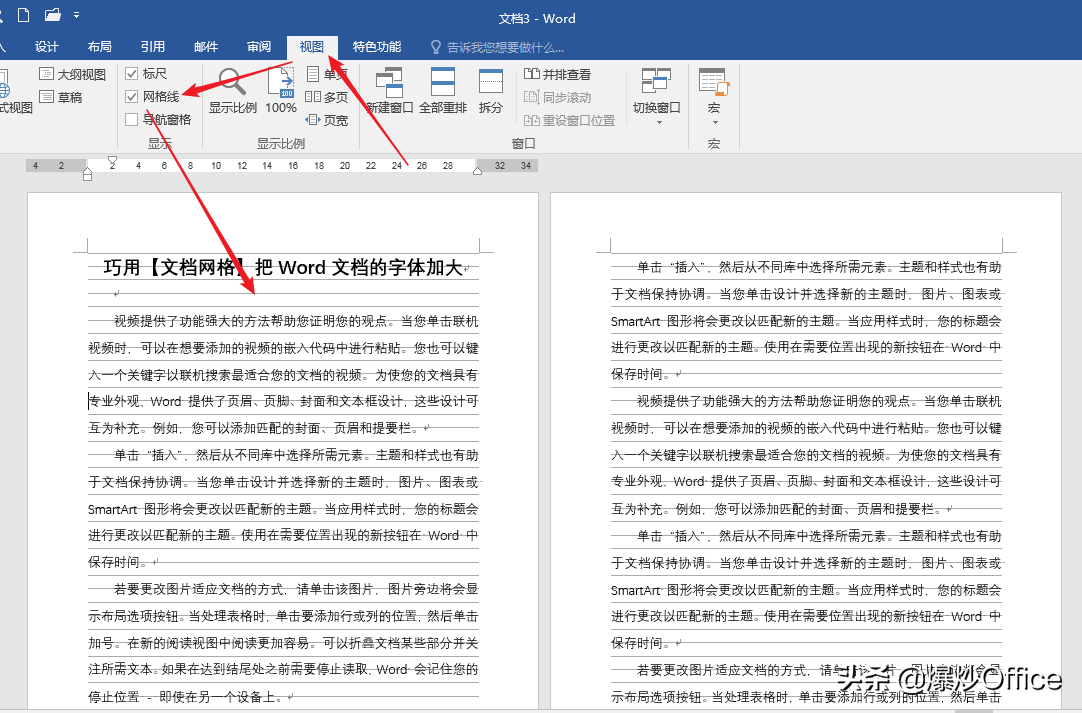

Click [Layout] - [Page Setup], open the [Page Setup] window, and switch to the [Document Grid] tab.
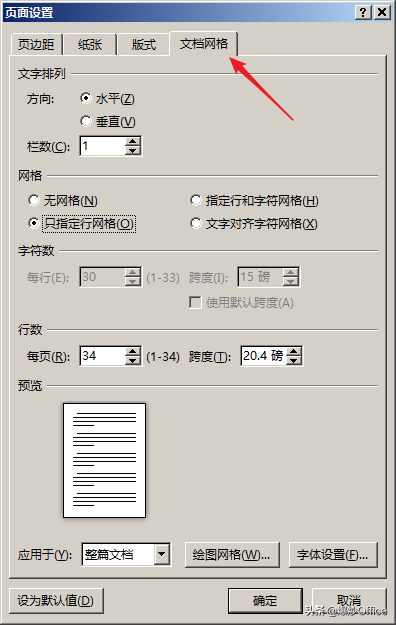

In the [Document Grid] setting item, click [Specify Row and Character Grid], and in [Number of Characters], reduce the number of characters in [Per Line] and reduce the number of lines in [Per Page]. The purpose of doing this is to reduce the number of words in each line of the document and the number of lines in the entire page, thereby increasing the gap between characters and increasing the line spacing between each line in the page. The number of lines on each page is actually the requirement for official documents in official documents (an article about the production and typesetting of standard format documents for official documents will be published in the future, so stay tuned).
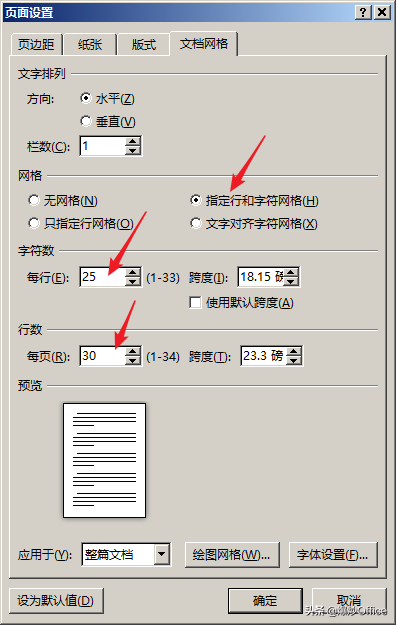

After the setting is completed, go back to the text and look at the overall effect. Is the text becoming looser? Moreover, the grid lines are neatly distributed throughout the entire page, occupying the entire page, and the overall layout will not be messed up. In this way, coupled with the increase in font size, the leader looks even more relaxed. However, there is no specific value for how many words are suitable for each page and how many lines are suitable for each page, because it is related to factors such as font, font size, page paper size, page margins, header and footer margins, etc. Try several changes to get the desired effect. How about it? With a few simple steps, you can get the same beautiful and neat large font size document.
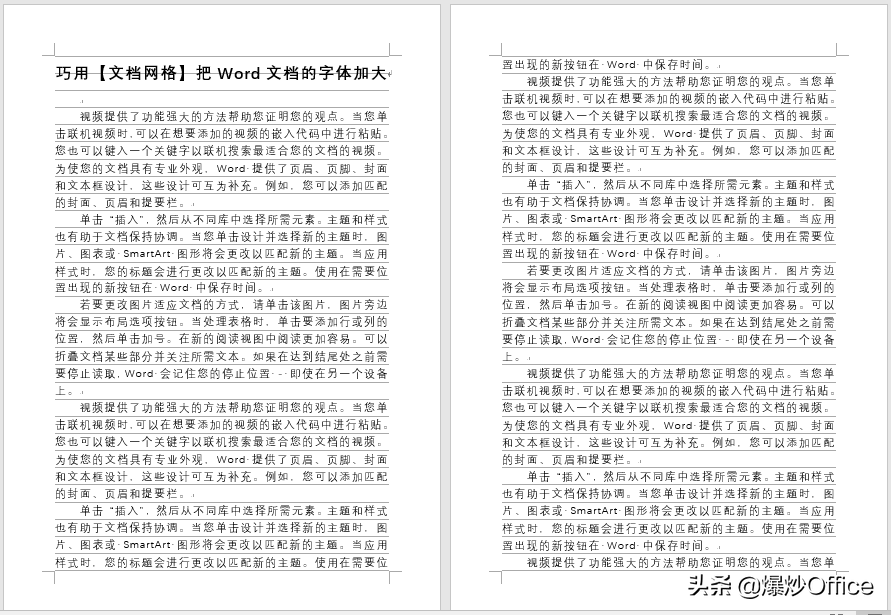

The key point of the technique in this article is to modify and adjust the number of words in each line and the number of lines in each page multiple times, so that the grid lines are neatly distributed on the entire page, so as to obtain the best effect.
thanks for reading.

Articles are uploaded by users and are for non-commercial browsing only. Posted by: Lomu, please indicate the source: https://www.daogebangong.com/en/articles/detail/The%20leader%20said%20that%20he%20had%20poor%20eyesight%20and%20asked%20to%20increase%20the%20font%20size%20of%20the%20Word%20document%20and%20make%20it%20look%20better%20OK%20OK.html

 支付宝扫一扫
支付宝扫一扫 
评论列表(196条)
测试