Article source: https://mp.weixin.qq.com/s/kIEczGGQwLUSlfr4r7qhMA
Original Author: Huang Xiaoxie hxx
When you just use the IntelliJ IDEA editor, there will be a lot of settings, which will facilitate future development. If you want to do a good job, you must first sharpen your tools.
For example: setting the file font size, code auto-completion prompts, version management, local code history, automatic import of packages, modification of comments, modification of the number and lines of tabs displayed, the way to open the project, and so on a lot of things.
To sum up, in case you change the system next time, you have to find the configuration again.
Set appearance and font size
1, IDEA default configuration
Version number: 2019.02
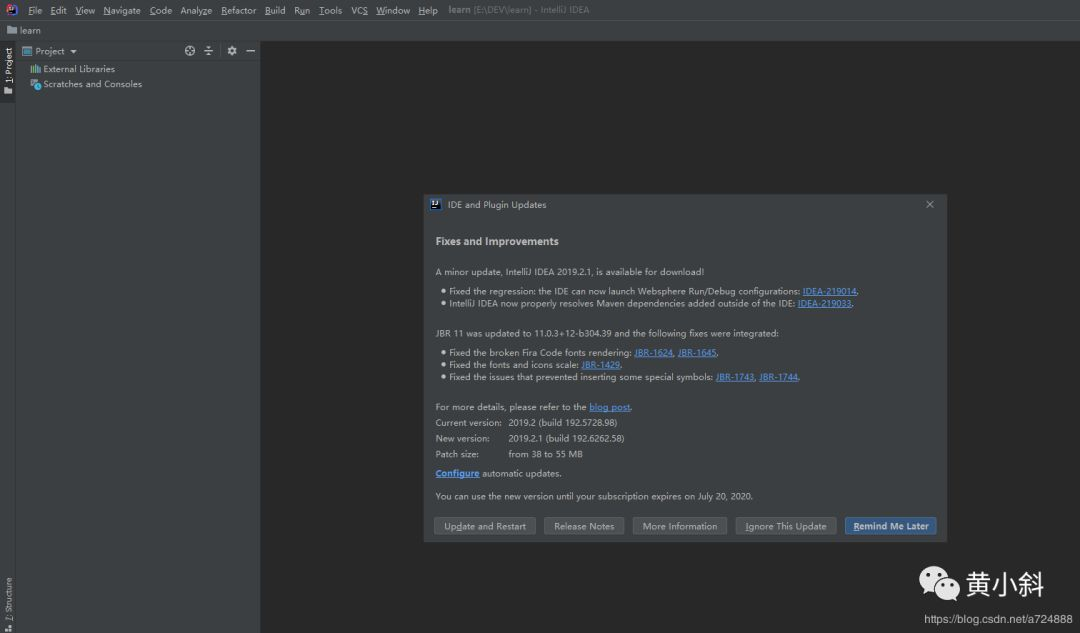
Default settings (Other Settings)
IDEA does not open multiple projects in one window like Eclipse does. Every time IDEA opens a new project, it needs to open a new window or overwrite the current window, so when opening multiple You need to open multiple windows during the project, but if you don’t set the default settings, you need to reset them every time you open a new window. For example: Maven's local warehouse address must be reset every time a new project is opened. This kind of problem can be solved by setting Other Settings. File–>Other Settings–>Preferences for New Projects. Then search for maven in the search box in the upper left corner, and you can see the configuration as shown in the figure below.

2, fonts and themes
The default theme is dark.
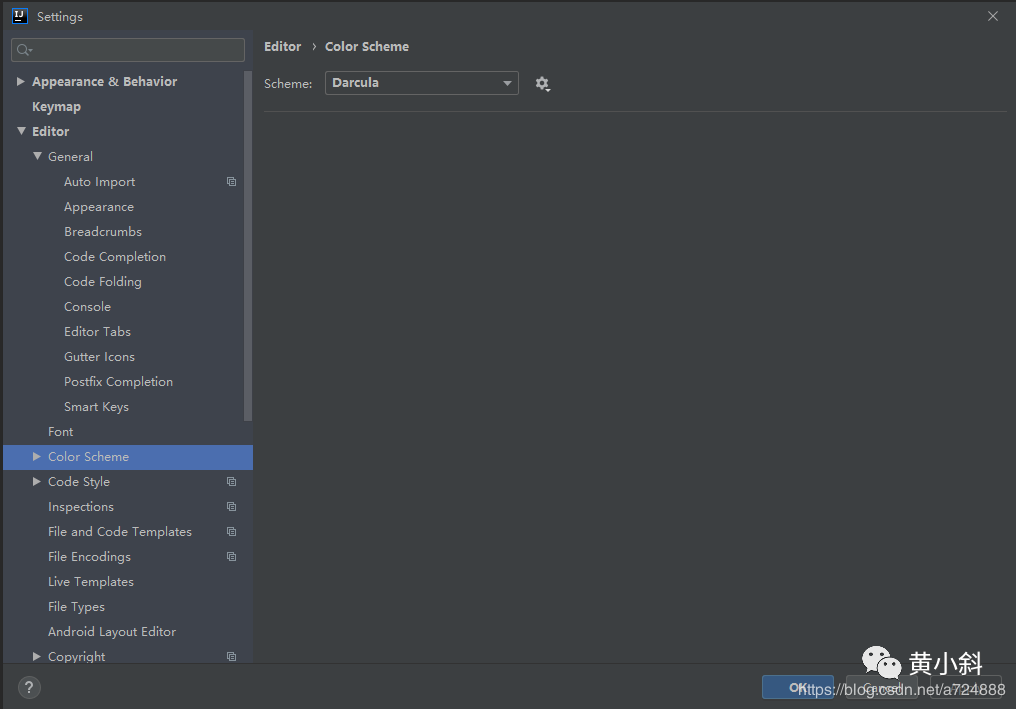
Adjust the font to make it more comfortable
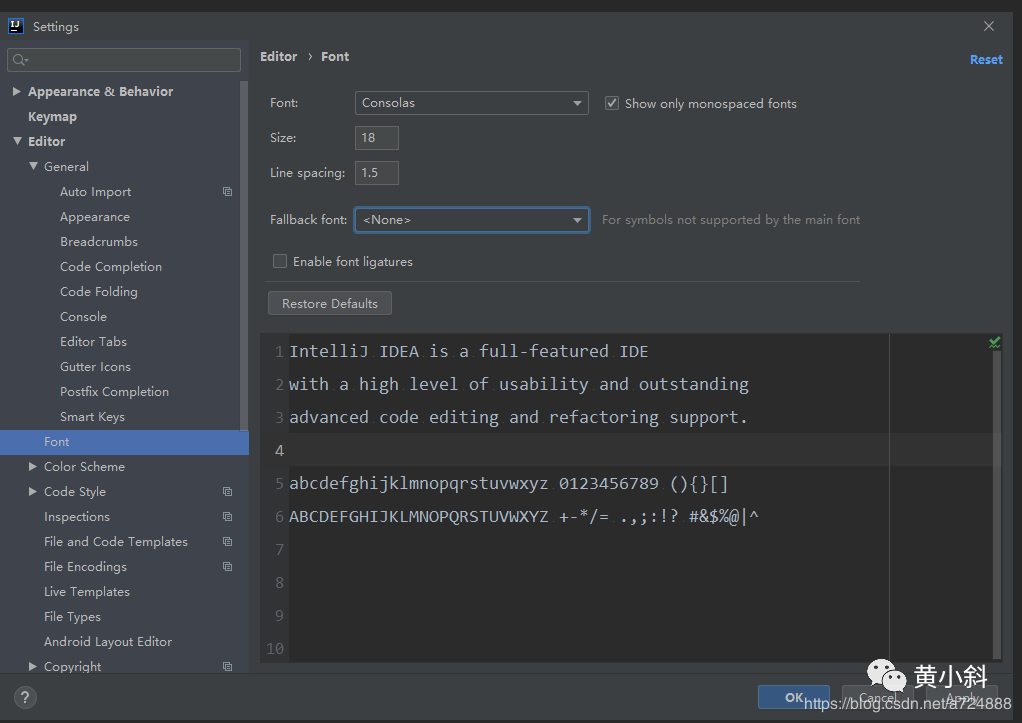
3. Auto-completion
Cancel matching rules, auto-completion by default
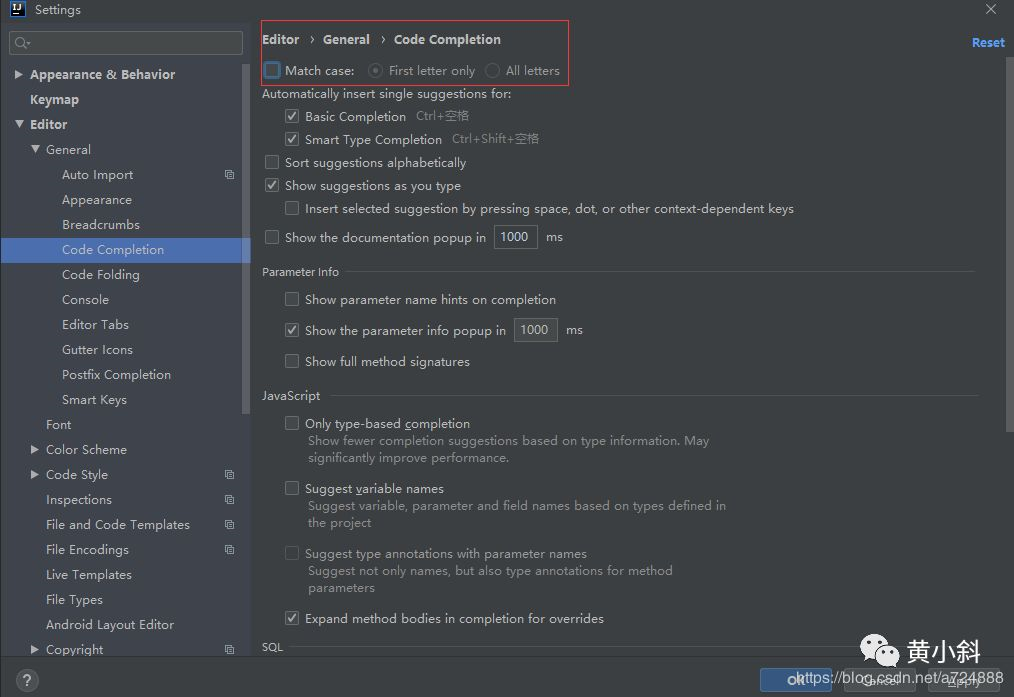
4. Automatic compilation
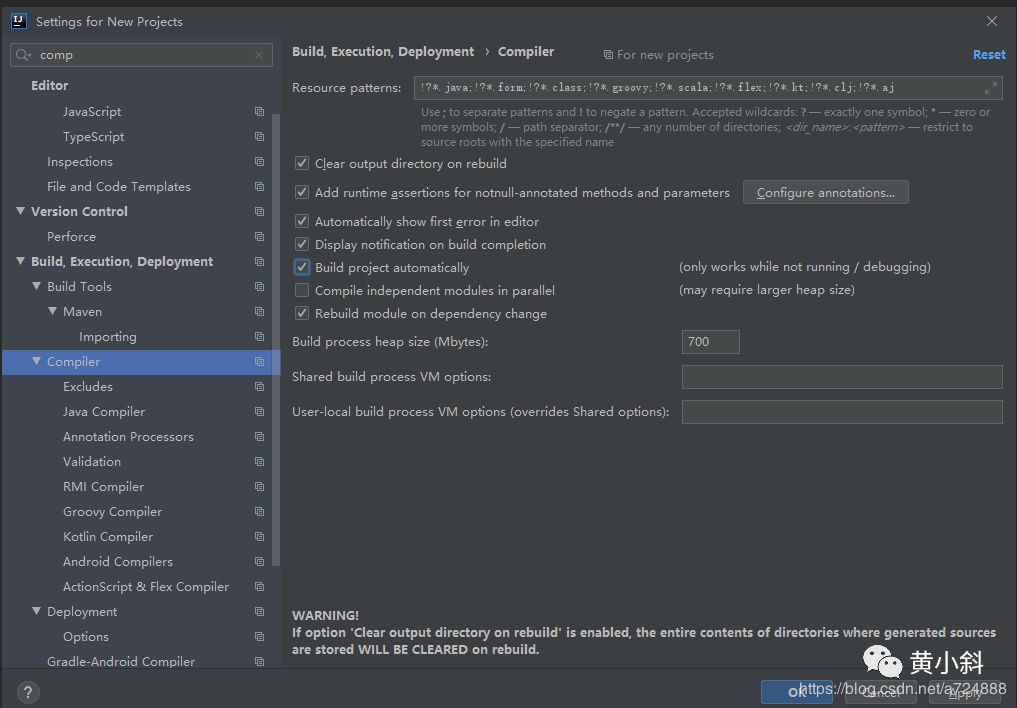
5. Automatic package import and organization package structure
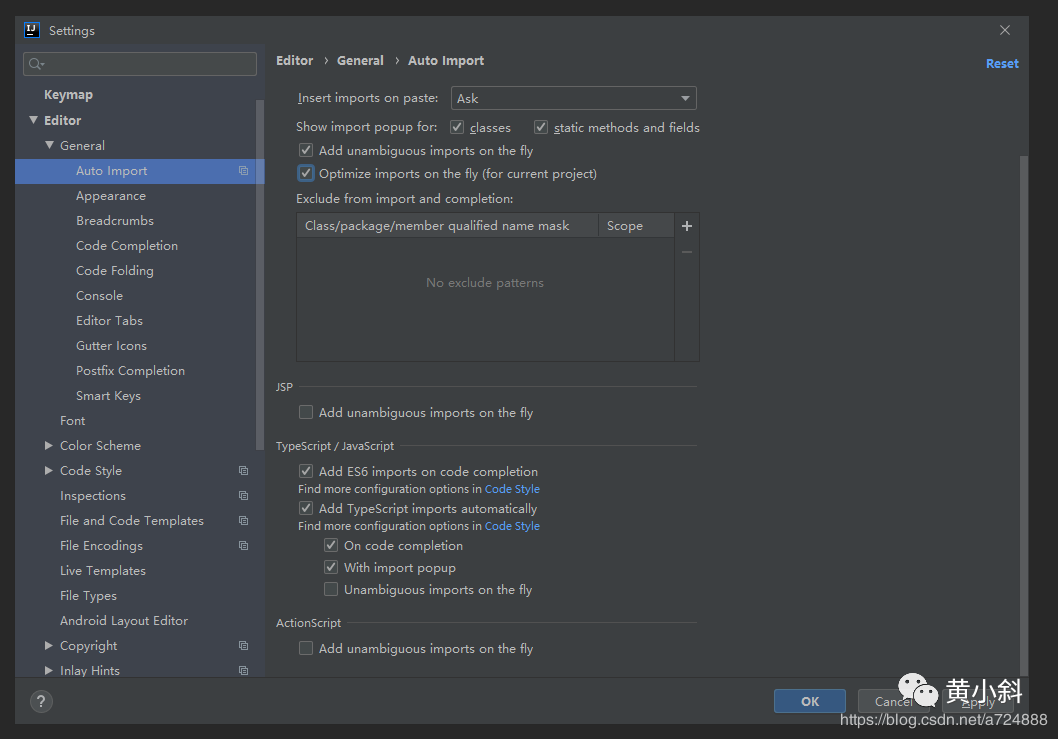
6. Display memory usage
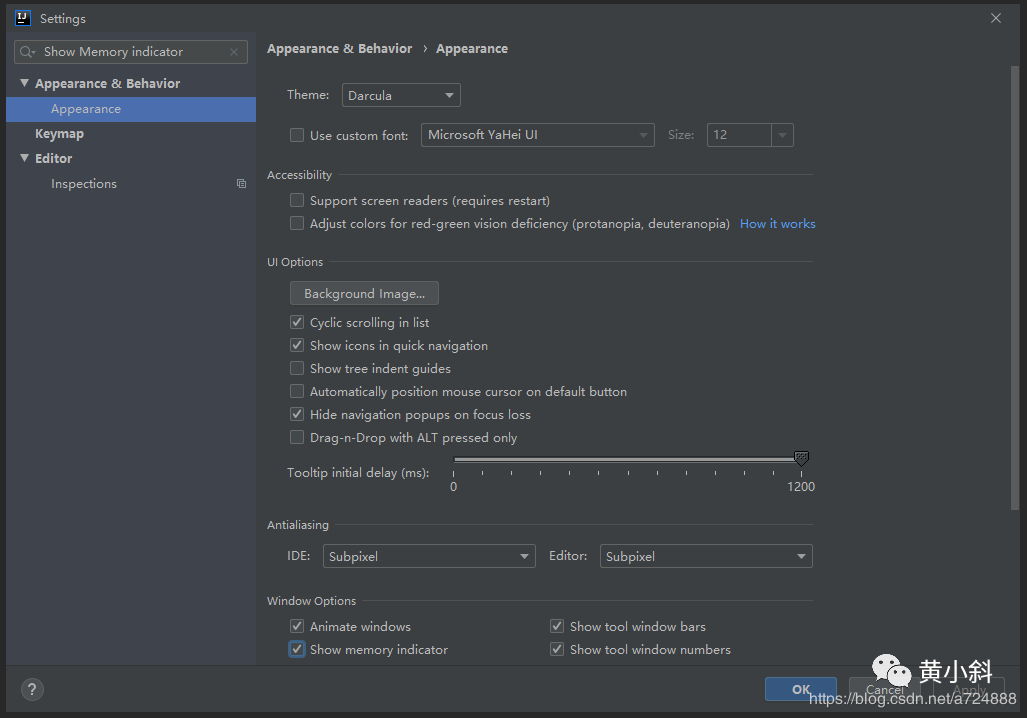
7. Display multi-line Tab
When we have too many tabs open, the default ones will be hidden on the right, and we will find them on the right and open them when we need them. IDEA supports multi-line display, so you don’t have to always click on the right side to find the file you just opened on a large-screen display (in fact, you can also find the file you just opened by pressing Ctrl+E). The specific switch position is: File–>Settings–>Editor–>General–>Editor Tabs.
Just uncheck the position 1 in the figure below. Position 2 is to set the maximum number of Tabs to display.
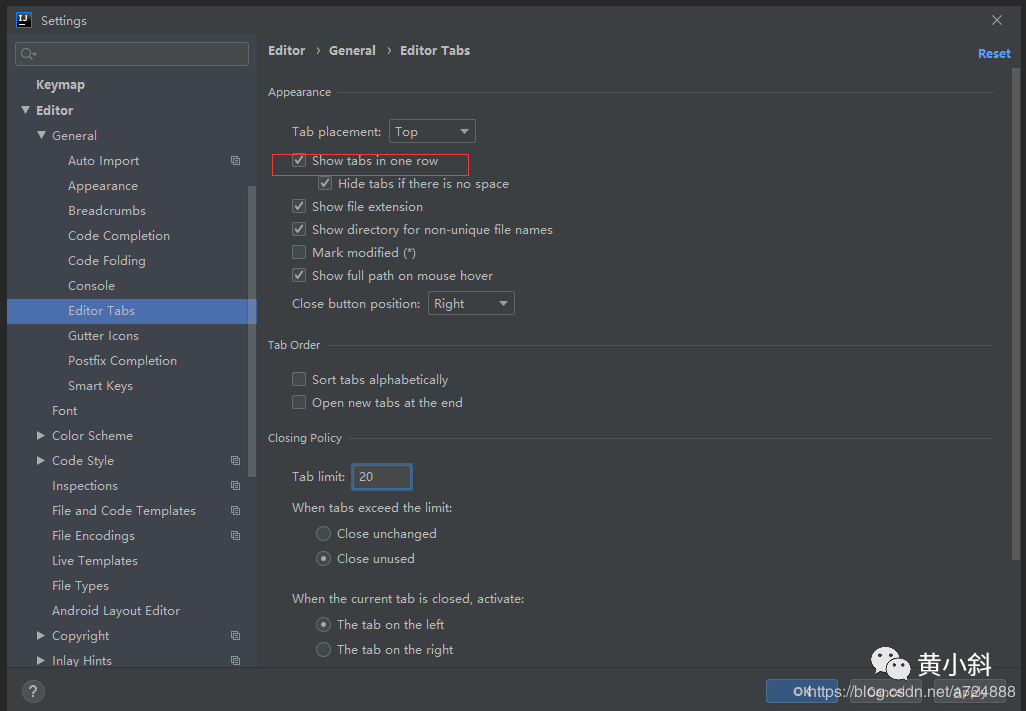
8. Word spell check
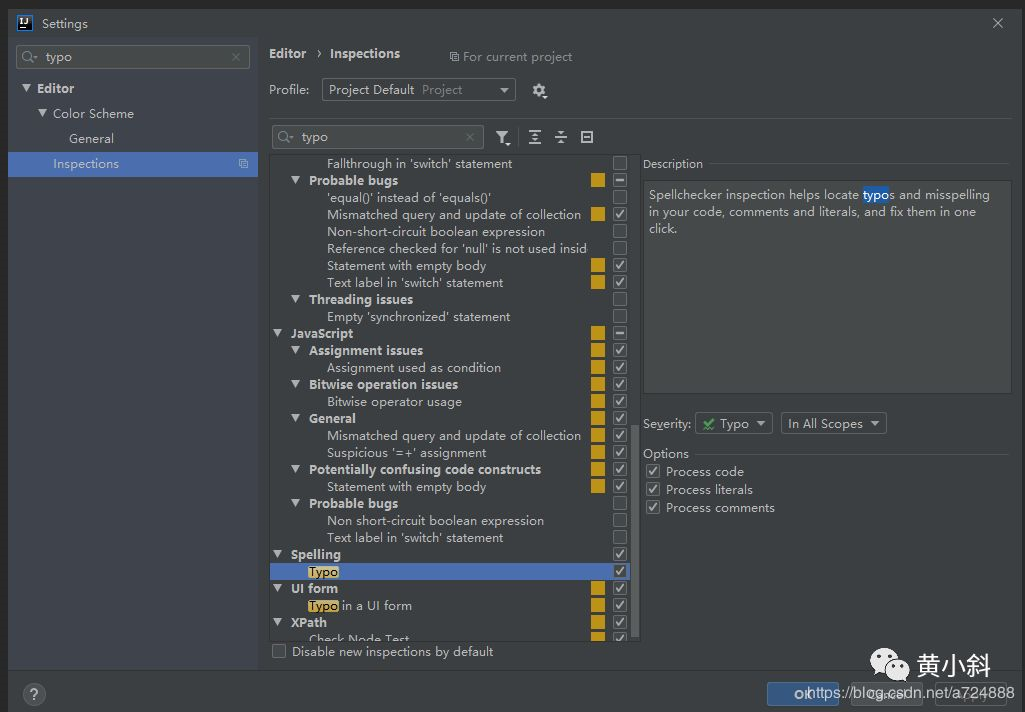
It is strongly recommended that you do not dislike the spelling check of his words. This is also for your own good, lest you write a simple word, but you write it wrong, and you are prompted to use camel case naming. Also very good.
By the way, let me tell you here that I am currently working on Java development. If you are learning Java now, understand Java, and are eager to become a qualified Java development engineer. In the process of getting started learning Java, there are no basic video tutorials for getting started. You can Follow and private message me: 01. Obtain. I have a full set of video tutorials on the latest Java basics here.
Articles are uploaded by users and are for non-commercial browsing only. Posted by: Lomu, please indicate the source: https://www.daogebangong.com/en/articles/detail/The%20latest%20version%20of%20IDEA%20commonly%20used%20configuration%20graphic%20tutorials%20to%20create%20your%20coolest%20ID.html

 支付宝扫一扫
支付宝扫一扫 
评论列表(196条)
测试