

Hi everyone, I am Brother Li.
Straight to the point, today I will share with you a very practical PPT skill. This operation is very deeply hidden in PowerPoint, and most people probably don’t know it.
Most of the people I'm talking about here are relatively conservative, and more people probably haven't discovered this skill.
Skill 1: Import the outline directly to the slide
Before we do PPT, we will use Word to sort out the outline of the entire PPT, and then add content to each part.
And PPT has a [slide (from outline)] function, which can directly import the outline in word and txt files into PPT.
Each page is exactly each topic of the outline.

I'll give it a try and show you.
This is the outline in word.

Open PPT, click [Slide (from outline)], and you can immediately import the outline of word into PPT.
If you adjust the master of the slide and change the background, you can generate a PPT similar to Apple and Hammer conferences with one click.
Like the picture below.
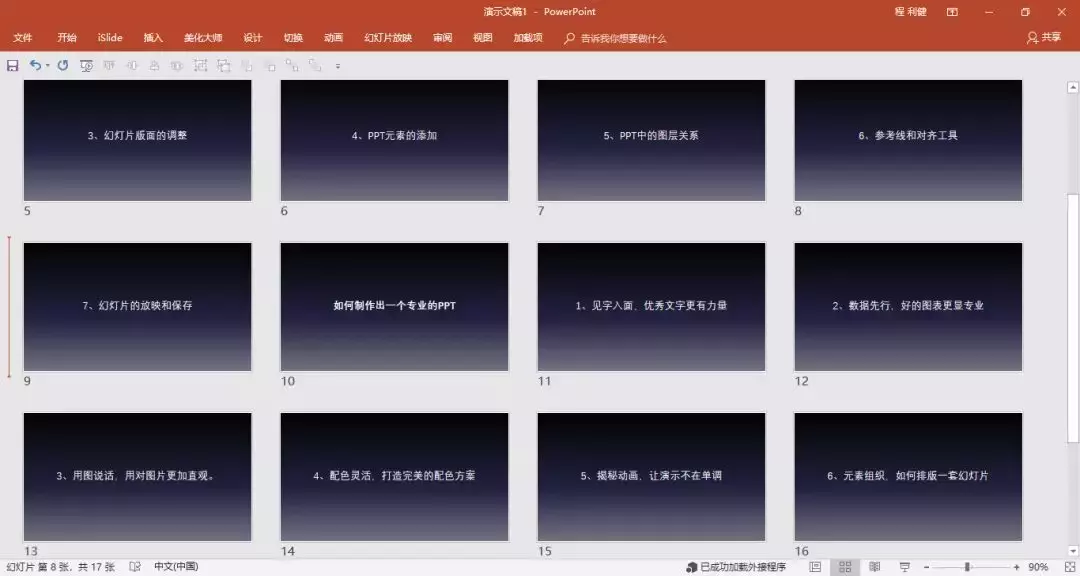
Look at Apple, is it similar, at least the golden sentence page is similar.

Does this hidden skill simplify our operations and improve our efficiency?
Skill 2: Import other slides
When we do PPT, especially when we do some schemes, we often need to copy the files in one PPT to another PPT file.
After all, many times, many of the company's external PPTs are repetitive. For example, our company's external PPT plans have to add several pages of company introduction.
Most of us open another PPT, select all, click copy, then return to the current PPT, click paste.
What I want to tell you is that none of the methods you used before is the best method, you can try this function—【Reuse slides】.
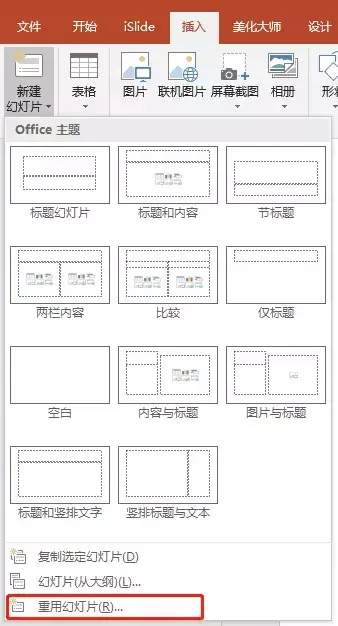
If you don’t believe me, you can take out your computer and try.
Open the slide, click to reuse the slide, and a window will pop up on the right.
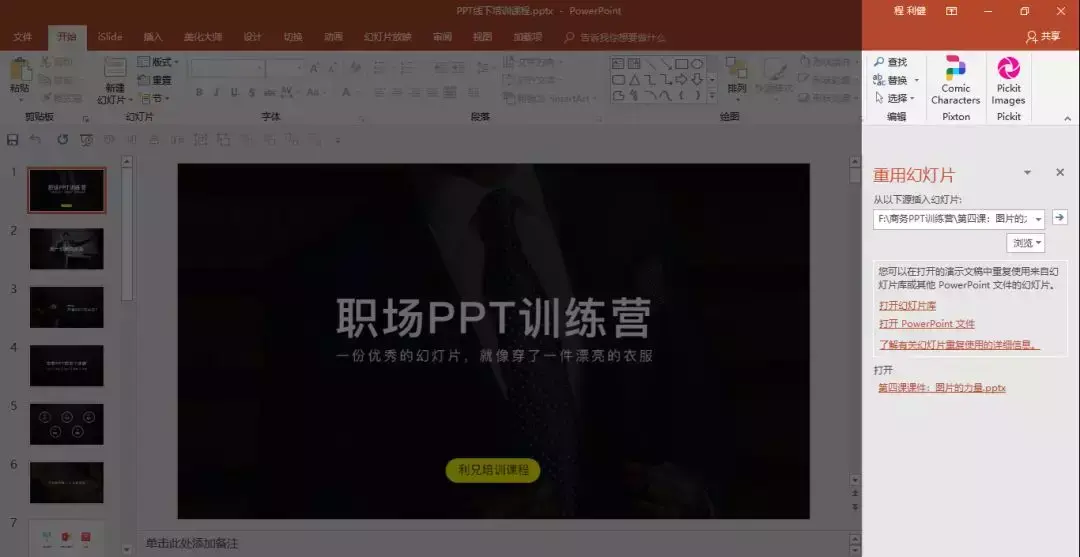
We click the Open PowerPoint file column to open a PPT file.

The effect is as shown in the figure below. We can see that a new PPT thumbnail window appears on the right side of this PPT.
We select the desired slide page and click to insert it into the current PPT. We can also choose whether to keep the original formatting.
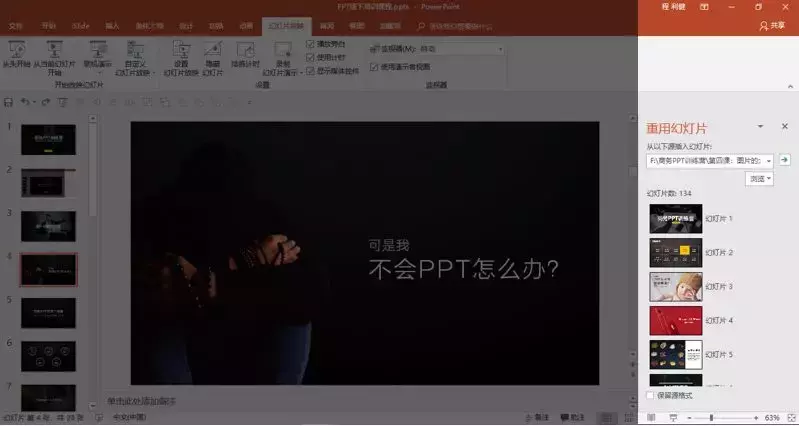
Isn't it very cool? When you look at the specific operation of a moving picture, you will feel its power even more.
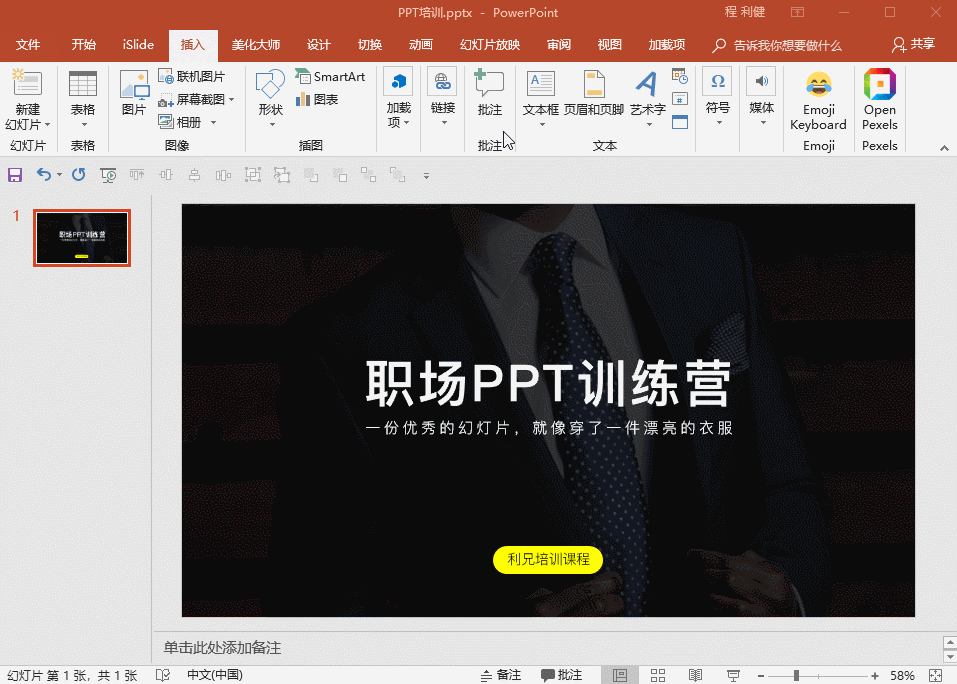
The above is the content shared with you today, let’s use it to pretend!
If you like it, don't forget to like and share!
Comments tell me what PPT skills you want to see.

Articles are uploaded by users and are for non-commercial browsing only. Posted by: Lomu, please indicate the source: https://www.daogebangong.com/en/articles/detail/The%20hidden%20features%20of%20PPT%20that%20most%20people%20dont%20know.html

 支付宝扫一扫
支付宝扫一扫 
评论列表(196条)
测试