
CAD has been fully used in all walks of life. In architectural drawings, we often encounter individual fonts that are not displayed or steel fonts are completely missing. Then we will operate as follows today to completely solve such problems.
Font Installation
Download of commonly used fonts and steel barsFor identification, follow the QR code below:
Reply: Rebar font

Then copy the fonts to the "Fonts" folder under the CAD installation directory,
For example, mine is installed on the D drive:
Program Files/AutoCAD2012/Fonts,
then restart CAD
1. Open the CAD drawing that cannot display fonts or reinforcement symbols normally.

2. Click Format--Text Style

3. Click-New----reinforcement font (any name is acceptable)

4. Select SHX font--TSSEDNG--large font--HZTXT.SHX--application
(The font is on the top, identify and follow the QR code and reply: steel font)
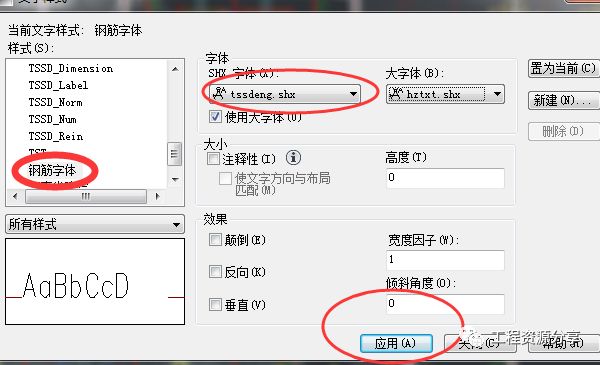
5. Select the characters that lack fonts in the drawing -- you can select the entire drawing

6. Press the CTRL+1 button (shortcut key for view features) or click on the menu bar
Modify --properties
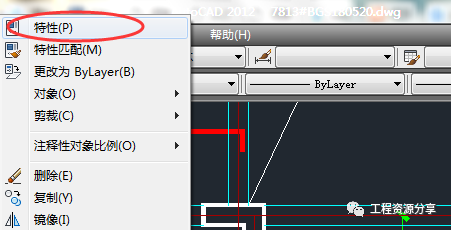
7. Click all--select text

8. Click "Text" below --- find the newly created font "reinforcement font"


click to
Then you'll find the magic happens






 All rebar characters are displayed normally
All rebar characters are displayed normally

Statement: The content is only for academic communication, if there is any violation of your rights, please let us know in time, and this account will delete the relevant content immediately.
Resources are hard to come by, please forward and support
Editor: Xiaoshidi| Author: Qin Ci |WeChat: gczyfx
Engineering Resource Sharing
| Free service platform for construction and cost of all kinds of CPA exam |
Articles are uploaded by users and are for non-commercial browsing only. Posted by: Lomu, please indicate the source: https://www.daogebangong.com/en/articles/detail/The%20font%20of%20the%20CAD%20steel%20bar%20is%20not%20displayedcompletely%20solved%20with%20a%20download%20link.html

 支付宝扫一扫
支付宝扫一扫 
评论列表(196条)
测试