In work and life, when reporting speeches, and in teaching classrooms, PPT presentations are required. Templates can also be applied to content with text and pictures, but the beginning and end pages often only have short text. How to make creative effects Woolen cloth?
If the animation effect is too gorgeous and dazzling, it will lead to distraction, but if you only use simple appearance and fade-out effects, there is no new idea, and the stereotype is boring. Is there an effect that can make our opening and closing pages both simple and impressive?
The basic typesetting can no longer satisfy our pursuit of design (bi) design (ge) sense, today I will teach you an animation effect with scattered text, as shown in the picture below.
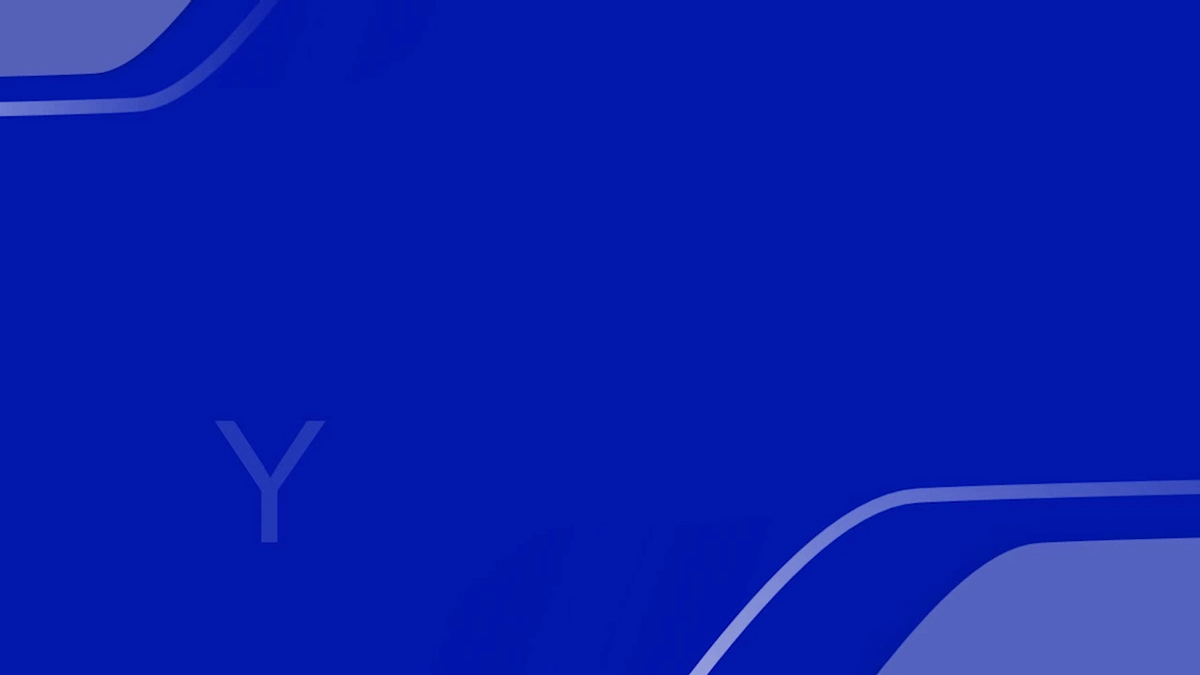
Is it super exciting? It looks very advanced, but the actual operation is very simple, let's take a look~
Operation steps
Step 1: Open the Yongzhong Office client, create a new blank presentation, right-click [Set Background Format] to insert the background;
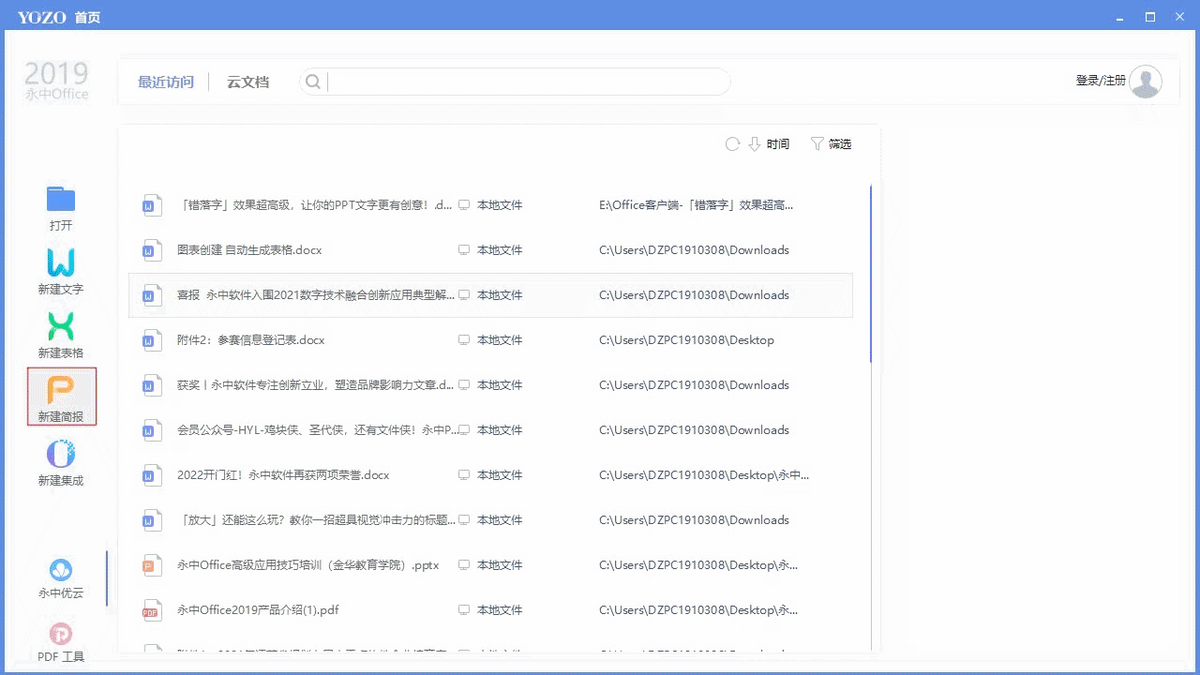
Step 2: Insert [Text Box] - [Horizontal], enter the content you want to enter, and then set the [Font] and [Font Size];
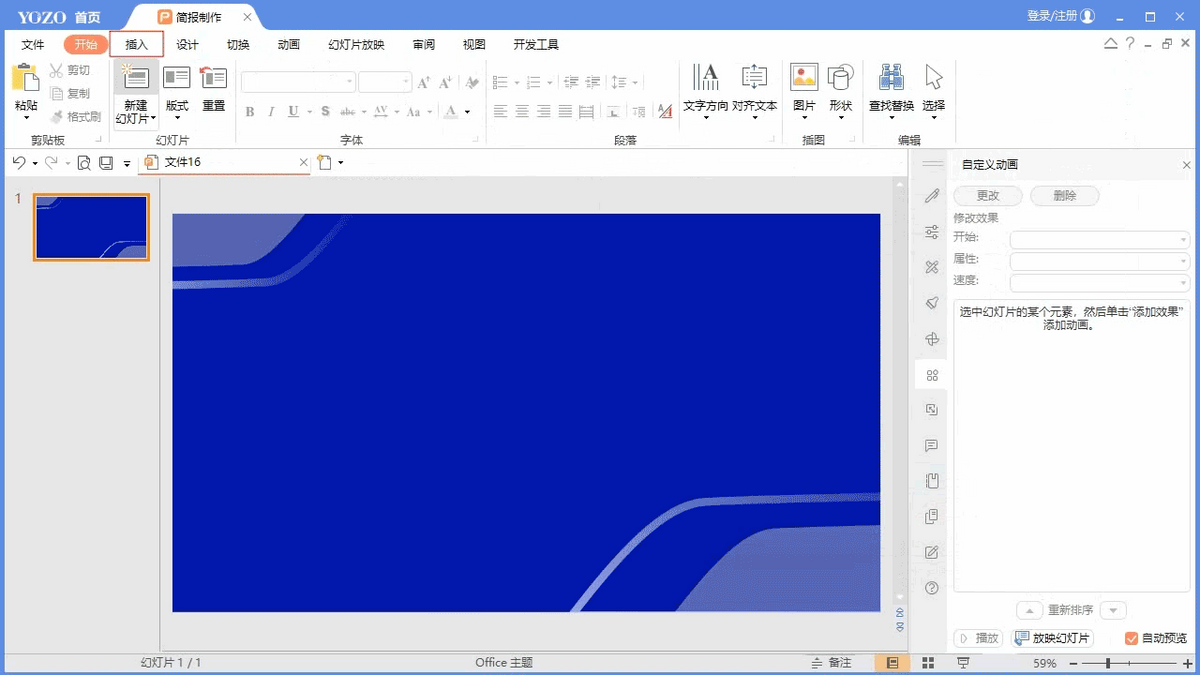
Step 3: Select the first letter [Y], press and hold the [Ctrl] shortcut key to quickly copy, and then modify it to the text you want to set;
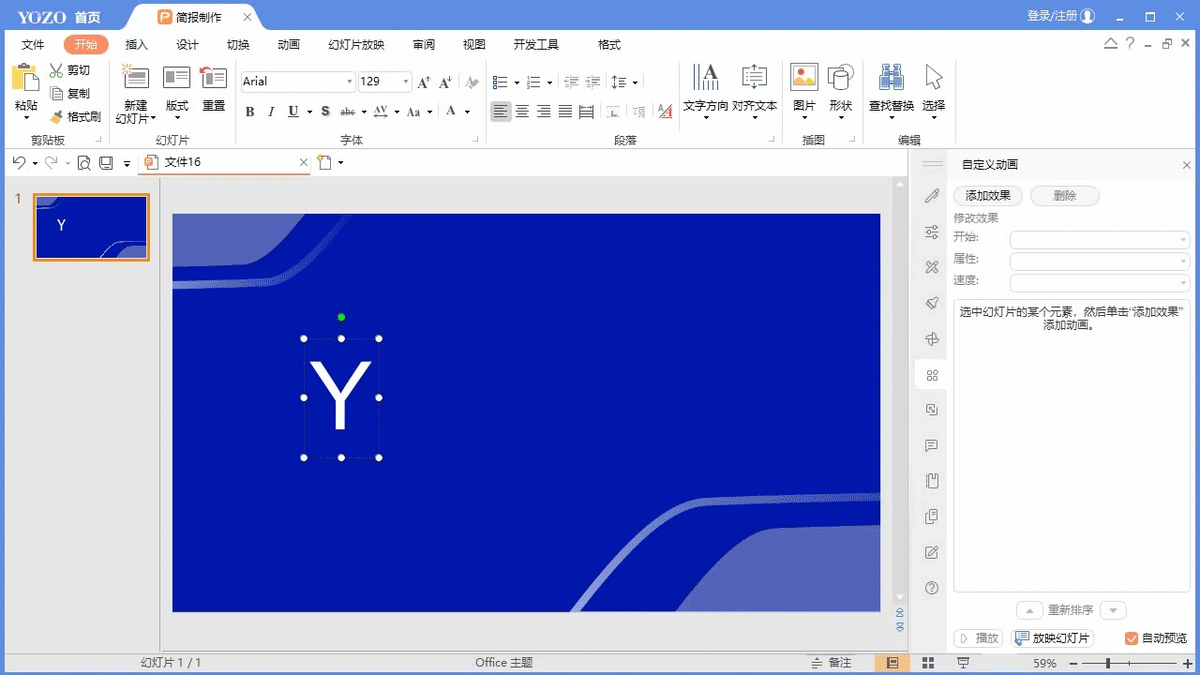
Step 4: After all the settings are completed, select all the text boxes, and in the [Format] menu bar, select [Top Alignment] and [Horizontal Distribution], and the settings are completed and adjusted to a suitable position;
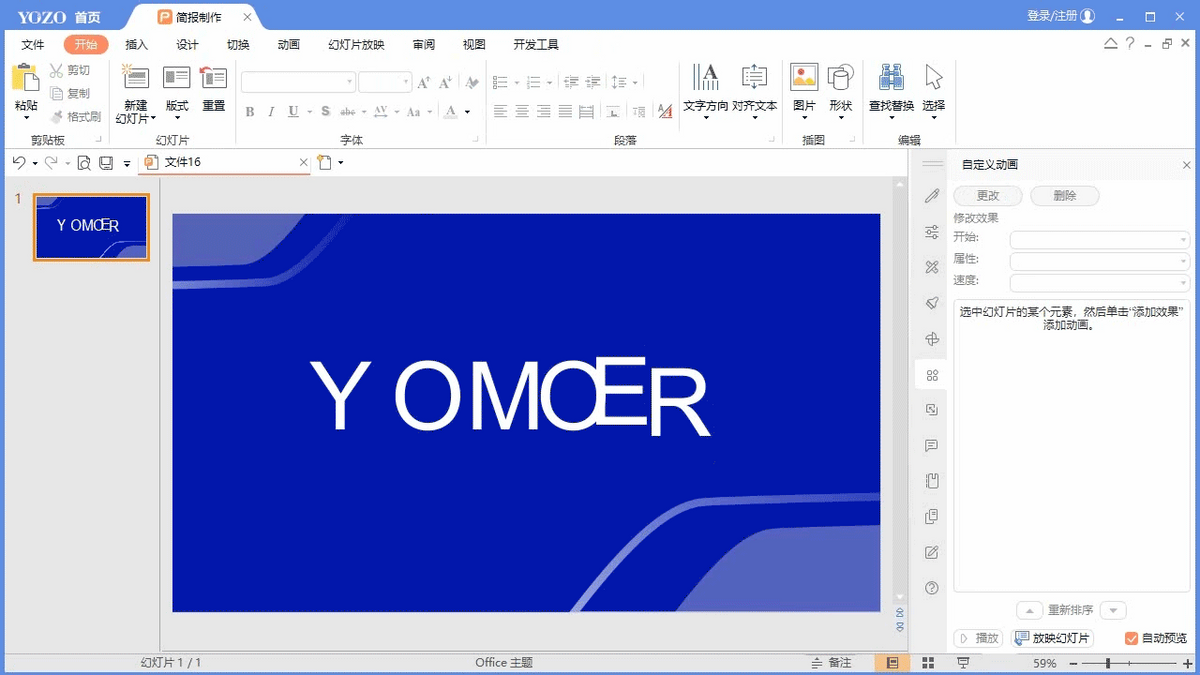
Step 5: Select the 1st, 3rd, and 5th letters with the mouse, and add an animation effect. Here we choose to enter the animation effect-[rise] effect. Set the effect of the 2nd, 4th, and 6th text boxes to Enter the animation effect-【Drop】;
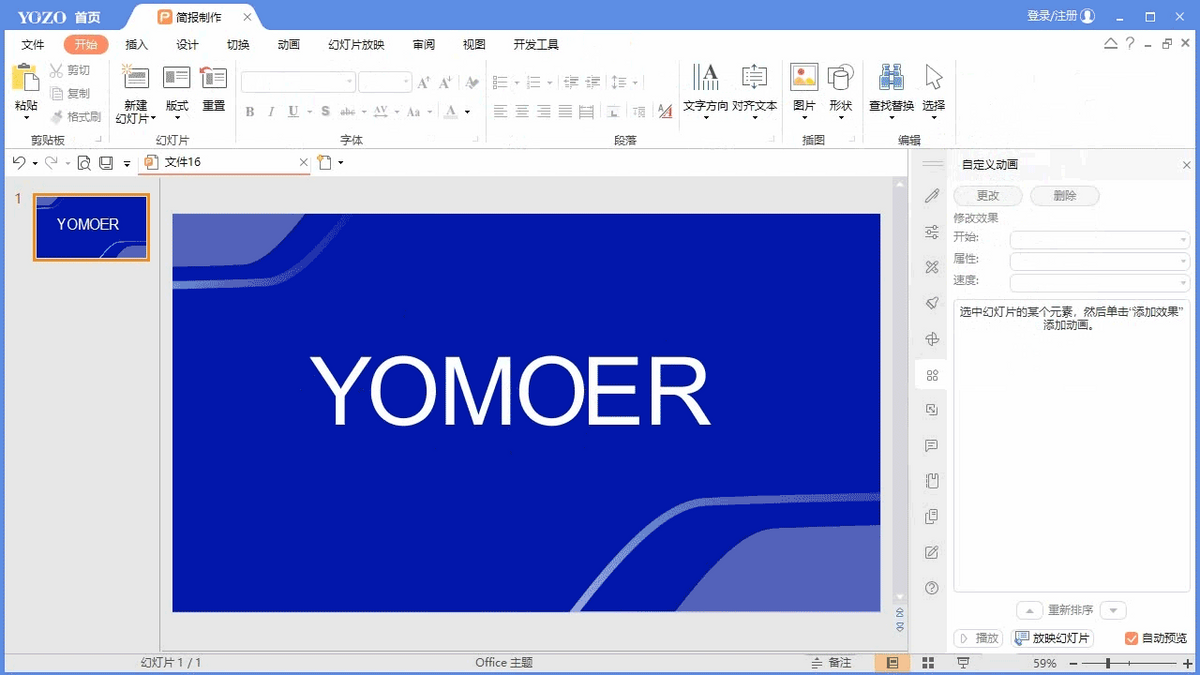
Step 6: Select all animation effects, [Start] is set to [Previous animation at the same time], [Speed] is set to [Very fast];
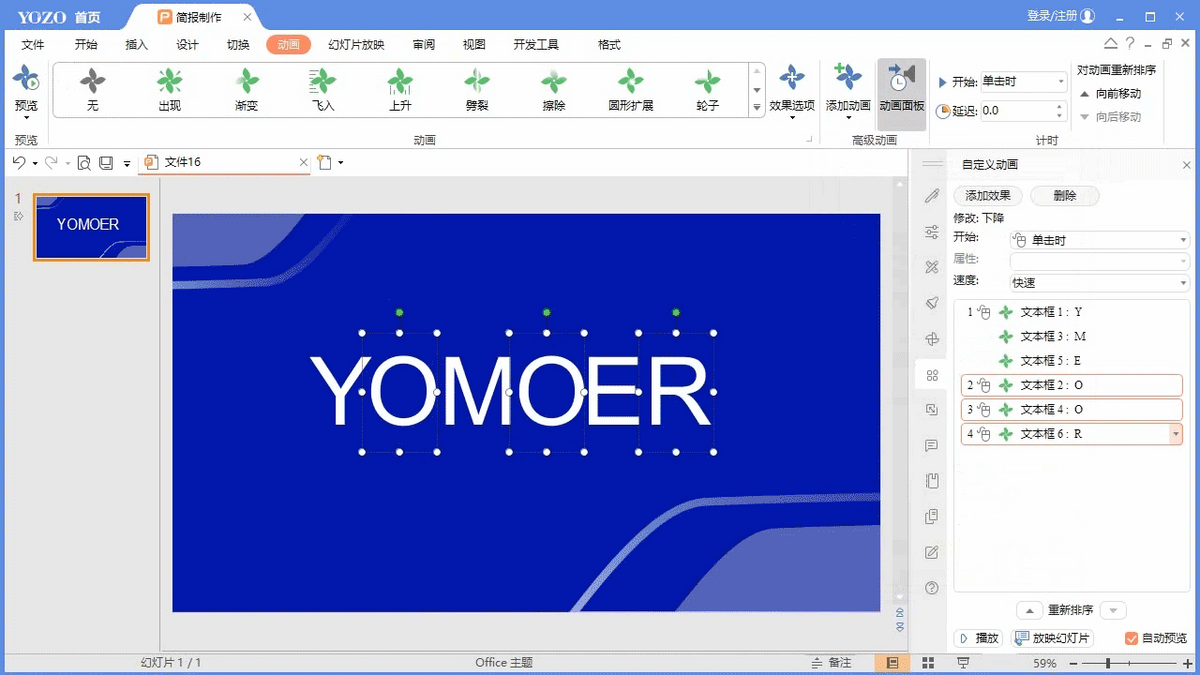
Step 7:
Select the second [O] and double-click to enter the animation settings, set the [delay time] to [0.2s], click [OK], and the delay time of other letters will increase by 0.2s;
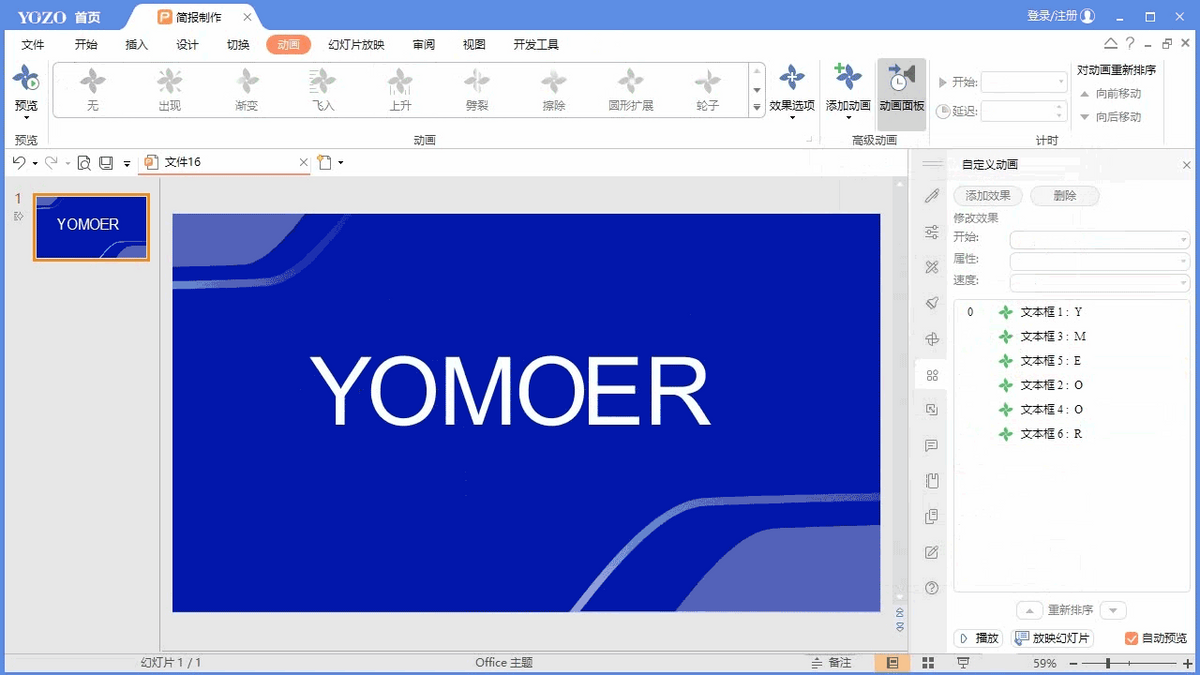
In fact, the key is to be cautious at the end, which is to add a delay effect to make the text look more rhythmic. After you master it, you can use it on different PPTs.
Okay, this is the patchwork text effect shared today, have you learned it yet? Let's do it together now.
Articles are uploaded by users and are for non-commercial browsing only. Posted by: Lomu, please indicate the source: https://www.daogebangong.com/en/articles/detail/The%20effect%20of%20staggered%20characters%20is%20super%20advanced%20making%20your%20PPT%20text%20more%20creative.html

 支付宝扫一扫
支付宝扫一扫 
评论列表(196条)
测试