"BOSS, your font is too small"
"I just got a new graphics card and used a 2K screen"
...Well, the little lion has made fun of the boss again without knowing the fun. Compared with the boss who likes fine display, the little lion obviously prefers a larger font size, which is more comfortable. What kind of display font do you like when you are working?
Bad reputation for high-resolution screen experience
High resolution has always been the focus of the development of monitors and notebooks. Perhaps 4K resolution is far from the public, but 2K The speed of popularization is still very fast, but the trouble is that Win 10's display support for high-resolution screens seems to be not very good...
As the screen resolution of monitors gets higher and higher, many friends will find that the fonts on high-resolution screen computers are relatively small, and by enlarging the screen scaling ratio to increase the font size, the fonts will be blurred embarrassment. For a while, the high-score screen and blurred fonts became an embarrassment that you can't have both. So, what should I do if the fonts on the high-resolution screen are blurred?

According to many friends who often deal with text display, Win 10 under the high score screen, the text is too small when the zoom is selected at 100%, and many software texts are blurred when the zoom is selected at 125%.
“I tried to install Win10 many times, and I couldn’t stand the uncoordinated interface and UI every time I tried it for less than a day, so I switched back to Win81. This time I installed Win 10 LTSB2016 and decided to stick to it, but it took three days. , I can’t solve the display support problem of the high-resolution screen, it feels too outrageous.”
In the early days of Win 10 promotion, there were many such problems, but after many changes and upgrades, in fact, many editors now report that they rarely encounter problems such as blurred fonts, but with the little lion My partner's display has been upgraded from 1080P to 2K and 4K, and the problem of blurred fonts has been put on the agenda again.
Start with system settings
Although it is convenient to change many things directly with the registry, lazy people like Little Lion, with system settings, obviously will be the first choice.
Start with the Windows 10 system settings, go to "Settings-System-Display" in turn, click "Advanced Scaling Settings" under "Scaling and Layout" on the right, and set "Allow Windows to try to repair apps so that they Unblur" option is turned on. This option can't really solve the blur problem, but it will perform better when using more specific magnification ratios such as 125% and 175%.
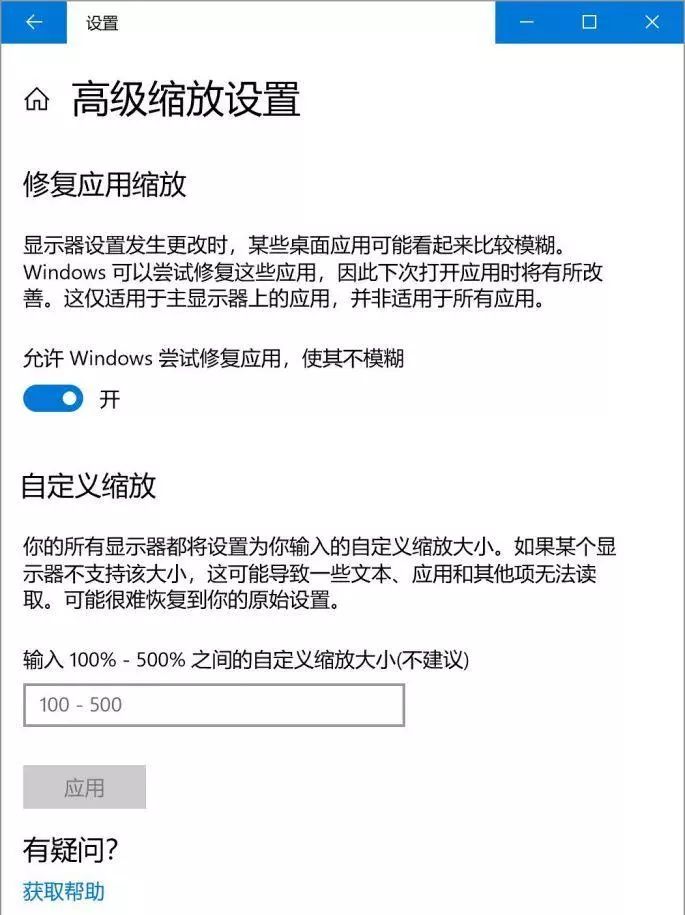
In addition, we can also optimize the scaling settings for individual applications. Right-click the program shortcut you want to set and select Properties. Under the "Compatibility" tab, click to enter "Change High DPI Settings".

Check "Replace high DPI scaling behavior" and select "Application" in the drop-down menu, which can effectively alleviate the problem of blurred application display caused by scaling, but due to problems such as program development non-compliance (no According to the Microsoft standard API interface), some program interfaces will become extremely weird, and similar problems will occur, just change the option in the drop-down menu to "System (Enhanced)".

After such an operation, the zooming of commonly used software and applications on the Windows 10 high-resolution screen is relatively natural.

Another interesting statement is that the display effect of 124% zoom will be better than 125%. It is recommended that you adjust the zoom ratio to 124% through custom settings.

You can directly adjust the value to 124 for custom zoom. Define the resolution, and please share it with the little lion!
The system menu needs registry help
Through the system and application settings, the scaling performance of these applications will be much better, but the Windows fixed menu font There are still frequent issues with size, fit, etc. Since there are further optimization settings that cannot be found in the external settings, we can only find a way from the registry.

Press the Win+R key combination to call out the interface, enter regedit and press Enter to enter the Registry Editor, locate HKEY_LOCAL_MACHINESOFTWAREMicrosoftWindowsCurrentVersionSideBySide. Create a new DWROD (32-bit) value named "PreferExternalManifest" on the right, and set its value data to 1. Note that the selection is in decimal.
Then create a new text document and enter the content:
Microsoft Management Console
true
Rename the file to "mmc.exe.manifest" (including the extension), and then copy it to C:windowssystem32 (or other directory system32 where Windows is installed), then restart the system, and various windows The display effect of the interface will be better.
Microsoft itself is working hard
Although Windows 10's support for high-resolution screens has not been very good, except for manual modification by users, Windows 10 I am actually working hard.
In the second half of 2018, starting from Build 17723, the high-resolution screen has been optimized. Starting from version 17723, the window size will not change after the resolution is switched back and forth.

I will give an example to describe the previous troubles. For example, the resolution of the early "Cross Fire" game is only 1280x800. Areo special effects will be turned off), when the resolution is restored after exiting the game, a series of problems such as window confusion and taskbar bugs will appear.
If you are a Win10 user with a 4K screen and often play games at 1080P resolution, you should have a similar experience.
Now, Build 17723 belonging to RedStone 5 has solved this problem, and I hope Microsoft can keep this feature in the official version in the fall.
From font display to window size switching, Windows 10 is really a system with a low learning cost, but in general, in the current DIY circle, you might as well pay more attention to the system, maybe you can have More interesting discoveries.
?? Lion's favorite chicken leg dividing line??

Articles are uploaded by users and are for non-commercial browsing only. Posted by: Lomu, please indicate the source: https://www.daogebangong.com/en/articles/detail/The%20display%20font%20is%20too%20small%20to%20be%20blurry%20Dont%20forget%20these%20settings%20for%20high%20score%20screen.html

 支付宝扫一扫
支付宝扫一扫 
评论列表(196条)
测试