Do you have any experience of printing the teacher’s handout PPT during college review?

I didn’t want to read the teacher’s ugly PPT, but the teacher took the above test, what can I do?
When printing, I didn’t know why my head twitched, and I exported all the PPT as pictures for printing. The result was a blurry picture. I almost didn’t see Xiaolong’s eyes blind .

Maybe you want to ask what kind of alignment it is, nah~
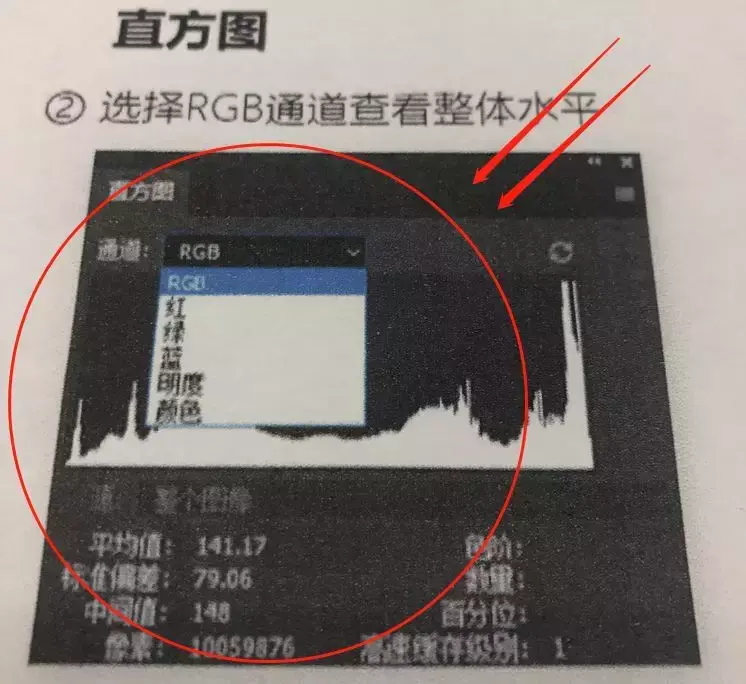
How can such scumbag picture quality be tolerated by fastidious people like me? !
The correct printing should be like this!
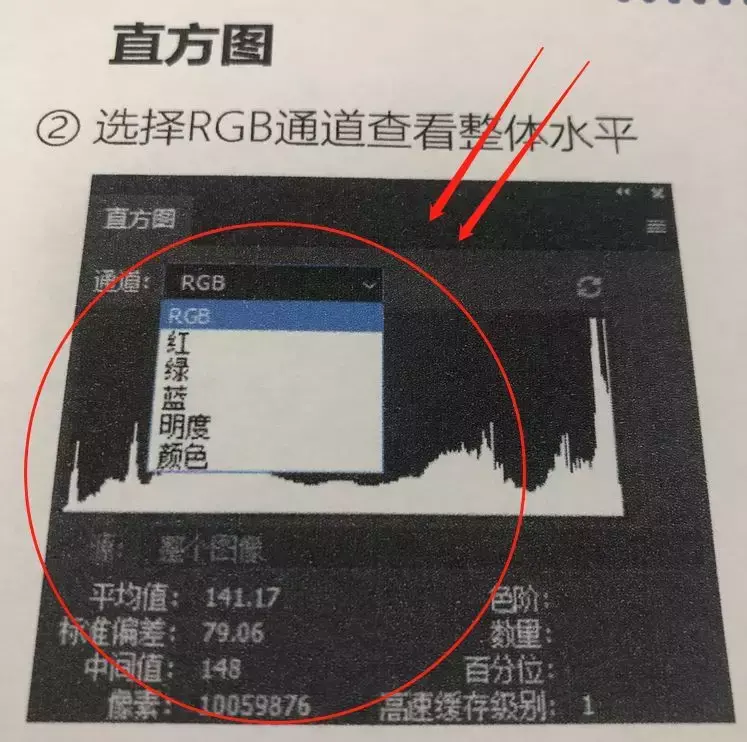
Some friends must be eager to try, this is very simple, you don't need to export the picture to print, just print it directly in PPT!
Well, this is true. Who made me study less?
Then what am I talking about today?
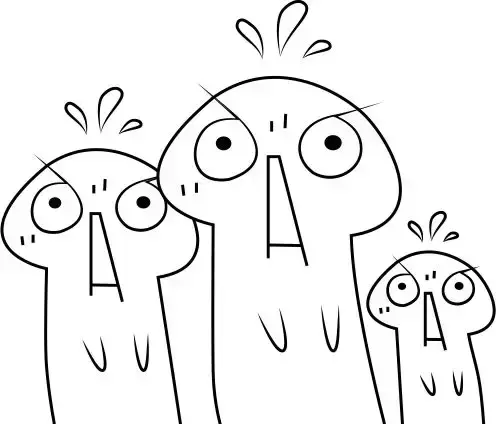
Today I will mainly talk abouthow to export high-quality pictures across documents, and export pictures in PPT to Word or other software for use.
Clearly retaining text details can add a lot of color to the article, and there is no pressure to print anything.
Let's not talk much, let's start learning.
【A central idea】: Increase image resolution
[Implementation method]: Change the registry
[Concrete steps]:
(1) Shortcut key Windows+R, bring up the [Run] interface, enter "regedit", and then click [OK]
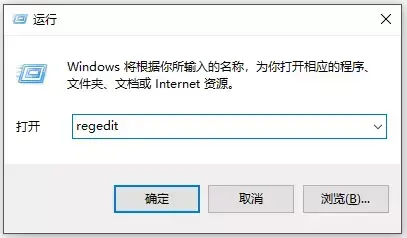
(2) Expand the registry to (where the xx below corresponds to the Office version you are using, 2007 is 12, 2010 is 14, 2013 was 15, 2016 was 16):
HKEY_CURRENT_USER\Software\Microsoft\Office\xx.0\PowerPoint\Options
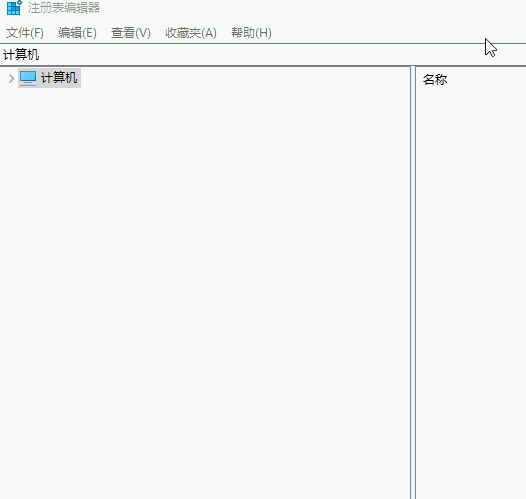
(3) Press right button in the blank space, 【New】, [DWORD (32-bit) value], named "ExportBitmapResolution"
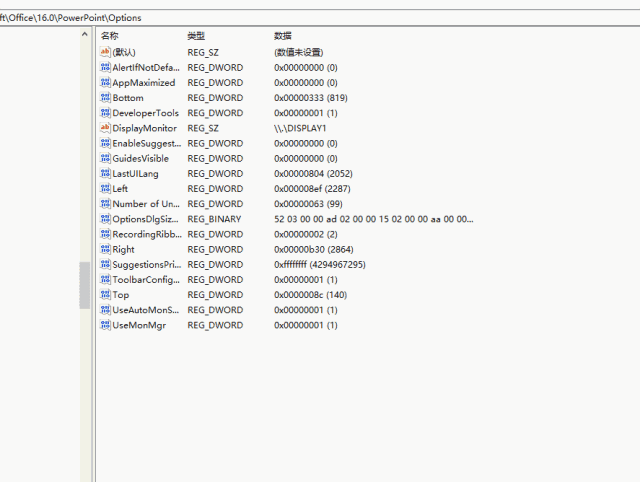
(4)Click the newly created "ExportBitmapResolution" file, click right button, and then Click 【Modify】, first select 【Decimal】, and then enter “300” (the maximum resolution that PowerPoint can export is 307 dpi)
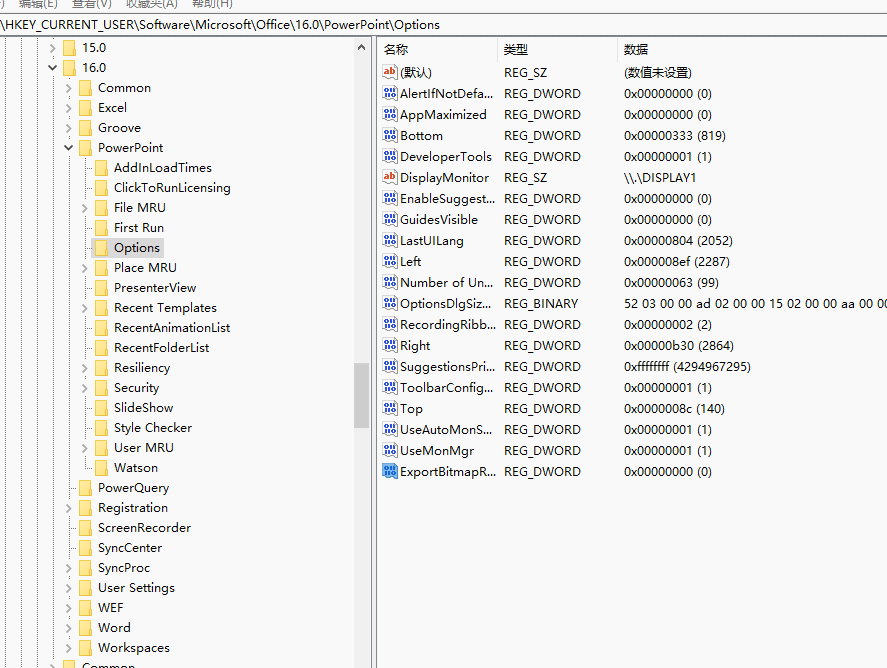
In this way, you can export high-quality pictures~
【Note】: When exporting, we need to select 【PNG to save as】 Porting Web Graphics Format]
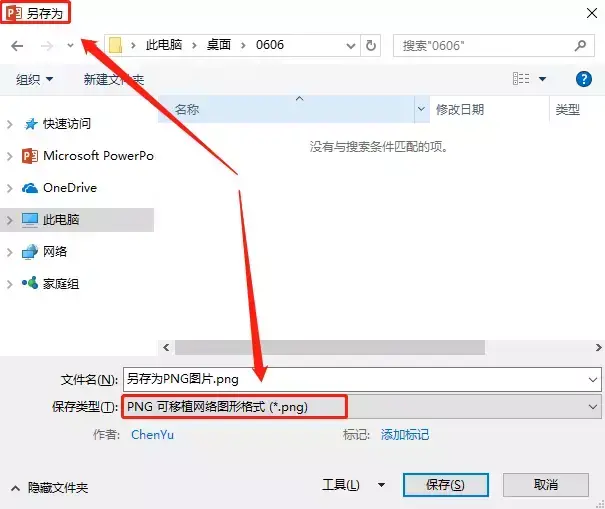
Okay, the high-quality picture is exported from PPT, you want to put it into Word, PS, or any other software without worrying about printing, right? great!
Export Registry
If you don't want to do such a troublesome operation next time, you can export the registration form.
(1) In the last step of changing the registry, first select "ExportBitmapResolution", then 【File】, >【Export】

The exported file looks like this:

(2) Select this file, right click, select 【Edit】
Leave:
Windows Registry Editor Version 5.00
[HKEY_CURRENT_USER\Software\Microsoft\Office\16.0\PowerPoint\Options]
"ExportBitmapResolution"=dword:0000012c
Delete everything else, then 【File】, 【Save】, and close Notepad.
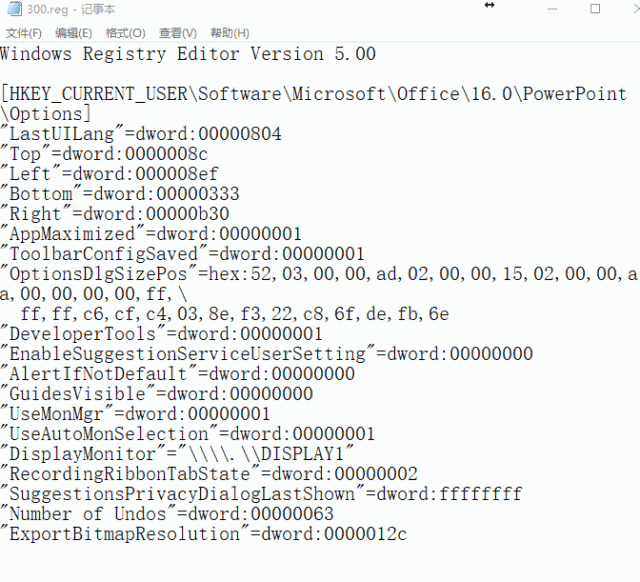
(3) Application. Next time you want to change the resolution or change the same version of PPT on another computer, just double-click this file, select 【Yes】, 【OK】.
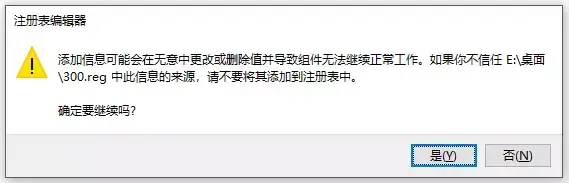
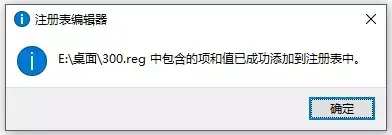
Delete Registry
If you do not want to export such high-definition pictures, because some pictures exported in this way will be very large, 8M, 9M or even larger, that is also very simple .
(1) Copy the "registry" exported just now, and change the name to "Delete"< /strong>

(2) Select this file, right click, select 【Edit】
Change " ExportBitmapResolution"=dword:0000012c " to "ExportBitmapResolution"=- "
Save, close.
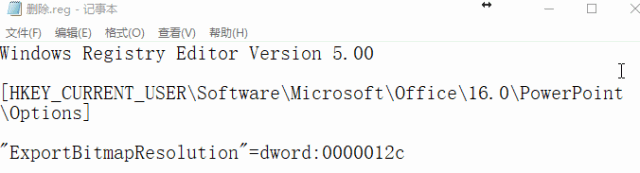
(3) Apply, double-click this file.
How, have you learned?
This is also a little secret that we discovered while writing the book, please like it if you find it useful~
Articles are uploaded by users and are for non-commercial browsing only. Posted by: Lomu, please indicate the source: https://www.daogebangong.com/en/articles/detail/The%20correct%20way%20to%20export%20highquality%20pictures%20from%20PPT.html

 支付宝扫一扫
支付宝扫一扫 
评论列表(196条)
测试