
Hi, I am Qiu Xiaoye~
In the annual meeting, customer appreciation meeting and other activities, there is often a lottery session interspersed, but what if there is no special lottery software, and you don’t know how to do Flash animation?
Don't worry, although Teacher Jesse has no experience in lottery draws, but to make a lottery draw animation, I can share a trick. Want to learn? OK, let's look down~
01 Make roulette and pointer
We all know that the sectors occupied by the various prizes on the lottery roulette are not equal. The bigger the prize, the narrower the sector. What is the fastest way to make circles with different sector sizes? That's right, drawing a pie chart!
❶ Click [Insert-Chart] and select a pie chart to insert into the PPT page:

❷ Add and modify the pie chart data, adjust its sector composition to make it conform to the structure of the lottery roulette, and pay attention to insert the special prize, first prize and other grand prizes between the third prizes:

❸ Remove unnecessary chart elements such as titles and legends, adjust the color of the chart, and complete the production of the basic structure of the roulette wheel:

❹ Since the chart cannot be rotated, we also need to convert it into a shape combination. The specific method is to select the chart, press [Ctrl+X] to cut, then click the [Paste] drop-down menu, enter [Paste Special], and paste it as [Enhanced Metafile]:

❺ At this point, the roulette we see already has a shape, but because there is a "bottom plate", the marquee of the roulette object is still a rectangle, close to the inner edge of the marquee, select the "bottom plate", and press the [Del] key Remove it to get a "pure" roulette object:

❻ Use [Vertical Text Box] to write the name of the award, rotate it by an appropriate degree and place it on the roulette. After selecting all, [Ctrl+G] and the roulette will be grouped together, and the lottery roulette will be created:
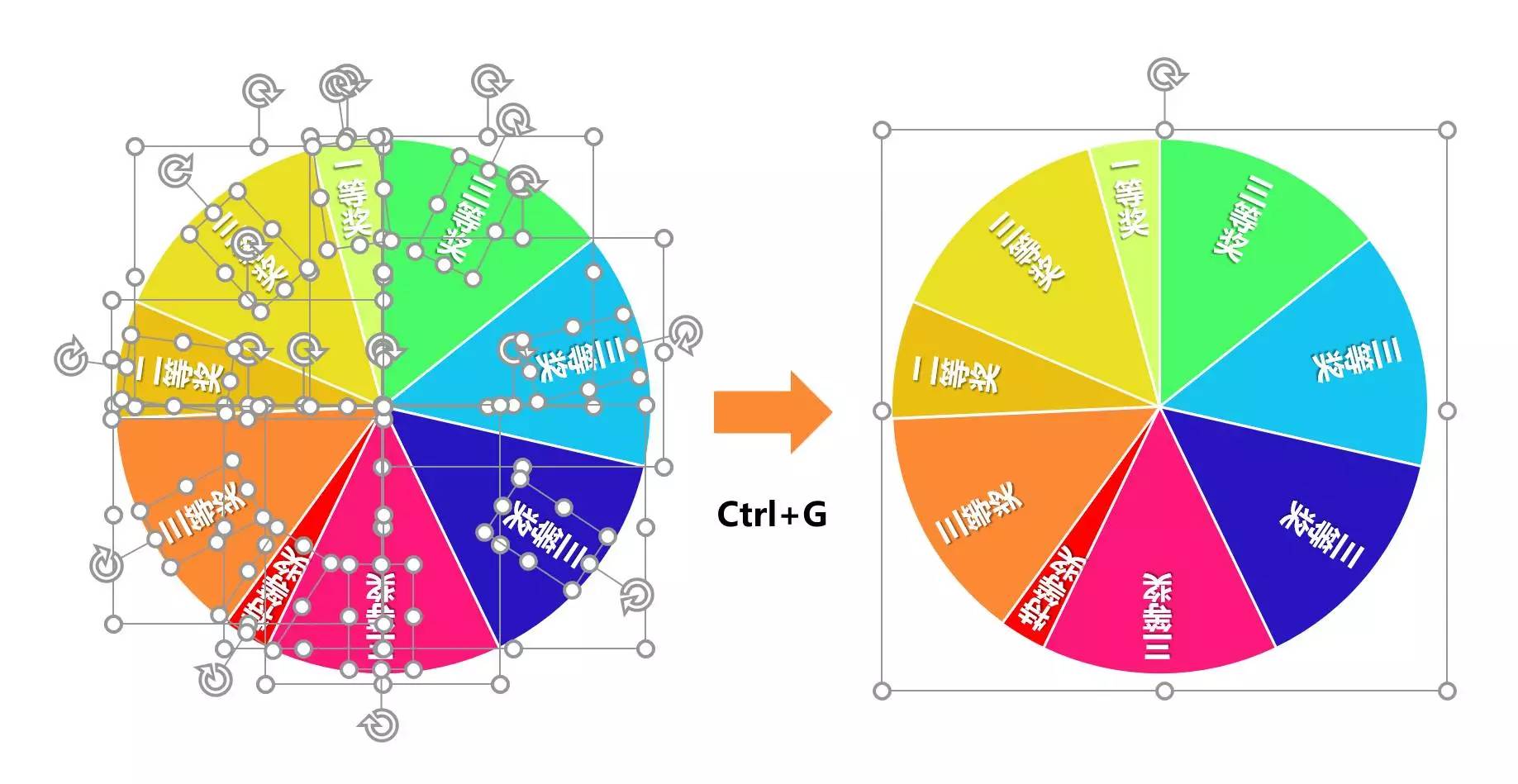
❼ Finally, draw an inverted triangle on the top of the roulette, filled with red, as a draw pointer:

02 Make roulette rotation animation
The rotation animation of the roulette can be done with only one animation effect, which is [Spinning Spinner].
❶ Select the roulette, enter the [Animation] tab, and add [Emphasis Animation-Gyro] to it
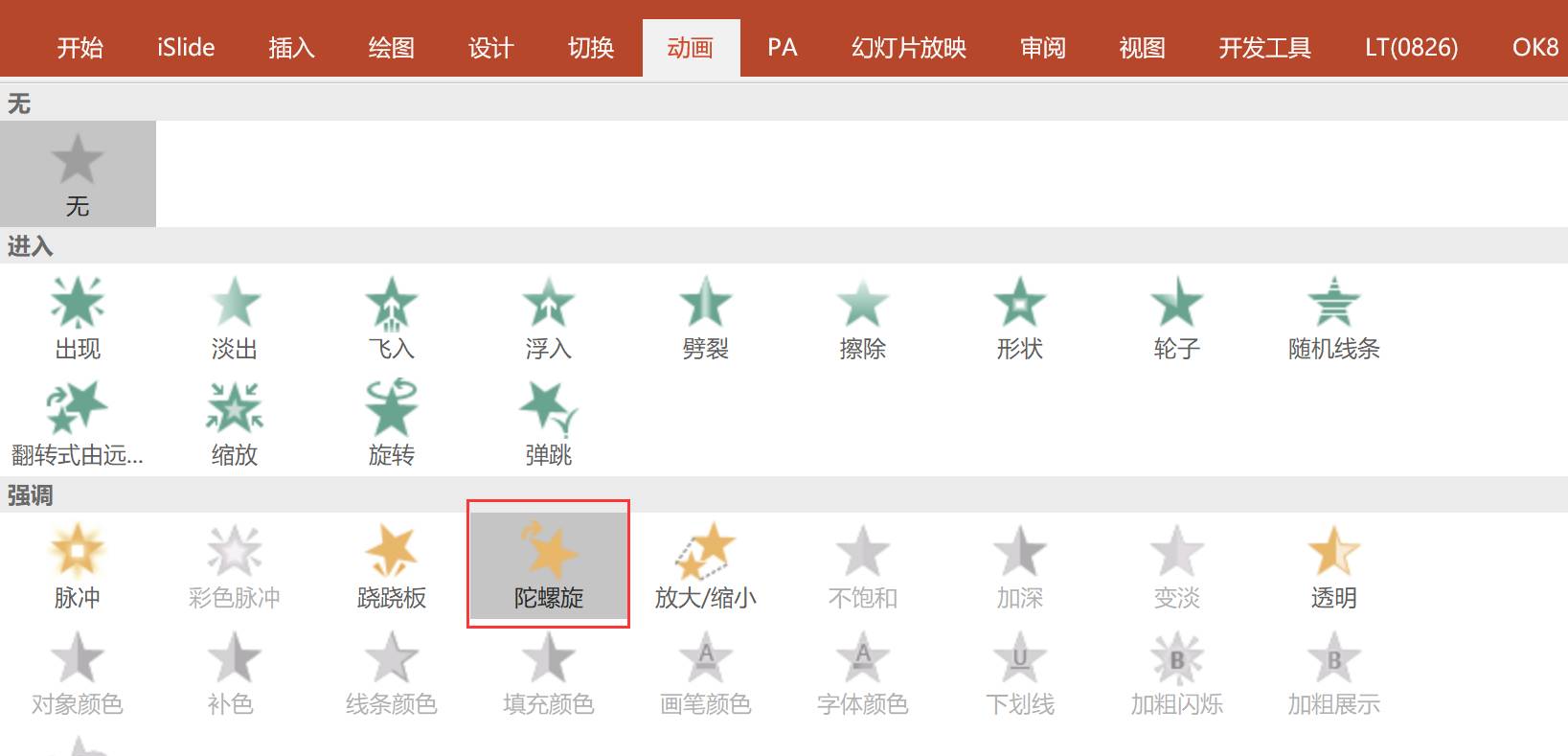
❷ The default "gyro" animation will only rotate 360°, and the rotation speed is relatively slow, which needs to be adjusted. Double-click the animation progress bar in the animation pane to open the "Gyro" setting window, select the "Timing" tab, change "Duration" to "Fast", and "Repeat" to "Until the end of the slideshow":
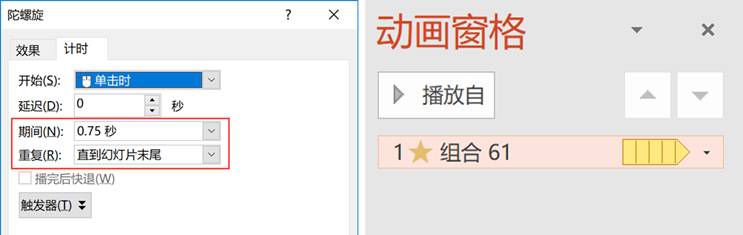
Press [F5] to preview the playback effect - you will find that the roulette rotates crookedly:

The reason for this is that when we convert the pie chart into a shape, the marquee of the individual sector is not close to the edge of the shape (the reason is unknown), and after combining them, the center of the combination is offset:

So, next we need to adjust the animation center.
03 Adjust animation center
The method to adjust the center of the animation is very simple. After turning the roulette into a picture, you can crop along the edge. However, after converting to a picture, the "gyro" animation just added will disappear, so some corresponding processing needs to be done:
❶ Make a copy of the roulette [Ctrl+C] (excluding the top triangle), and paste it as a picture:

❷ [Crop] the copied roulette image so that the four sides of the marquee fit the edge of the roulette:

❸ Use [Animation Brush] to brush the animation that has been set on the original roulette to the retouched roulette picture, then move the triangle pointer over [Place to Top], and press [F5] again to watch, the roulette is already very stable The rotated:

However, since it is a lottery, the roulette needs to be able to stop halfway and start spinning again. How to complete this step?
It's very simple and doesn't require any animation settings - you just need to press [Number 1] on the keyboard in the playback state, and the roulette will pause; press the [~] key on the left side of [Number 1], and the roulette will start Can restore rotation:

How about it? Have you learned everything?
Friends who are often in charge of team building and organizing annual meeting activities, do you suddenly feel that you have learned a magic skill? Come on, quickly make a lottery roulette and try how high your lucky value is!
Learn PPT well and use it flexibly on various occasions. Click the column below to learn more PPT practical knowledge immediately~
Articles are uploaded by users and are for non-commercial browsing only. Posted by: Lomu, please indicate the source: https://www.daogebangong.com/en/articles/detail/The%20big%20killer%20of%20the%20active%20atmosphere%20use%20PPT%20to%20make%20a%20lucky%20turntable%20and%20you%20cant%20stop%20playing.html

 支付宝扫一扫
支付宝扫一扫 
评论列表(196条)
测试