Always feel that your PPT lacks a sense of design? You only need to be able to understand one thing, and that is the 【Fill】function in PPT.
If you can understand this technique thoroughly, you will definitely be able to scare novices for a while. Today I will talk to you about the [Slide Background Fill] effect in PPT~
1. PPT skills—slide background filling
1. What is slide background fill?
What exactly is a slide background fill?
In fact, it is quite easy to understand. It is to fill the shape in the PPT with the slide background, which is a kind of shape filling.
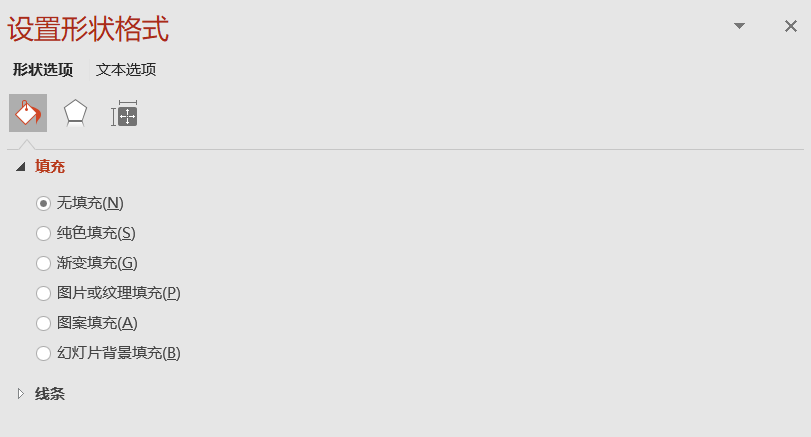
2. Slide background fill effect
Through shape filling, we can create a lot of high-quality PPT effects!
For example Text combination effect:

Or text occlusion effect:

2. How to make the background filling effect
1. Text combination effect
How is an effect like this made? It's actually very simple, let's take a look at the specific steps:
① Right-click and select [Set Background Format], and set the background fill of the slideshow to image fill.
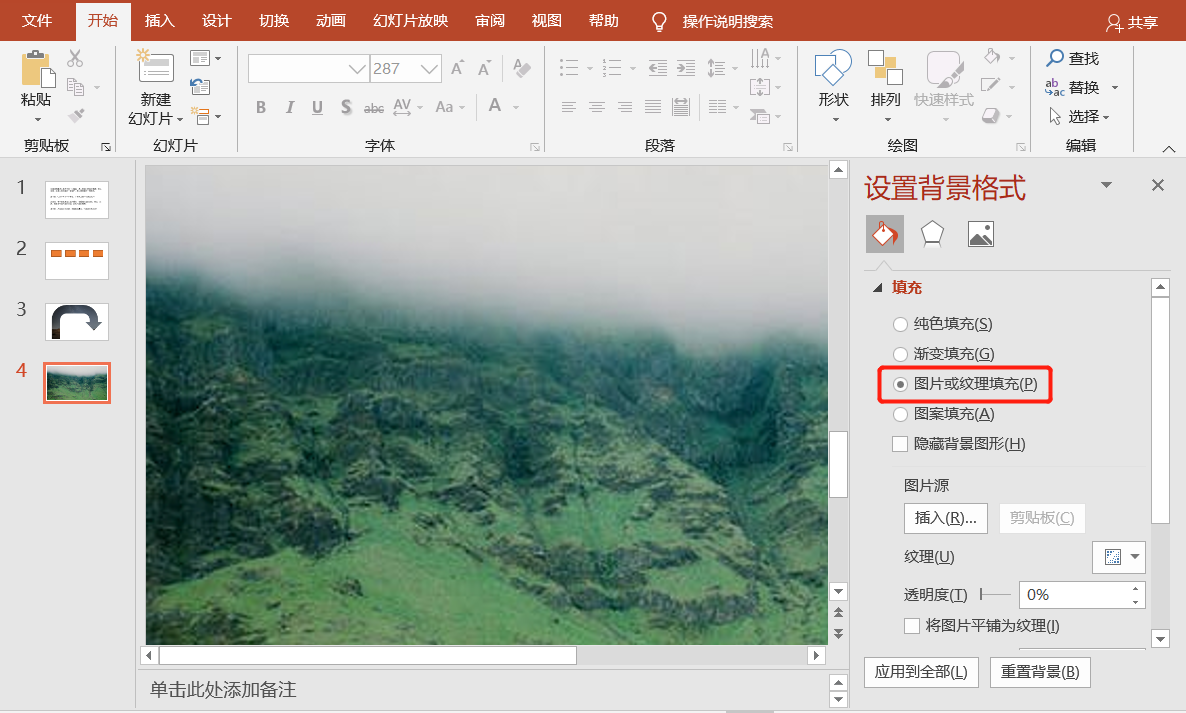
② Insert text and shapes, and then place the rectangular shape in the middle of the text cloud.
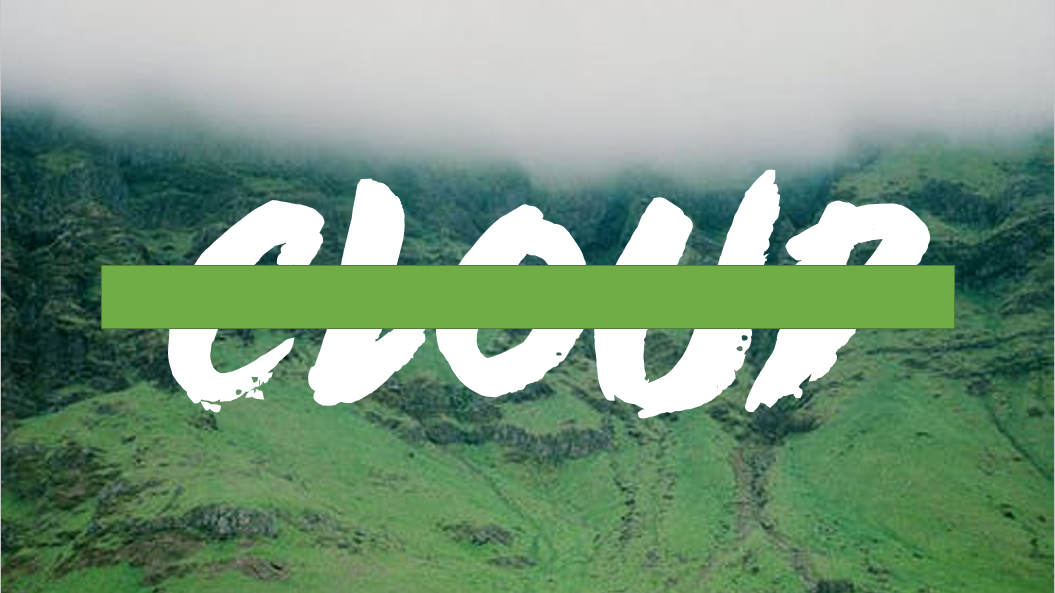
③Select the rectangular shape, then right-click and select [Format Shape], and set the shape to [Slide Background Fill].
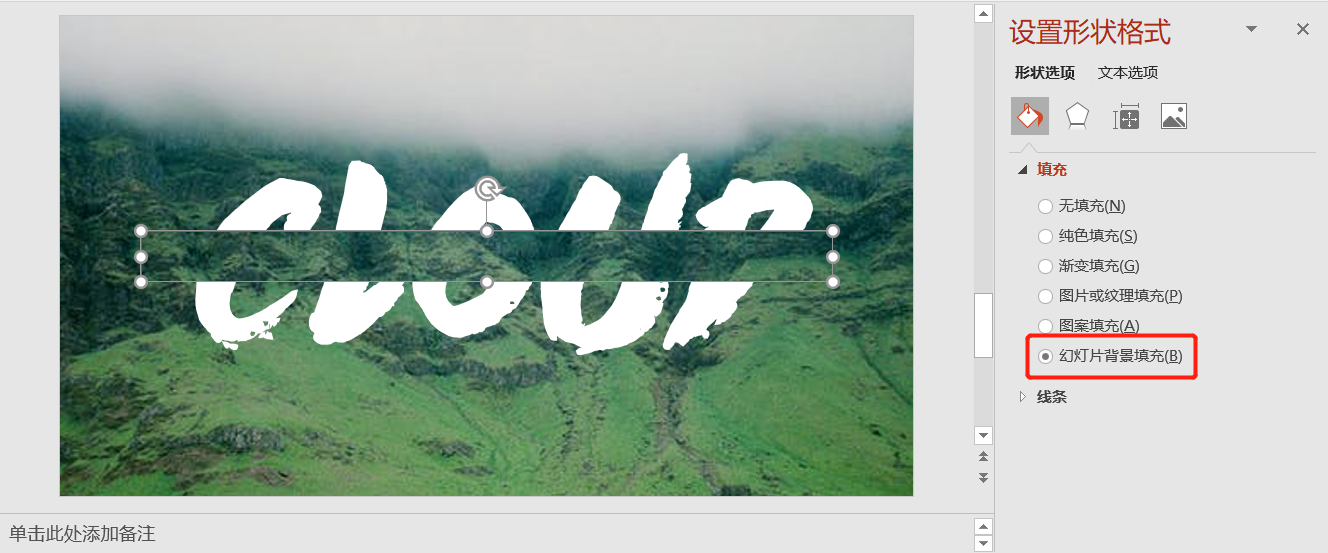
Finally, we enter the text in the middle, and we can get the text combination effect displayed first.
2. Text occlusion effect
It is not difficult to create a text occlusion effect. Similarly, we first right-click and select [Set Background Format] to set the background fill of the slideshow to image fill.
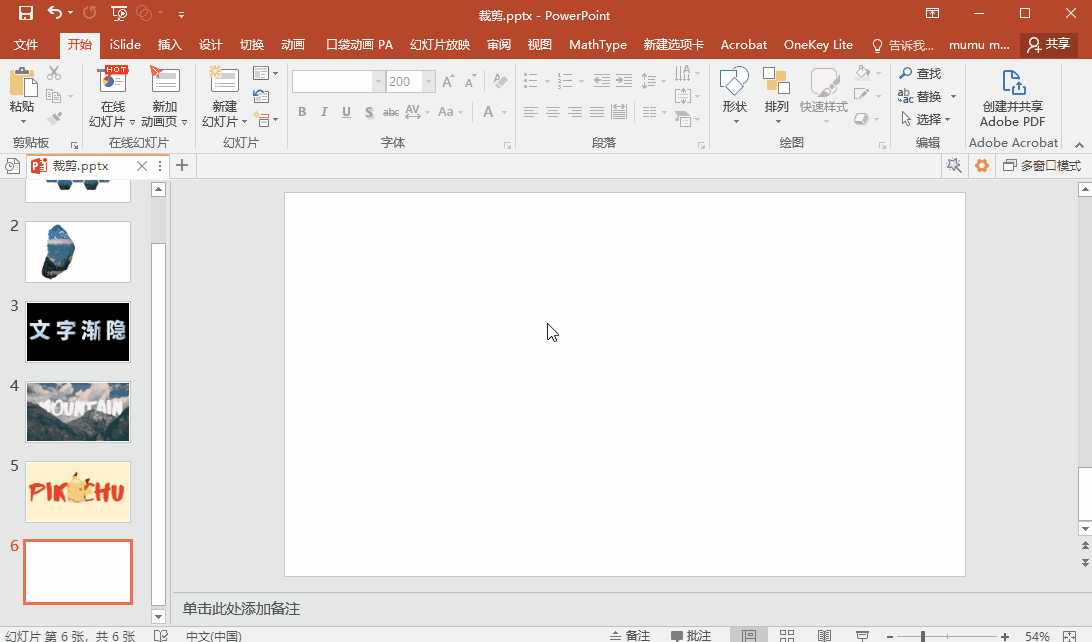
Then use the arbitrary polygon tool, select the second-to-last "line" in 【Insert】—【Shape】, and then draw along the outline of the house.
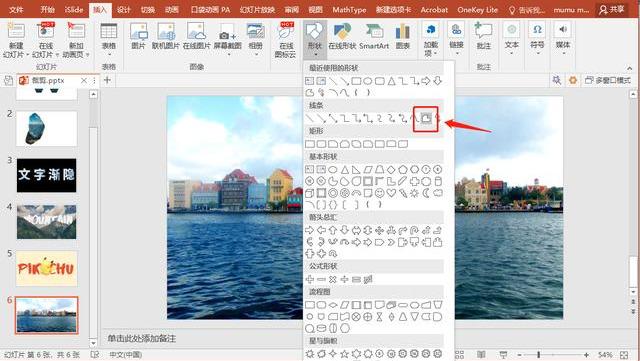
After the shapes are drawn and merged, as shown in the figure below, in the next step, we right-click and select [Format Shape], and set the shape to [Slide Background Fill].
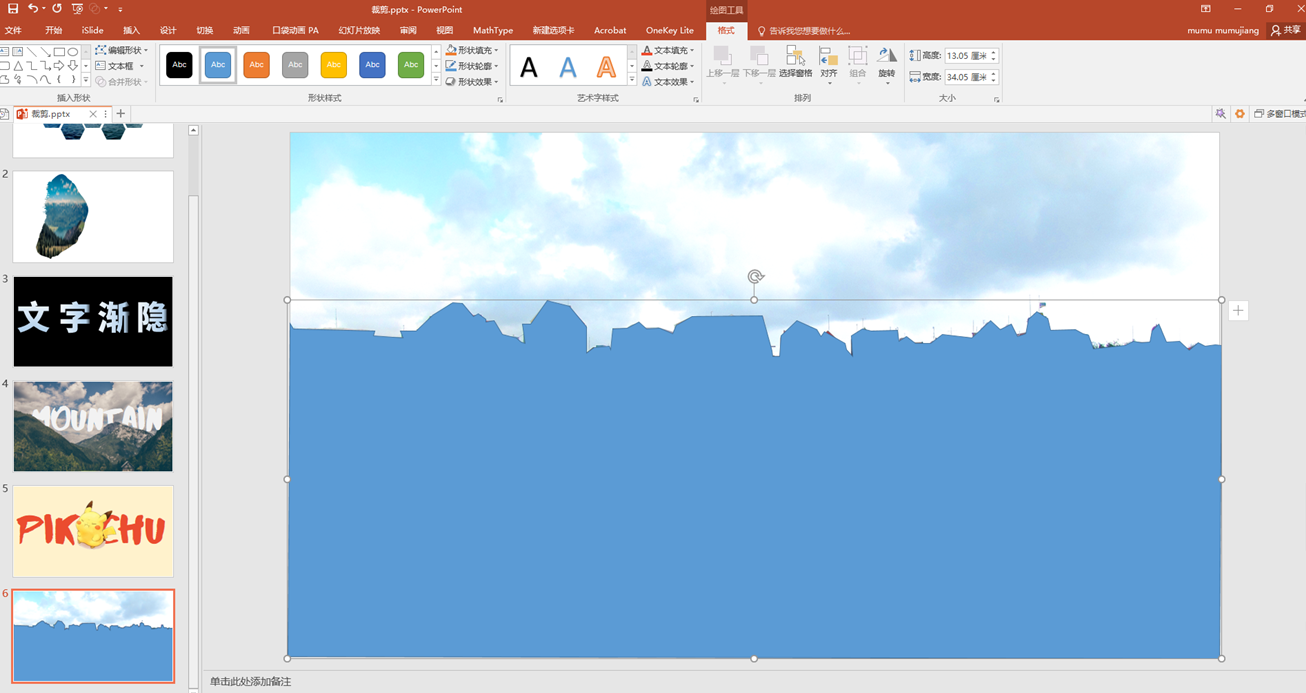
Finally, enter the text, right-click and choose to move the text down one layer, and you can get the final text occlusion effect.
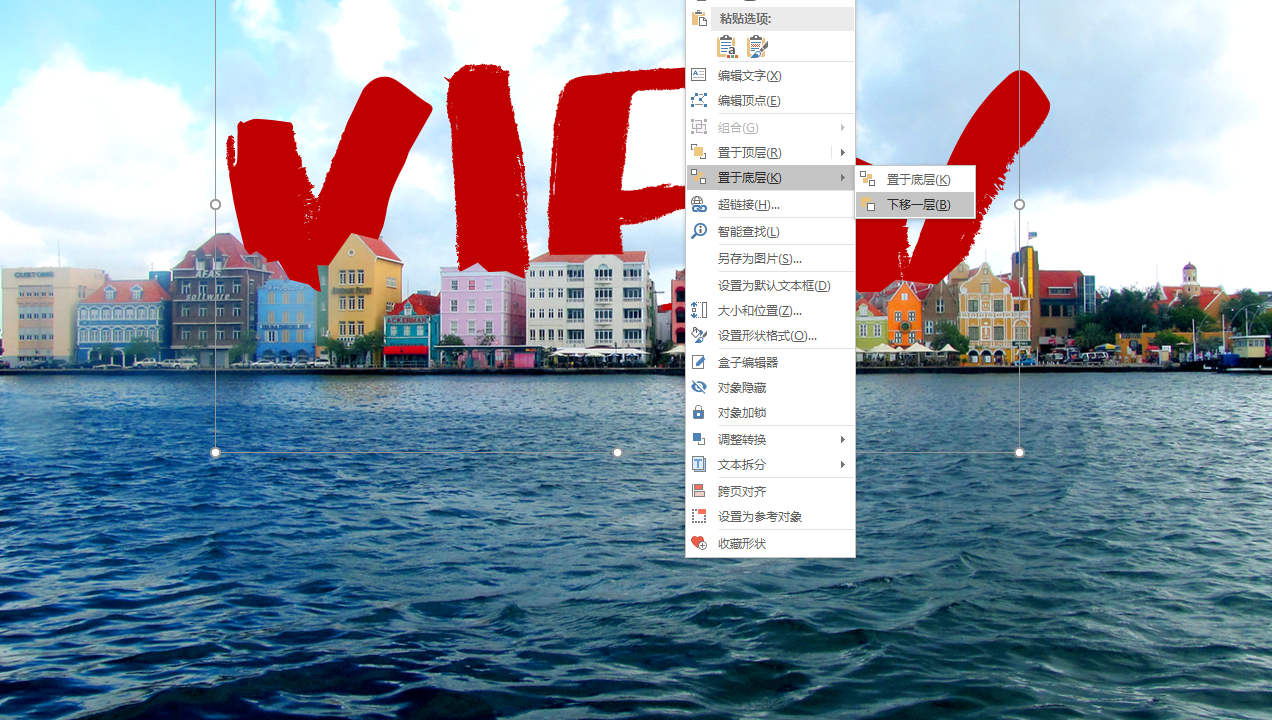
This is the process of making PPT background filling. If you have more wonderful methods and skills, please leave a message to share!
Articles are uploaded by users and are for non-commercial browsing only. Posted by: Lomu, please indicate the source: https://www.daogebangong.com/en/articles/detail/The%20addictive%20operation%20in%20PPT%20%20background%20filling%20super%20easy%20to%20use%20are%20you%20sure%20you%20dont%20want%20to%20try%20it.html

 支付宝扫一扫
支付宝扫一扫 
评论列表(196条)
测试