I believe that no matter you are a friend in school or a professional person, you will often come into contact with PPT production. Today I want to share with you 5 super practical PPT skills, so that you can quickly improve your work efficiency!

Use shortcut keys
Do you still use Ctrl+C and Ctrl+V when copying and pasting? In fact, we only need a Ctrl key to complete it easily.
Operation method: Select the object to be copied with the mouse, hold down the Ctrl key, and drag and drop at will to quickly copy out an object.
Tips: Hold down the Ctrl+Shift key to copy horizontally and vertically!

Screen recording
Unexpectedly, PPT also has a screen recording function, so that you can record the content of the computer screen without using third-party tools. After the recording is over, it can also be used as a PPT material.
Operation method: "Insert" in the toolbar - "Screen Recording" - set recording parameters - " Start recording".
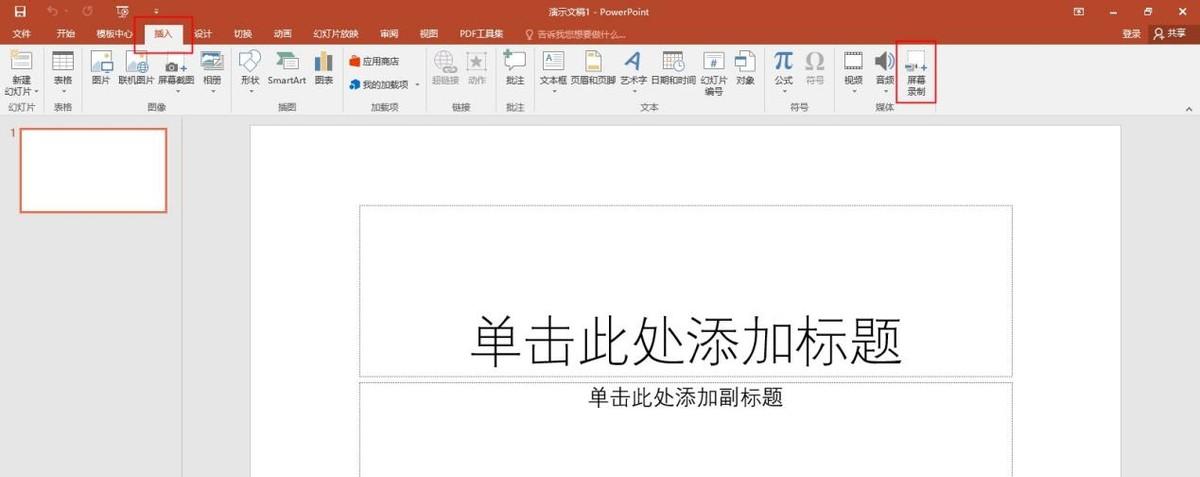
In the screen recording function, we can freely choose the recording area, and can also set the recording audio.
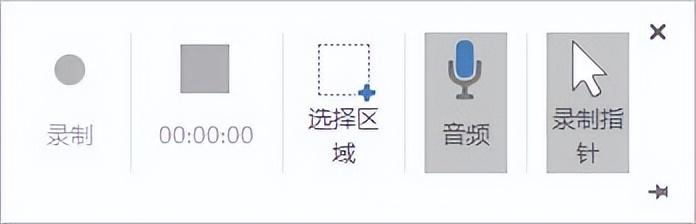
Add audio
In addition to inserting common pictures and text, PPT can also embed audio. We just add the audio that was prepared in advance, or we can directly link to the audio.
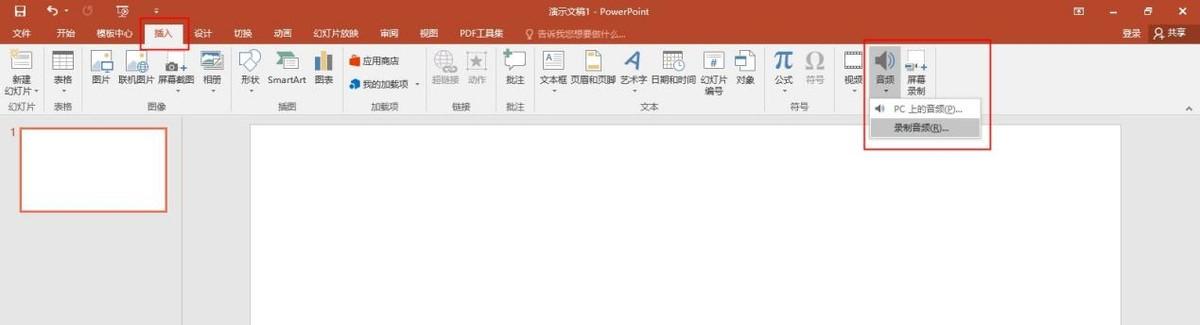
If you want to add the audio of the explanation to the PPT, we can use the dubbing tool to make it. Here I recommend everyone to use the dubbing tool "Cuckoo Dubbing", which has hundreds of built-in anthropomorphic voice types, and the audio produced is real and smooth!
Operation method: "Smart dubbing" function - add dubbing text - select voice actors, adjust volume, language Speed, intonation and other parameters - "Start conversion".
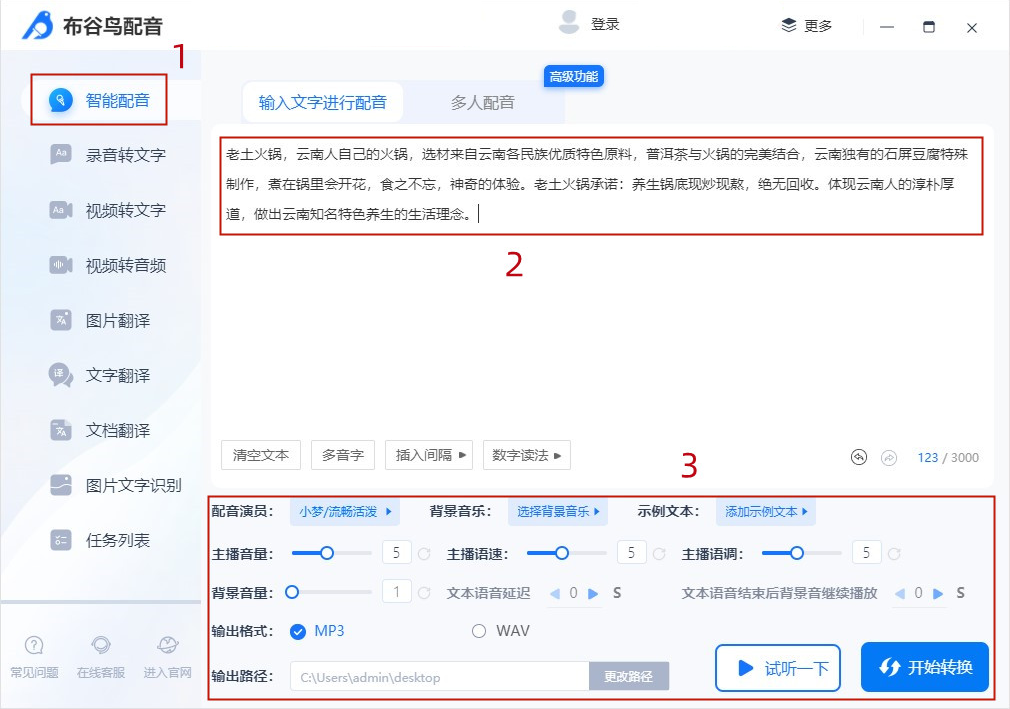
Compressed file
Sometimes the PPT file produced is too large, the opening speed will be slow, and it is not very convenient to send it to others. At this time, we can compress the PPT by compressing the picture.
How to operate:Click "Save As" - "Tools" - "Compress Picture" - save PPT .
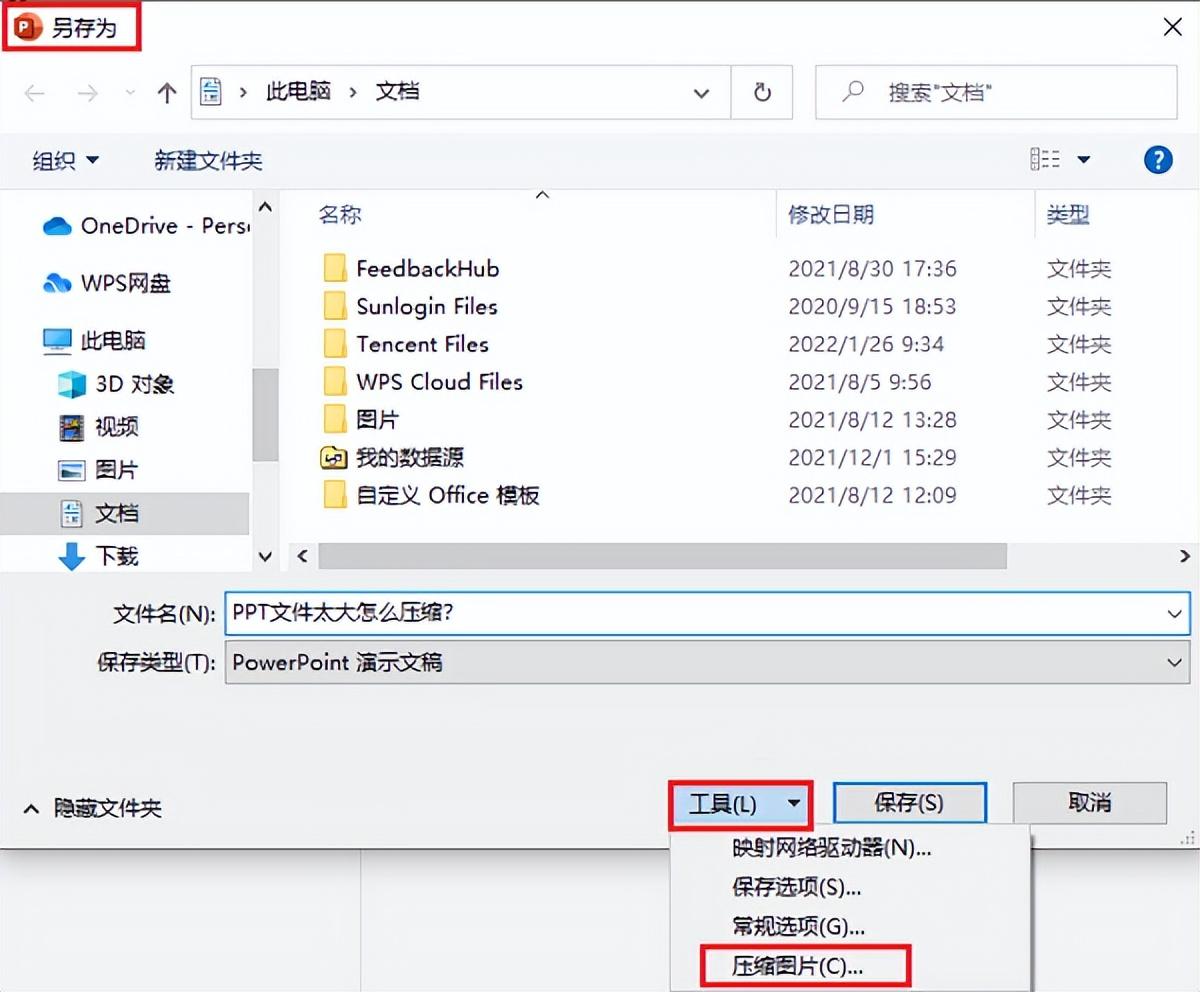
Format conversion
When we want to share the prepared PPT file with others in other formats, we can directly use the conversion tool that comes with PPT to quickly realize the document format conversion!
Operation method:Click "File" - "Save As", select the desired In the desired format, click "Save" to complete the conversion.
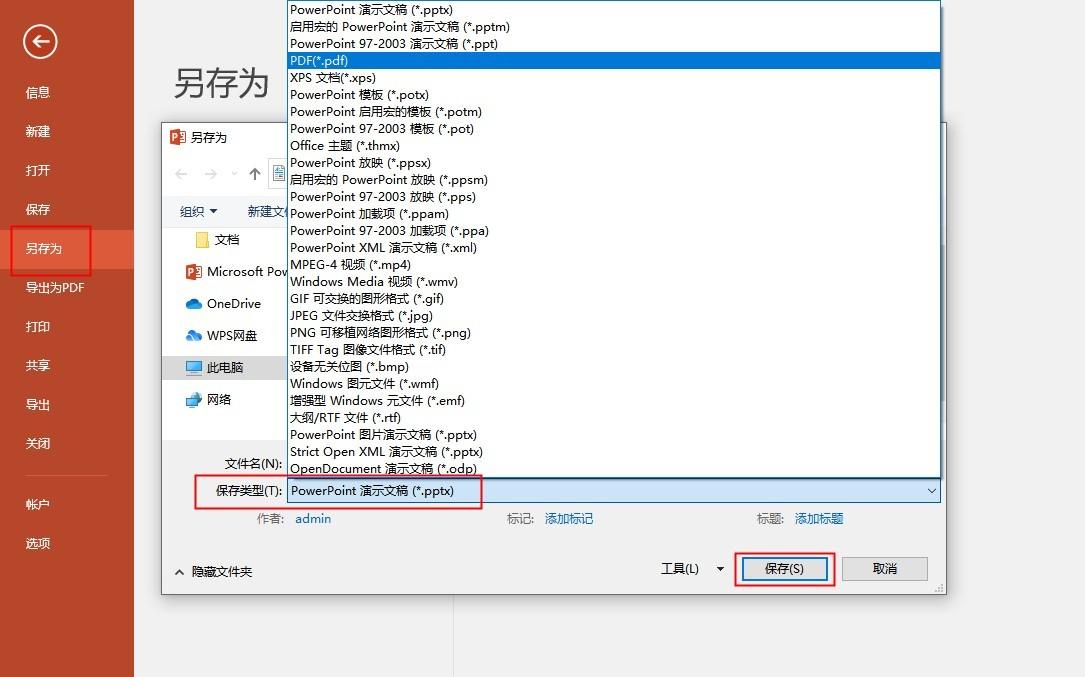
The above are the 5 tips about PPT production today, have you learned it?
Articles are uploaded by users and are for non-commercial browsing only. Posted by: Lomu, please indicate the source: https://www.daogebangong.com/en/articles/detail/The%20PPT%20master%20with%20a%20monthly%20salary%20of%20more%20than%2010000%20will%20use%20these%205%20PPT%20skills%20which%20is%20amazing.html

 支付宝扫一扫
支付宝扫一扫 
评论列表(196条)
测试