The online course of Autumn Leaf PPT has attracted more than 100,000 paying students. The age distribution of the students ranges from a wide range of ages, ranging from 60-year-old grandparents to elementary and middle school students aged 11 or 12.
As the functions of Office become stronger and stronger, the functions of the software become more and more, and the toolbar becomes more and more crowded. If you stare at so many multi-function buttons in the small window for a long time, you will be dazzled, and it will be embarrassing if you accidentally click the wrong function.

No, this problem was reflected in our paid student group.

Generally speaking, the software will come with setting options to adjust the size of the interface, but the Office software does not have it.
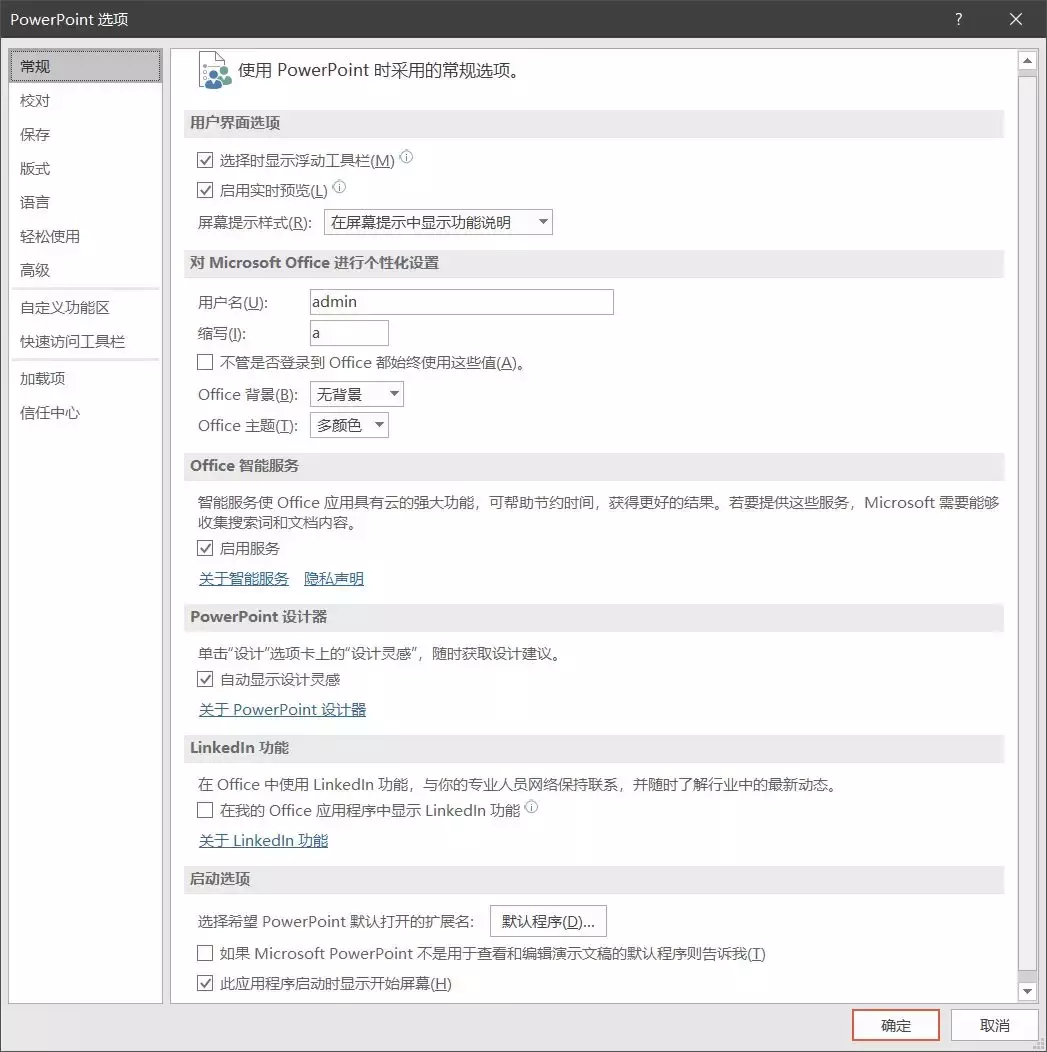
What should I do then, do I really need to wear a magnifying glass?

Don't be so troublesome, I will teach you two tips today to easily make the interface loose and the size is right!
/ 1 /
Enlarge the interface in the system
Generally speaking, after a computer has installed the driver, the system will automatically select the most suitable desktop resolution and scaling ratio.
But the best settings are only suitable for users with normal vision. If we want to make the text on the interface bigger, we can only enter the system settings to modify the "size of text, applications, etc.":
Win7 system
Right-click on the desktop, select [Screen Resolution], and click [Enlarge or reduce text and other items].
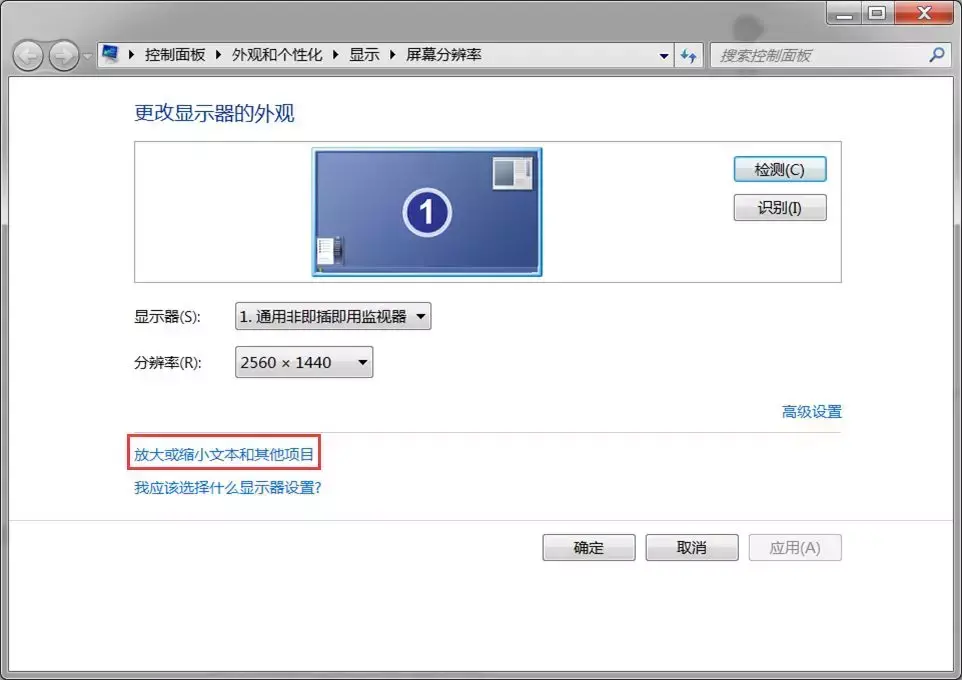
Generally, 100%, 125% and 150% can be directly selected. If you still feel that the text is small, you can also click [Set custom text size] on the left, and you can choose up to 200%.
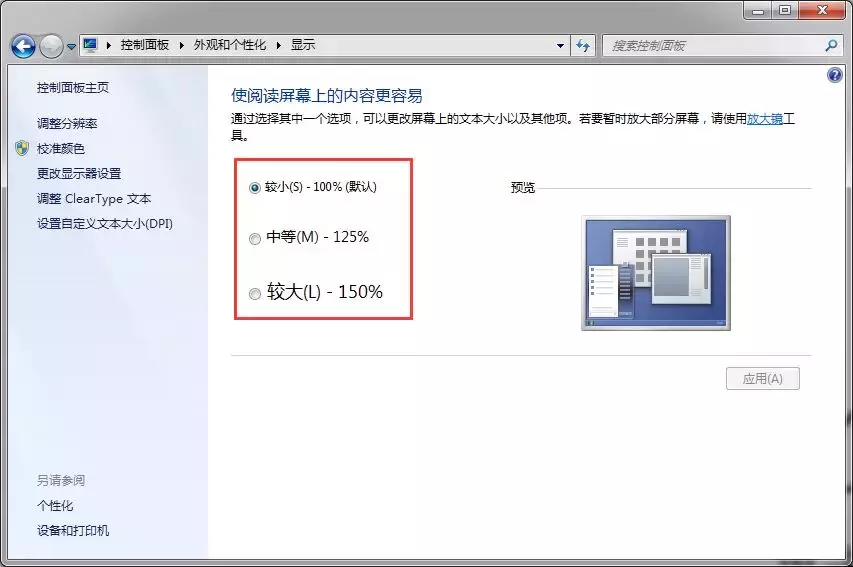
Win10 system
Right-click on the desktop, select [Display Settings] to adjust [Change the size of text, applications, etc.], which can be enlarged up to 225%.
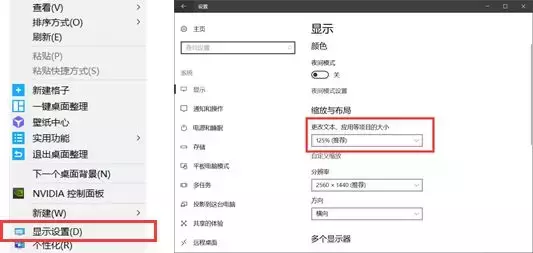
Different systems have different setting methods, but in the end it is necessary to log off the computer so that all programs can better adapt to the system settings.
Let's take a look at the effect of the adjustment, isn't it very clear!
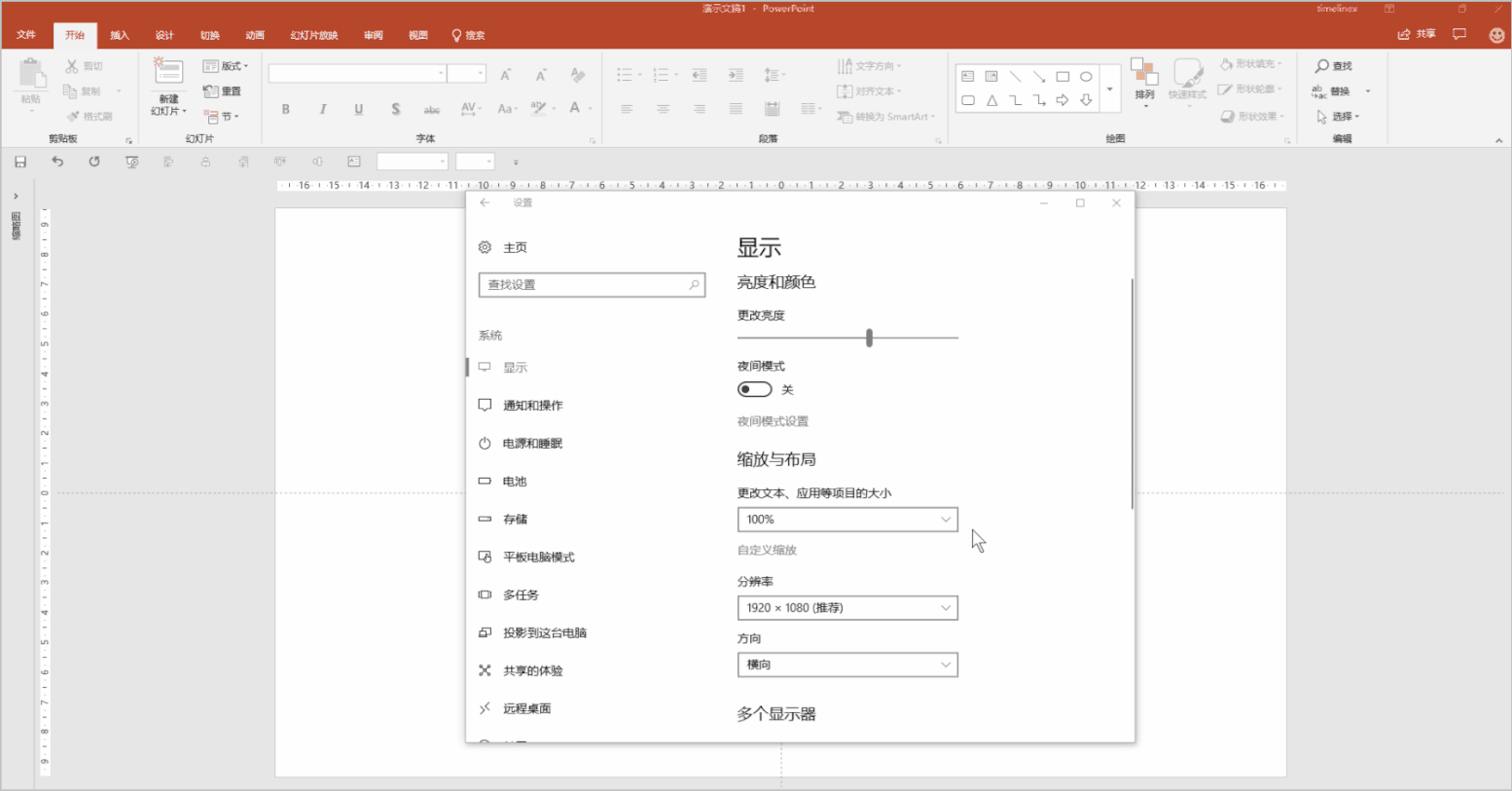
/ 2 /
Make the button spacing bigger
In addition to adjusting from the system level, we can also modify the button settings of the software.
In order to adapt to the trend of touch operation, Microsoft added touch mode for the first time in Office2013.
Using touch mode can increase the spacing between function buttons, making the page less crowded and making it easier for users to click commands.
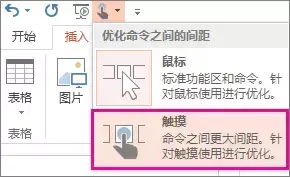
Take a look at the comparison of the spacing between buttons in mouse mode and touch mode under the same interface size:
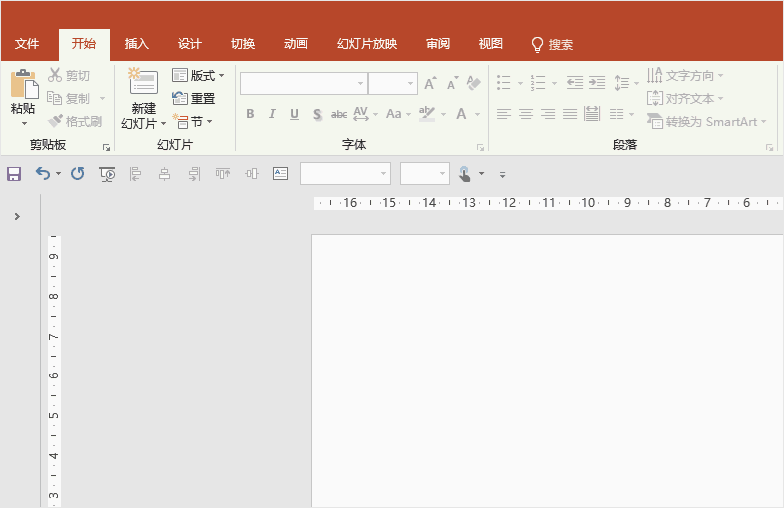
If you don't see a button or icon on the Quick Access Toolbar, you can add it.
❶ Right-click any icon on the Quick Access Toolbar, and then click Customize Quick Access Toolbar.
❷ Under "Common Commands", click [Touch Mode] or [Touch/Mouse Mode], and then click [Add].
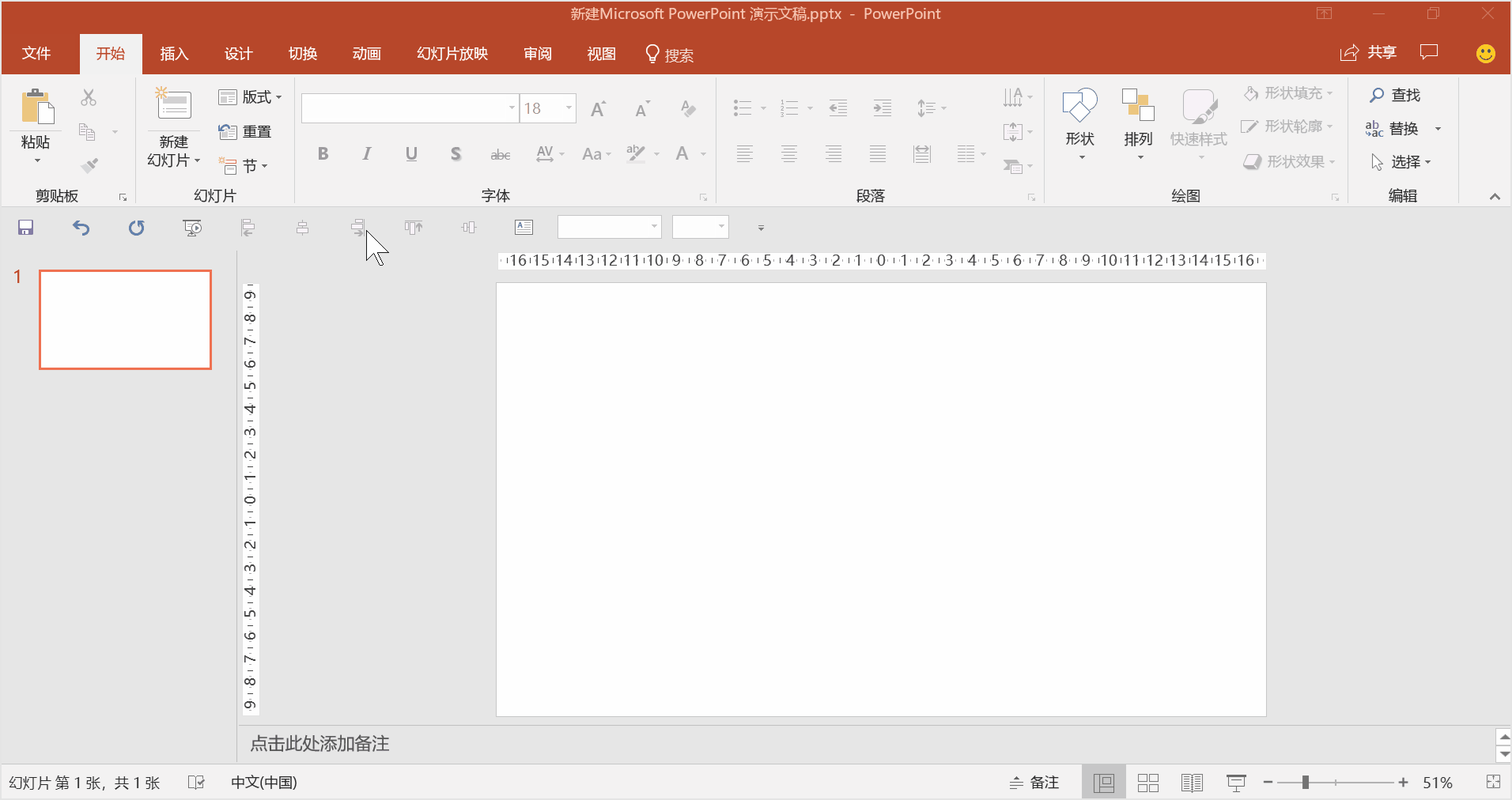
After learning the above two tips, you will no longer be afraid that the software text is too small to see the functions clearly, and the function buttons are too crowded and you will press the wrong button!
Articles are uploaded by users and are for non-commercial browsing only. Posted by: Lomu, please indicate the source: https://www.daogebangong.com/en/articles/detail/The%20Office%20font%20is%20too%20small%20and%20it%20is%20difficult%20to%20read%20what%20should%20I%20do.html

 支付宝扫一扫
支付宝扫一扫 
评论列表(196条)
测试