

NO.4
101 Education PPT
This matter has to start with the deep integration of information technology and courses this quarter.
I always say that hard work should be done in normal times, and early benefits can be gained if you start early, but everyone is often playing hindsight, leaving yourself with regrets and scrambling.
There is a saying: education is more exciting because of interaction.
Of course, the understanding of this sentence can be said to be the teacher-student interaction and student-student interaction in ordinary classrooms. Today, when information technology enters the classroom, some very practical technologies make the classroom more colorful. If coupled with powerful hardware, it can be said to be the most perfect. Students' interest in learning has improved, and teaching efficiency has naturally improved.
Today we will talk about a great tool for classroom interaction - the application of mobile phone screen projection.
For mobile screen projection, I plan to temporarily recommend 5 software (or supporting hardware devices), let’s call them 5 bursts, and today we will talk about the 4th round——101 Education PPT(hereinafter referred to as 101).
Common features of all screencasting software:
1. The mobile phone and computer must be in the same network environment, that is, the two must be in the same network IP;
2. The mobile terminal and computer must be used at the same time.
The same is true for 101 Education PPT, which has a computer receiving terminal and a mobile terminal.
It's actually very simple to use
Before that, I have shared two seewo products and a practical tool called Weikebao. Since it is a screencasting topic, their functions are all related to screencasting. Let’s talk about 101 Education PPT today. those things.
101 Education PPT brings together high-quality teaching resources from all over the world to meet the teaching and supplementary needs of K12 throughout the year, so that teachers can truly teach according to their "talent".
The one-stop teaching preparation experience integrates rich teaching resources and multiple teaching interaction functions, helping teachers bid farewell to the tedious lesson preparation process and make teaching leisurely. 101 Education PPT follows the interface and style of Office PPT, one-click search for required materials, does not change the teacher's original habit of preparing and teaching based on PPT, and only needs simple training to get started.
Through the mobile phone app of 101 Education PPT, the electronic whiteboard can be controlled remotely, so that teachers can walk around teaching freely without being bound by the podium, shorten the distance with students, achieve wonderful classrooms, and truly realize interactive information-based teaching.
101 Education PPT can record teaching data, student performance, and class learning data, and form a classroom evaluation report to help teachers guide improvement according to students' situations and improve teaching effects.
The smart classroom established by 101 Education PPT can be equipped with intelligent teaching software on the basis of existing teaching hardware, through multi-terminal configuration (PC student terminal, PAD student terminal, VR student terminal), intelligently push different learning content for students, and easily activate the classroom atmosphere , to bring the ultimate teaching experience to teachers and students.
Compared with other screen projection tools, 101 has more complete functions. Instead of focusing on its screen projection function, it is better to say that it is a relatively powerful auxiliary software for slideshow production. It has all the functions related to PPT production, and also provides a wealth of various materials and templates, which can be used directly by searching and clicking.
Judging from the software provided by 101, in addition to being used by teachers, it also provides a matching student terminal, which is enough to create a complete intelligent teaching system. So for downloading, there are more versions. It is divided into computer version and mobile phone version on the teacher side, and computer version and mobile phone version on the student side. With such a full range of functions, it depends on how you use it.
For download details, you can directly go to the 101 official website https://ppt.101.com to choose to download and install.
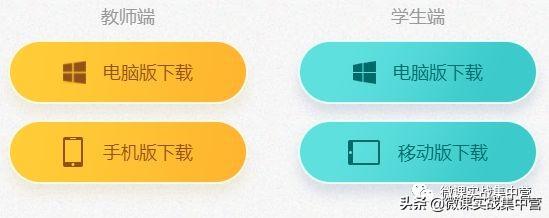

Go for use
01< /span>101 Functions of Educational PPT
Install

After running, it will automatically load the existing PPT software on the computer, and embed all the functions and resources of 101.
There will be two options of opening courseware and creating new courseware in the first run, and it supports the opening and editing of slide files generated by all PPT versions.
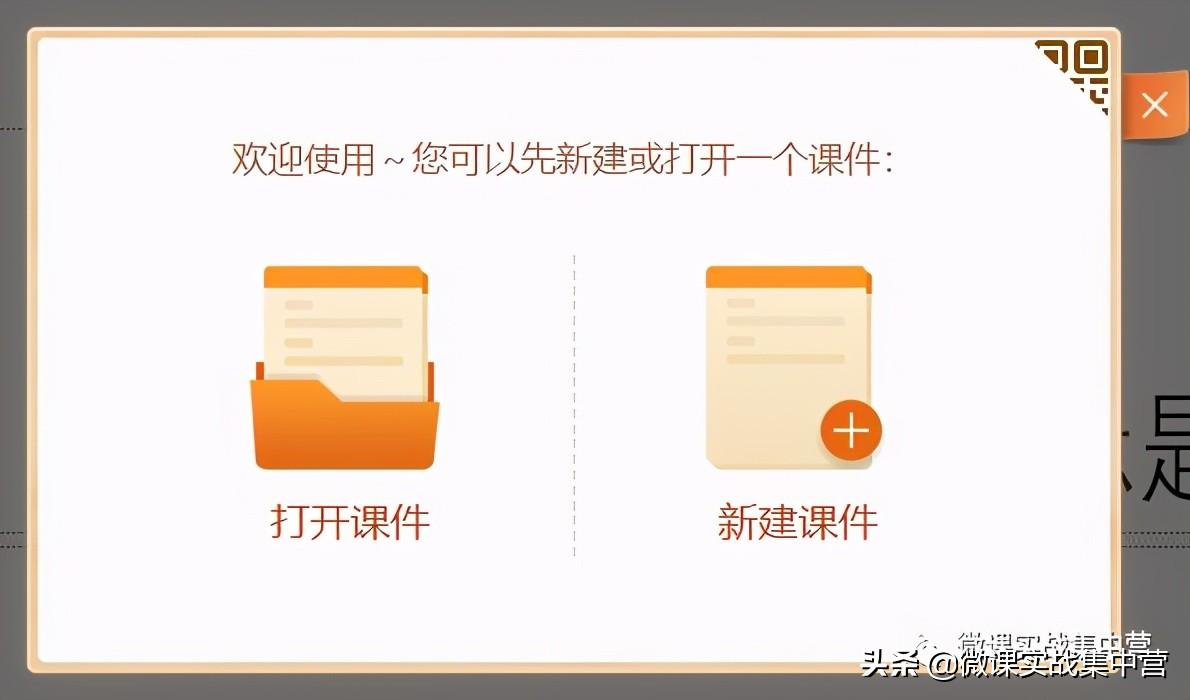
I am afraid that what impresses us the most when we mention 101 is its material library, which is rich in related materials. These materials are mainly on the right side. You can determine the range of materials you need by selecting the learning section , For example, we choose materials for compulsory education and sixth grade Chinese.
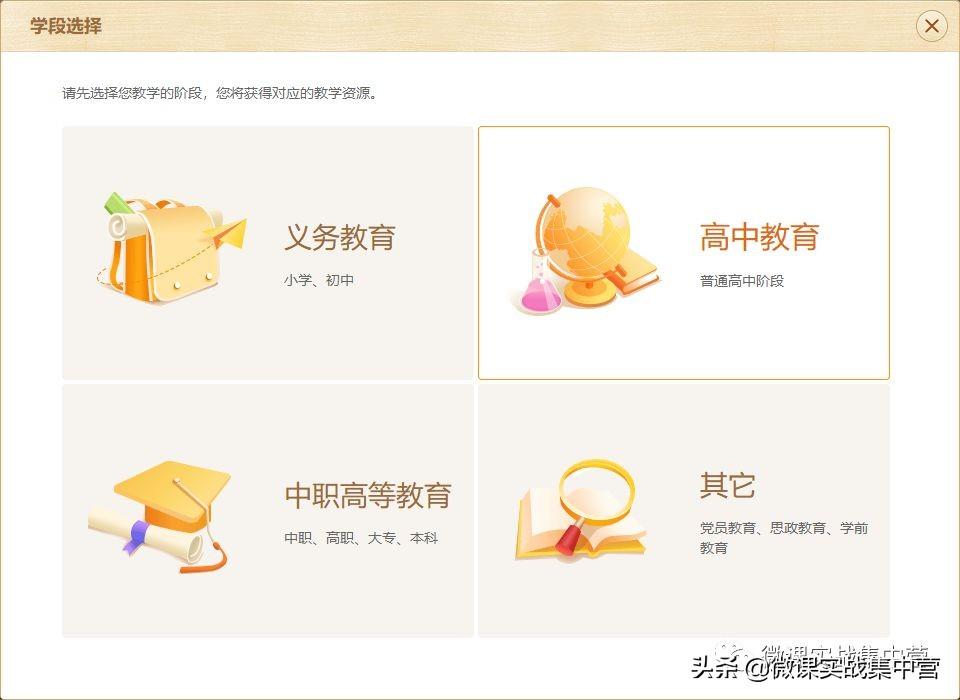
Locate the grade, textbook version and content, for example, I choose the lesson "Dongyang·Childhood·Camel Team".
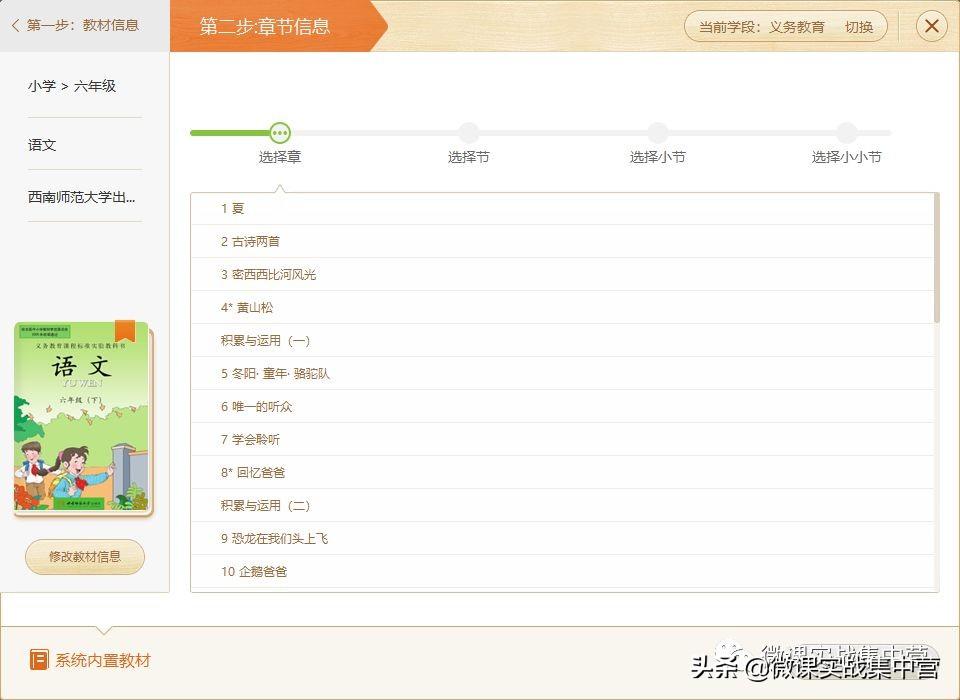
The relevant courseware of this lesson is provided directly, you can click Insert, and insert this lesson PPT with one click.
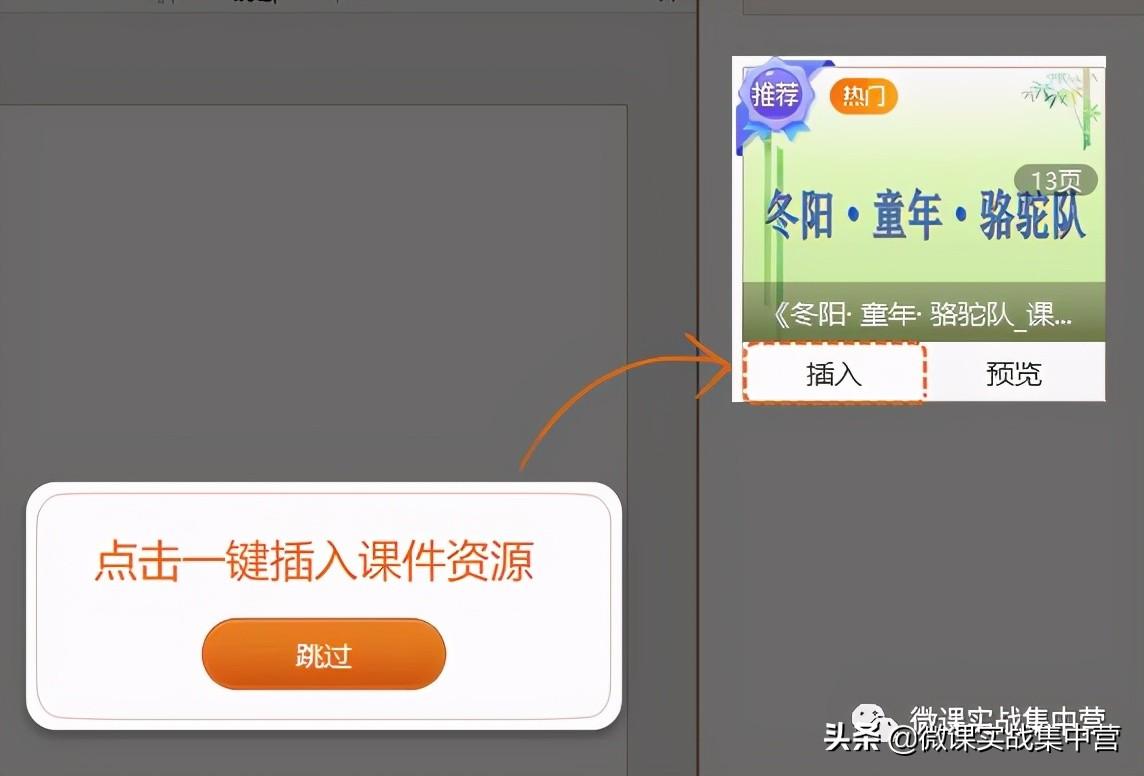
We can call the PPT software on this computer in 101 to modify and edit the courseware, and call various material resources provided by 101 itself.

02< Assets for /span>101
These resources are concentrated on the right side of 101, from bottom to bottom: chapter selection, courseware, subject tools, multimedia, 3D resources, exercises/test papers, topics, etc.
For example, I am opening Primary School Chinese. After clicking on the subject tool, there will be useful tools such as vocabulary cards, reading tools, and pinyin spelling.
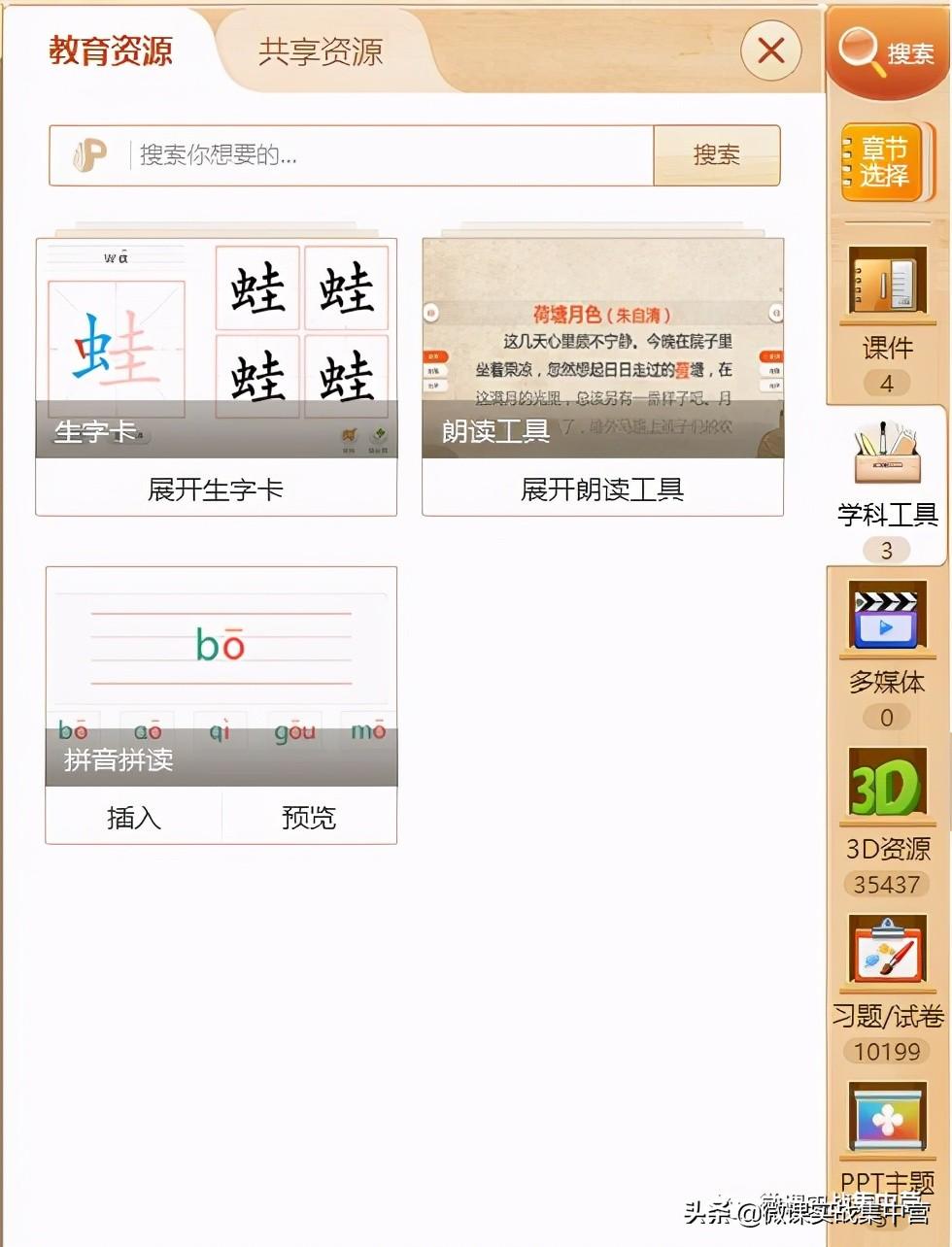
If you choose Pinyin, the tool will be automatically inserted into the natural slide, and it will be called during the show, and the pinyin to be displayed can be entered to complete the spelling.
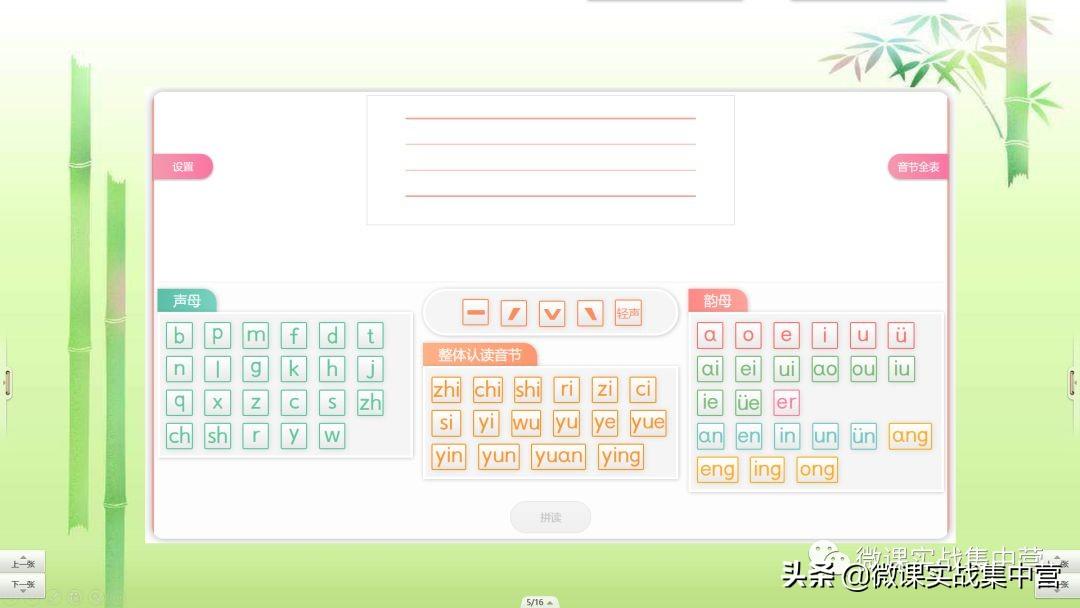
Enter the multimedia resources, directly search for keywords of related resources on the above, and the relevant multimedia materials will be listed below, which can be directly inserted into the slideshow.
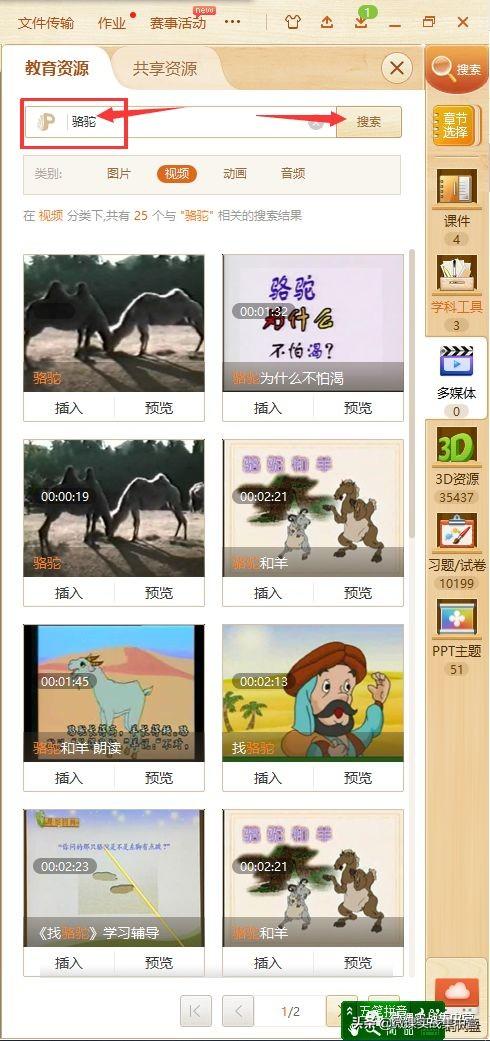
Every time we make a PPT, we will worry about what kind of background to choose and how to match the background color. It can be used with one click.
So, we have used the document beautification master, it is such a material.
It is mentioned today that 101 also has similar functions, but what we need to know is that once 101 is installed, the previously installed Document Beautifier will disappear in PowerPoint, and there may be both. incompatibility.
Choose the theme on the left side of 101, you can choose your favorite theme from it, and apply it to this PPT.
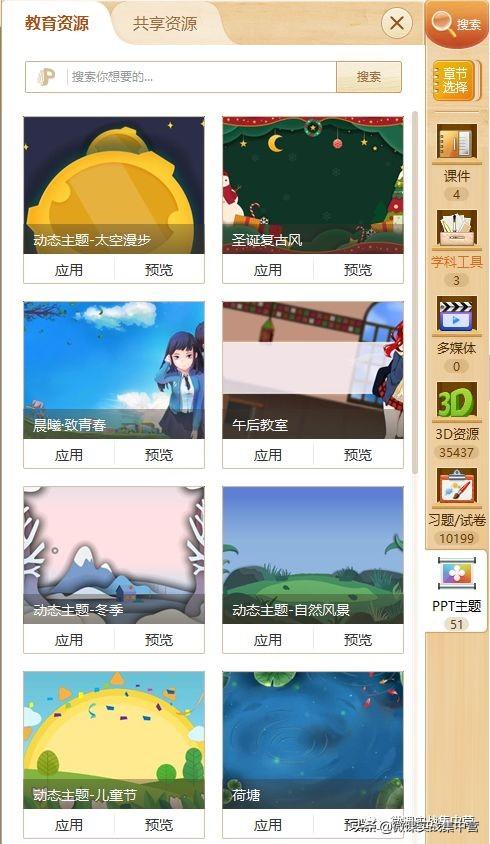
In addition, 101 also provides very practical exercise/test paper templates, which can be directly applied and modified for use.
03< /span>101 demo features
After 101 starts, you can call the existing PPT in the computer. If you open a certain courseware, it will automatically open the relevant software, as shown in the figure below.
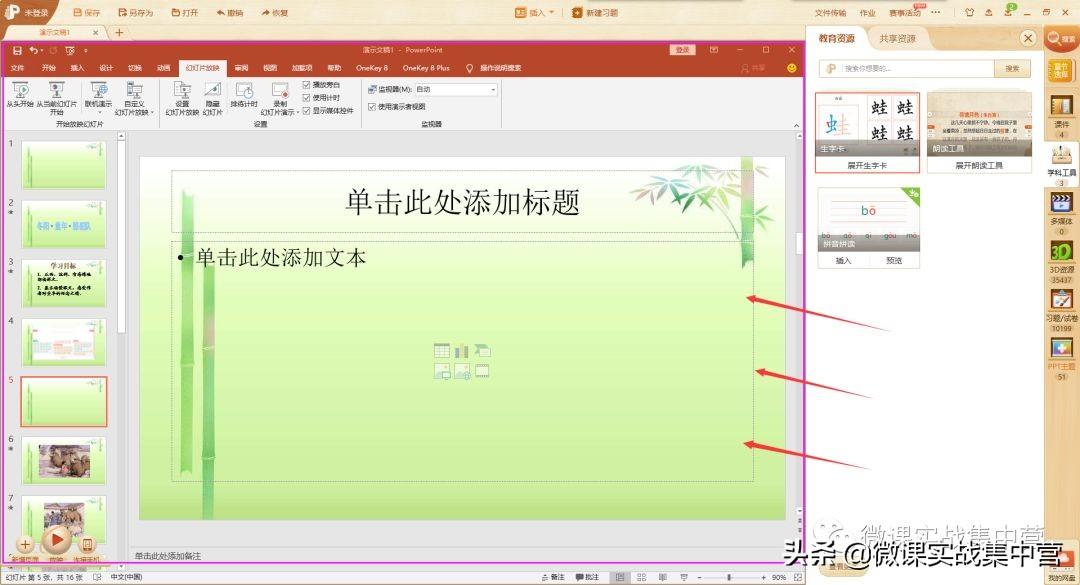
101 is just nested outside of PowerPoint.

Right above the software, you can directly insert shortcut functions such as cover, picture, video, audio, animation, etc., and create new exercises, etc.
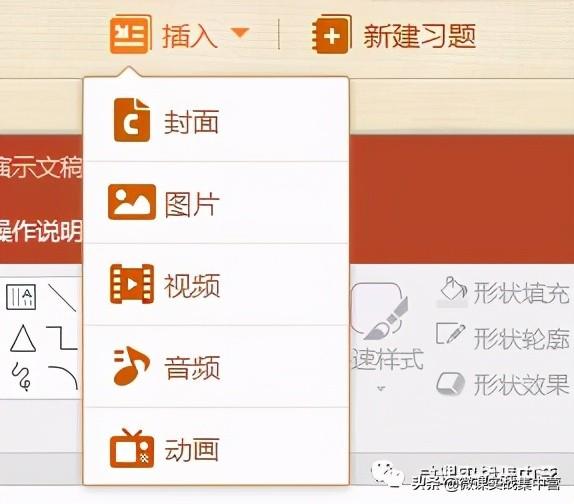
There are three shortcut keys below the imported slide list (on the left) to add a new page, show, and connect to a mobile phone.
Adding a new page means adding a new slide, which is the same function as adding a new slide in PPT; showing means playing the slide.
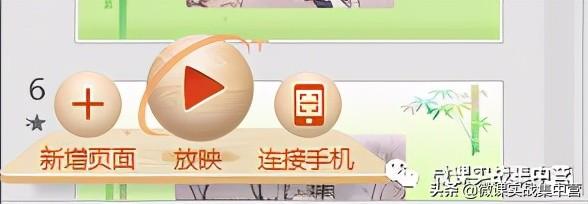
Since we are talking about screen projection, let’s talk about 101’s mobile phone connection function separately.
04< /span>101's projection function
Click the link below to connect the phone, and a window with a QR code will pop up.
We open the 101 mobile terminal, click to connect to the computer, and scan the code to realize the same screen of the computer
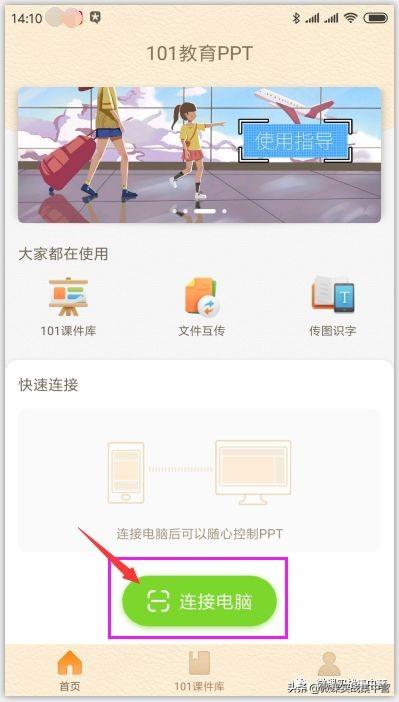
Click "Yes" to synchronize the mobile terminal with the computer terminal.
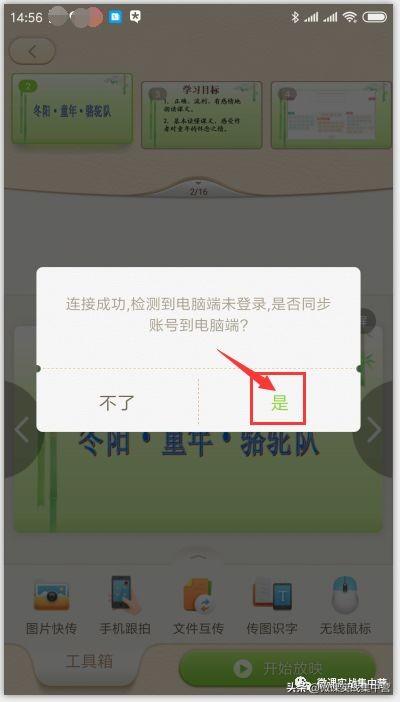
At this time, the screen displayed on the mobile phone is exactly the content displayed on the computer. In addition, there are practical functions such as fast picture transmission, mobile phone follow-up, file mutual transmission, picture-transfer literacy, and wireless mouse.
Click Start Show to play the slideshow.
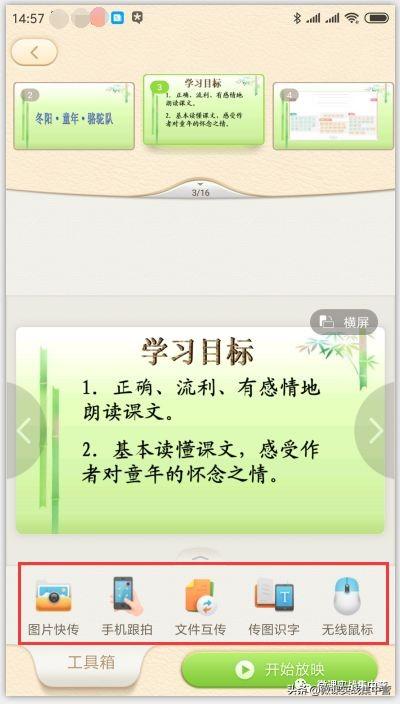
The screening is synchronized with the computer, and there are three options under the mobile phone 101: common tools, interactive tools, and subject tools.
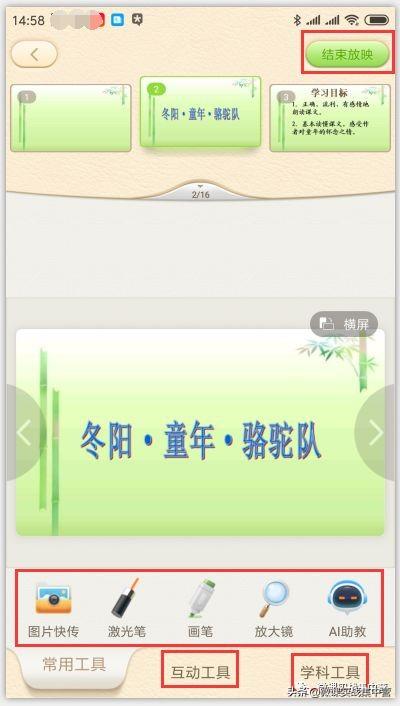
Commonly used tools include image quick transfer, laser pointer, paintbrush, magnifying glass and other tools, which can be called directly after clicking, and appear on the computer. At this time, the computer is in the slide show mode.
For example, I select the brush tool, and the computer shows the following picture:

There are more functions in the interactive tools, such as mobile phone follow-up, wireless mouse, screen projection, video fast transmission, spotlight, blackboard, black screen, applause, etc.

For example, if I choose to applaud, many congratulatory balloons will appear on the slides shown on the computer.

Wireless mouse is to realize the function of wireless mouse on the mobile phone, instead of the mouse to operate the computer.
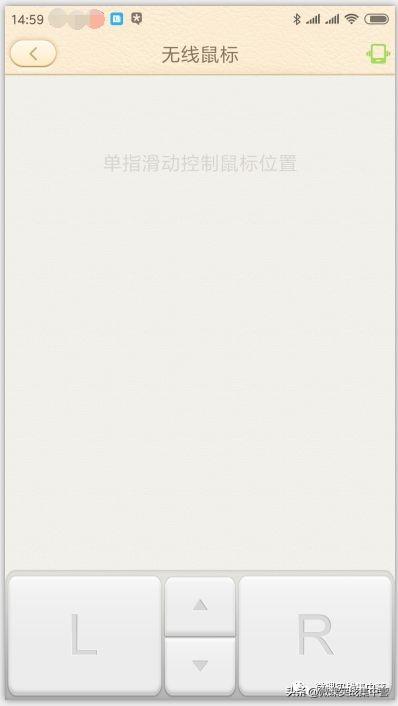
Look at the last subject tool, which provides mind map and pinyin spelling functions.
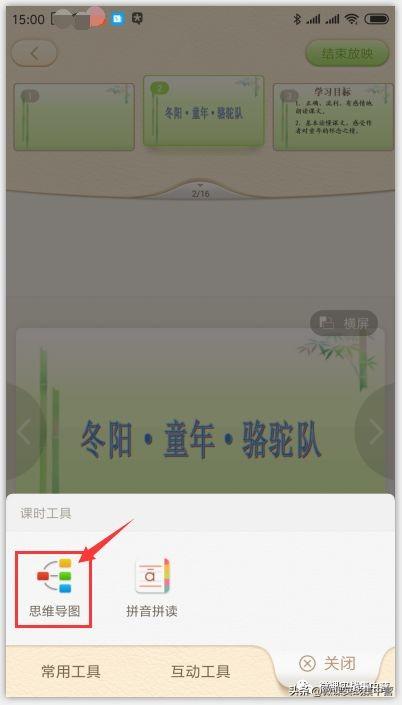
Click the mind map, and the mind map window will appear on the slide being shown, and the edit of the map can be completed.
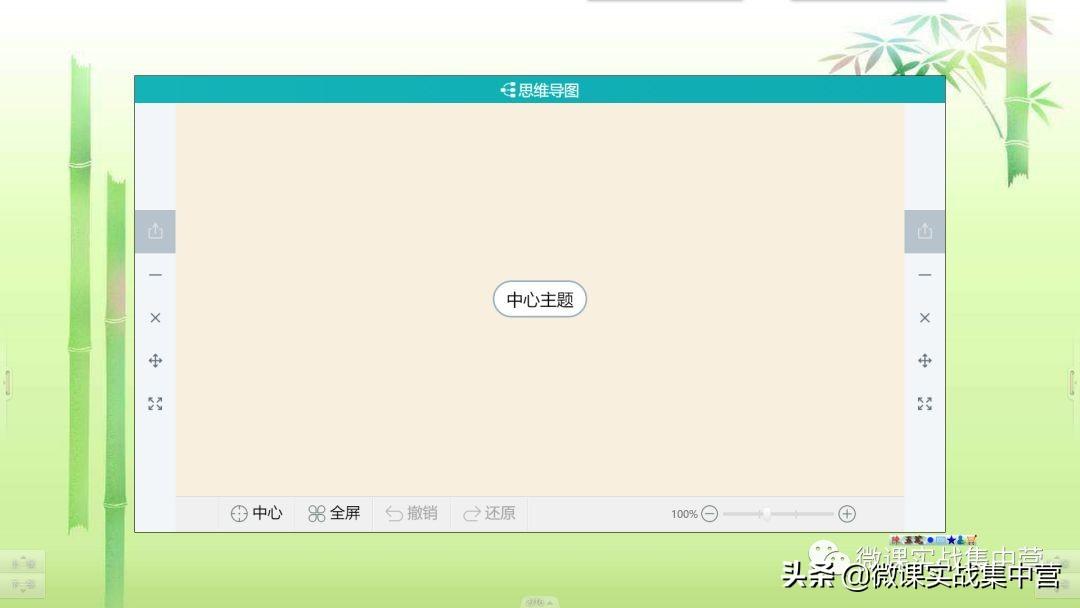
Finally, let me mention the material library of 101 mobile terminal.
You can select the 101 courseware library on the home page of the 101 mobile terminal, and the resources on the computer terminal are the same.
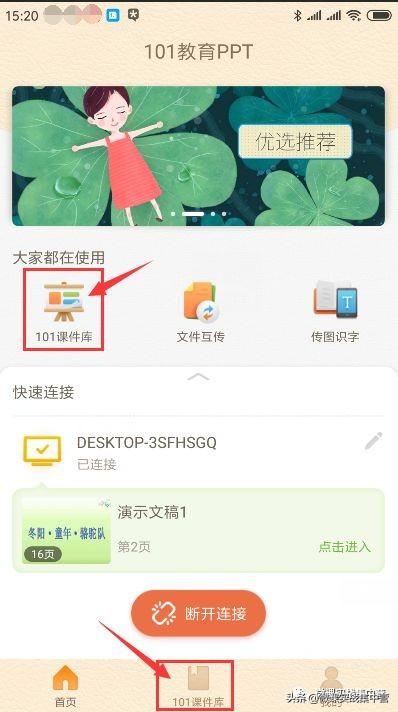
You can also find the courseware resources you need by defining information such as school period, grade, subject, version, etc.
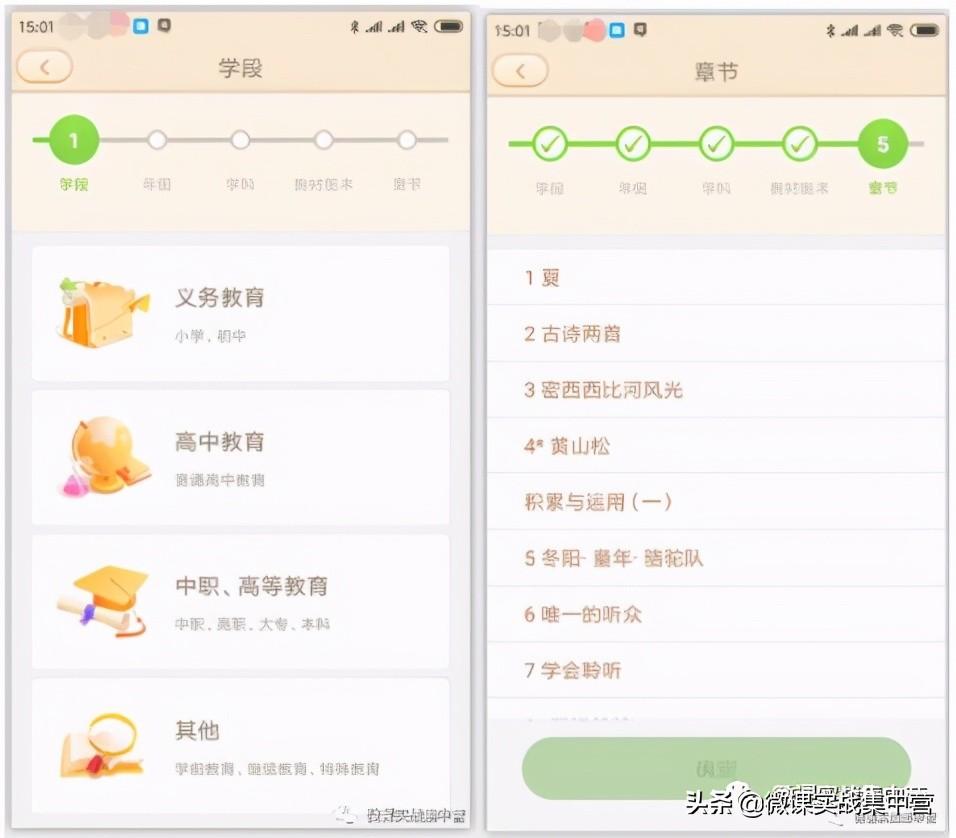
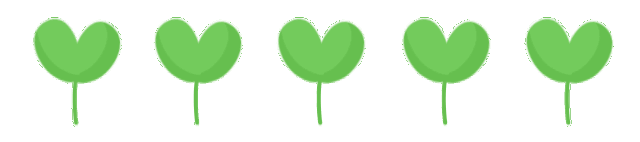
101 screen projection, which can realize the same screen display of mobile phone and computer.
Choose the projection screen on the homepage of the 101 mobile terminal, or the screen projection function in the tools mentioned above.
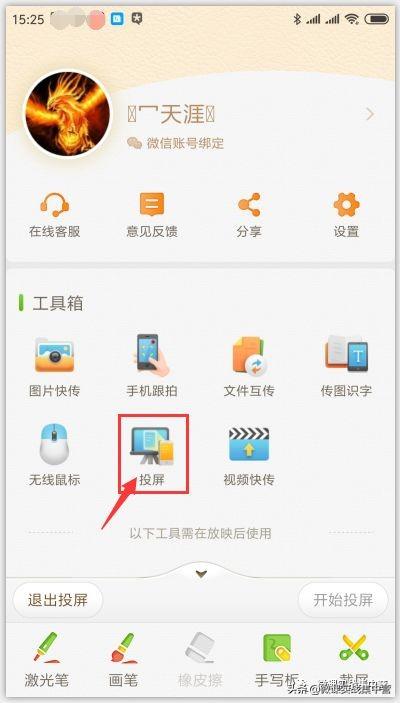
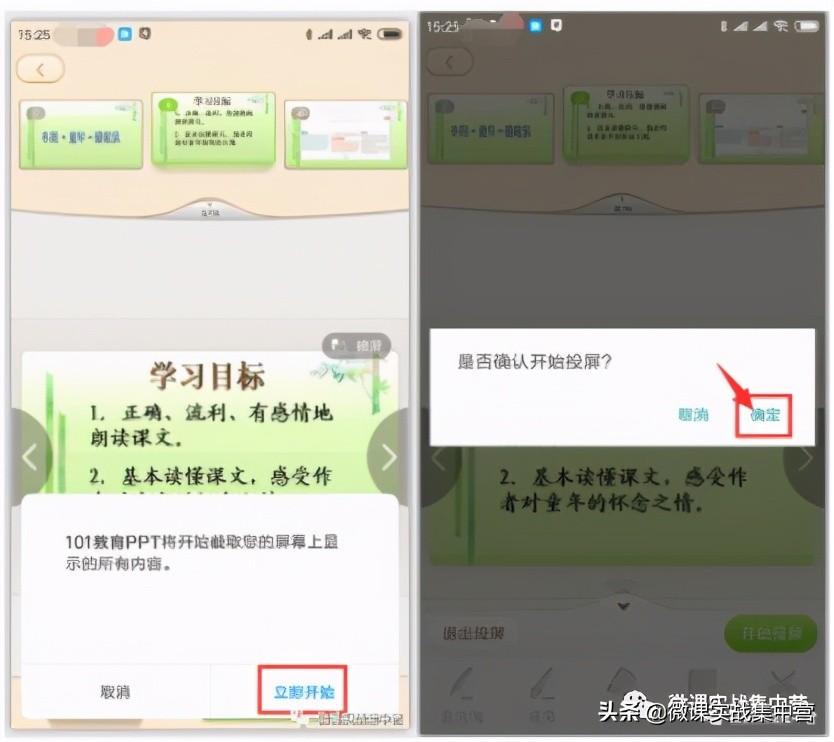
So, the computer starts to display the content on the phone synchronously.
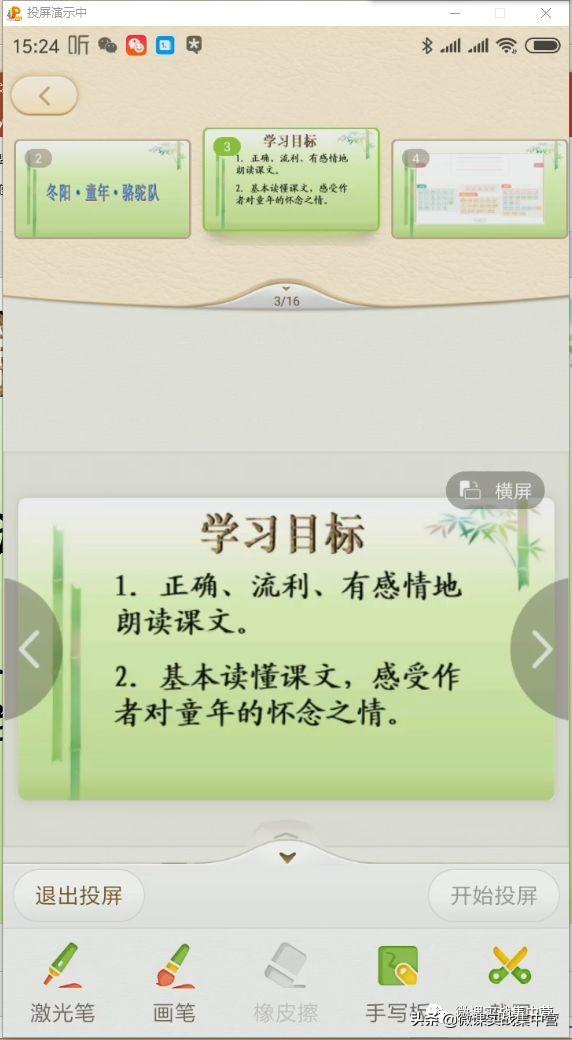
Are these functions of 101 Education PPT cool? Are you already interested in giving it a try? Then download and start now!

This article recommends 101 Education PPT to introduce its screen projection function, mobile phone After the terminal computer is installed separately, it can be used on the same network. If it involves its related hardware or requires payment or registration due to other functions, it can be decided according to individual circumstances.

The mobile screen casting series of soft articles will continue to launch other screen casting software applications, please pay attention to teachers...
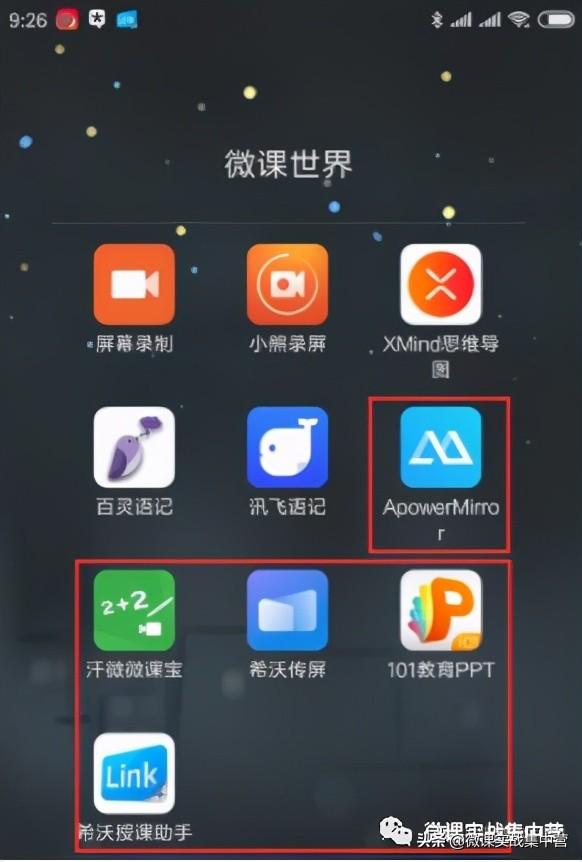
Screencasting on the same screen, classroom interaction< /strong>
Teaching will be more fun from here
Teachers have fun Happy!
Articles are uploaded by users and are for non-commercial browsing only. Posted by: Lomu, please indicate the source: https://www.daogebangong.com/en/articles/detail/The%204th%20round%20of%205%20bursts%20of%20mobile%20screen%20projection%20101%20education%20PPT.html

 支付宝扫一扫
支付宝扫一扫 
评论列表(196条)
测试