Today we are going to learn PyCharm, poor installation and configuration of PyCharm will have a great impact on the later learning, today I will teach you how to do it!
1. PyCharm
PyCharm is a Python IDE (integrated development environment), with a set of tools that can help users improve efficiency when developing in Python language. The internal integration functions are as follows:
- Project Management
- Smart tips
- < span style="color: #121212; --tt-darkmode-color: #A3A3A3;">Highlight syntax
- Code Jump
- Debug code
- Jie Era
- Framework and library
- ....< /li>
PythonCharm is divided into professional version and community version, dark horse The course is explained in detail based on the community version. It is suggested that when you don’t know anything about compilers and interpreters, don’t listen to the big cows to use online compilation, and use PyCharm honestly.
Second, download and install
2.1 Download
Download PyCharm: Python IDE for Professional Developers by JetBrains www.jetbrains.com/pycharm/download/#section=windows


The professional version is charged, and the community version can meet our basic programming needs
2.2 Installation
Double-click the installation package -- [Run] -- [Allow you to apply and change the device]: [Yes] -- [Next] -- [Choose the installation location] -- [Next] -- [Install] -- [Finish].
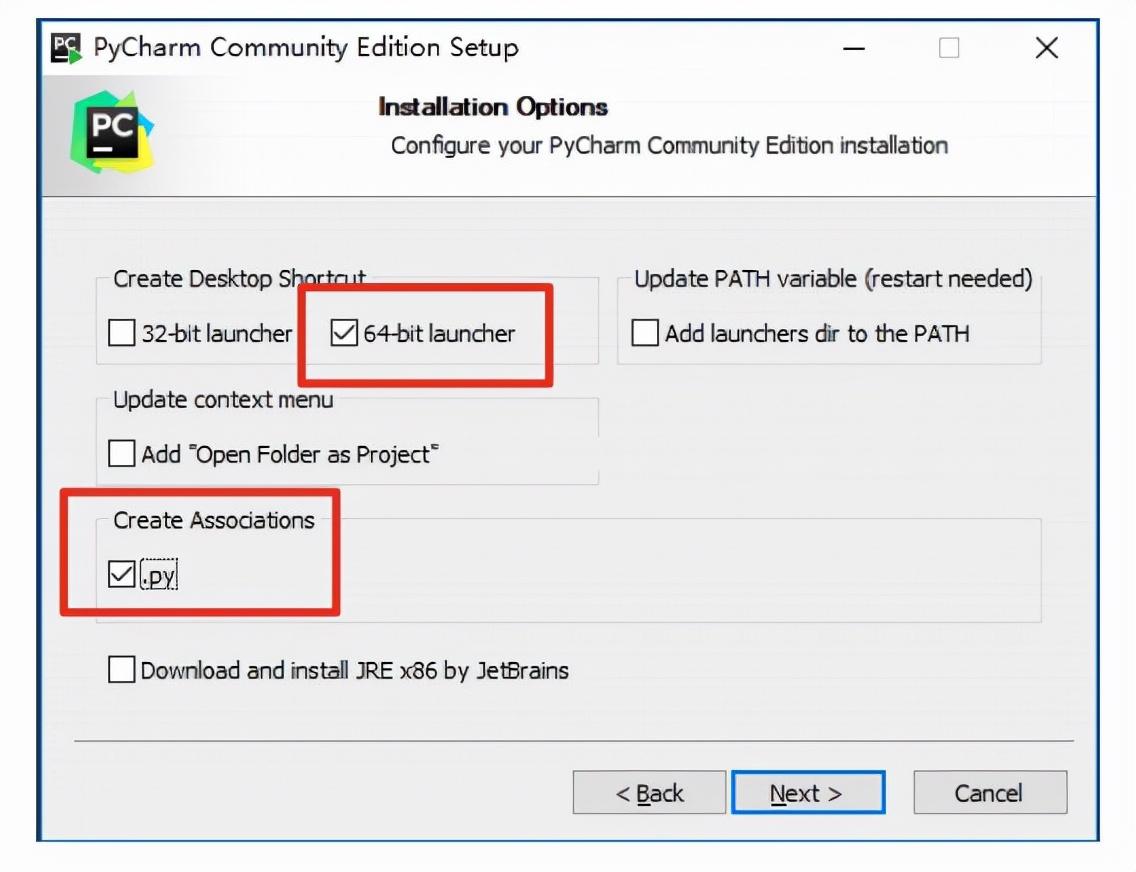
3. Basic use of PyCharm
3.1 New project
Open PyCharm -- [Create New Project] -- Select the project root directory and interpreter version -- [Create] to create a new project.

3.2 Create a new file and write code
Root directory or anywhere inside the root directory—right click-- [New] -- [Python File] -- input file name-- [OK]
If it is a file to be uploaded to the server in the future, please do not use Chinese!
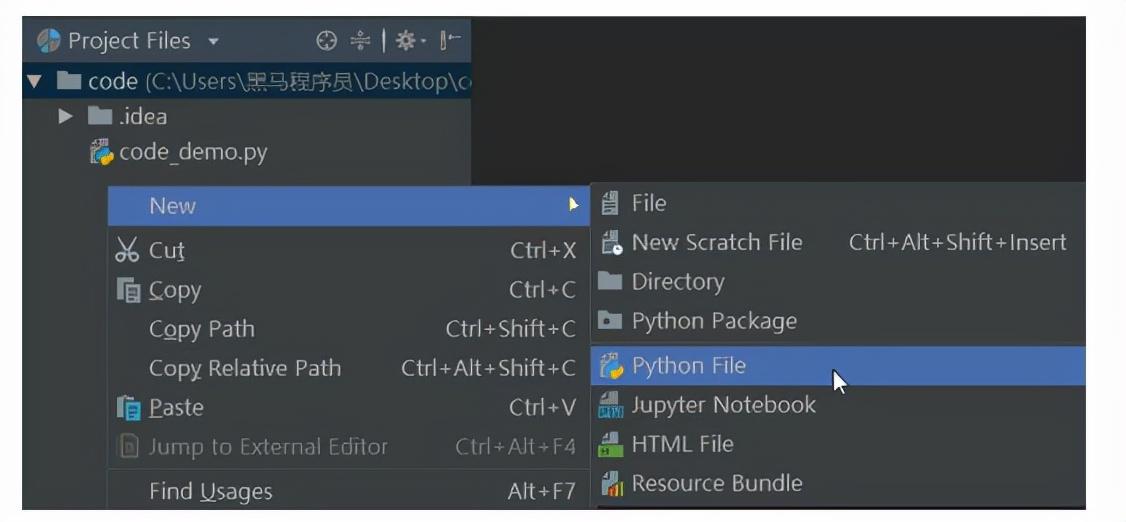
Okay, then you can open the file and write the code:
print("hello world")3.3 Run file
< p data-track="28">File open status—blank location—right click—Run—to call up the control of Pycharm The station outputs the program results.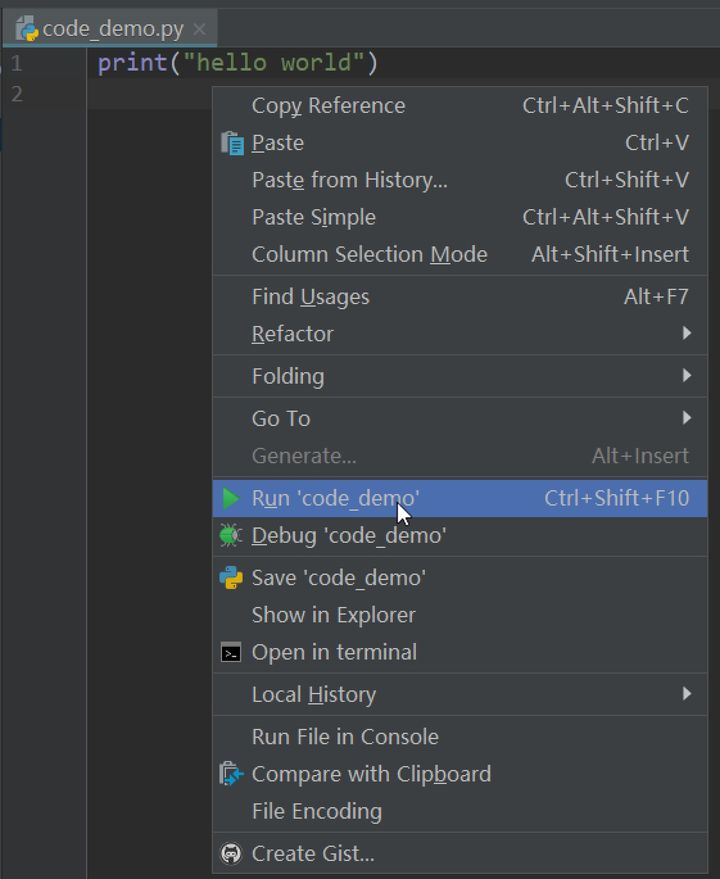
4. Basic settings of PyCharm
[file] -- [Settings]/[Default Settings].
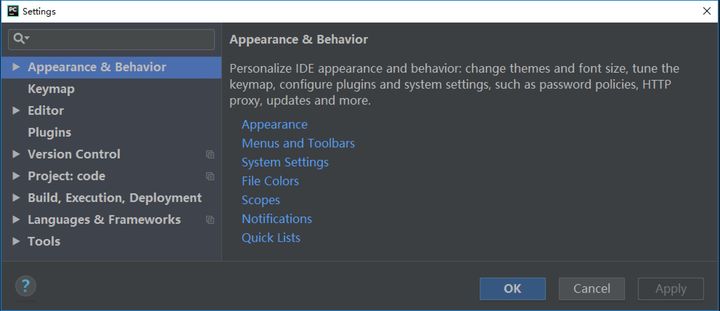
4.1 Modify theme
[Appearance & Behavior] -- [Appearance]
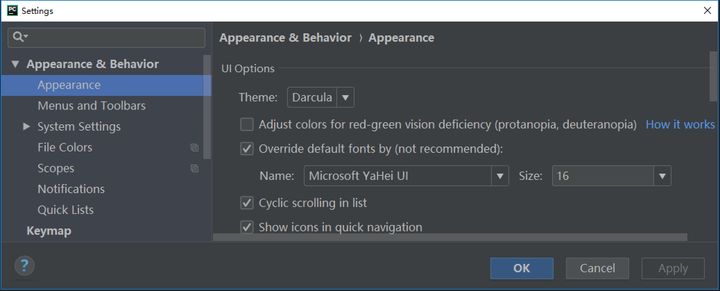
- Theme: modify the theme
- Name: Modify theme font
- Size: modify the theme font size
4.2 Modify code text format
[Editor] -- [Font]
- Font: modify font
- Size: Modify font size
- Line Spacing: Modify line spacing
4.3 Modify interpreter
[Project: Project Name] -- [Project Interpreter] -- [Settings Icon] -- [Add] -- Browse to the target interpreter -- [OK] --[OK].
4.4 Project Management
4.4.1 Open project
[File] -- [Open] -- Browse to select the target project root Directory -- [OK] -- Select the way to open the project.
There are three ways to open the project, as follows:

1. This Window overwrites the current project, thus opening the target project< /span>
2. New Window opens in a new window, then open PyCharm twice, each One PyCharm is responsible for one project.
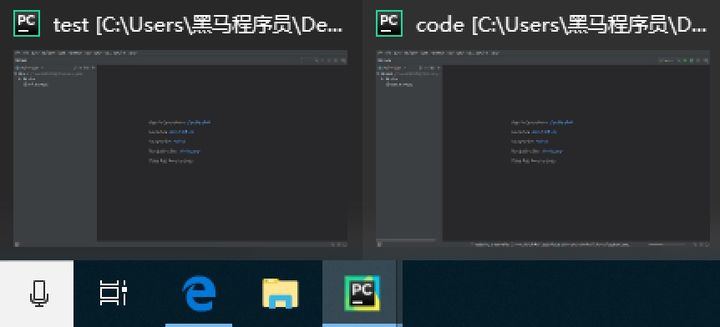
3. Attach
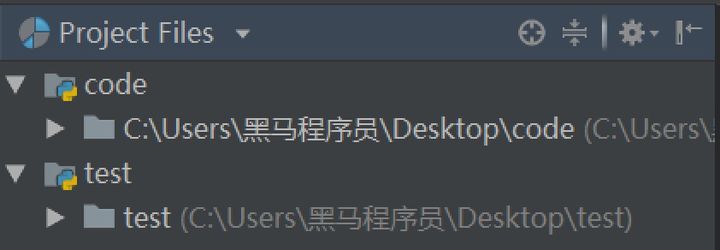
4.4.2 Closing the project
[File] -- [Close Project]/[Close Projects in current window]
Summary:
PyCharm creates a new file
Project management blank location—right click—New—PythonFile
Run file
Inside the code — right click — Run
Modify code text format
[file] -- [Settings]/[ Default Settings] -- [Editor] -- [Font]
Articles are uploaded by users and are for non-commercial browsing only. Posted by: Lomu, please indicate the source: https://www.daogebangong.com/en/articles/detail/Teach%20you%20how%20to%20download%20and%20install%20PyCharm.html

 支付宝扫一扫
支付宝扫一扫 
评论列表(196条)
测试