Everyone may have encountered long-winded Word documents, at least there are dozens of titles. However, I didn't pay much attention when writing Word documents, resulting in different sizes of titles, different fonts, and a mess. Want to unify them? Simple, just use the find and replace function.
Under the Word document, press Ctrl+H to call out the Find and Replace window, and switch the tab to the "Find" item.
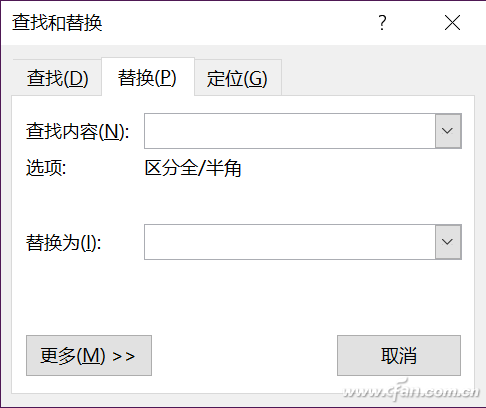
At this time, click the "More" button, then click the "Format" at the bottom, and find the "Font" item.

This is to correspond to the searched title that needs to be replaced, so the font is set to be bold (the font size is not uniform), which is a common feature of all titles. The editor uses this feature to search and replace.
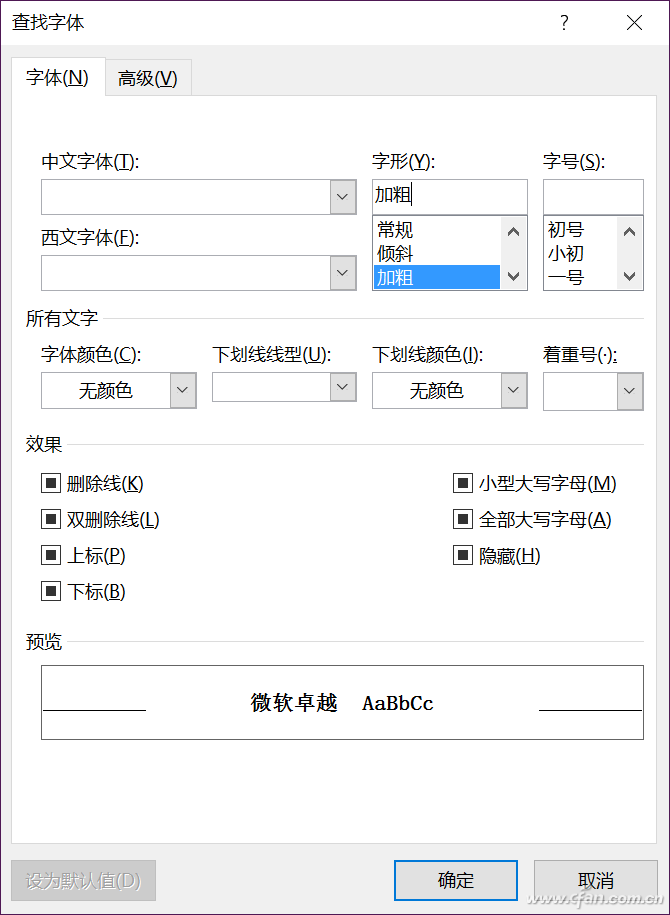
Go back to the search and replace interface, switch back to the "Replace" tab, click "More" in the same way, click "Font" in the "Format", here is to set the font, font size and even The unified replacement of the color is a bit of a mouthful, but it is easy to understand by looking at the picture. After clicking OK, select "Replace All", and all titles will be unified according to the font, font size, and color you set.
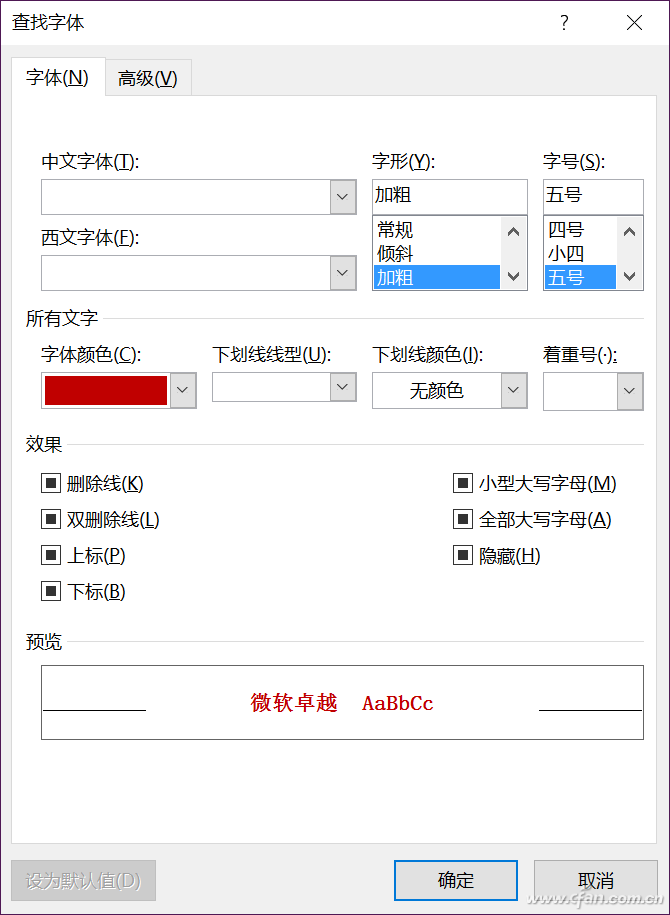
Articles are uploaded by users and are for non-commercial browsing only. Posted by: Lomu, please indicate the source: https://www.daogebangong.com/en/articles/detail/Super%20simple%20Change%20the%20font%20size%20of%20Word%20title%20in%20seconds.html

 支付宝扫一扫
支付宝扫一扫 
评论列表(196条)
测试