In the Jinyinke user exchange group, many users raised some questions related to software operation. Today, Xiaolan introduces the most used and most basic DPS operation skills to you one by one, hoping to help you in the typesetting process and easily produce professional works.
Jinyinke DPS Operation Skills Encyclopedia
1. Import text
Importing text is the first step of typesetting. Here is a little trick for you. If you have a lot of content during typesetting, don’t import all the text into the software at once, which will cause confusion during typesetting. We can import the text content chapter by chapter according to the pre-divided chapters of the book content, so that when the typesetting content needs to be modified, only the content of this chapter will be modified, and the content of the whole book will not be affected.
The method of importing text is very simple, we first copy the prepared text to the DPS.
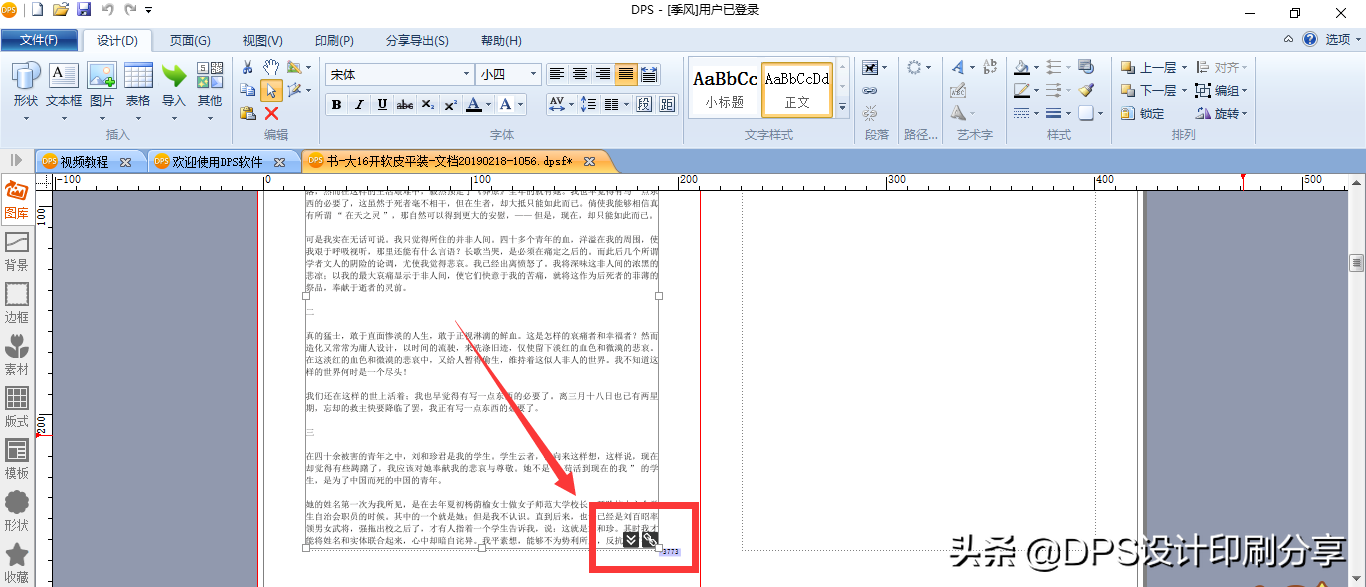
Due to the large amount of text entered, it cannot be displayed on one page, so two black prompt buttons will appear in the lower right corner, indicating how many words are still not displayed. So how to make the remaining content displayed? There are two methods here, one is to use the "chain button" on the right, hold down the left button, and copy the content to a blank page. This is a manual operation and takes a little time.
The second method of automatic operation is mainly recommended here, directly click the arrow button on the left, and a prompt in the red box will appear, just click directly.

In this way, all the remaining text will be displayed automatically, saving us a lot of time.
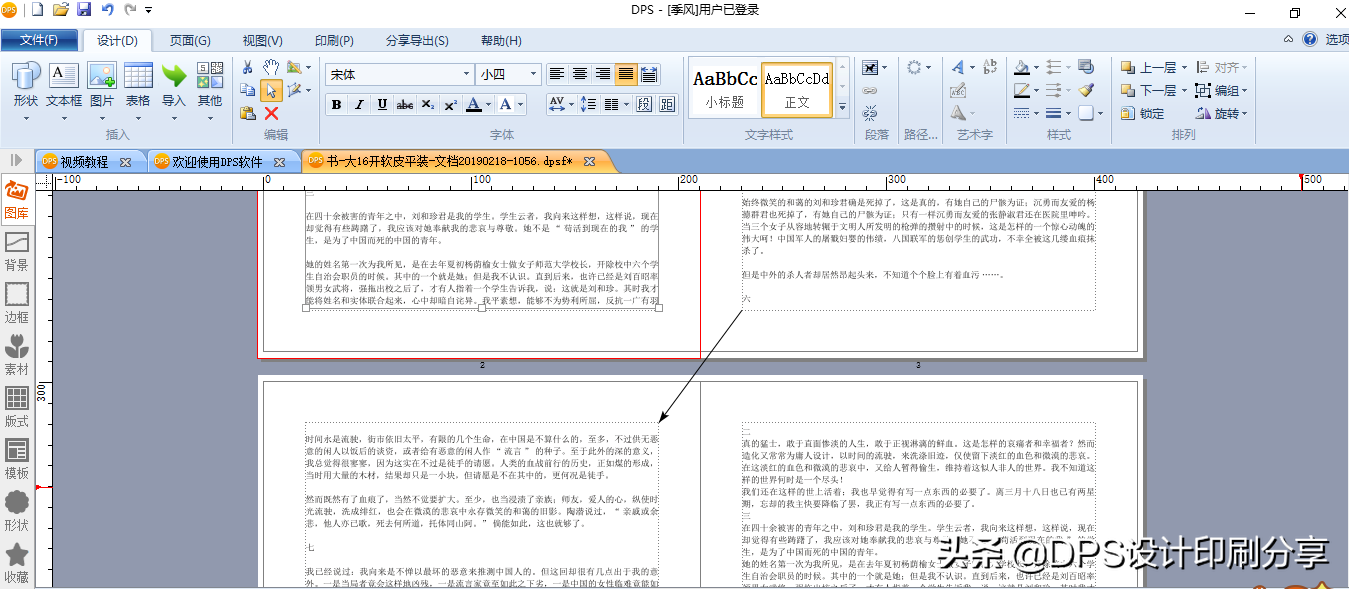
2. Adjust font and font size
After the text is imported into DPS, all text will be changed to "Song Type Small Four" by default. At this time, it is necessary to adjust the text model according to the requirements.
During the editing process, the text models of the titles, subtitles, and texts of each chapter are basically the same. In order to save time and reduce errors, it is recommended that you use the "Text Style" function.

Let's establish the text style first, for example, the headline is "Song Type No. 2", the subtitle is "Hei Ti No. 3", the text is "Song Type No. 4", and the explanatory text is "Kai Ti No. 5". Then you can create these 4 text styles in the text style.
The method of creating a new text style is very simple, click the [Text Style] button, and you can find the new style in the edit box.

Then modify the style name, font name and size.
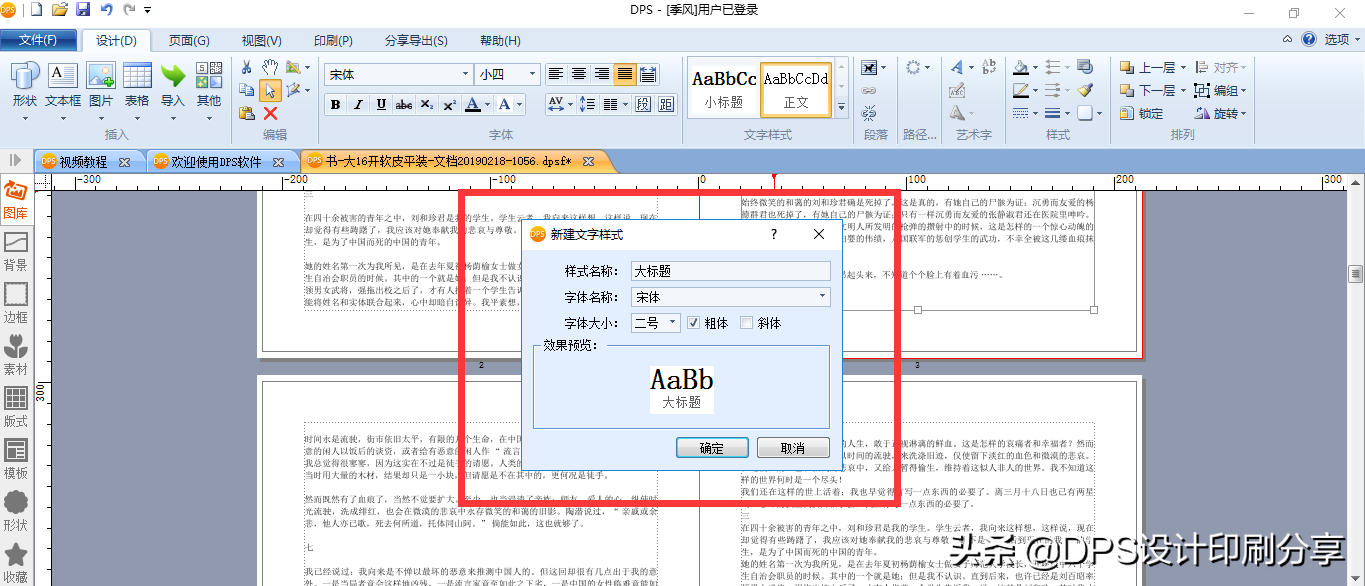
At this time, the newly created style will appear in the edit box of the text style.
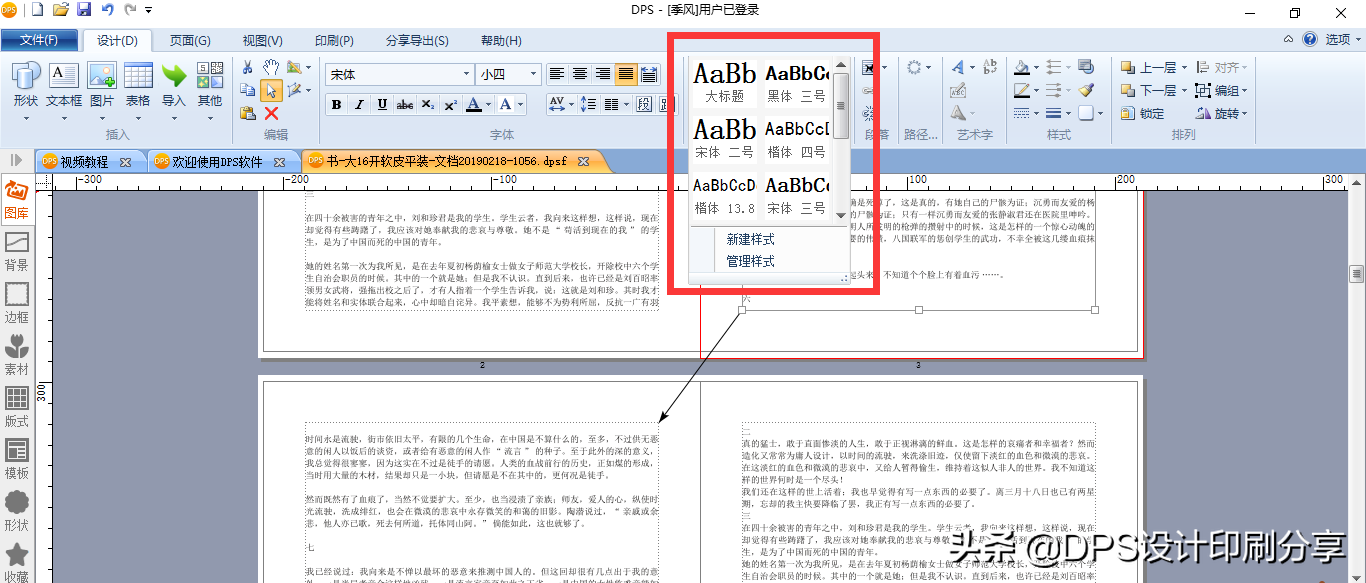
After creating a new text style, you can select the text, click the text style directly, and modify the font and size of the text. This will also save a considerable amount of time.
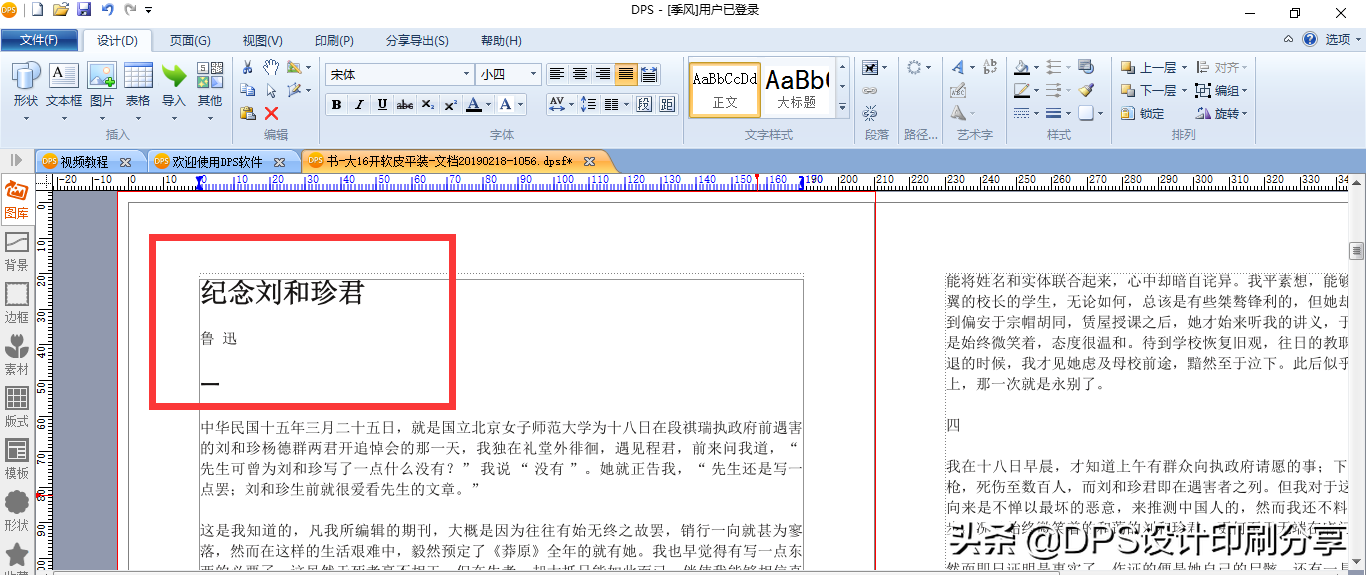
Three, first line indent
The typesetting of books is different from that of online articles. When typesetting, the first line of text needs to be indented. The method of indenting the first line is very simple, we only need to find [Segment] in the upper edit bar, and then check [Auto indent].
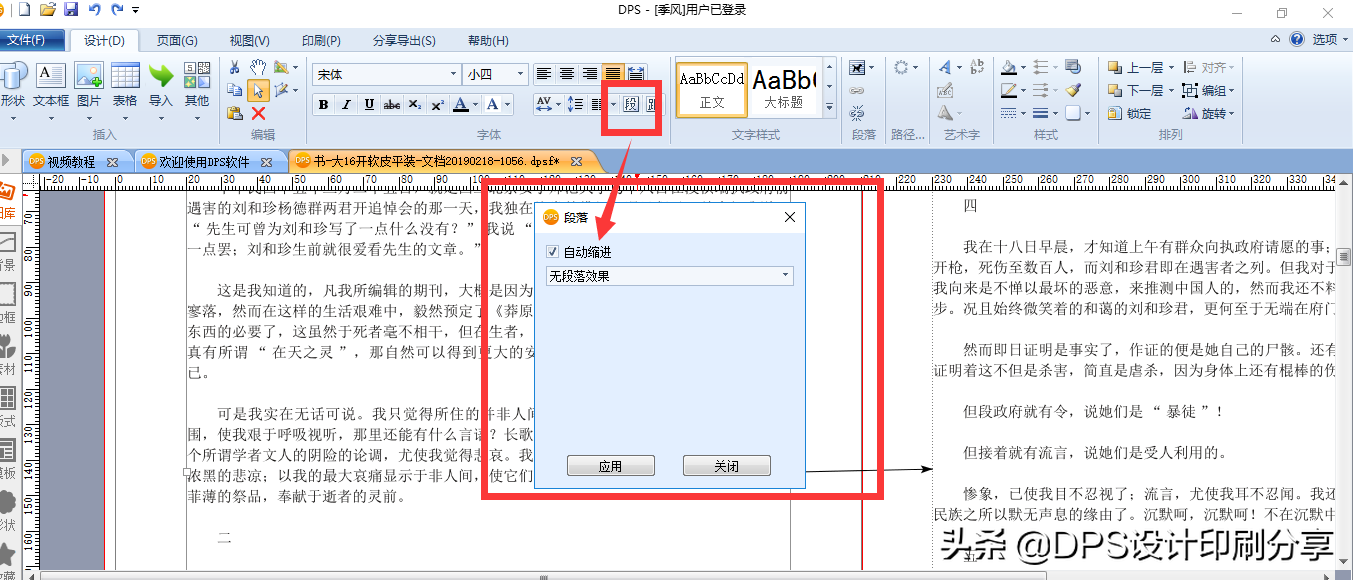
4. Adjust line spacing and word spacing
During the typesetting process, according to the requirements of different books, we also need to adjust the line spacing and word spacing of the text content.
- Adjust line spacing
Find the button pointed by the arrow in the upper edit bar, which is the line spacing button.
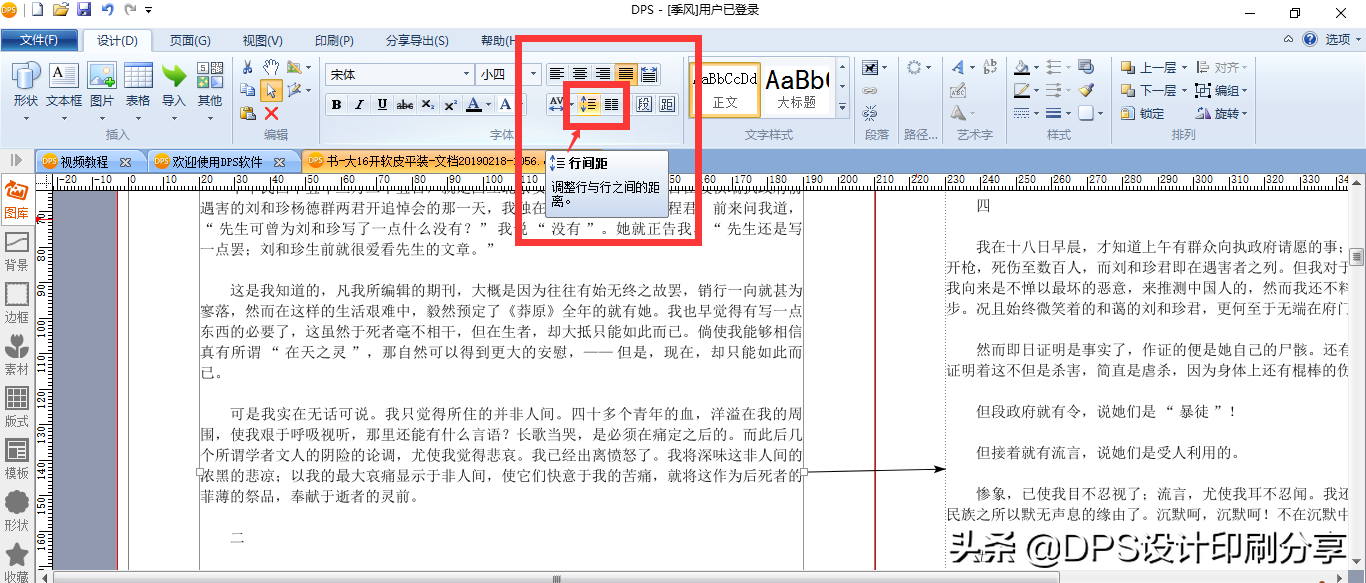
Select [Fixed line spacing], and then input a fixed value, or use the increase or decrease buttons to adjust to a suitable line spacing.
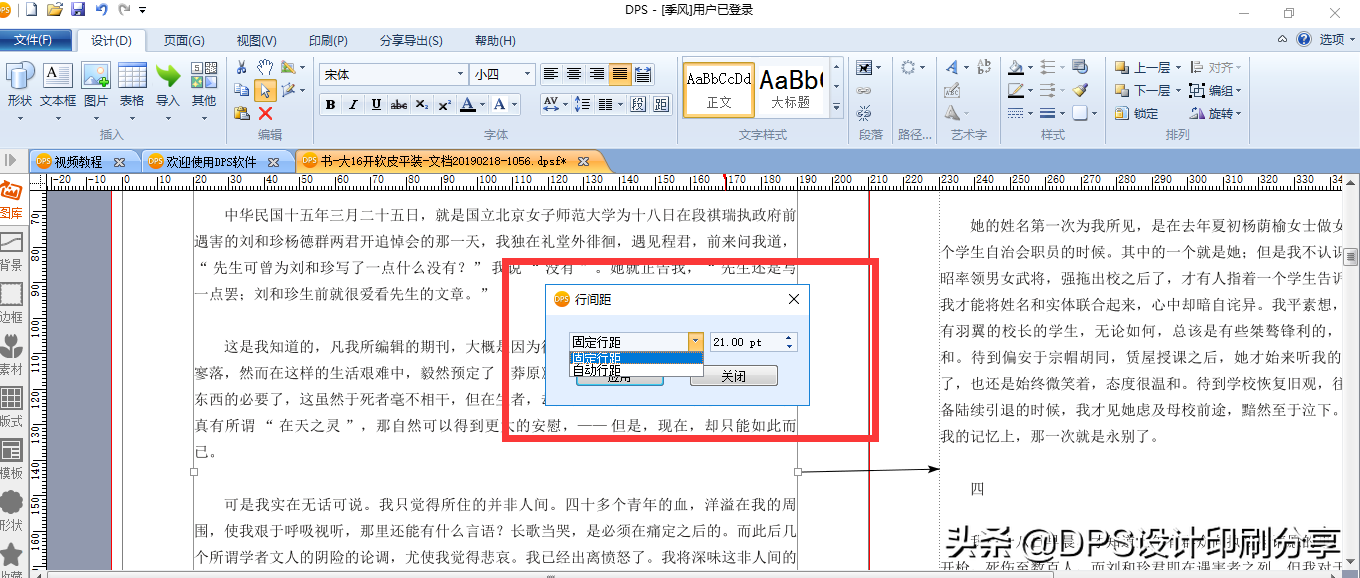
2. Adjust word spacing
First find the word spacing button in the red box on the upper edit bar.
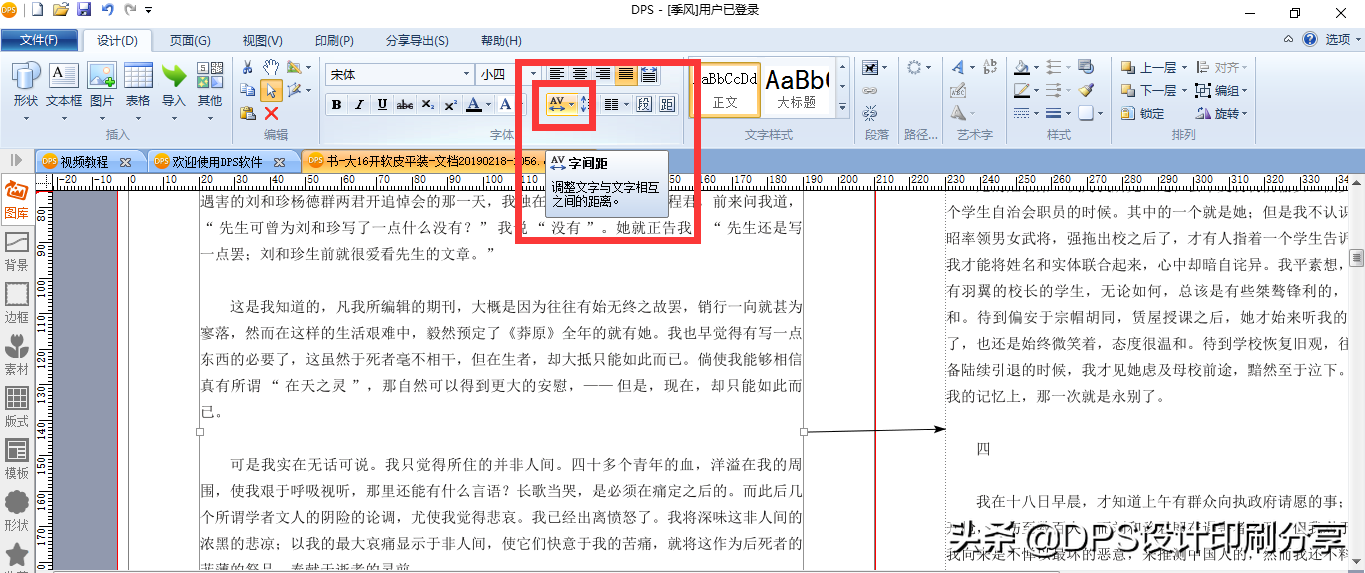
Click the button to select more, and you can compress or enlarge the text spacing as a whole.
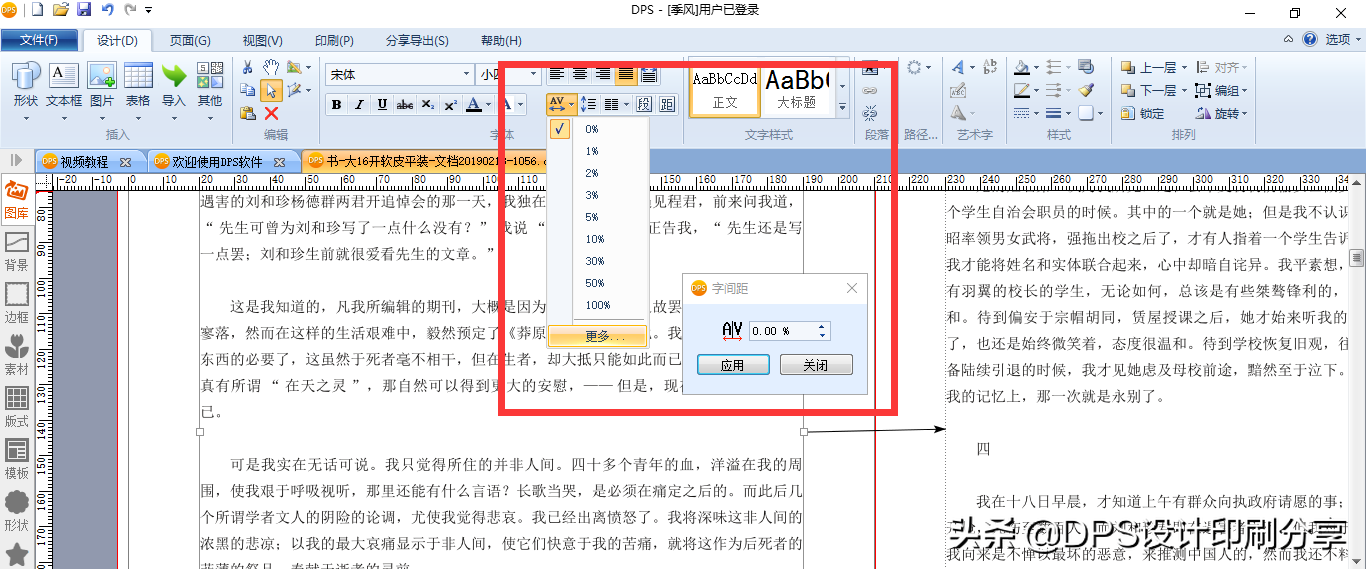
5. Insert pictures
There are two ways to insert a picture on DPS, one is to import the picture into the picture library, and then insert the picture into the text; the other is to directly copy the picture into the text.
Just inserting the picture is not finished, find the button in the red box above the editing bar, you can choose the surrounding type wrapping or the tight type wrapping, so that when the text changes, the picture will not cover the text.
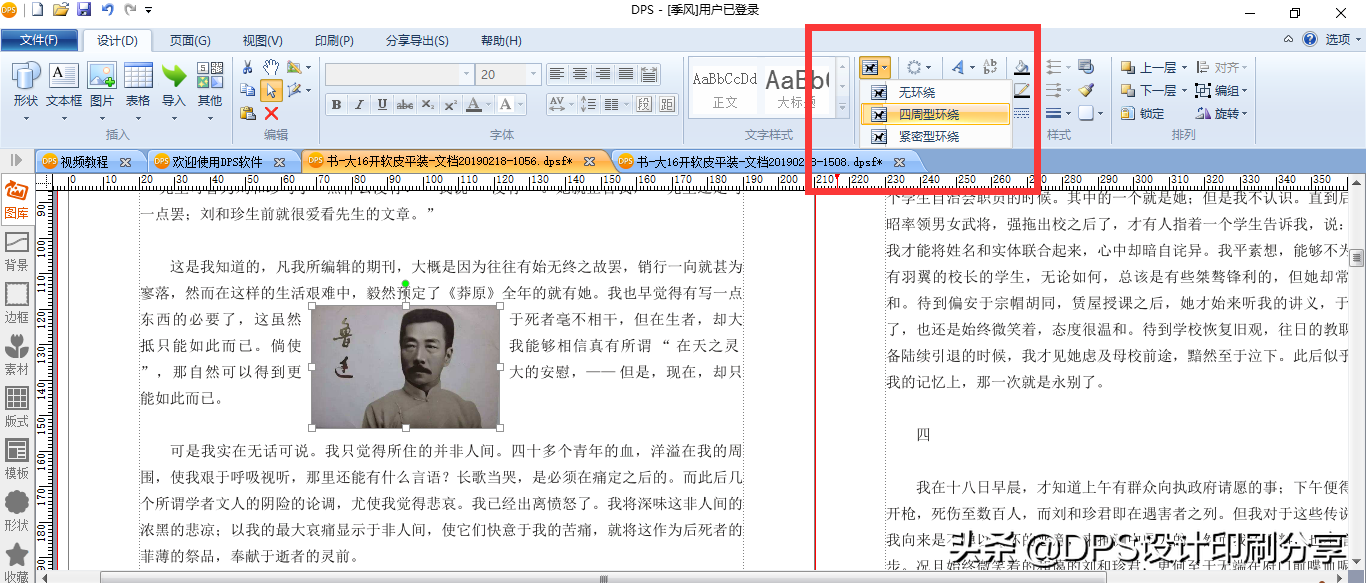
6. Insert page number
After editing the content of the article, you need to insert the page number. Find [Page Number] in the edit bar [Page], and choose to automatically insert the page number.
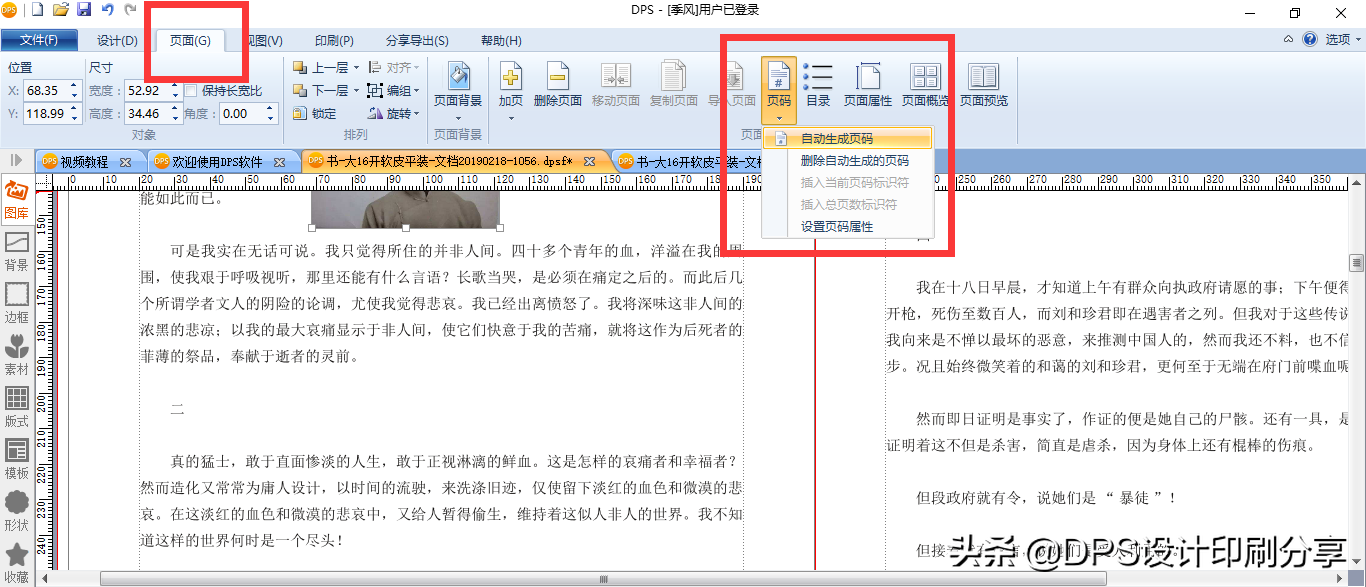
The numbering, size and position of the page numbers can be edited.
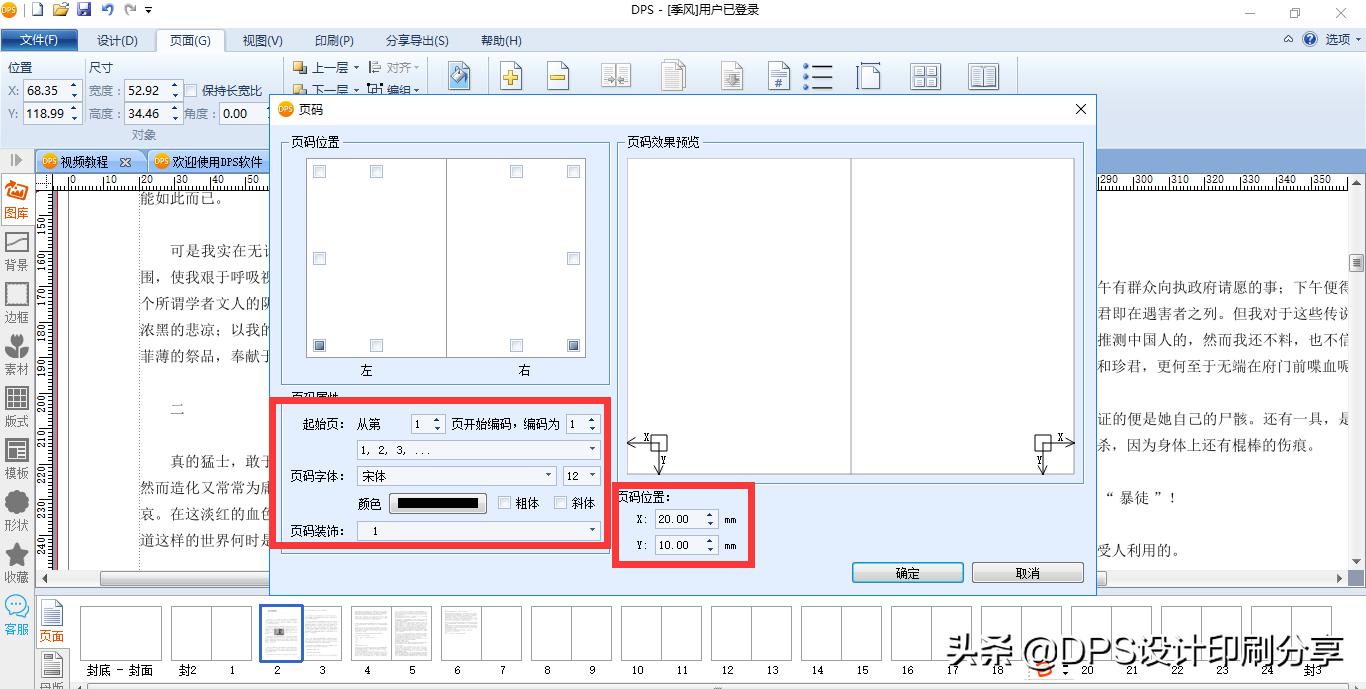
7. View 3D works
After the work is typeset, you can check the content of the article by viewing the 3D work, and you can also share the electronic work with your friends.
Find [Page Overview] in [Page], and then select 3D preview.
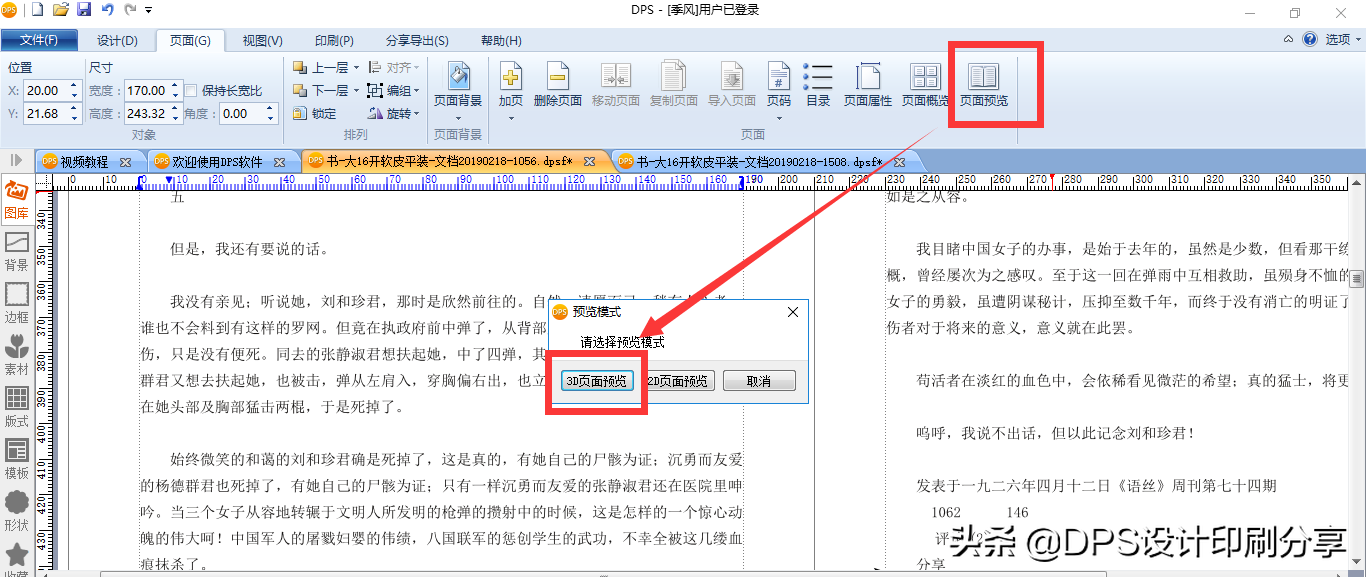
At this time, you can see the 3D e-book with dynamic page turning.
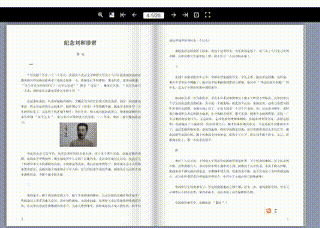
The above is the basic operation method of DPS, you can learn it at a glance, help you save time and complete exquisite printing works. Hurry up and learn it!
If you also want to typeset books by yourself, reply "dps" or "download" in private messages, and get the free download address of the software!
Articles are uploaded by users and are for non-commercial browsing only. Posted by: Lomu, please indicate the source: https://www.daogebangong.com/en/articles/detail/Super%20easytouse%20book%20typesetting%20software%20master%20these%20skills%20easily%20arrange%20beautiful%20books.html

 支付宝扫一扫
支付宝扫一扫 
评论列表(196条)
测试