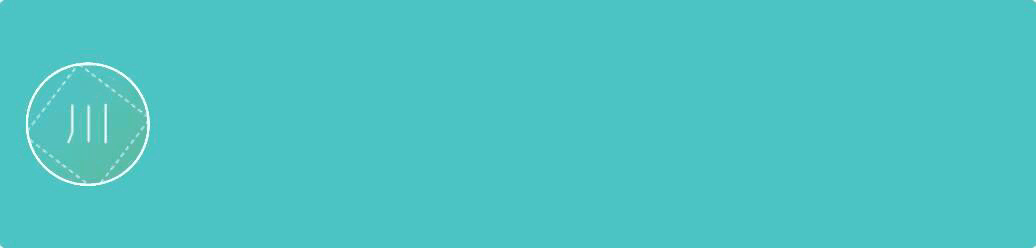
The 124th article written on Toutiao, if you like it, please give it a thumbs up
Pay attention to see: ↑↑↑
The GIF above is our protagonist today.
Having said that, at present, there are mainly three modes for making GIFs!

I have tried each of the above pictures, and finally - I choose the 3rd way.
The reason probably has a special relationship with my computer and mobile phone. My computer is a surface pro 3 with a resolution of 2160x1440. At present, many PHOTOSHOP or other GIF software do not support high-resolution screens conveniently, so that they are either unusable or too difficult to use.
Of course, you can choose the first two types for general computers currently on the market. At present, the resolution of most computers is still 1366X768, or a little higher is 1080P. In this case, the software generally has support.
Today I will talk about how I made the top GIF picture under the high score screen.
First, adjust the size in PPT. How to adjust it? Just over there in the Design menu bar - Slide Size. Look at the picture:
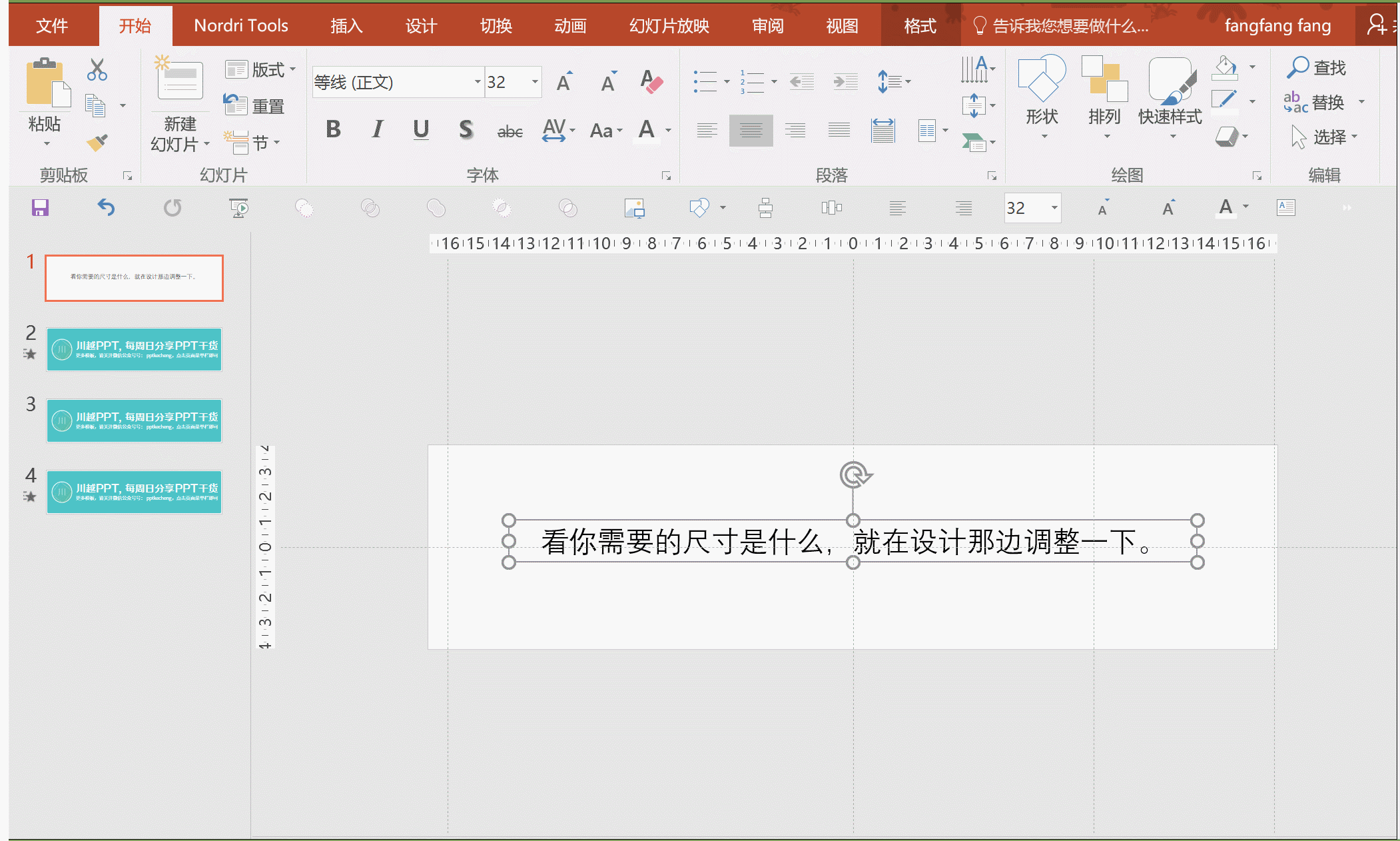
The second step is to make the animation effect you need, and then export the video:
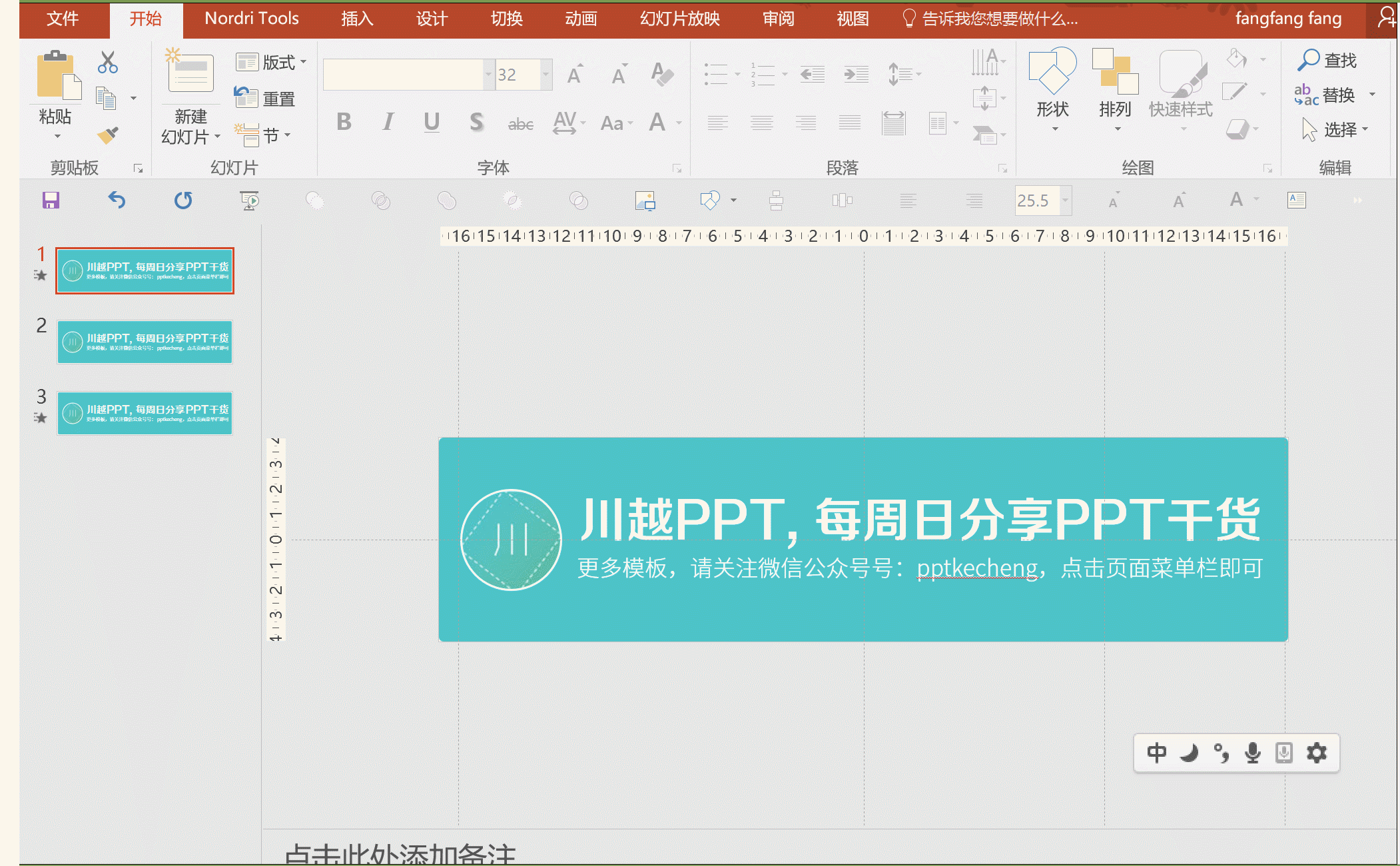
Step 3: Send it to my Smartisan M1 mobile phone, enter the photo album and export the GIF:

OK, it's done here! Is it very simple~
Now many mobile phones have built-in video to GIF function, if not, just go to the application market to find the corresponding software.
Discussion in this issue: How do you usually make GIFs? Do you have any recommended tools?
Well, that's all for today's article!
Originality is not easy, if today’s article is helpful to you, please help forward it, thank you
see you next time
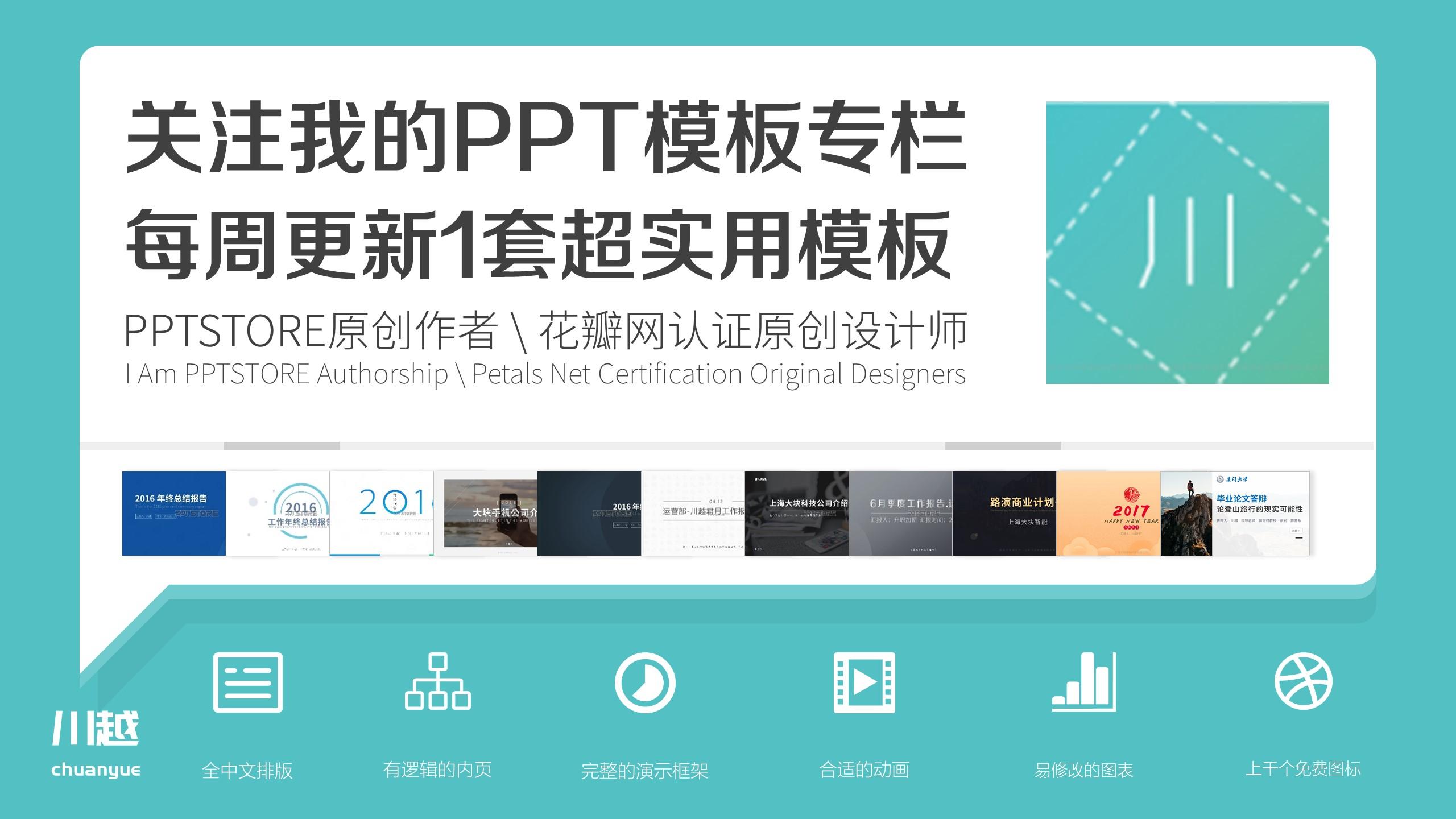
Articles are uploaded by users and are for non-commercial browsing only. Posted by: Lomu, please indicate the source: https://www.daogebangong.com/en/articles/detail/Super%20easy%20Make%20GIF%20pictures%20with%20PPT%20have%20you%20learned%20it.html

 支付宝扫一扫
支付宝扫一扫 
评论列表(196条)
测试