
"Modern Coal Chemical Industry Series Research Report" Six Modern Coal Chemical Industries - Coal to Olefin + Coal to Ethylene Glycol + Coal to Ethanol + Coal to Oil + Coal-based natural gas + methanol, "Compilation and Interpretation of Modern Coal Chemical Policy", "Inner Mongolia Coal Chemical Strategic Planning Report", "Shaanxi Coal Chemical Strategic Planning Report", consulting WeChat: 2303823240
Job hunting chat home group
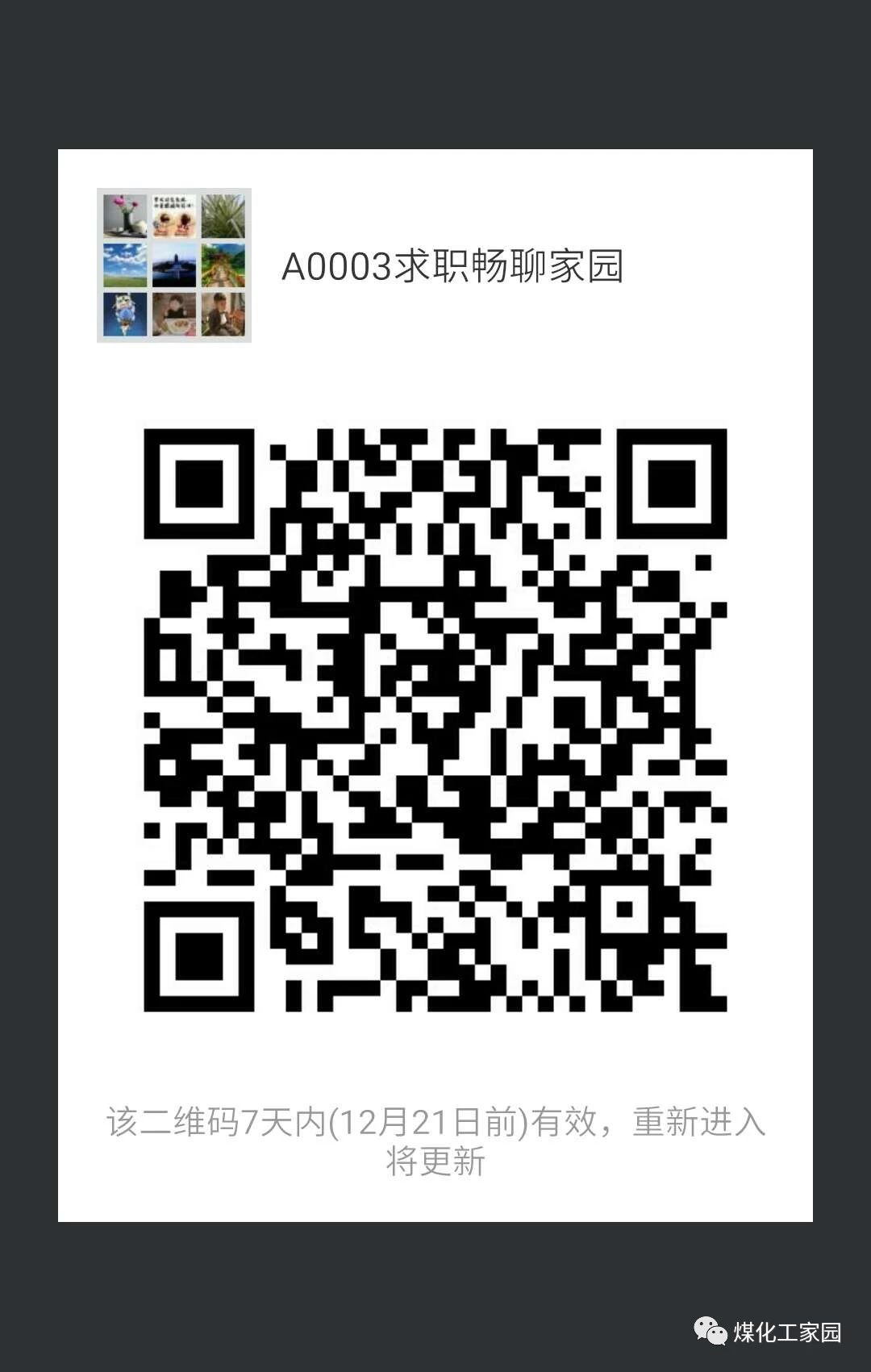
Long press the QR code for 3S to join the group
1 [Solutions when Ctrl+N is invalid]
It is well known that CTRL+N is a new command, but sometimes CTRL+N will display a selection panel, and then you only need to adjust the settings in the OP option.
Operation: OP (option) - system - there is a startup on the right (A displays the startup dialog box B does not display the startup dialog box). If A is selected, the new command is valid, otherwise it is invalid;
2 [The solution to the invalid Ctrl key]
Sometimes we will encounter such problems, such as CTRL+C (copy), CTRL+V (paste), CTRL+A (select all) and a series of commands related to the CTRL key will be invalid. At this time, you only need to Go to the OP option and adjust it;
Operation: OP (Option) - User System Configuration - WINDOWS Standard Accelerator Key (tick it), after the standard accelerator key is ticked, the commands related to the CTRL key are valid, otherwise they are invalid;
3 [Solutions when filling is invalid]
Sometimes it will not be filled when filling. In addition to the system variables need to be considered, you also need to check in the OP option, OP-Display-Apply Entity Fill (check);
4 [Solutions when the selection is invalid]
The correct setting should be that multiple objects can be selected continuously, but sometimes, continuous selection of objects will fail, and only the last selected object can be selected. At this time, the solution can be solved as follows:
Enter OP (option) - select - SHIFT key to add to the selection set (remove the tick), use the SHIFT key to add to the selection set "remove the tick", then the addition is valid, otherwise the addition is invalid;
Command: PICKADD Value: 0/1
5 [CAD command three-key restore]
What if the system variables in CAD are changed unintentionally, or some parameters are adjusted intentionally, then there is no need to reinstall or change them one by one.
Operation: OP option-configuration-reset, it can be restored. But after recovery, some options still need some adjustments, such as the size of the cross cursor, etc.;
6 [What to do if the middle mouse button is not working well]
Under normal circumstances, the scroll wheel of CAD can be used to zoom in and zoom out, and to pan (press and hold), but sometimes, when the scroll wheel is pressed, the next menu is displayed instead of pan, which is very annoying. At this time, you only need to adjust the system variable mbuttonpan to get the initial value: support actions defined by menu (.
7【CAD skills】
As we all know, there are two OK keys, one is "Enter" and the other is "Space", but now let us use the right key to replace them;
OP option - user system configuration - use the shortcut menu (checked) in the drawing area to customize the right button, click it in - tick all the repeat last command and try to see if the right button has a definite attack effect.
Top recommendation: I hope everyone can develop the habit of right-clicking to confirm
followed by: space bar followed by
Annoyance: Never use the Enter key to confirm
8 [What to do if the circle in the graph is not round]
People who often make pictures will have this experience. The circles they draw are not round anymore. Of course, anyone who has learned sketching knows that a circle is composed of many broken lines. Command to get it done, command: RE. [e-works official account has good content and deserves attention]
9【Display scroll bar in graphics window】
Maybe some people still use a mouse without a scroll wheel, then the scroll bar may still be useful (if panning is not very useful);
op-display-display the scroll bar in the graphics window;
10【Saved format】
OP-open and save-save as 2000 format, why save 2000 format? Because the CAD version is only backward compatible, it can be opened with 2002, 2004, and 2006, which is convenient for operation.
11 [What to do if you want to print the same line type next time as this time]
In other words, how to save the print list, op option - print - add print list, but before that, you have to create your own example.
12. [What to do if the path displayed in the title bar is incomplete]
OP option - open and save - display the full path in the title bar (check ).
13【Is OSNAP useful】
Very useful. Especially when drawing mechanical drawings that require high precision, target capture is the best tool for precise point determination. We also attach great importance to this. Every time the version is upgraded, the function of target capture is greatly improved. Do not use the cursor line to directly fix the point, such a point cannot be very accurate.
14 [Why the drawn section line or dimensioning line is not a continuous line]
The section lines and dimensions drawn by AutoCAD can all have line type attributes. If the current linetype is not continuous, hatches and dimensions will not be drawn as continuous.
15【How to reduce file size】
After the graphic is finished, execute the PURGE command to clear redundant data, such as useless blocks, layers without entities, unused line types, fonts, size styles, etc., which can effectively reduce the file size. Generally, two to three times of PURGE are required for thorough cleaning. "-purge", add a minus sign in front, the cleaning will be more thorough
★Supplement: Use WBLOCK command. Use the WBLOCK command to generate a new graphic file in block form for the graphic that needs to be transmitted, and use the newly generated graphic file for transmission or archiving. So far, this is the most effective "weight loss" method I have found. A concise example is as follows:
Command: "wblock" (Input the file name and file storage location in the pop-up dialog box, because it is very simple, so the dialog box graphics are omitted here)
Defined name: (directly enter);
Give a base point: (choose one point);
Select object: (Enter after selection);
This creates a new graphics file in the folder you specified.
The author used two methods to streamline his own DWG file and compared the results, and found that the size difference between the streamlined files is almost within 5K.
16【How to restore the automatically saved graphics】
AutoCAD stores the automatically saved graphics in the AUTO.SV$ or AUTO?.SV$ file, find the file and rename it as a graphics file to open it in AutoCAD. Generally, the file is stored in the temporary directory of WINDOWS, such as C:WINDOWSTEMP;
Supplement: The storage location of the *.sv$ file in the default state: win9x: generally the file is stored in the temporary directory of WINDOWS, such as C: WINDOWSTEMP; winnt/2000/xp:
Start Menu->Run, enter %temp%, (it is possible that %tmp% is also OK), and confirm.
17 [Why can't Chinese characters be displayed? Or the entered Chinese characters become question marks]
Reasons may be:
1. The corresponding font does not use Chinese fonts, such as HZTXT.SHX, etc.;
2. There is no Chinese character font shape file in the current system; the used shape file should be copied to the font directory of AutoCAD (generally...FONTS);
3. For some symbols, such as Greek letters, etc., the corresponding font shape file must also be used, otherwise it will be displayed as ? Number.
If you can’t find what the wrong font is, or your eyes are not very good, and you are a little anxious, then you can reset the correct font and size, write a new one, and then use a small brush to click on the newly entered font to erase the error The font can be slightly.
Note: The system has some built-in fonts, but sometimes the fonts of Chinese characters are lost due to wrong operations or other external factors, which will bring you great inconvenience. At this time, you go to other people's computers to take the exam Some fonts will be OK
18【Why the input text height cannot be changed】
When the height value of the font used is not 0, the input height will not be prompted when using the DTEXT command to write text, so the height of the written text will remain unchanged, including the dimensions marked with this font.
19 [Why some graphics can be displayed, but not printed]
This can happen if the drawing is drawn on layers automatically generated by AutoCAD (DEFPOINTS, ASHADE, etc.). Those layers should be avoided, know no.
20 [What to do if the DWG file is damaged]
File-Drawing Utilities-Repair. Select the file you want to repair. This method is 50% effective, and some people will also use recover. But if you have set up automatic saving, in some cases, such as. After a power outage, the computer has UPS. If you still need to do something, it is recommended to manually back up immediately. Do things again. Otherwise, sometimes when it will be automatically saved, the battery will run out. Then it will be over. It cannot be repaired. Because it will be shut down after only saving half. Be careful. If you don’t believe me, try it.
21 [What to do if you want to modify the block]
Many people think that the block cannot be modified, so they blow it up, and then merge and redefine the block after modification, isn't that sick? Take a good look at the command to modify the block: REFEDIT, follow the prompts, and use the command: REFCLOSE after modification, confirm to save, and your original changes will also be saved.
22【Two printing methods briefly】
There are two kinds of printing, one is model space printing; the other is layout space printing, the printing of one frame by one frame you mentioned is model space printing, which needs to be done for each independent graphic Insert the picture frame, and then scale the picture frame according to the size of the picture. Example: floor plan, floor plan, ceiling plan, floor plan, section plan...etc. This is very slow when you draw a picture. [e-works official account has good content and deserves attention]
If layout printing is used, batch printing can be realized without plug-ins;
1) Switch to the layout and set the page (paper size, or margins around, etc.);
2) Delete the original picture;
3) Insert a 1:1 frame (make sure you have this frame);
4) View viewport, drag out the original picture;
5) Define the ratio, for graphics (command: Z space S space), at this time, you need to use MS or PS command to switch between inside and outside the frame;
6) Z space and S space, if the ratio given is 1/1, then the ratio of your picture is 1/1.
The above is to print a picture. In order to make it clear to you, we set the above picture as the next operation for all pictures. The key is here, look carefully:
1) Right-click on the layout, select move or copy, and a dialog box will appear, you can check the "copy" and move to the end, of course, this is related to the order in which you draw the pictures, you can customize 2 At this time, another copy appears, that is, the copy of the X graphic. At this time, you use the MS command to switch to the frame, and use the P translation command to find the second graphic you want to print, and then scale it. In the same way, I mean, if the X picture is a plane and this picture is a ceiling, I don’t think there is any need to adjust the ratio, because they are all the same size.
2) Use the PS command to switch to outside the frame, Z space, E space, maximize, feel whether the graphics are suitable, and adjust if not.
3) The next operation is the same, that is, copy.
Note: You have to draw all the pictures in a model space, so that batch printing can be realized.
23. [What should I do if there is no virtual frame outside when drawing a rectangle or circle]
This problem is also relatively common, and it can be solved by checking the system variable dragmode ON.
24. [After drawing the ellipse, what should I do if the ellipse is displayed as a polyline]
Whether the ellipse generated by the ellipse command is a polyline or an ellipse is determined by the system variable PELLIPSE. When it is 1, the generated ellipse is PLINE. (When it is 0, the entity is displayed)
25【How to keep the mirrored fonts from rotating】
When the value is 0, the mirrored font can be kept without rotation
When 1, rotate
26【How to type the square】
1T text command, input number 35
Enter SHIFT+6 in front of 2, and then press the B/A key, this method is subscript
Enter SHIFT+6 after 2, and then press B/A key, this method is superscript (ie square)
27【Input of special symbols】
We know that "Ф" representing the diameter, "±" representing the ground plane, and the degree symbol "°" can all be input with the control codes %%C, %%P, and %%D, but how to input them in CAD ah
T text command, drag out a text box (don't tell me you won't take it off);
2. In the dialog box, right-click-symbol-some options will appear.
28【What to do if the printed font is hollow】
Enter the TEXTFILL command value of 0 on the command line to make the font hollow. A value of 1 makes the font solid. OK, solve it
29 [The reason why you can still see some objects in this layer after closing this layer]
Next, I will take some time to explain why the layer is still displayed when it is turned off.
For example, "straight line":
The operation steps are as follows:
1) Draw two sets of two straight lines (four in total)
2) The group of lines on the left is the default color of CAD, and the group of lines on the right is a custom color (B), red, yellow, blue, any color is acceptable (it should be noted that a new layer is created for this group of lines )
3) Write the block (W) command for the two groups of lines respectively. Note: Although they all become blocks, the lines in group A are blocks without layers, while the lines in group B are blocks with layer definitions
4) After defining the block, remember the saved position for insertion
5) Insert two groups of blocks into the drawing interface, create two new layers, and then put the two groups of lines into the two new layers to freeze the blocks respectively, and you will find that the lines in item A can be frozen , The lines in item B cannot be frozen, because most of the blocks we insert from time to time are tested from other places, and most of the blocks are built in layers, so they cannot be closed as a whole.
The crux of the problem is that the block you are using (probably someone else's) is itself made on a different layer. [This in itself is quite harmful! ] Therefore, when you perform operations such as 'close' and 'freeze' on a certain layer, the graphics seem to show that the command is invalid. The way to solve the problem is: to find the original file of this block, open the map, and change it to be on the same layer, and then rename the original block file and store it. Re-open your graphics, insert your newly modified block, put it in a blank space, and then use this new block to completely replace the original block. Only then can you use the 'Purge' command. This will fix it once and for all.
If you can't find the original file, here's another trick: copy the block you suspect in your picture, and put it in a blank space in the picture. I assume you call it 'new sample' and then change all entities in this 'new sample' to a certain layer, then use this 'new sample' as a block, name it separately, and then use the 'new sample' block Do a global replace. This ensures that there are no old tiles in your graph, and then you can use the Purge command. )
The method I'm talking about here seems troublesome, but in fact, only by doing this can we really solve the problem. This situation is actually because the author of the original drawing thought he was smart and did something stupid inadvertently, breaking the taboo of CAD drawing:
That is: when making blocks, you can only do it on one layer (preferably layer 0), you can use different colors, don't use different layers!
30【Eliminate point mark】
In AutoCAD, sometimes an intersection mark will be generated at the mouse click, use the BLIPMODE command, and enter OFF at the prompt line to eliminate it.
31【Recovery of wrong files】
Sometimes the CAD drawing we have worked hard for several days will suddenly fail to open due to power failure or other reasons, and there is no backup file. At this time, we can try the following methods to restore:
1) Select the item "Drawing Utilities/Recover" in the "File" menu, and select the file to be recovered in the pop-up "Select File" dialog box Confirm, the system starts to perform file recovery operation;
2) If the file cannot be repaired with the "Recover" command, you can create a new graphic file, and then insert the old graphic into the new graphic in the form of a block, which can also solve the problem;
3) If the graphics file in question is in R14 or R2000 format, you can also try the recovery operation above under R2002 or R2004;
4) After opening in AutoCAD2002 or 2004, save it as a 2002 or 2004 file, then reopen the file, and choose to use the partial opening method, open several layers and save it as a file, and then &n9j/open the rest of the drawing Layer, and then save it as a second file, and finally copy the two files together to restore the image;
5) If the CAD drawing stops at a certain percentage (such as 30%) and does not reflect, it means that the drawing is not necessarily damaged. Delete the vector font files not provided by AutoCAD in the computer (move to another place) and try again (you can keep 2 or 3), maybe the file can be opened normally.
32【Display of three-dimensional coordinates】
After changing the coordinate display direction with the dynamic viewer in the 3D view, you can type the "-view" command in the command line, and then the command line displays: -VIEW input option [?/orthogonal (O)/delete ( D)/Restore (R)/Save (S)/UCS(U)/Window (W)]: Type O and press Enter to return to the standard display mode.
33【Restore invalid feature matching command】
Sometimes when we are using AutoCAD R14, other commands are normal, but feature matching cannot be used, and the installation program cannot be found after reinstalling the software, the method described below can come in handy .
Method 1. Type the menu command on the command line, and in the pop-up 'Select Menu File' dialog box, select the acad.mnu menu file to reload the menu;
Method 2. Type the appload command on the command line, and in the pop-up 'Load AutoLISP ADS and ARX Files' dialog box, select and load the match.arx file in the AutoCAD R14 directory.
In fact, the above methods can also be used flexibly for the failure of other commands.
Brute force method: Find the match.arx or acmatch.arx file in the AutoCAD directory, and drag it directly to the ACAD drawing area with the mouse. In fact, for the failure of other commands, the above methods can also be used flexibly.
34 [About the issue that the explode command is invalid]
If you can't explode the block during CAD use, first try whether you can explode other entities (such as multi-line text, fill pattern, etc.), if you can, it means the entity you selected It cannot be exploded (you can also add . before the command to test whether the block can be exploded); if not, it may be infected with a virus program acad.lsp based on AutoLISP language. Its main characteristic is that the block cannot be exploded when opening any drawing, that is, the explode command is invalid, which brings a lot of trouble to our work. When the virus is running, it will generate acad.lsp virus program in all directories that have opened CAD drawings, and generate acadapp.lsp virus program in the CAD installation directory Support.
Here's how to get rid of the virus:
1) Open the system's search "file or folder" dialog box;
2) In the "file or folder name" data box, enter: acad.lsp;acadapp.lsp;
3) Enter in the "contains text" data box: explode;
4) Select in the "Search" data box: all hard drives;
5) After deleting all the two files found, the problem has been solved.
Note: Be sure to search all the directories on the hard disk, so that the virus can be removed.
★Supplement: The name of the virus file may also be called Support acadiso.lsp
35【How to save layers】
If you want to set up the layers, labels, and prints, save them!! It is convenient for drawing next time.
How to operate, briefly:
Create a new CAD document, set the layer, dimension style, etc., and save it as DWT format (CAD template file). Find the folder where the DWT template file is placed in the CAD installation directory, and put the DWT file you just created into it. When you use it later, when you create a new document, you will be prompted to select the template file and choose that one, or name the file acad. dwt (CAD default template), replace the default template, and you only need to open it in the future. Of course there are other ways.
36【How to hide coordinates】
Sometimes you will capture the graphical interface of CAD with some screenshot software or perform some similar operations (but in the process, are you troubled by the coordinates of the lower left corner? Because of its existence, it affects your operation.
If UCSICON is set to OFF, it can be turned off; otherwise, it can be turned on.
37【What to do if the intersection mark is generated at the mouse click】
In the drawing, sometimes there is an intersection mark generated at the mouse click, which is very annoying (Use the BLIPMODE command, enter OFF at the prompt line to eliminate it.
38【What to do if the intersection mark is generated at the mouse click】
In the drawing, sometimes there is an intersection mark generated at the mouse click, which is very annoying. Use the BLIPMODE command and enter OFF at the prompt line to eliminate it.
39.【What to do if the marked tail has 0】
For example: If you marked 100MM, but actually marked 100.00 or 100.000 in the graph, etc., then use the following command,
The "dimzin" system variable should be set to 8. At this time, the default value in the dimension will not have a few trailing zeros. It is very convenient for us to directly enter this command to modify it, and there is no need to adjust it in the dimension option. up.
40 [What to do if you want to insert the CAD drawing into WORD]
In the production of Word documents, various illustrations are often required. The drawing function of Word is limited, especially for complex graphics. This shortcoming is more obvious. AutoCAD is a professional drawing software with powerful functions. It is a good way to solve the problem by inserting the graphic into Word to make a compound document. You can use the EXPORT function provided by AutoCAD to output the AutoCAD graphic in BMP or WMF format, and then insert it into the Word document, or you can first copy the AutoCAD graphic to the clipboard , and then paste it in the Word document. It should be noted that since the default background color of AutoCAD is black, and the background color of Word is white, the background color of AutoCAD graphics should be changed to white first. In addition, after AutoCAD graphics are inserted into Word documents, the margins are often too large, and the effect is not ideal. Use the cropping function on the Word picture toolbar to trim, and the problem of too large empty margins can be solved.
Knowledge hot article:
☞Special: Valentine's Night...
☞Not for the faint of heart: Memoirs of a spooky and supernatural event
☞Step on the arrogance of heaven, punch the true god, heaven and earth, praise me!
☞The four supernatural events that shocked the world, are there really ghosts and gods in the world?
Click it if you feel good?
Articles are uploaded by users and are for non-commercial browsing only. Posted by: Lomu, please indicate the source: https://www.daogebangong.com/en/articles/detail/Super%20CAD%20Drawing%20Skills.html

 支付宝扫一扫
支付宝扫一扫 
评论列表(196条)
测试