Define a font (customized name) in the CAD Chinese text style, Select wcad.shx font in SHX font (SHX Font), click (use large font) check box,big font (Big Font) Choose hxtxt.shx font in the font, some may not be able to open these fonts, you need to download some commonly used CAD font libraries and put them in the font folder of CAD, using the font defined above can easily input various fonts in CAD Various punctuation marks, special symbols, Greek letters, math symbols, etc.
The input method is detailed in the table below:
Enter Code Special Symbols
%%0~32 Empty Number
%%33 !
%%34 " Double Quotes
%%35 # #
%%36 $
%%37 % %
%%38 & &
%%39 ' single quote
%%40 ( left parenthesis
%%41 ) right parenthesis
%%42 * Multiplication sign
%%43 + plus sign
%%44 , comma
%%45 - minus sign
%%46 . period
%%47 / divide sign
%%48~57 0~ 9 font too large
%%58 : colon
%%59 ; semicolon
%%60 < less than sign
%%61 = equal sign
%%62 > greater than sign
%%63 ? Question mark
%%64 @ @
%%65~90 A~Z uppercase 26 letters
%%91 [
%%92 backslash
% %93 ]
%%94 ^ _
%%95 _
%%96 ' Single quotes
%%97~122 a~z 26 lowercase letters%%123 { Open brace
%%124 |
%%125 } Close brace
%%126 ~
%%127 ° degrees
%%128 ±< br >%%129 φ
%%130 α
%%131 β
%%132 δ
%%133 i
%%134~137 empty numbers
%%138 0 (superscript) m%%138=m0
%%139 1 (superscript) m%%139=m1
%%140 2 (superscript) m%%140=m2
%% 141 3 (superscript) m%%141=m3
%%148 9 (superscript) m%%148=m9
%%149~157 1~9 font is too small
%%158~ 162 Empty Number
%%163 △
%%164 ▽
%%165~200 Empty Number
%%c φ
%%d ° Degree
%%p ± Positive Negative sign
%%u _ underscore
%%o ─ overscoreYou can enter u+2265 for the greater than or equal sign, and u+2264 for the less than or equal sign
STEDI font---CAD special character input method stedi font has the following advantages:1. The height of Chinese and English is the same, and there will be no situation where English letters are obviously larger than Chinese characters.
2. The font is more beautiful. English is similar to Romans. You can choose the large font. I usually use hztxt.shx, but don’t choose gbcbig.shx.
3. The most important advantage is that there are many special character input methods, the list is as follows:%%126 ~
%%127 o(degree)
%%128 ±
%%129 Ф
%%134 σ
%%142 2(square)
%%143 3(cubic)
%%145 ‰
%%152 Add a circle to the first character on the left, and you can input such as ①②, etc.
%%153 Add a circle to the left two characters, you can input such as ⑩, etc.
%%154 Enlarge the circle on the first character on the left
%%158 △
%%159 ФI level steel bar symbol
%%160 ФII level steel bar symbol
%%171 Ⅰ
%%172 Ⅱ
%%173 Ⅲ
%%174 Ⅳ
%%175 Ⅴ
%%176 Ⅵ
%%177 Ⅶ
%%178 Ⅷ
%%179 Ⅸ
%%180 Ⅹ
%%181 Ⅺ
%%182 Ⅻ
%%190 Фj15.24 strand symbol
%%191 Фs15
%%130 Change the following word to subscript
%%131 End subscript
%%132 Change the following word to superscript
%%133 End superscript
%%137 Will Make the next word smaller by one size
%%138 Make the next word bigger by one size
%%150 Increase the space between the left and right words
%%151 Reduce the space between the left and right words
%%151 br >At the same time, %%c,%%d,%%p still work
Autocad Drawing Quick Start Class VIP Course
Phase 10The class has officially started
This course is a quick start course for zero-based students
Dears who need to comprehensively and systematically learn CAD 2D and 3D foundation
Hurry up and sign up
The harder you work, the luckier you get!
Children's shoes who want to learn can sign up for permanent learning,
For more details, please contact Tribal nest enterprise QQ: 800094815
Click below“Read the original text< /span>”Sign up for a trial!
For more video tutorials, please long press the picture and select "Recognize the QR code in the picture"
☆Good news☆
Share a set of Mr. Zhao’s CAD tutorial
A full set of video tutorials (25 episodes)
Click the link to enter the micro classroom to learn immediately:
https://m.weike.fm/channel/125220
Or scan the QR code below to enter the classroom
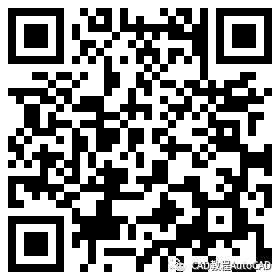

Poke “Read the original text”, more information!
If you think the article is worth readingClickLike! Welcome to repost!
Articles are uploaded by users and are for non-commercial browsing only. Posted by: Lomu, please indicate the source: https://www.daogebangong.com/en/articles/detail/Summary%20of%20CAD%20punctuation%20code%20table%20AutoCAD%20Tutorial.html

 支付宝扫一扫
支付宝扫一扫 
评论列表(196条)
测试