A lot of friends still If you don’t know how to record screens on a computer, don’t look for screen recording software everywhere. The PPT we use every day can record screens. Let’s learn together.

1. PPT screen recording
1. When using PPT, have you noticed that in the [Insert] function of the taskbar, there is a [Screen Recording] button on the far right, which is the screen recording function that comes with PPT.

2. When we click this function, we will return to the desktop, and then click [Select Area] to select the specific location to record the screen, and then Click the [Record] button to start recording the screen and record the sound.
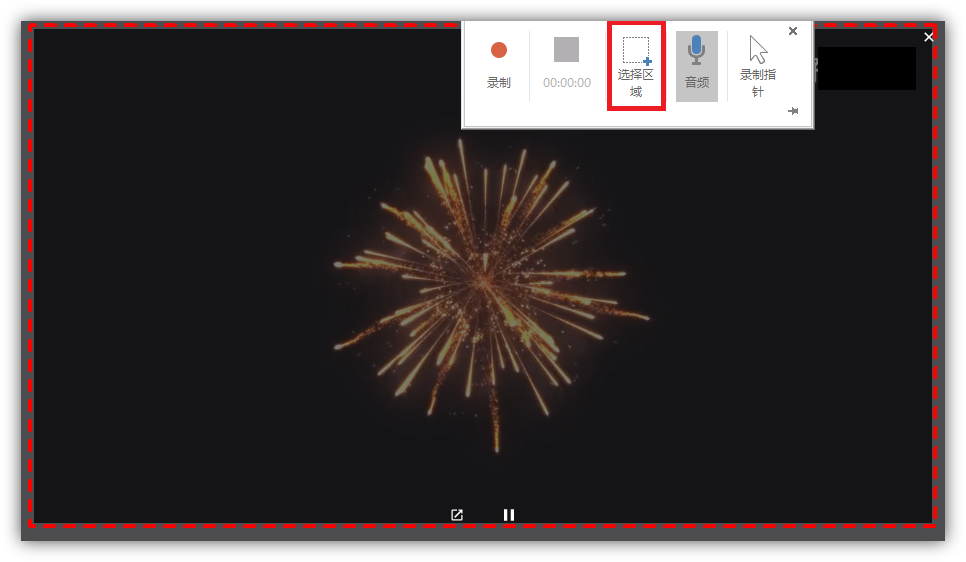
3. After the recording is completed, press the shortcut key [Win+Shift+Q] to stop recording, and the video will be directly inserted into the PPT slide.
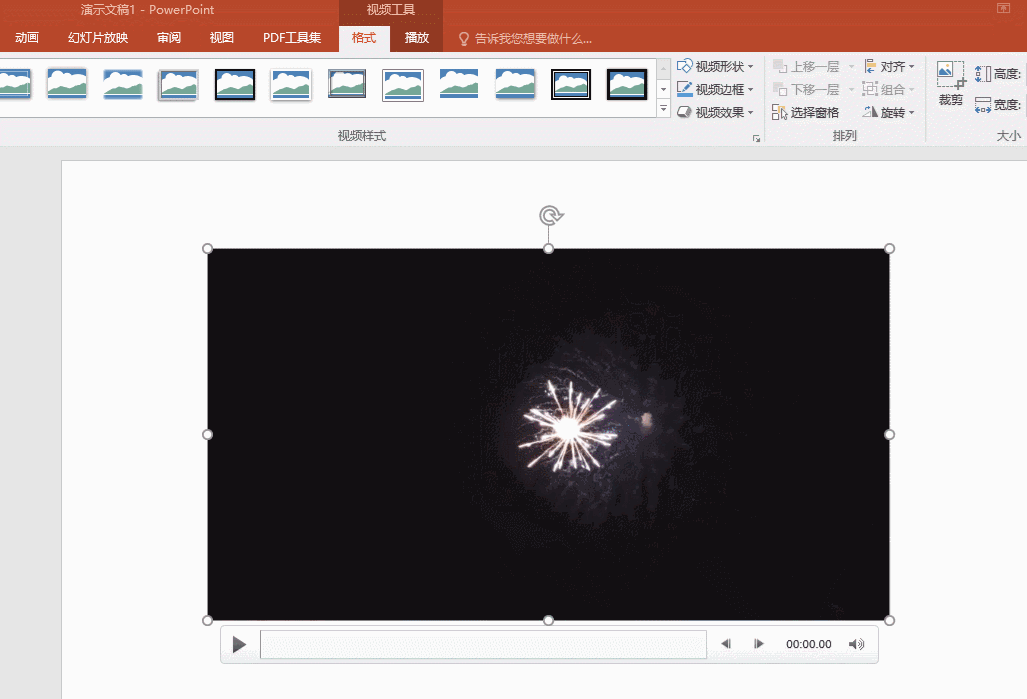
4. If you want to save the video to your computer, just right-click the video, save media as, and select the save path.
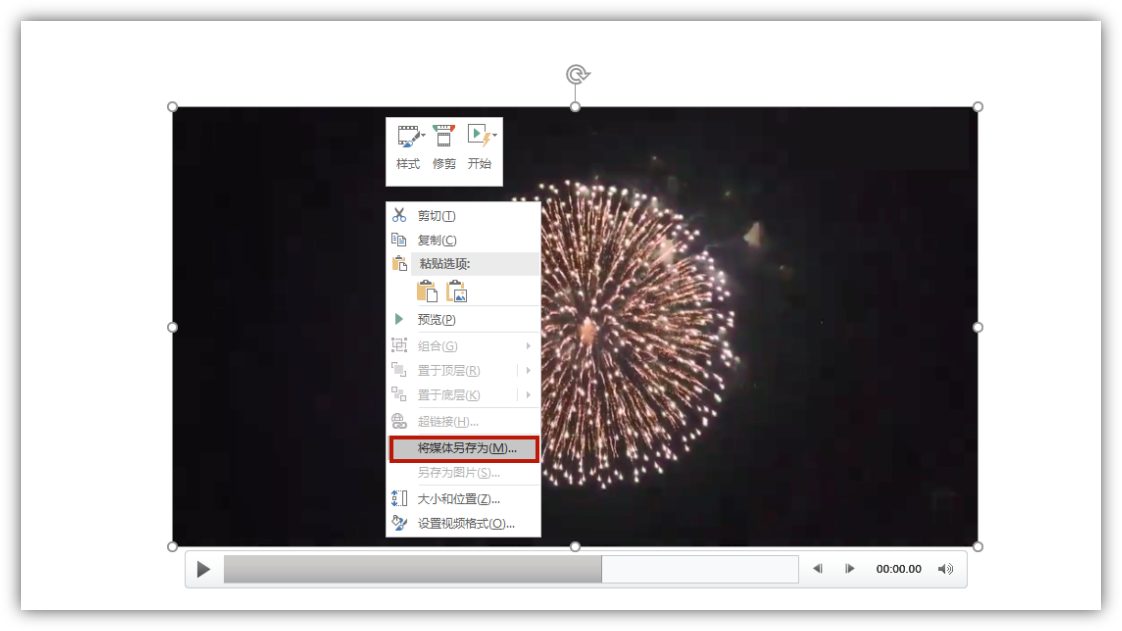
2. Online screen recording
1. Only the version above office2016 supports PPT screen recording. If your version is too low, you can perform online screen recording. Open the Quick Video Converter online website, find [Online Recording], and select [Online Screen Recording].
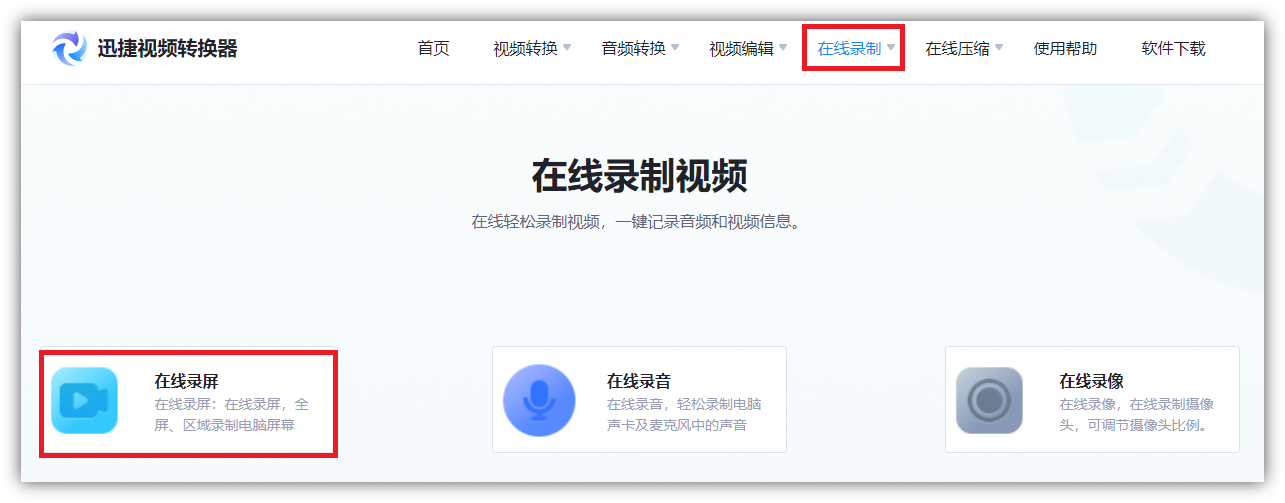
2. Then we click the [Start Recording] button and select the mode you want to record, including full screen recording, window recording, tab page recording, Check [Share Audio] in the lower left corner to record sound at the same time.
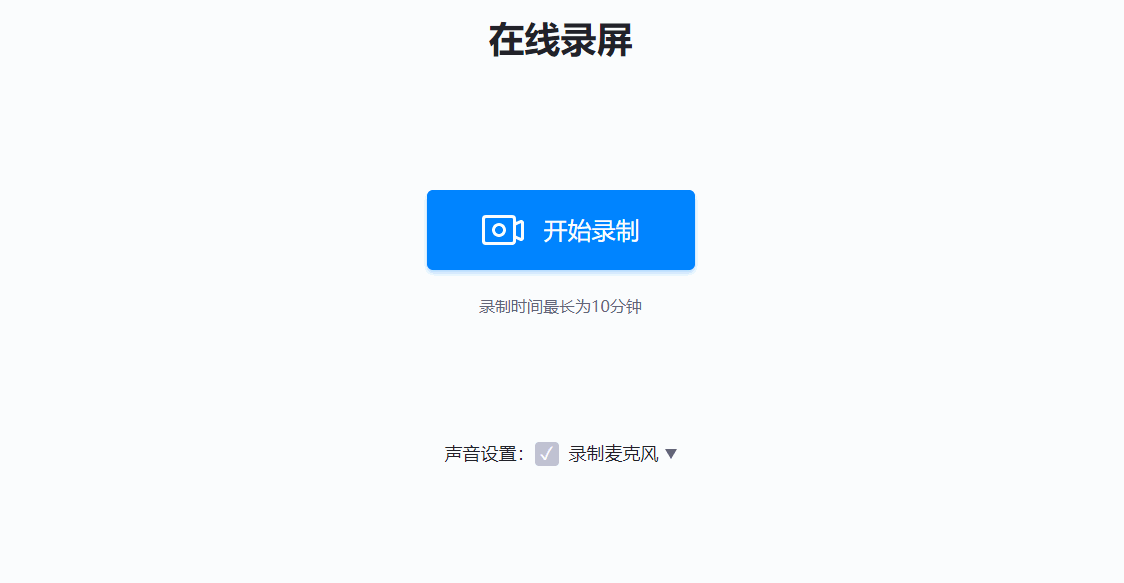
3. Finally, click the [End Recording] button, and the video will be automatically generated on the webpage, and online playback preview is supported. Click [] to save the video. For some Simple material recording is very practical and convenient.
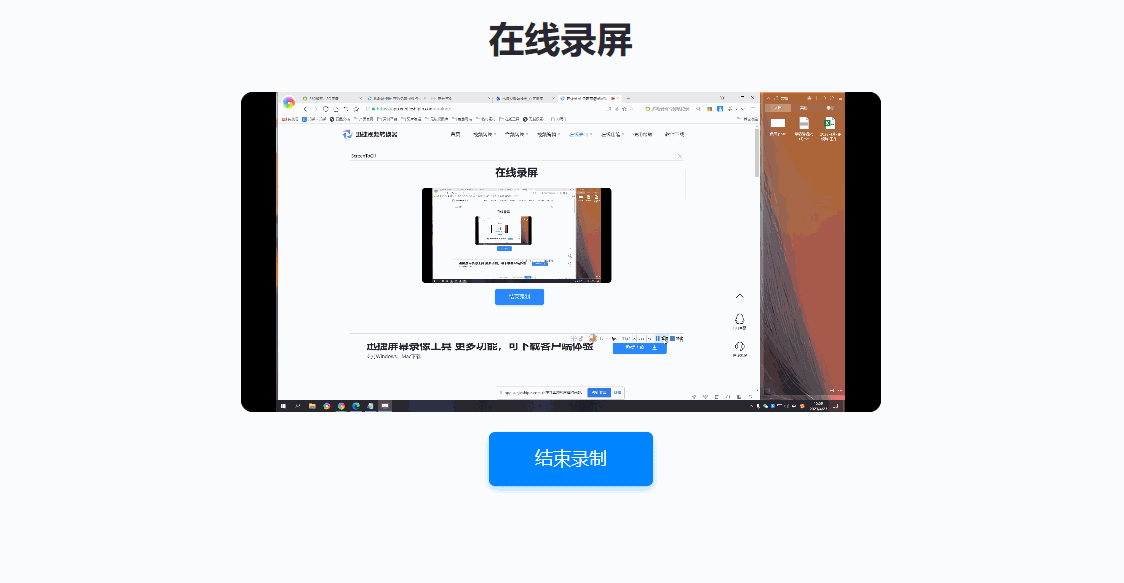
Don't look for screen recording software everywhere, PPT press this button to automatically record high-definition video.

 支付宝扫一扫
支付宝扫一扫 
评论列表(196条)
测试