The above iPhoneSE icon renderings are made by PowerPoint 2016 software. The following pictures are from the Internet. There are source pictures on major PS websites. Xueyuan saw some pictures with good effects, so I used PowerPoint software to imitate them. After making it, I feel quite satisfied. I made this tutorial and shared it with PPT friends. I hope that through this example sharing, more friends can understand the PPT software, and let more friends know that it is not only PS that can draw such an effect with a mouse. PowerPoint software can also draw such an effect. I won't talk nonsense, let's compare it up and down, and then take a look at the following tutorial.

Rendering

PS drawing from the Internet


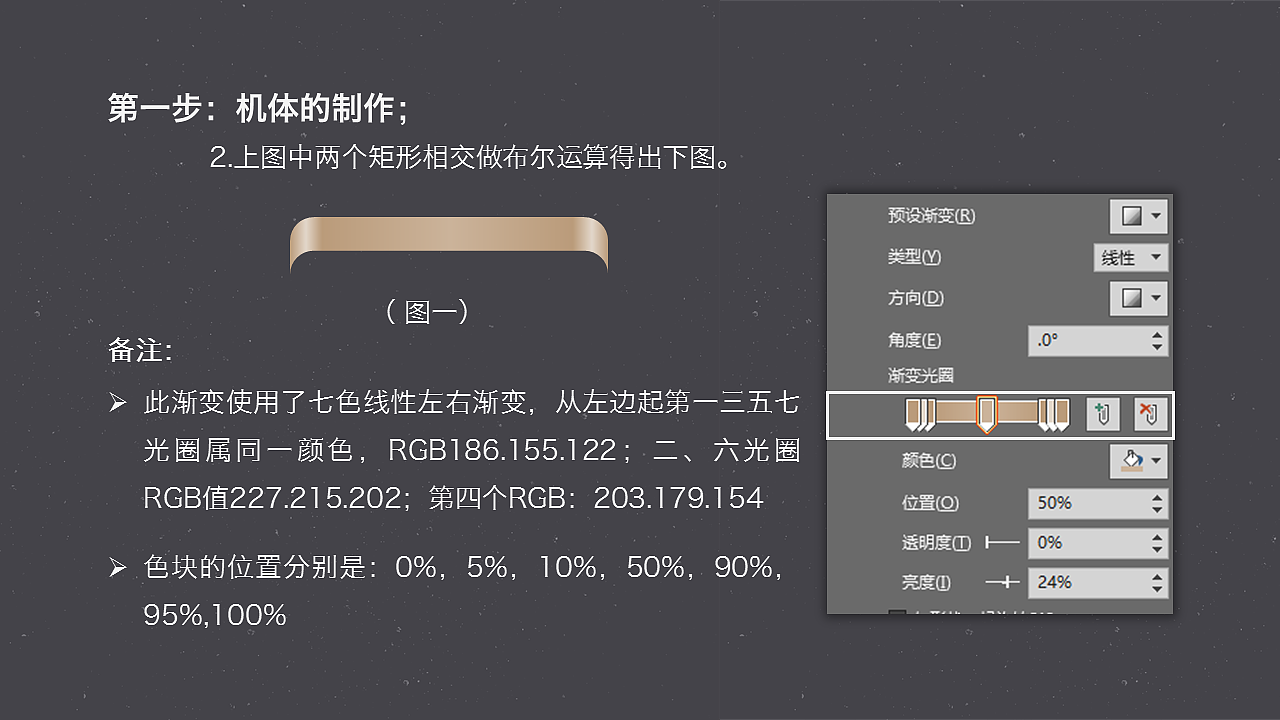

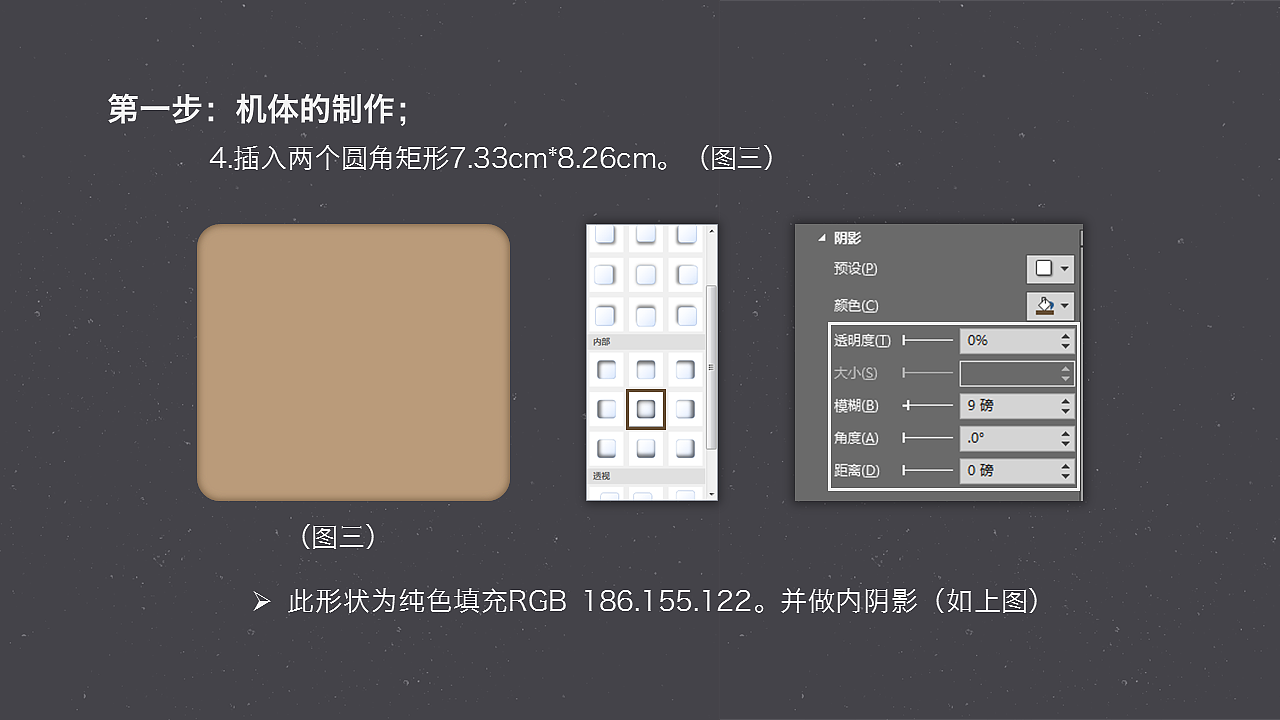
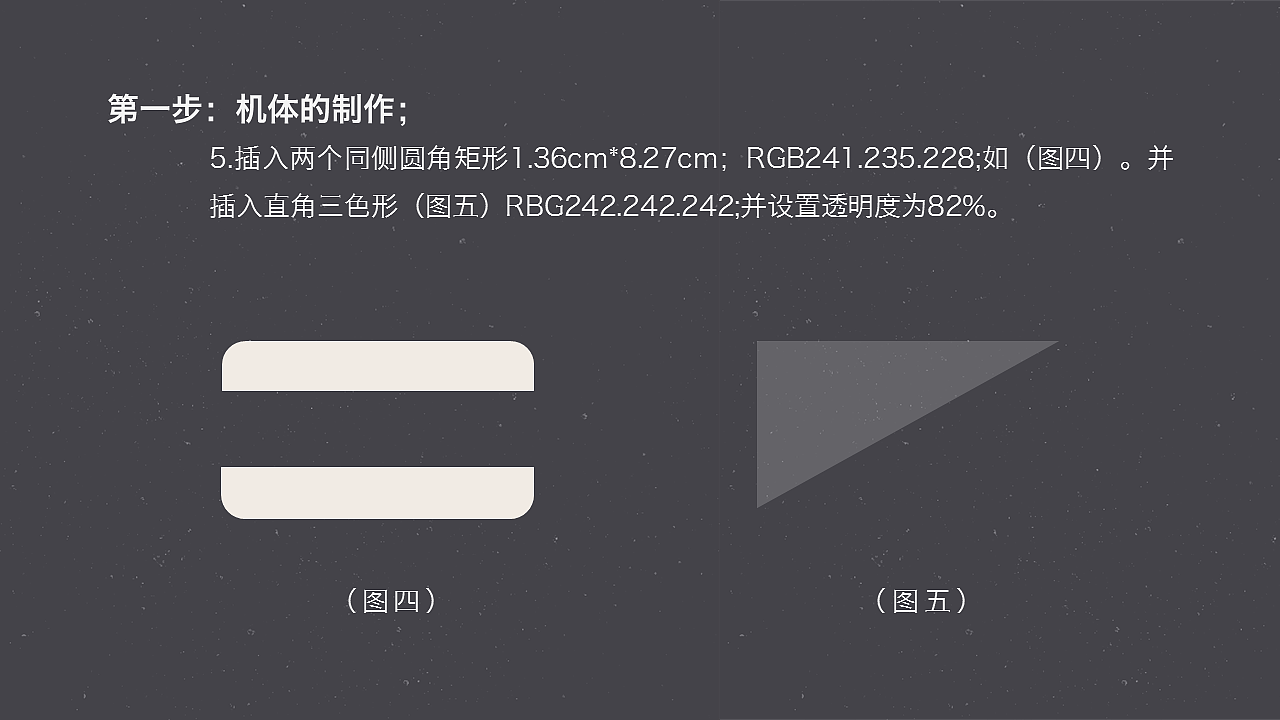


Articles are uploaded by users and are for non-commercial browsing only. Posted by: Lomu, please indicate the source: https://www.daogebangong.com/en/articles/detail/Snowfield%20Tutorial%20PPT%20five%20steps%20to%20draw%20iPhoneSE%20icon.html

 支付宝扫一扫
支付宝扫一扫 
评论列表(196条)
测试