The key to a good PPT depends on whether there is enough time, After all, it still depends on our efficiency when making "PPT"!
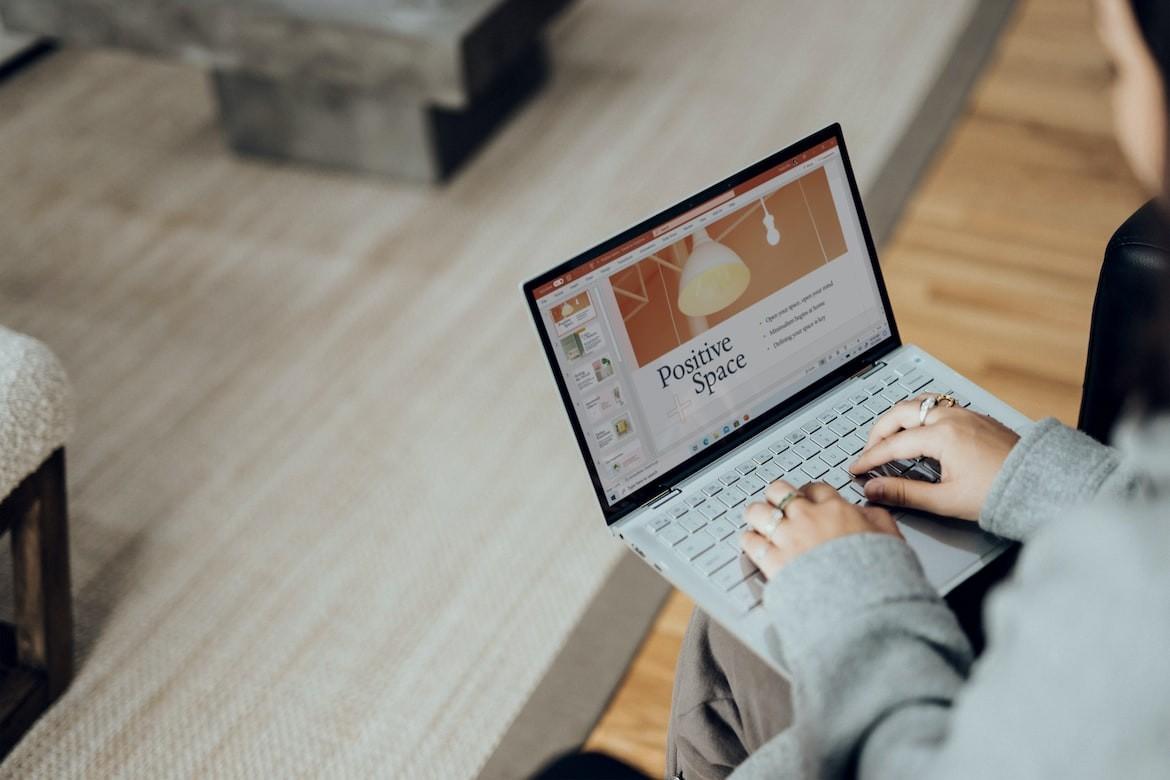
So today I will bring you seven practical skills to assist us in making PPT, helping us quickly create beautiful and stunning PPT!
01. Quick typesetting catalog page
Are you still adding "typography" components one by one inefficiently? Might as well try this "one-click typesetting" tool! We only need to use the [SmartArt] tool after entering the text, and we can easily achieve the purpose of efficient and automatic typesetting of the "catalogue page"!
Operation method: After inputting text → select the entire text box → click the last icon in the [Paragraph] column → select your favorite typesetting method to apply.

02. Hide slide page
When displaying PPT, occasionally it is necessary to hide a certain PPT page. Although this function is not often used, it can also play a vital role at critical times !
How to operate: We can right-click the "Slideshow" page in the normal view → select [Hide Slideshow] in the pop-up function options!
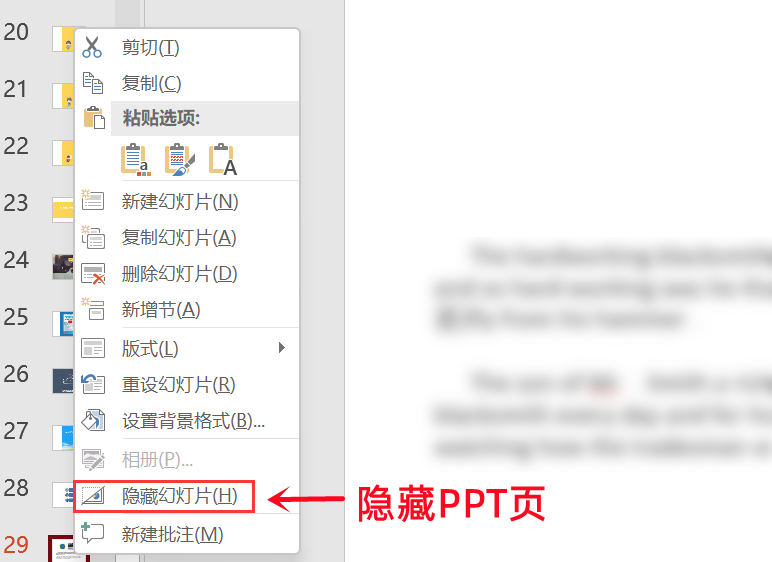
03. Modify fonts in batches
When making PPTs, the uniformity of fonts is always ignored. When the PPTs are checked and viewed, the fonts before and after the PPTs will be inconsistent. At this time, if you change the fonts one by one, it will not only consume time but also affect efficiency, so we can use " "Replace fonts" tool to unify all fonts!
Operation method: Click【Start】→【Edit】→【Replace】→【Replace Font】
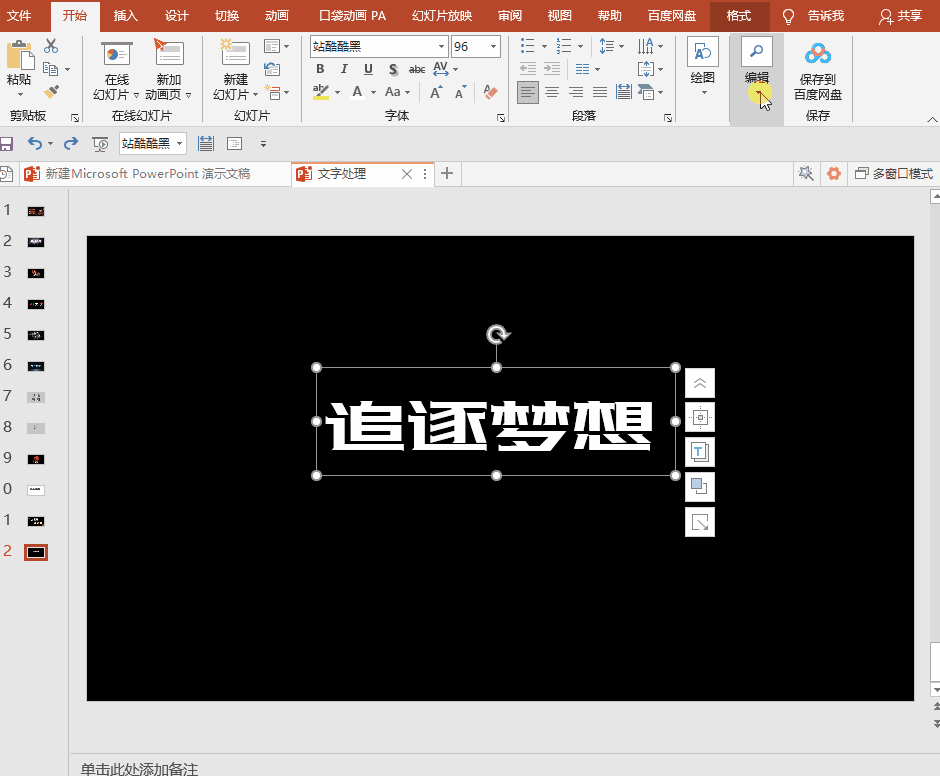
04. Import pictures in batches
When making PPT, the selection of template is very important, because the choice of template will directly affect the effect of PPT! In addition to applying ready-made templates, we can also set the background picture of PPT by importing "pictures" in batches, and add other elements of PPT on this basis!
Operation method: [Insert] → [Album] → [Frame select multiple photos] → [OK] and import.
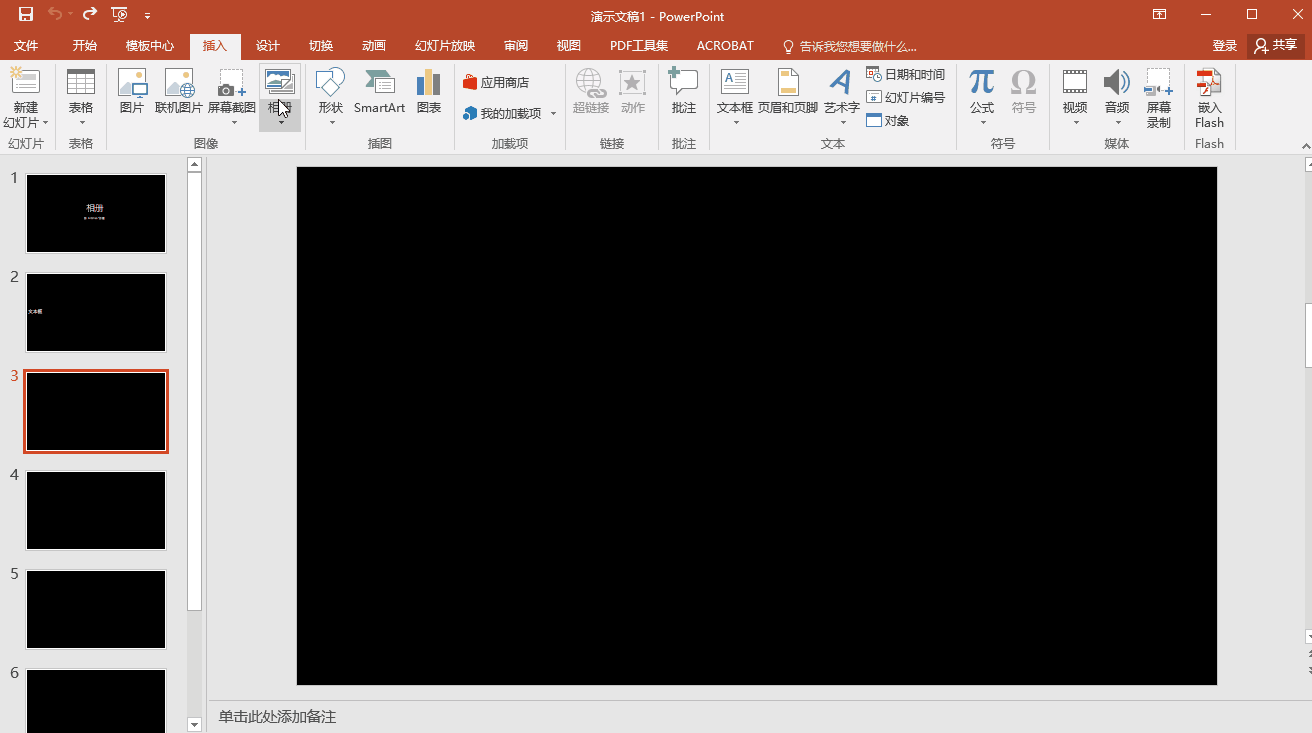
05, batch PDF to PPT
In our work or study, we often encounter the conversion of "file format", including the case of "PDF to PPT". By directly extracting and converting the content of PDF documents into The way of PPT, thus greatly improving the efficiency of our PPT production!
With the help of "Almighty PDF Conversion Assistant", not only can PDF and PPT be converted to each other, but also multiple files can be converted at the same time. It not only takes into account the functionality, but also ensures that the conversion efficiency is high enough! In addition, it can also ensure that the content is consistent in the conversion results, and there will be no "file damage" that cannot be opened.
Operation method: open the software→[PDF to PPT]→import single/multiple PDF documents→set the save path→start the conversion.
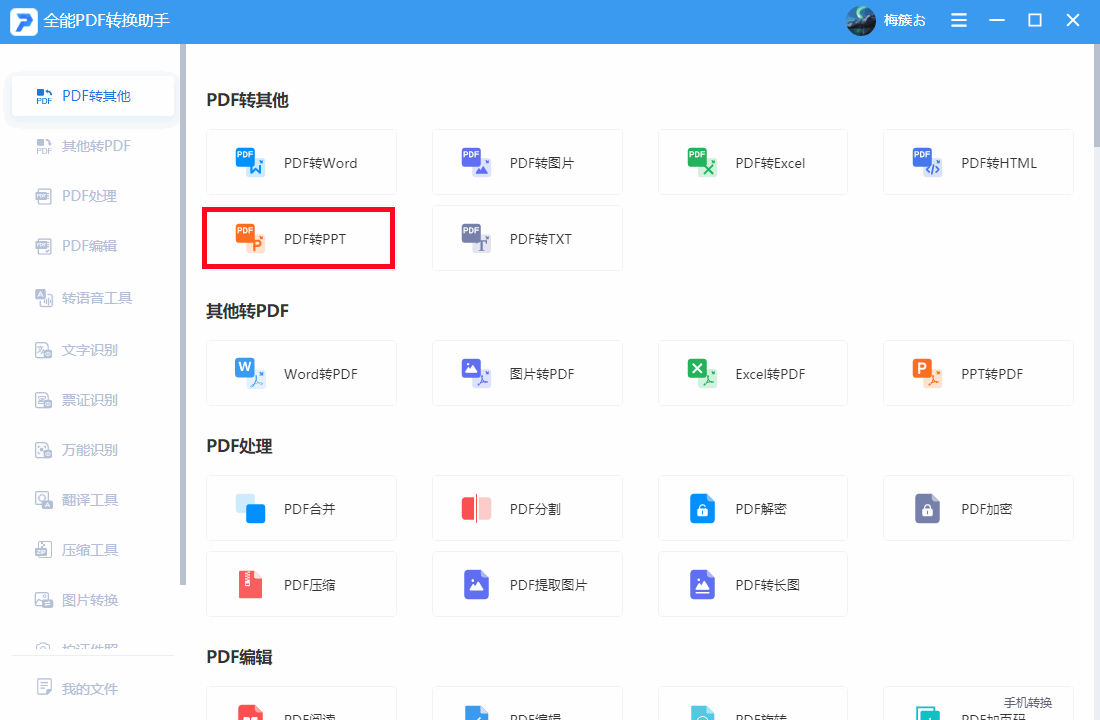
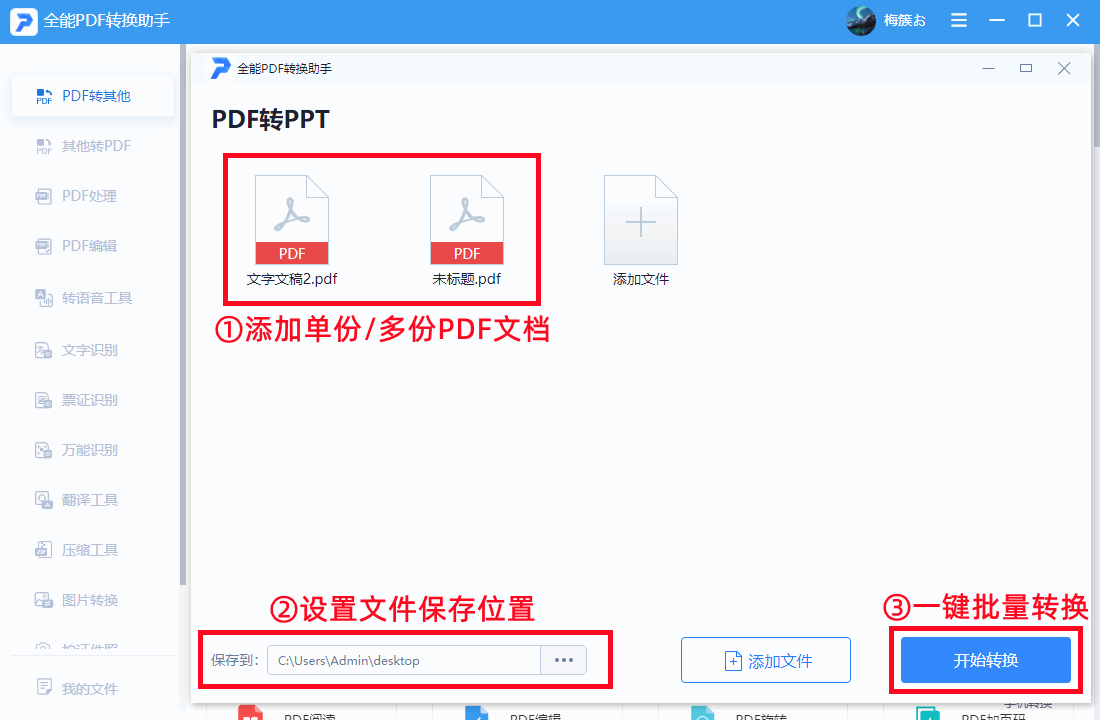
06. Compress ppt files
Sometimes when making PPT, many "high-quality" pictures will be added, completely ignoring that the pictures are too large and will be directly superimposed on the PPT file size, so once the PPT is sent to others, it will be limited by the large size. It's a bit uncomfortable, but fortunately, there is a method of "compressing ppt" files with one click!
Operation method: [File] → [Options] → [Advanced] → adjust [Image Size and Quality] (generally choose 150ppi, which can not only take into account the size but also ensure the quality of the picture in the PPT)
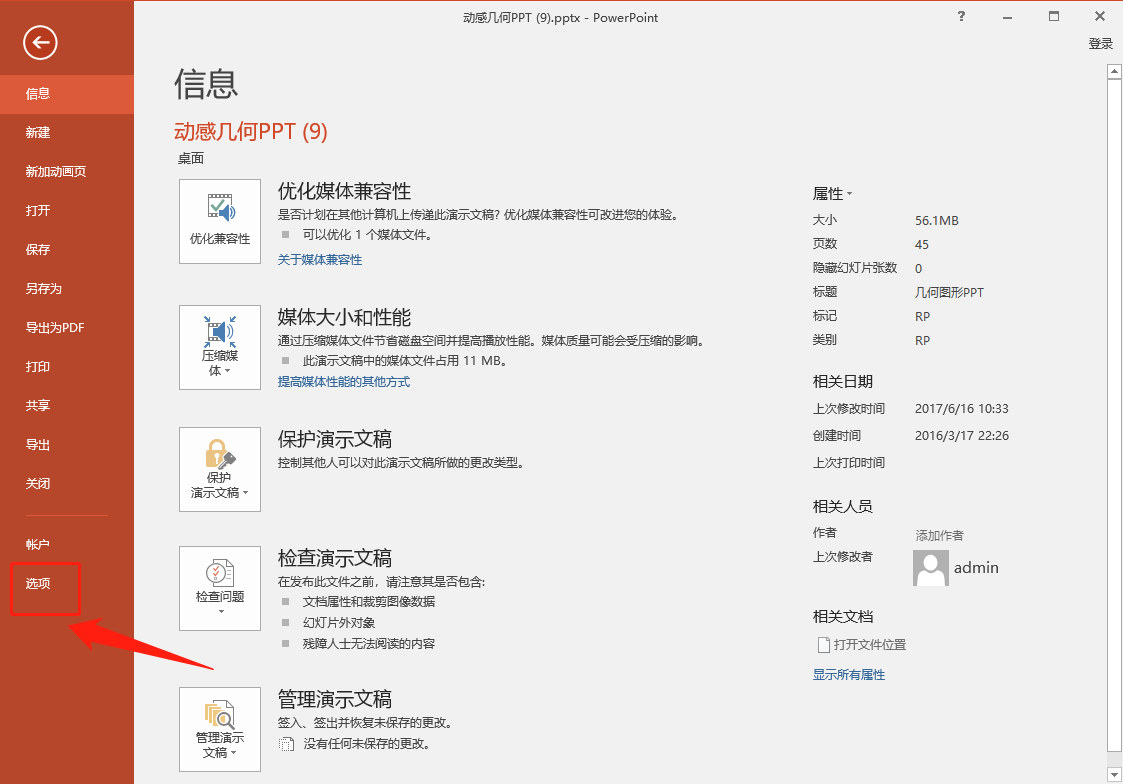
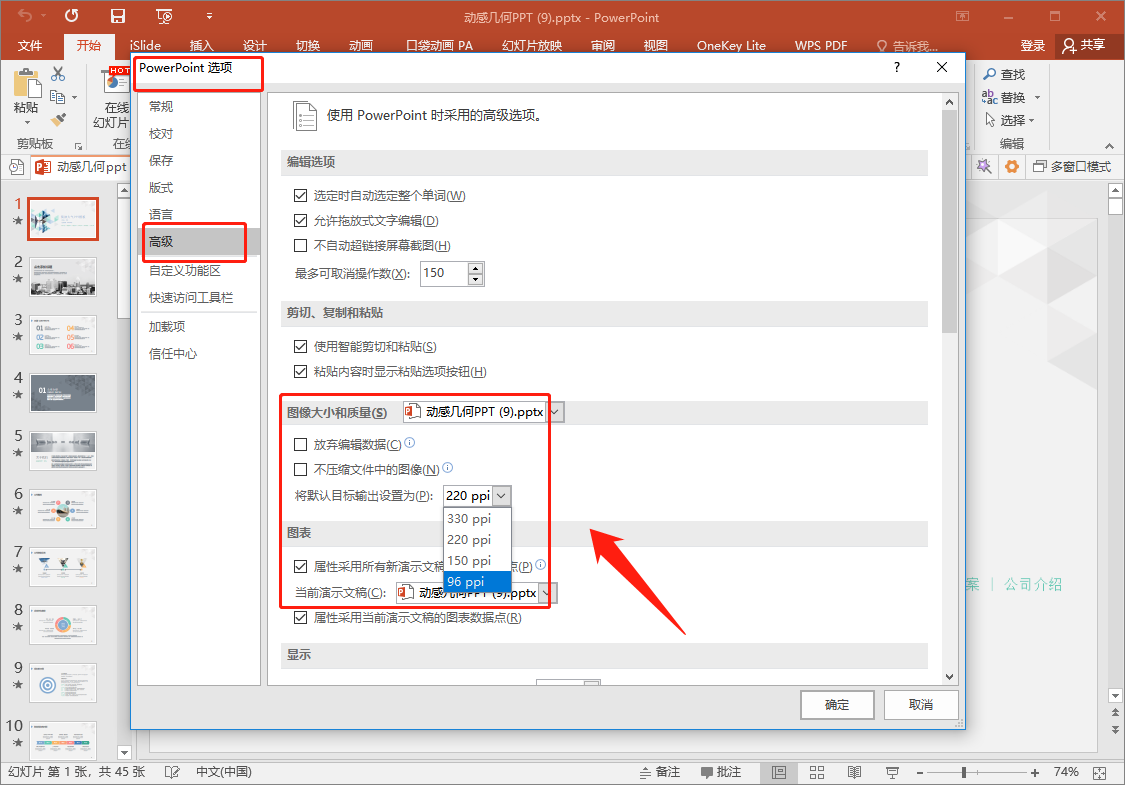
07. Extract all ppt pictures
One-click extraction of all the pictures in the "PPT file", and without the need for third-party software, for friends who sometimes need to save the "picture materials in the PPT" separately, it can be said to "hold" the practicality !
Operation method: Change the suffix of the PPT file name to [.rar] format → then decompress it → you can get a folder → find the [ppt/media] file in the folder, you can get the PPT alone All images in .
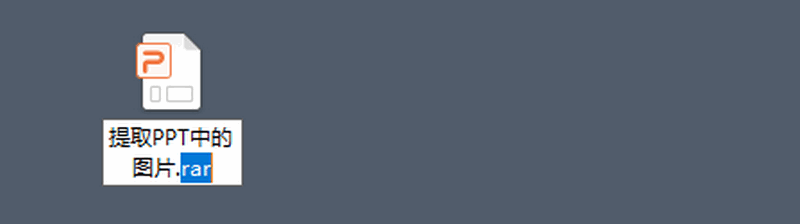
There you go! The above are the seven tips for making PPT shared today. If you have any comments or ideas, please leave a message in the comment area!
If you think the content of the article is good, you may wish to share it with your friends, let us get new skills together!
Articles are uploaded by users and are for non-commercial browsing only. Posted by: Lomu, please indicate the source: https://www.daogebangong.com/en/articles/detail/Seven%20PPT%20practical%20skills%20for%20meeting%20and%20hating%20each%20other%20each%20one%20is%20carefully%20selected%20full%20of%20practicality.html

 支付宝扫一扫
支付宝扫一扫 
评论列表(196条)
测试