In order to display the presentation content to the audience conveniently, users can save the presentation in the form of video. In PowerPoint2016 software, the video can be saved in two formats, namely MPEG-4 and Windows Media video mode. Among them, MPEG-4 is a set of compression coding standards for audio and video information. It is a compression format that can reduce the size of files; Windows Media is officially provided by Microsoft and contains audio, video or script data files. Comparing the two formats, I personally prefer to save videos in MPEG-4 format.
Open the presentation that needs to be saved as a video, execute the "File" "Export" command, select "Create Video", the window on the right will prompt us to save the presentation as a recordable Disc, uploaded to WEB or emailed video with all recorded timings, narration and laser gestures, preserved animations, transitions and media, that is, whatever is shown within our presentation will follow along with creating as video.
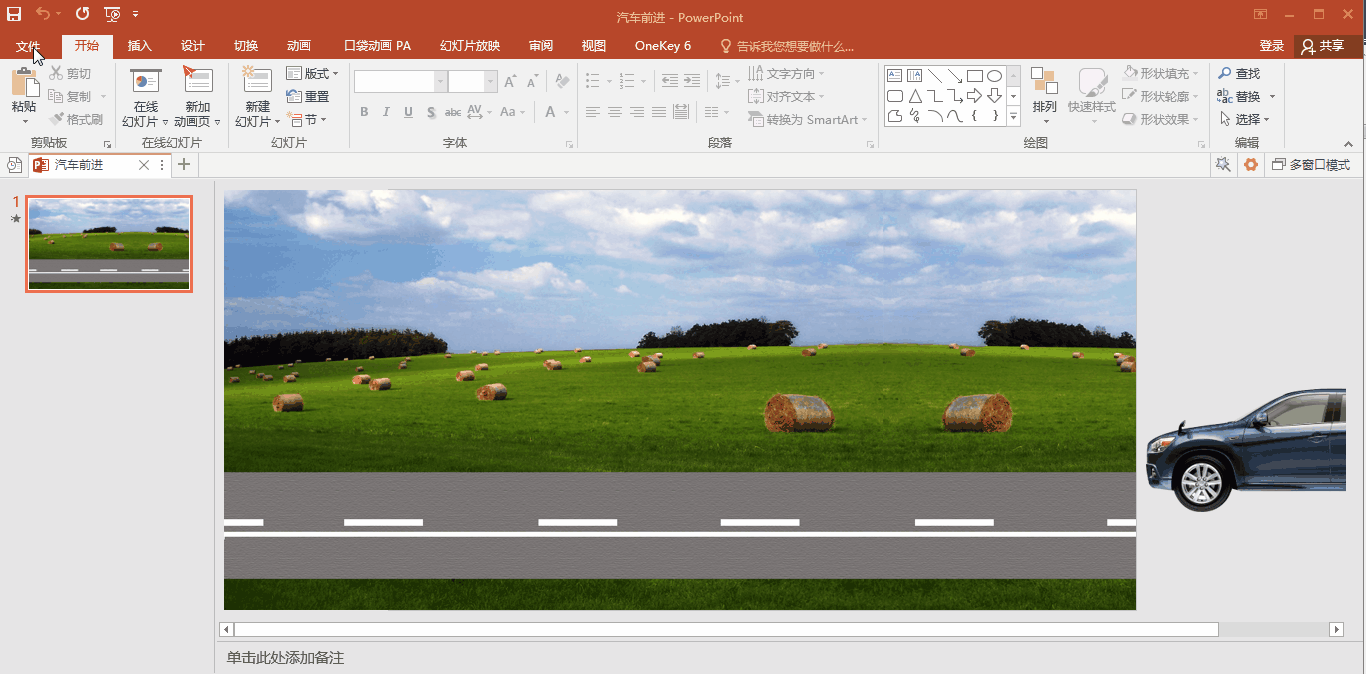
According to the content of the prompt, you can choose the presentation quality, that is, the size and quality of the presentation. You can choose "Presentation Quality", "Internet Quality" and "Low Quality". Users can choose according to their needs Corresponding file quality. You can also choose not to use recorded timing and narration. The most important thing is the number of seconds to show each slide. The default is 5 seconds. Users can reasonably choose the display time of each slide according to the content of the presentation, so as to avoid staying on a certain page for too long or the current page is not completely displayed.

After setting the options, click the "Create Video" button, select the path, file name and format to be saved, and click the "Save" button, the position just below the software shows that the current video is being produced The progress bar of the , after the completion, the presentation is saved and the video is completed.

Find the saved video and double-click to view the saved video content of the current presentation.

If you have a better method, you can share your experience in the comment area, have you learned it? Remember to like and follow!
Articles are uploaded by users and are for non-commercial browsing only. Posted by: Lomu, please indicate the source: https://www.daogebangong.com/en/articles/detail/Save%20presentation%20as%20video.html

 支付宝扫一扫
支付宝扫一扫 
评论列表(196条)
测试