Pycharm can be downloaded from the official website
You need pycharm or a registration code to leave a comment directly!
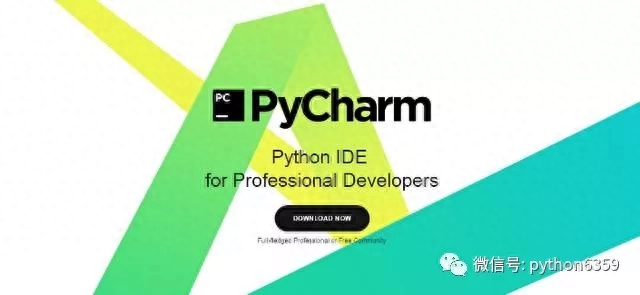
Pycharm installation and activation
The purpose of the jar package is to intercept the deadline and fool pycharm;
It is actually easy to get started with Python, but we have to persist in learning. It is difficult to persist every day. I believe many people give up after learning it for a week. Why? In fact, if there are no good learning materials for you to learn, it will be difficult for you to persevere. This is the introductory learning materials for Python collected by the editor. Follow, forward, and privately message the editor "01" to get it for free! Hope this helps
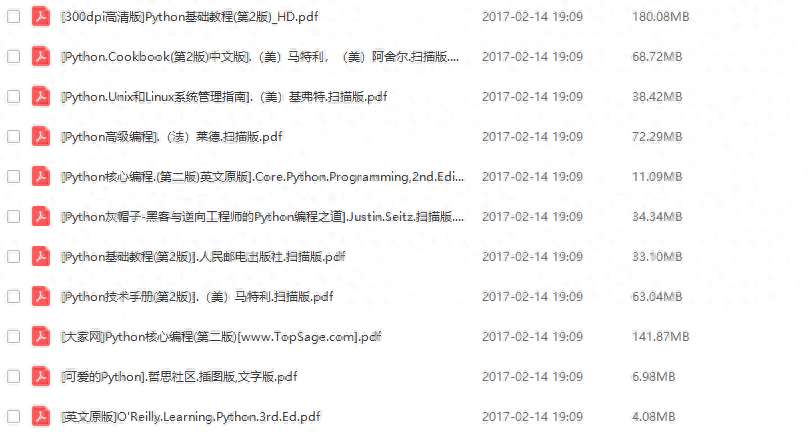
Place the jar package into pycharm's local installation directory bin. And modify the two startup files ending with vmoptions as shown in the figure:
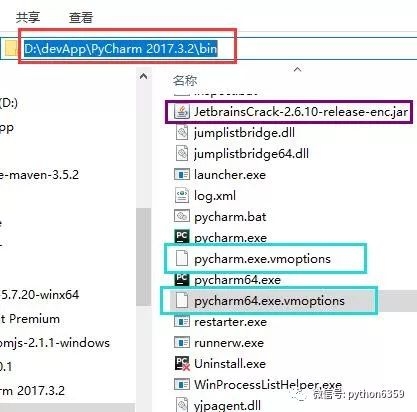
And append -javaagent:D:devAppPyCharm 2017.3.2inJetbrainsCrack-2.6.10-release-enc.jar after the two files
// Note: The bold mark is your own installation directory
Restart idea
Notice! If the registration code already exists before, you can jump directly to step 4. If there is no registration code, fill in the registration code.

Pycharm configuration
Change to gray background theme
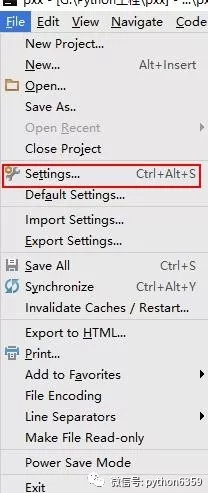
After installation, select settings:
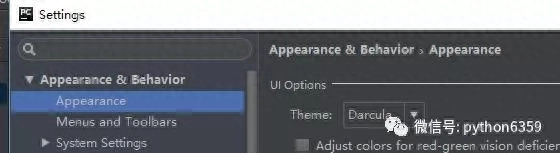
I like the theme here to be gray. I first change the appearance to Darcula, and then Apply
Show line number
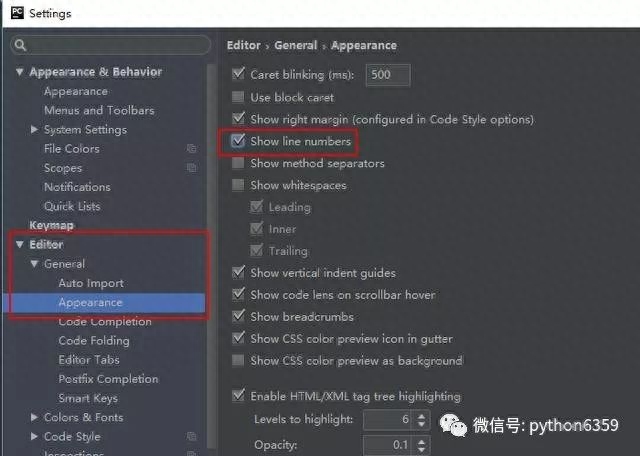
Select -Editor-General-Appearance and select show line numbers to display the line numbers.
Modify font size
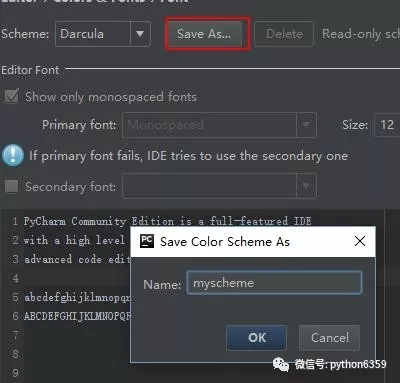
Then select Editor-Colors&Font-Font. We make the font larger. Since the default theme font cannot be modified, we select Darcula and save as a new theme. Then you can change the font size, I think 14-16 is more suitable.
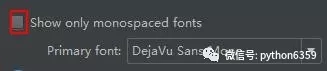
If you can't find your font, you can uncheck it
run

Before running, you need to add a configuration
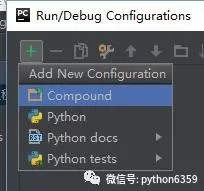
Click +, click python

After the Script point... select the script you want to run.
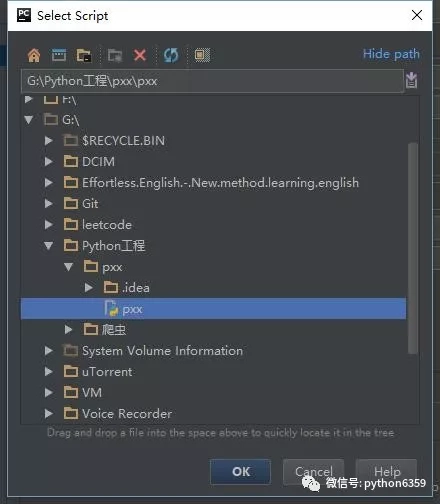

Click the green button to run
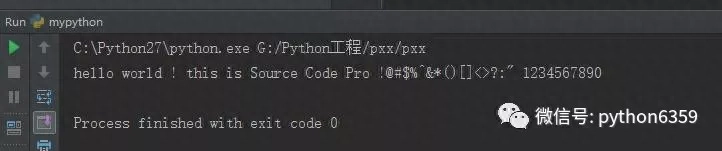
The code runs correctly
debug
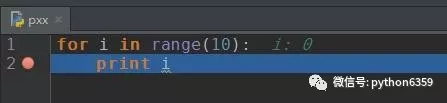
Set a breakpoint first
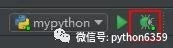
Then click on the bug icon

The variables are displayed here. We can drag the variables that need to be observed to the watch window.
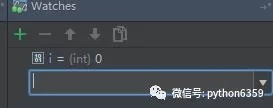
Or directly click "+" to enter the observation variable
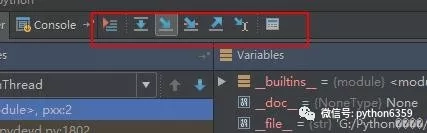
The debugging functional areas are in order
Display current execution point: Alt+F10
Single step to the next line of code: F8
Single step into function: F7
Step down to your own code (skip the library): Alt+shift+F7
Single step out: Shift+F8
Jump to mouse position: Alt+F9
Quick use of Pycharm
1. Editing

2. Search/Replace

3. Running
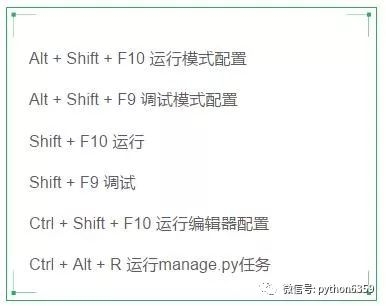
4. Debugging
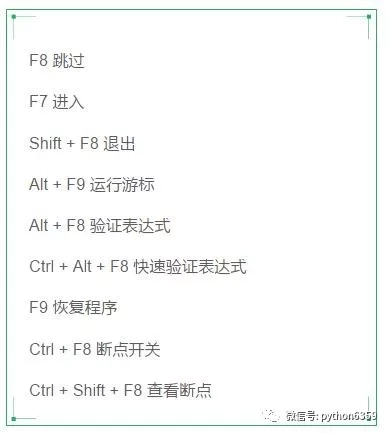
5. Navigation
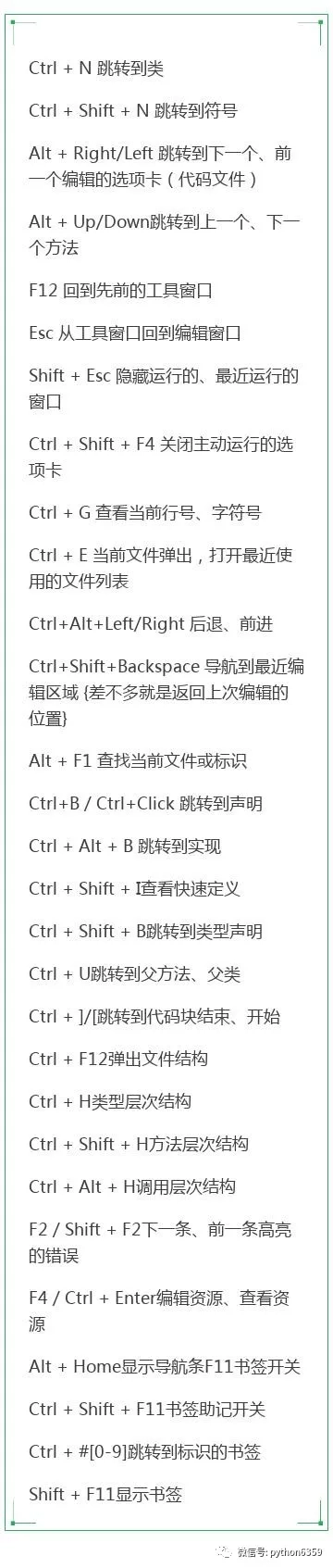
6. Search related (Usage Search)
Alt + F7/Ctrl + F7 Query usage in files
Ctrl + Shift + F7 Usage highlighting in file
Ctrl + Alt + F7 Show Usage
7. Refactoring
F5 copy F6 cut
Alt+Delete Safely Delete
Shift + F6 rename
Ctrl + F6 change signature
Ctrl + Alt + N inline
Ctrl + Alt + M extraction method
Ctrl + Alt + V to extract properties
Ctrl + Alt + F to extract fields
Ctrl + Alt + C to extract constants
Ctrl + Alt + P to extract parameters
8. Control VCS/Local History
Ctrl + K Submit project
Ctrl + T update project
Alt + Shift + C to view recent changes
Alt + BackQuote(’)VCS quick popup
9. Templates(Live Templates)
Ctrl + Alt + J Use template for current line
Ctrl +J insert template
10. Basic

Articles are uploaded by users and are for non-commercial browsing only. Posted by: Lomu, please indicate the source: https://www.daogebangong.com/en/articles/detail/Pycharm-ji-huo-pei-zhi-yi-ji-kuai-jie-fang-shi.html

 支付宝扫一扫
支付宝扫一扫 
评论列表(196条)
测试