Welcome to the Photoshop tutorial, the editor will show you how to use PS Place your photo subjects in a new context.
No need for a travel budget to find a new background for your photos, the first step is to hide a plain gray wall. Select the model layer, go to the tool panel and select the "Quick Selection Tool" to select the shape of the model.
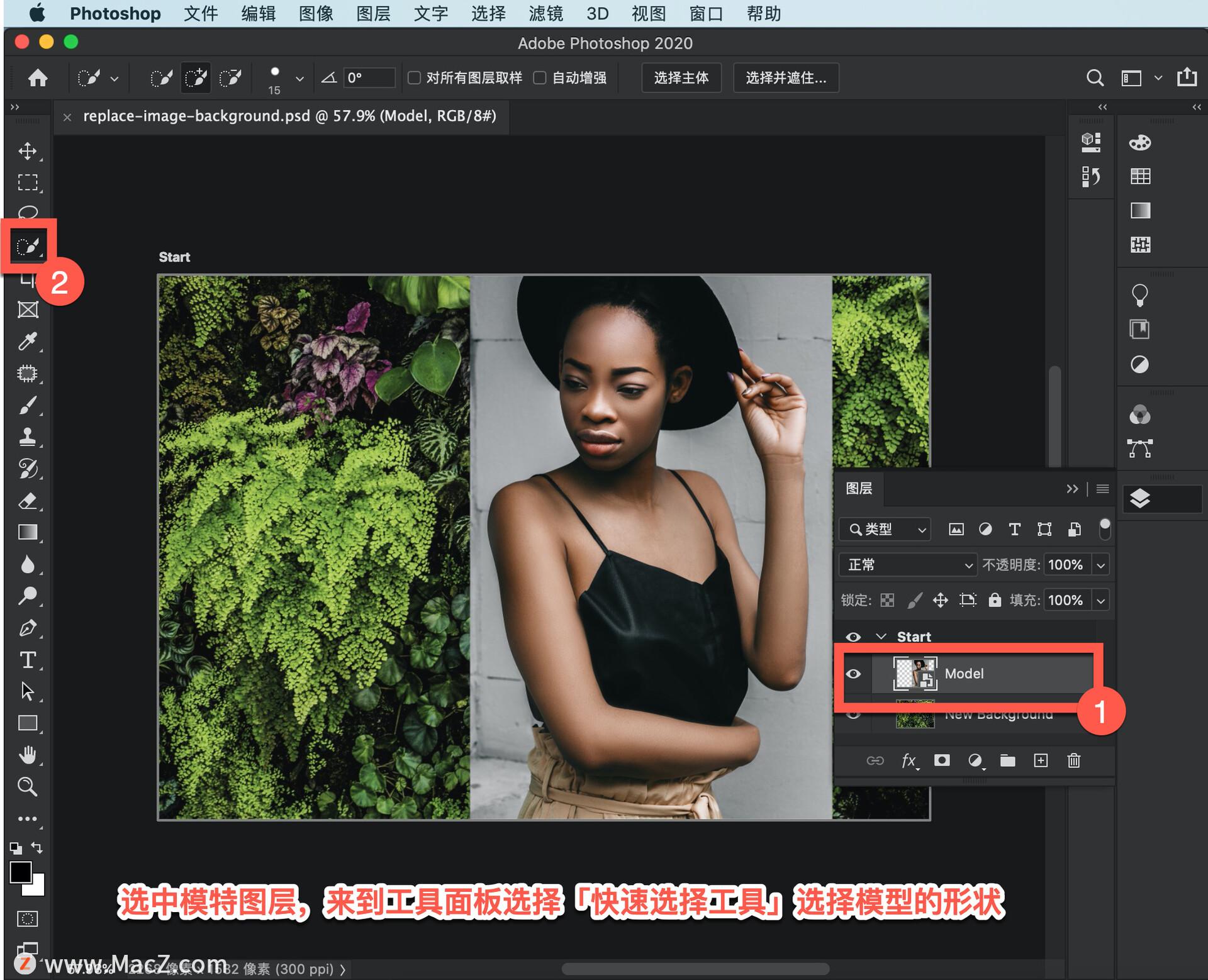
Select "Select Subject" and then "Select and Mask..." to enter the "Select and Mask..." workspace.
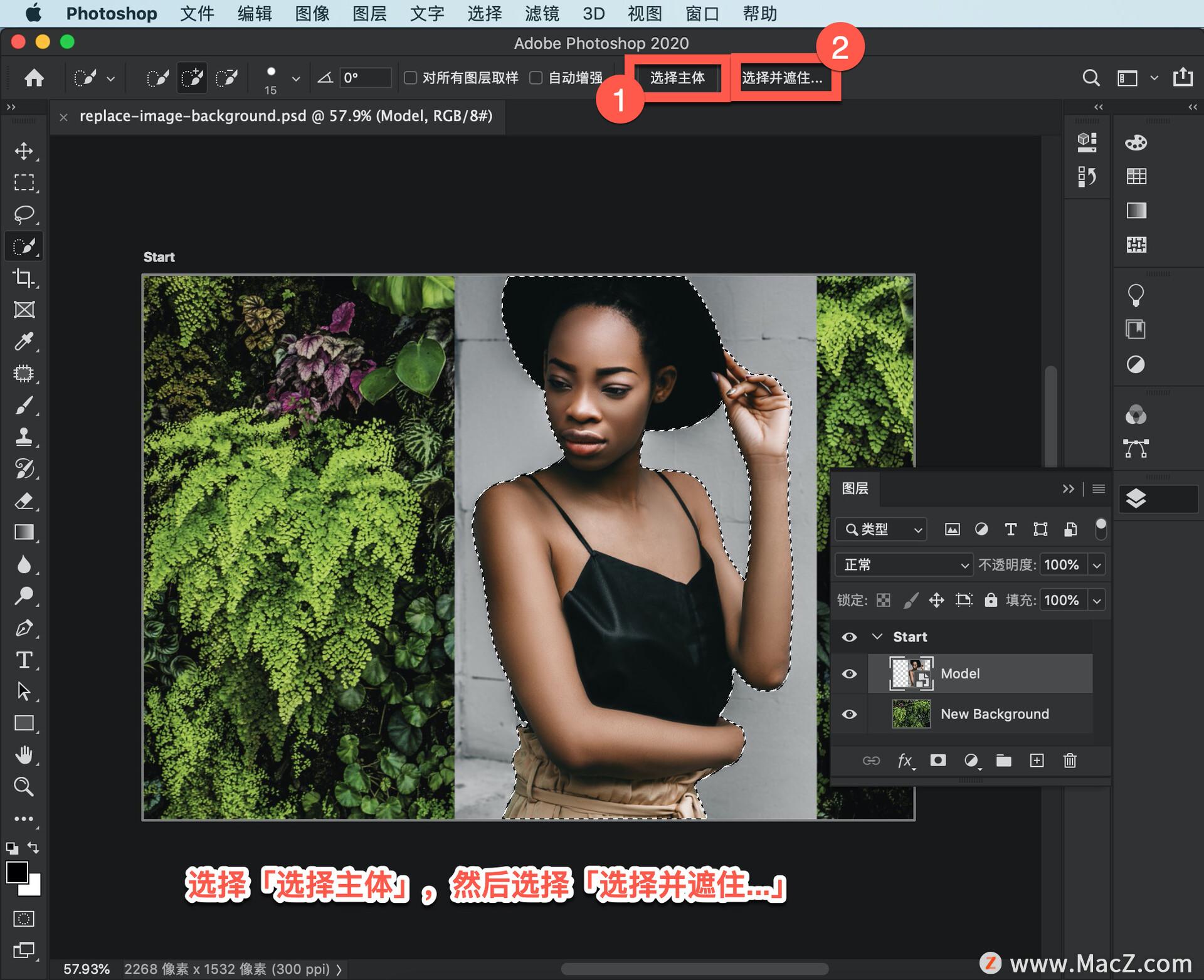
In the Properties panel of the Select and Mask... workspace, move the Move Edges slider to the left to refine the edges of the selection, and select Output Settings "Selection" and click "OK".
Note: When you leave "Select and Mask...", the original background comes back; you will fix this in the next step.

After selecting the model layer, click the "Add Vector Mask" icon.

Since we have exported the model as a selection in the "Select and Mask..." workspace, Photoshop masks (or hides) anything that is not selected, so the gray wall disappears , while the selected model still exists.
We want to match the model's lighting to the background's lighting. To do this, duplicate the new background layer and move it above the model layer using the shortcut command + J.
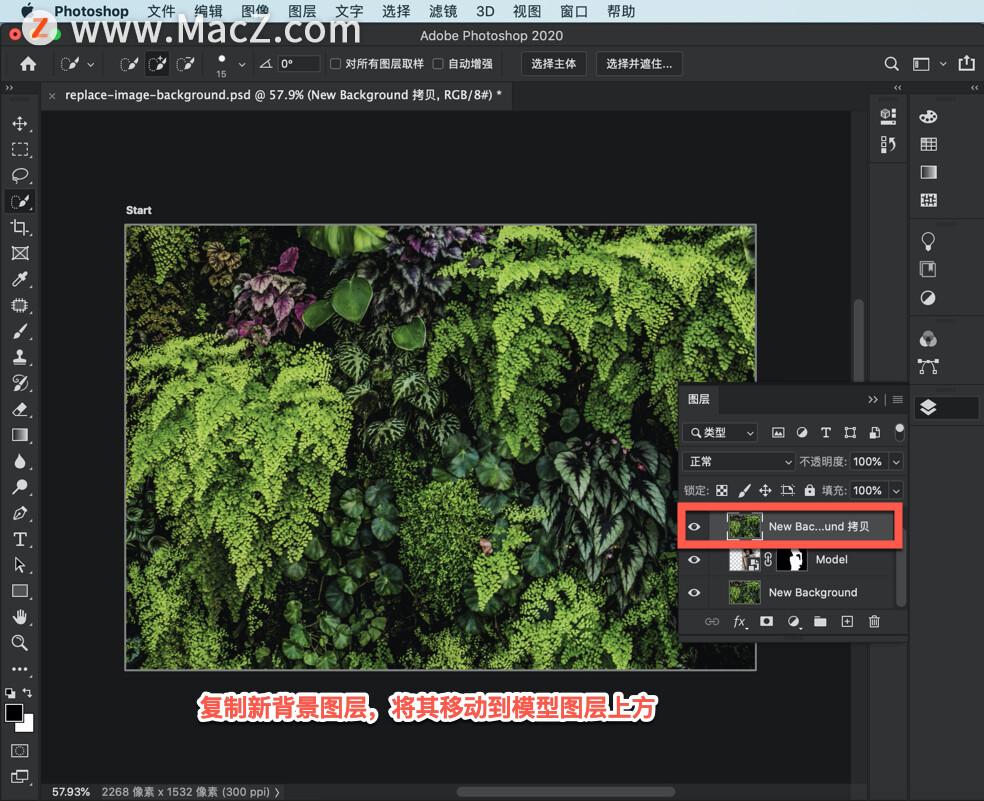
Then select Filter > Blur > Average.

Hold the Option key between the green layer and the model layer to create a clipping mask.

With the green layer selected, set the blending mode to Soft Light and lower the opacity setting.
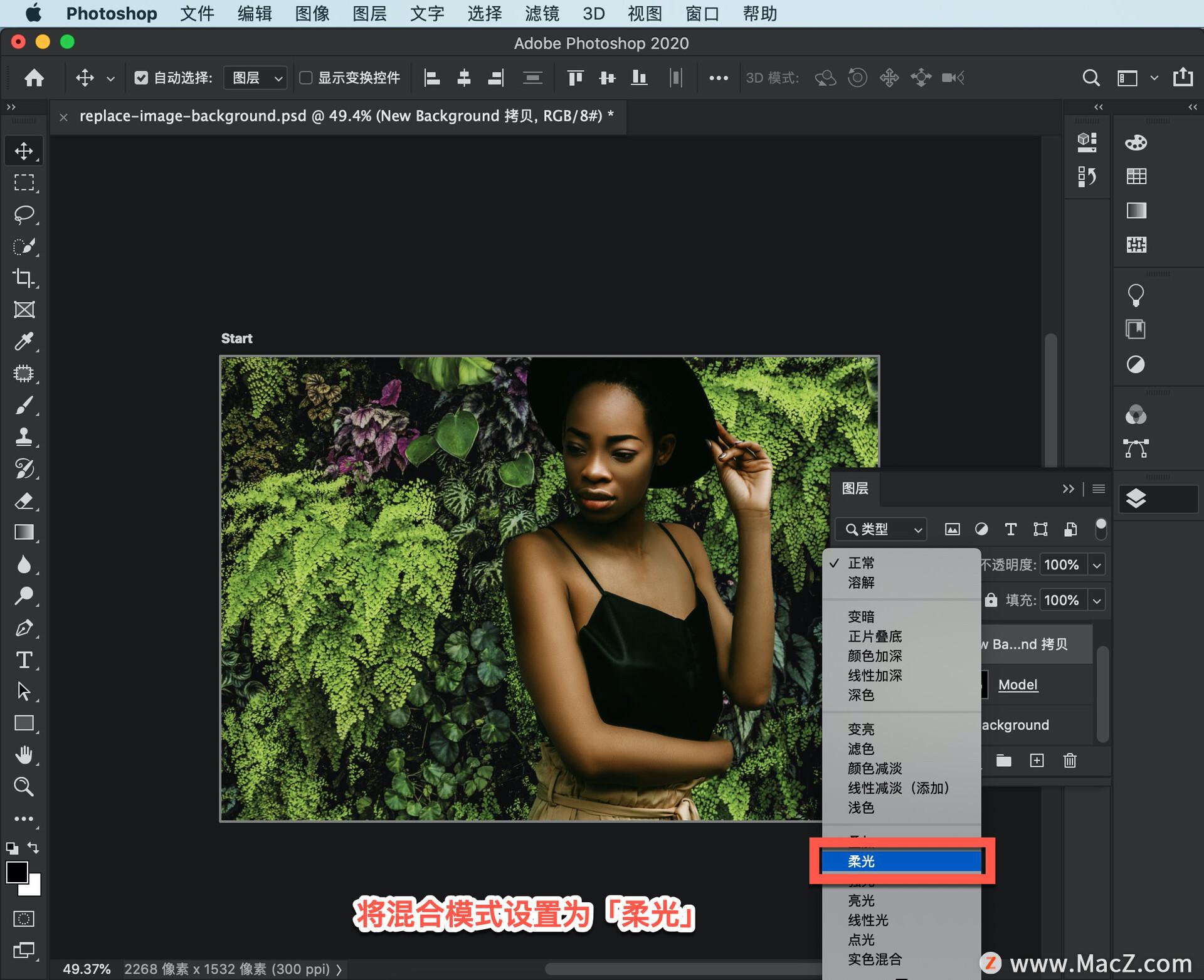

Go to the bottom of the Layers panel, click the Create New Fill or Adjustment Coat button, and select Solid Color.

Select dark blue in the Color Picker and click OK. Apply a dark blue solid color adjustment layer giving each layer below it a finishing color cast.

Set the blending mode to Soft Light and lower the adjustment layer's opacity setting.
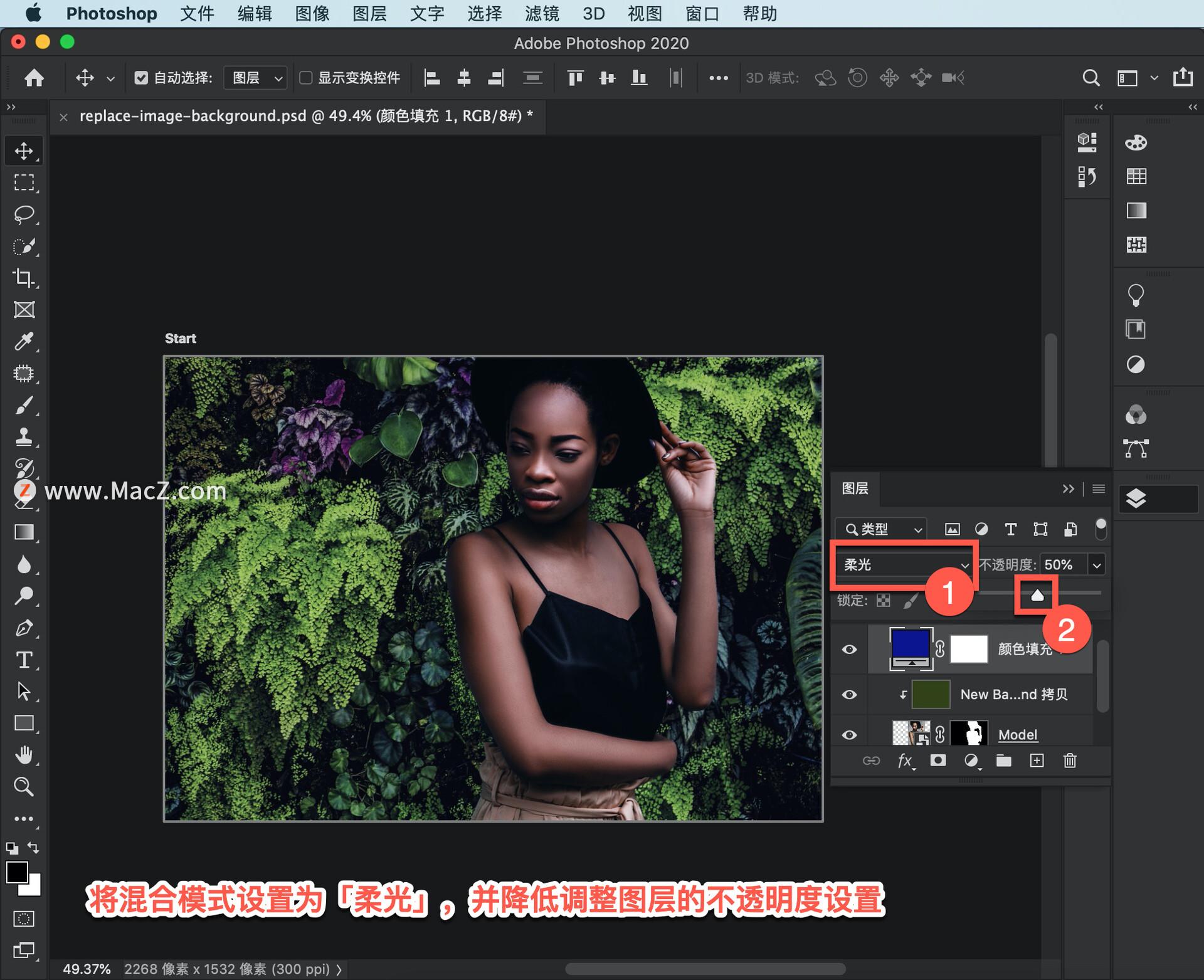
With new backgrounds, you can make the subject of your photo anywhere in the world (even outside this world).
https://www.macz.com/mac/7636.html?id=NzY4OTYwJl8mMTAxLjE5LjE2NS4yNDU%3D
Articles are uploaded by users and are for non-commercial browsing only. Posted by: Lomu, please indicate the source: https://www.daogebangong.com/en/articles/detail/Ps-chu-xue-zhe-jiao-cheng-ru-he-zai-tu-pian-zhong-chuang-jian-xin-bei-jing.html

 支付宝扫一扫
支付宝扫一扫 
评论列表(196条)
测试