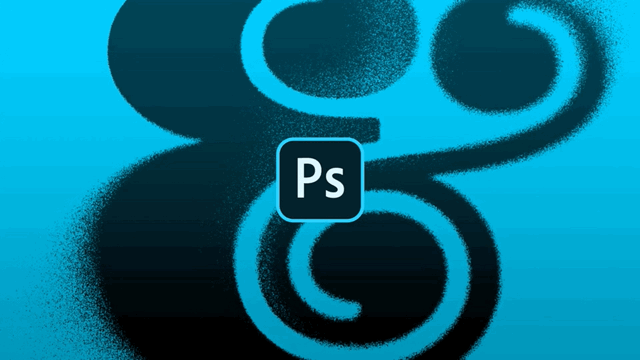
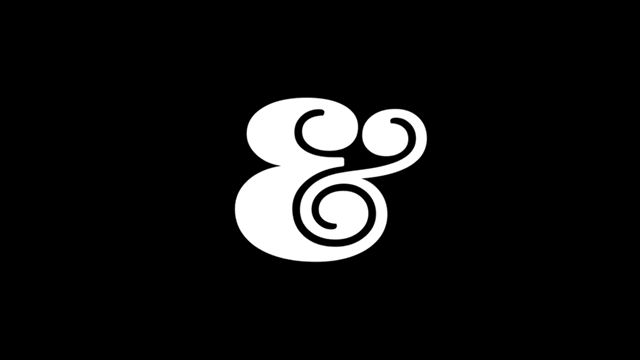
Today's Topic: Making Spray Fonts
Tools to use:AdobePhotoshop
Estimated duration: 5~10 minutes
Creativity index: ★★★★
Difficulty factor:★★★☆
In today's tutorial, you will learn how to use Photoshop to make fonts into spray painting effects to increase the artistic effect of fonts, and it can also be used for solid spray painting. Click "Read the original text" at the end of the article to get the practice materials!
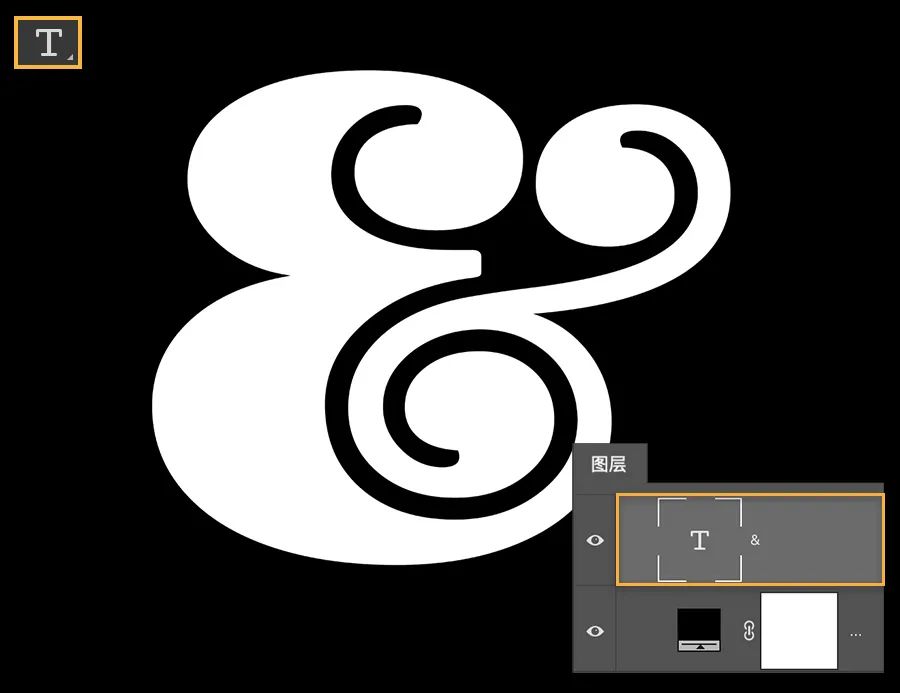
Step 1: Create text and convert
Added an ampersand (using BlennyBlack font) using the Type tool. Then, right click on the type layer and convert it to a Smart Object so you can add special effects.
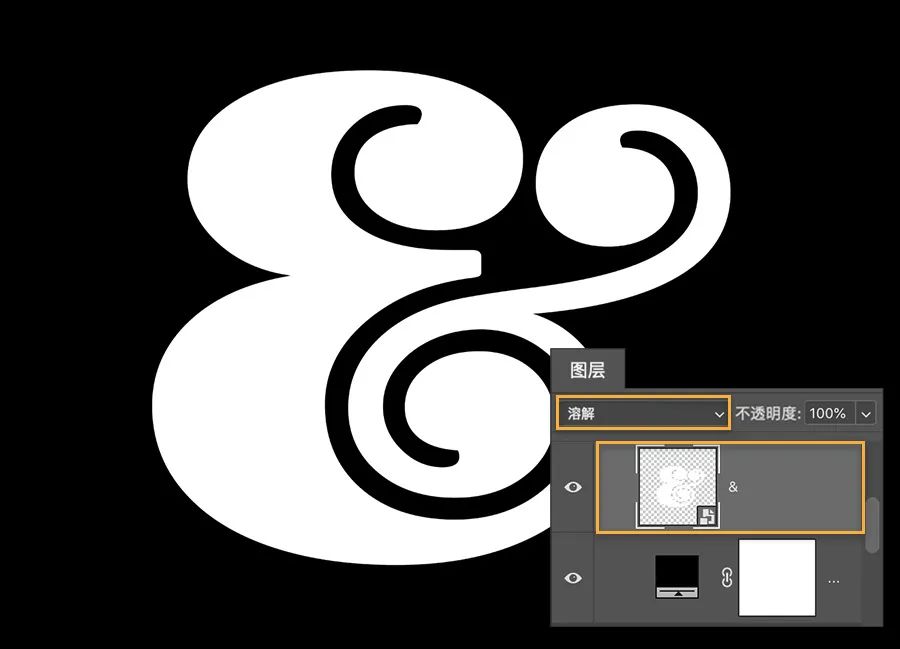
Step 2: Blend layers
In order to create a scattered effect around the perimeter, set the blending mode of the type layer to Dissolve. The change may not be obvious at this time, but don't worry, we will proceed to the next step.
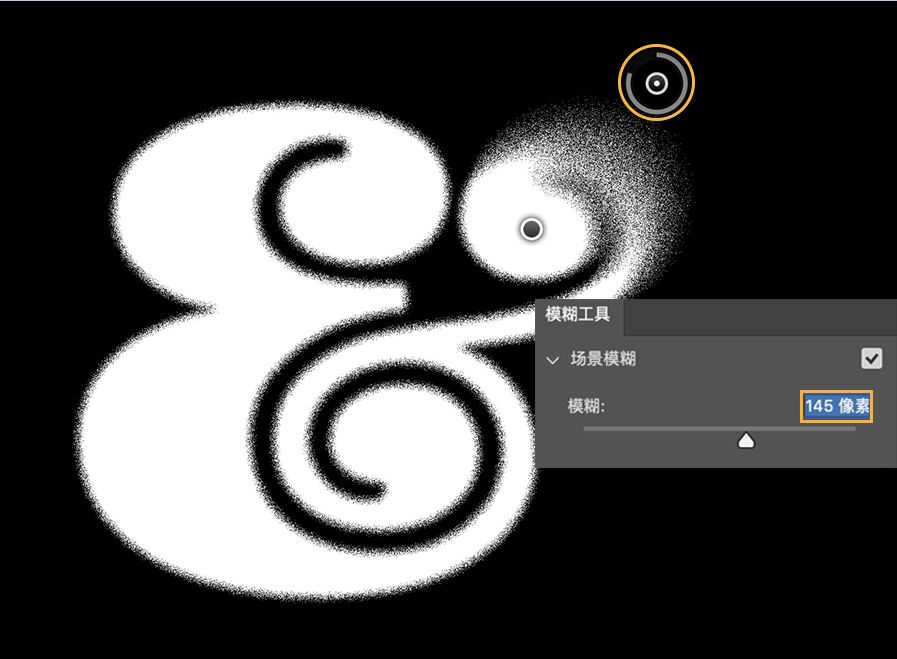
Step 3: Set the blur point
Use the Blur tool (Filter > Blur > Scene Blur) to selectively create different splatter effects. When using the tool, Photoshop automatically places the first pin.
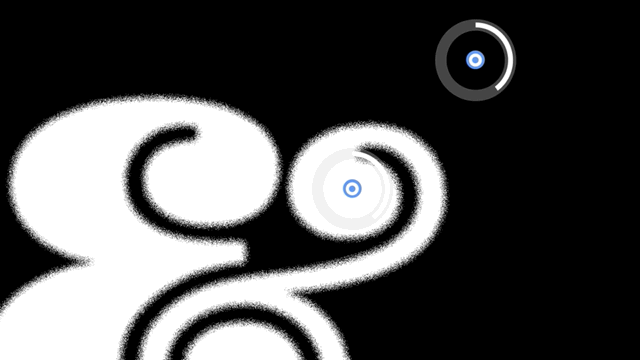
Step 4: Multipoint Blur
Step 4: Multi-point blur
You can move the pushpin at this point, then add a second pushpin in the upper right corner, add multiple points in turn, and adjust the amount of blur according to your needs to emphasize the impact on the outer edges of the characters.
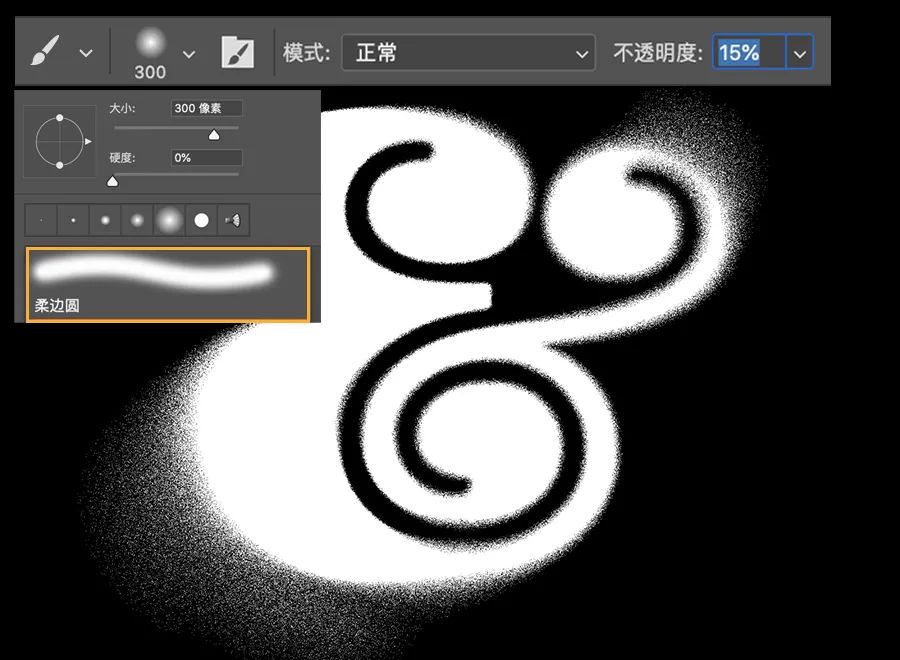
Step 5: Add roughness
It has been basically formed at this time, but for a more complete and compact effect,Click the "Brush" tool to select a soft brush, here select the "Soft Edge Round" brush and reduce its transparency. In addition need to add a layer mask, and then use a black brush to draw a rough effect on the mask.
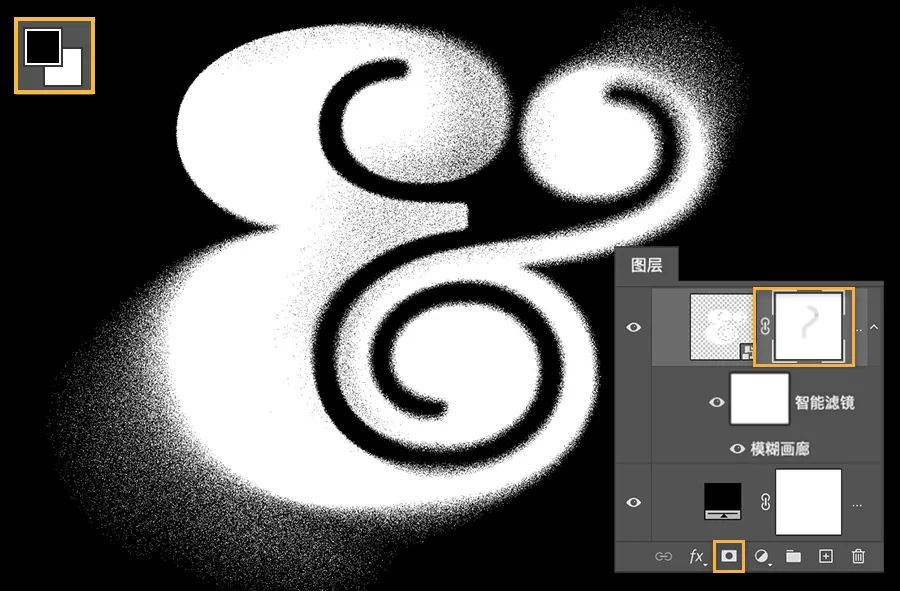
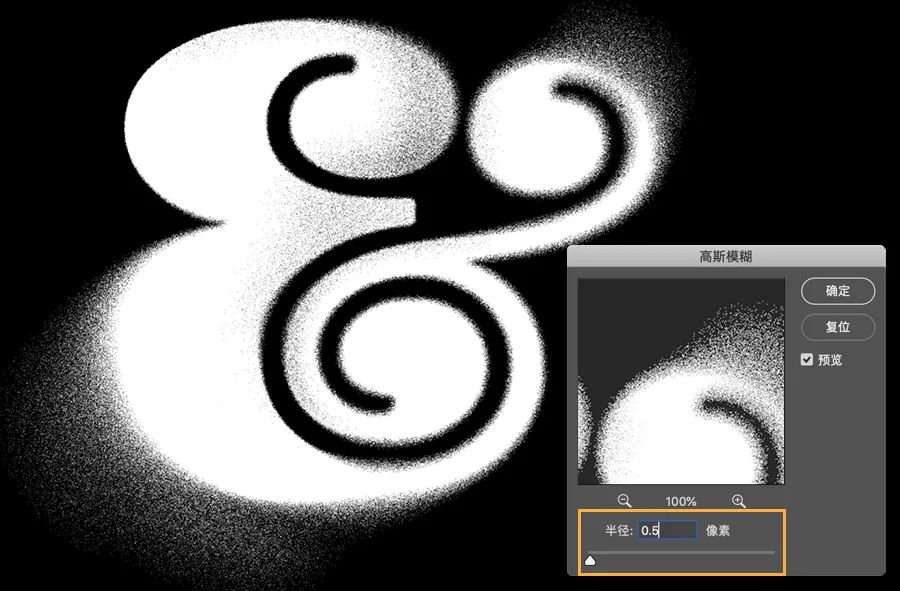
Step 6: Soften the edges
Finally, right-click to convert the layer to a Smart Object and set the blending mode to Normal. Here a Gaussian Blur ("Filter" > "Blur" > "Gaussian Blur") is used to soften the edges.

You're done, let's take a look at the effect of inkjet fonts in reality!

Did you learn it after reading the tutorial? It's not enough just to know the eyes, click "Read the original text" to get the practice materials and try it yourself! Continue to pay attention to us, and we will bring you more practical and interesting tips in the future!
Leave a message and tell the editor what tutorial you want to see the most, maybe it will be released someday?
-END-
Past tutorial
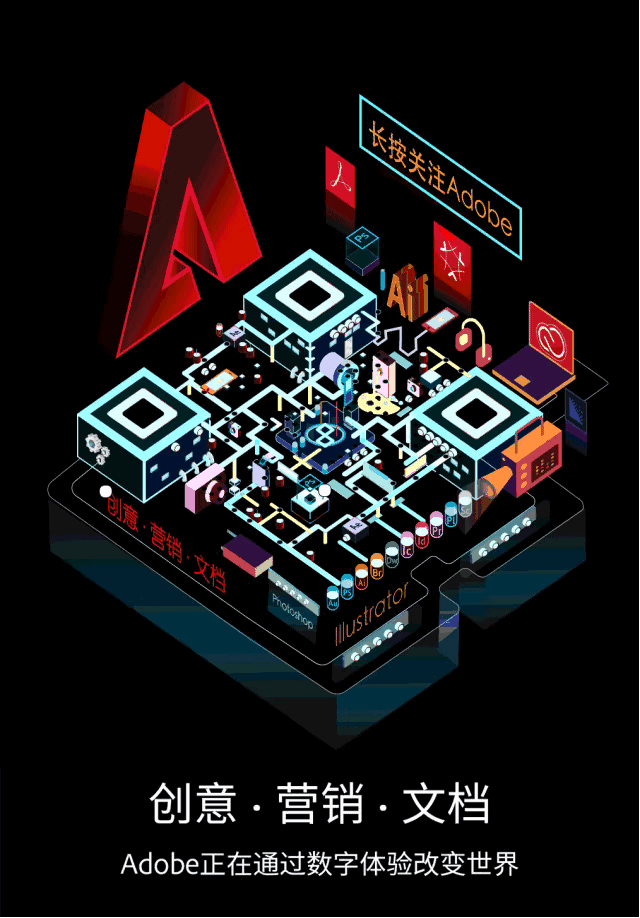
Follow Adobe's official WeChat account
The inspiration never ends!
Articles are uploaded by users and are for non-commercial browsing only. Posted by: Lomu, please indicate the source: https://www.daogebangong.com/en/articles/detail/Ps%20TutorialHow%20to%20make%20inkjet%20fonts%20easily.html

 支付宝扫一扫
支付宝扫一扫 
评论列表(196条)
测试