If you need to make a personalized official seal for identifying yourself, you can use PPT to quickly make it. For more downloads, please click ppt home.
ppt template article recommendation:
How to make radar scanning effect in PPT
How to use PPT to make a three-line table
How to make drawing animation in PPT
Open PPT and create a blank slide.
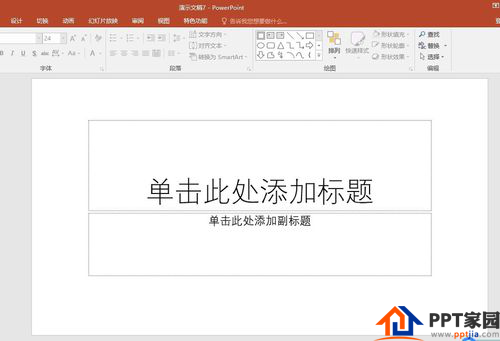
Click [Insert] - [Shape] - [Ellipse].
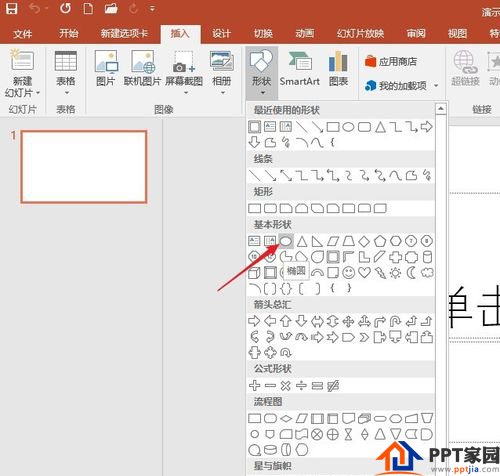
Hold down the Shift key to draw a perfect circle.
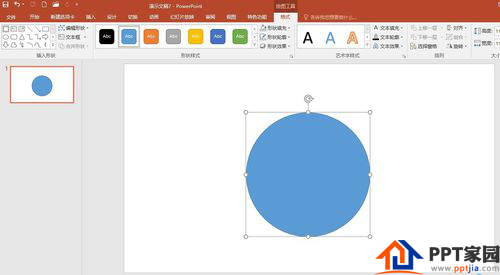
Set the fill color of the circle to no color, the border to red, and the line to be thicker.
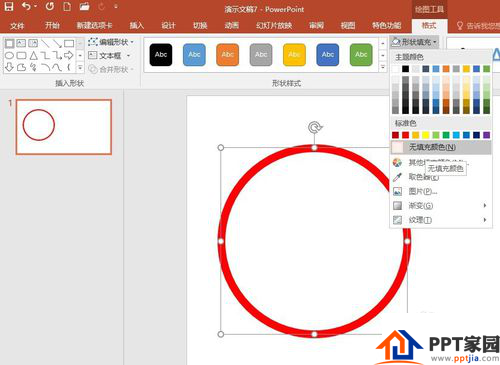
Click [Insert] - [Text Box] - [Horizontal Text Box], and click the mouse to enter the official seal text.

Select the text box, set the text to red, and click [Text Effects] - [Transform] - [Curved Arc].
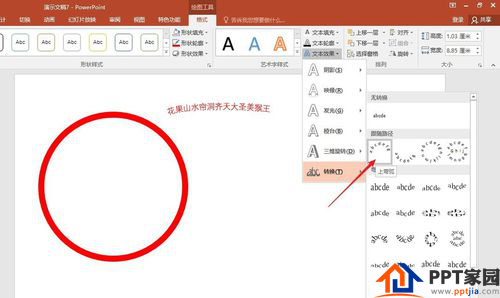
Drag the four control points of the text box to change the text to an arc and place it in the circle.
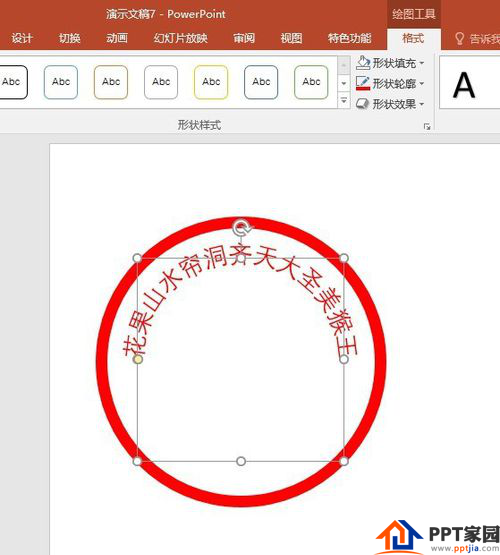
Then, insert a five-pointed star commonly used in official seals.
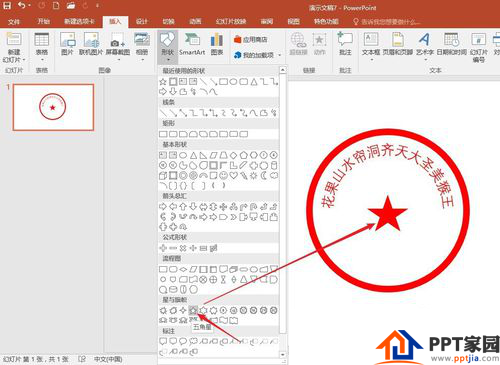
Finally, add other words to complete the production of personalized official seal.
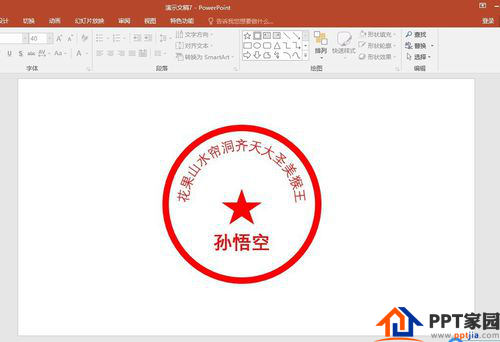
Articles are uploaded by users and are for non-commercial browsing only. Posted by: Lomu, please indicate the source: https://www.daogebangong.com/en/articles/detail/Personalized%20official%20seal%20tutorial%20for%20PPT.html

 支付宝扫一扫
支付宝扫一扫 
评论列表(196条)
测试