1. Choose font
Open the PS design software, create a new file, and enter the text "SPEED FREAK", and then choose a font close to the picture below. The font features: thin (narrow), thick, and a bit tough.

2. Convert text to shapes

3. Adjust the text layout
Use the path selection tool to select a few letters, and adjust the height of the text, which is a bit misplaced.
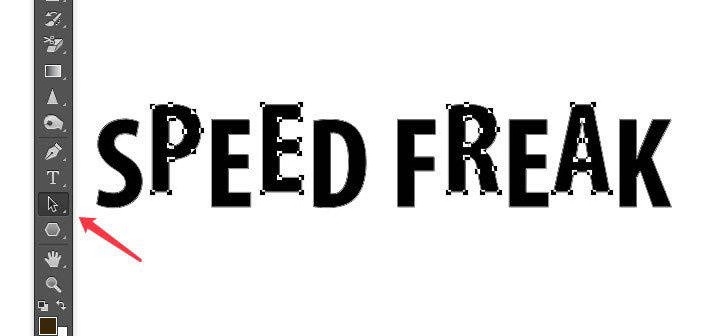
Typesetting again to the following effect~
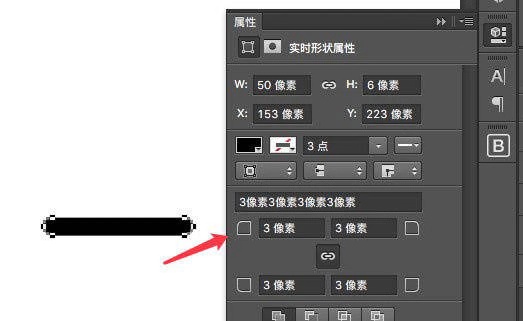
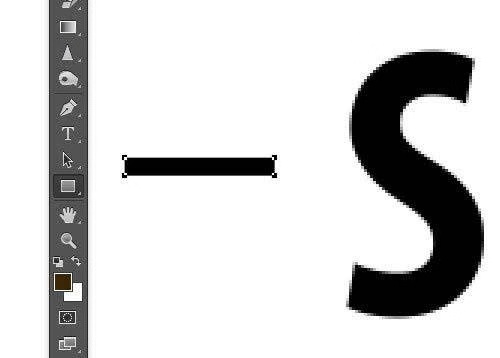
4. Wind speed line
Lines are drawn directly with the rectangle tool, and the width and height must conform to the proportion of the current letter.
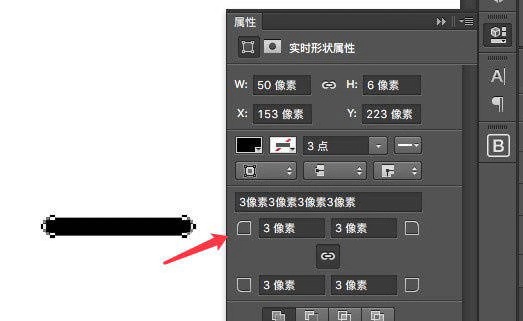
Use the properties panel to set a rounded corner for the line (rectangle) (please do not follow the screenshot for the parameters, please set as much as your current height), so that the wind speed line can be obtained~

5. Adjust line position
Copy the lines to different alphabetic characters (Tips: press Alt + left button to quickly copy manually). This is also a test of your aesthetic ability~~
5.1 Add the black line first
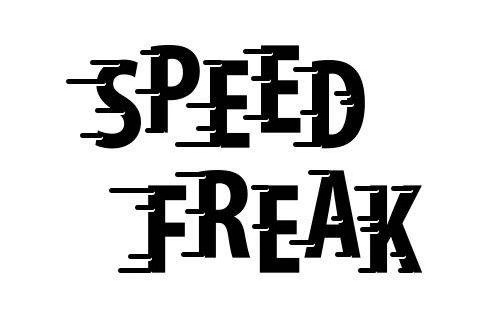
5.2 When the lines are almost ready, "select all - copy" all the black lines, change the "copied" lines to white, and move N pixels down, as shown in the figure below:
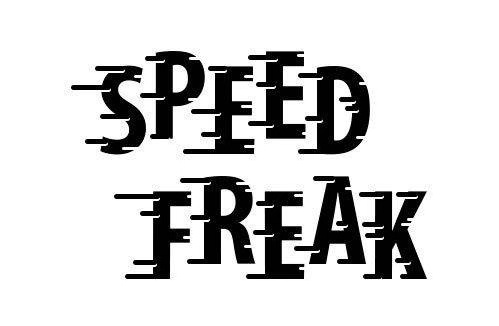
5.3 Add a white line, the white line is a little thinner than the black (less height)
Note that the white line is to create a concave feeling, so the direction is from the right side of the letter, as shown in the figure below:
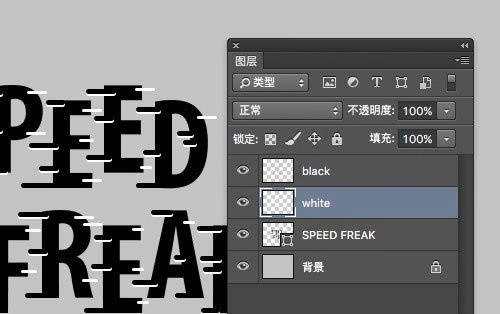
6. Merge layers
6.1 First, make the black line full screen into a layer, and the white line into a layer.
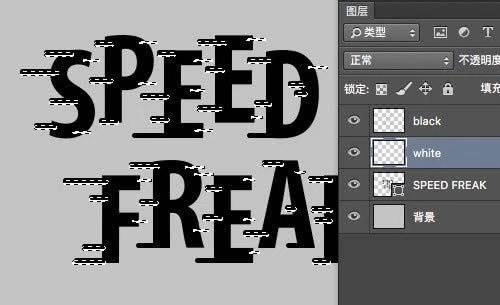
6.2 Press the ctrl key, click the white line layer, and the selection area will be automatically selected at this time, press ctrl+shift+i to invert the selection.
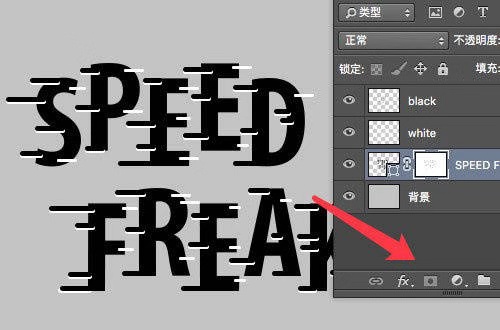
6.3 Select the text layer "SEED FREAK", and then click the "Mask" icon in the layer panel
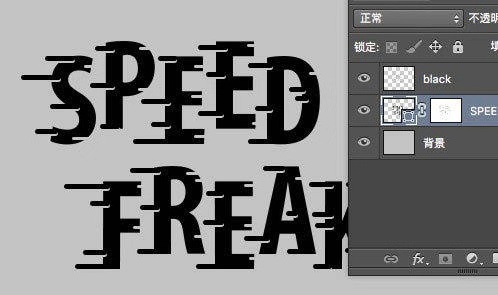
Delete the white line layer to get this effect.
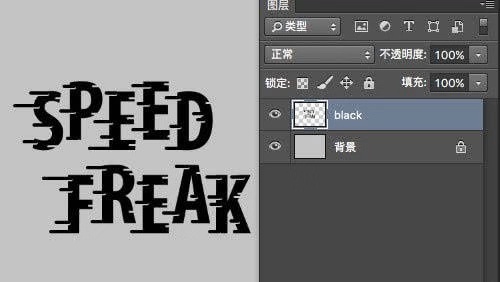
Merge the black line layer with the full text layer, now we are 95% done.
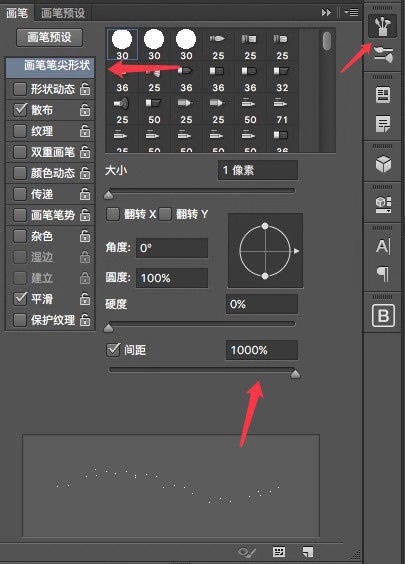
Pencil Setup 3:
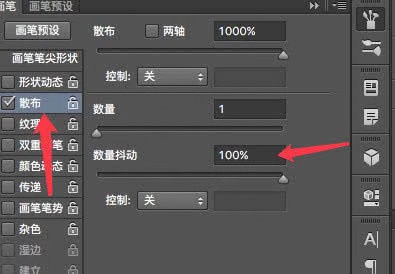
Then start scanning
final effect
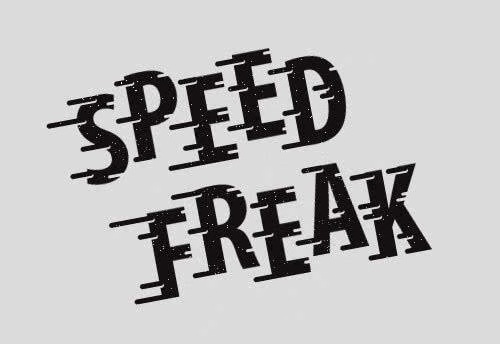
Articles are uploaded by users and are for non-commercial browsing only. Posted by: Lomu, please indicate the source: https://www.daogebangong.com/en/articles/detail/PSRetro%20Font%20Design%20Tutorial.html

 支付宝扫一扫
支付宝扫一扫 
评论列表(196条)
测试