Edit menu---Stroke (you can only stroke if you have a selection and graphics. You cannot use this stroke method on shape layers and text layers). Look at the picture below. Select the shape layer. Edit menu. Look at the gray color of the stroke. cannot be used,
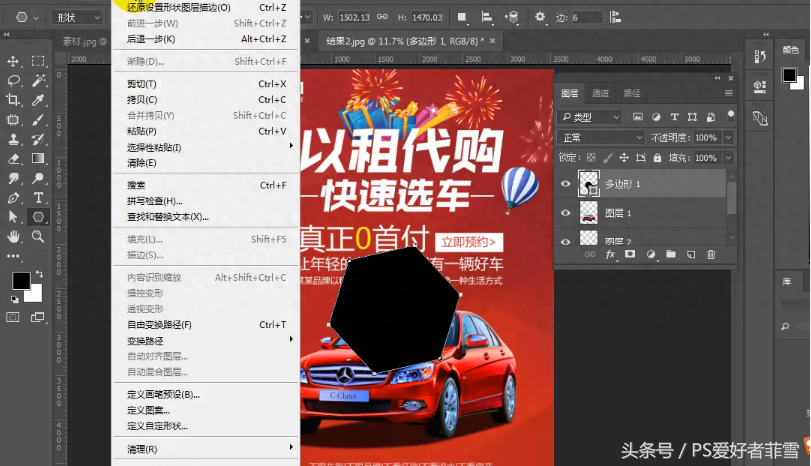
Take a look, use the text tool to write, select the text layer, click on the edit menu---the stroke is also gray, see the picture below
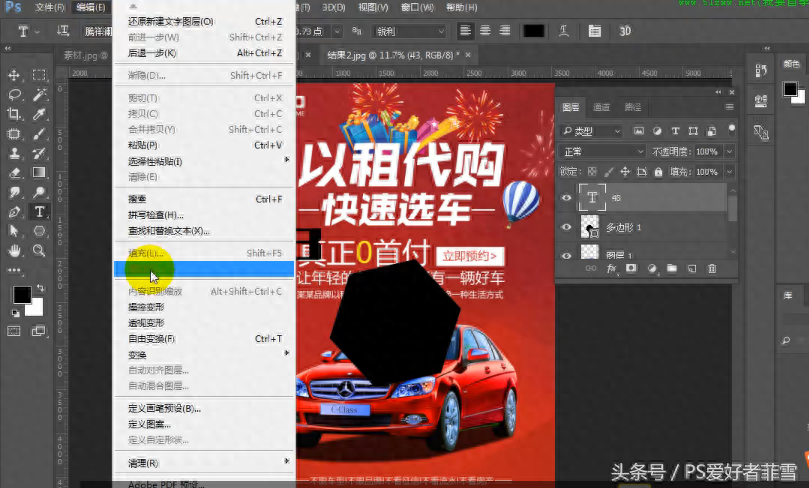
Look at the graphics layer again, the stroke is ready to use,
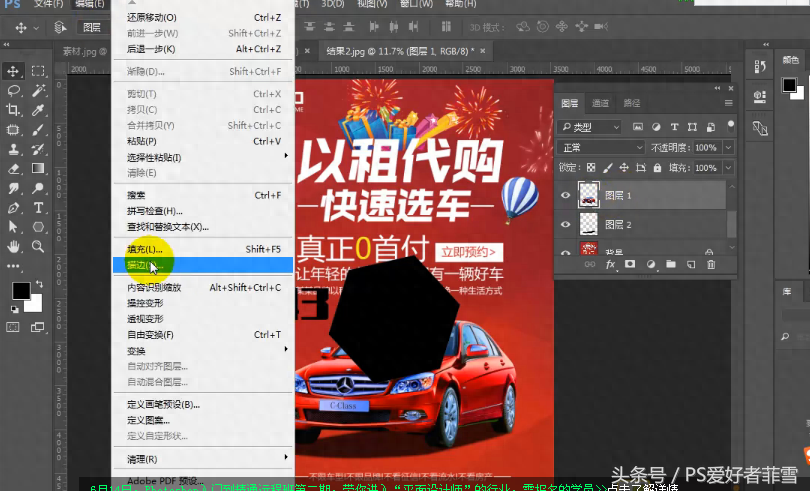
You can also stroke a selection. Take a look at the picture below. We select the selection layer and strokes are also possible.
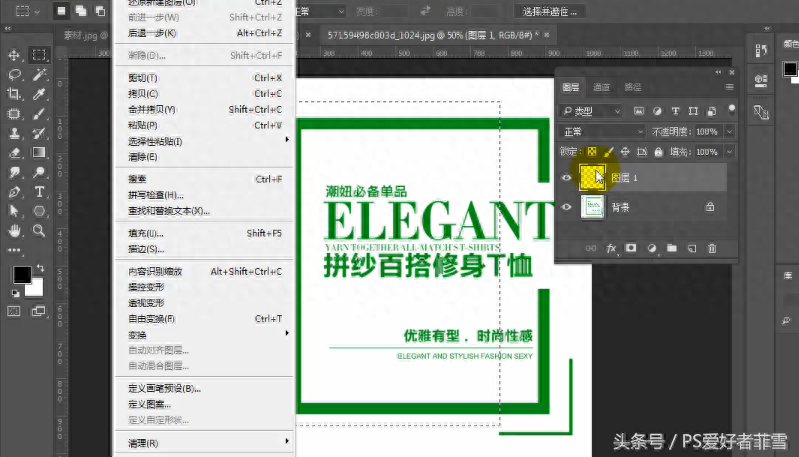
After clicking the stroke with the left mouse button, the following picture will appear, width, color, inside, center, outside, etc.
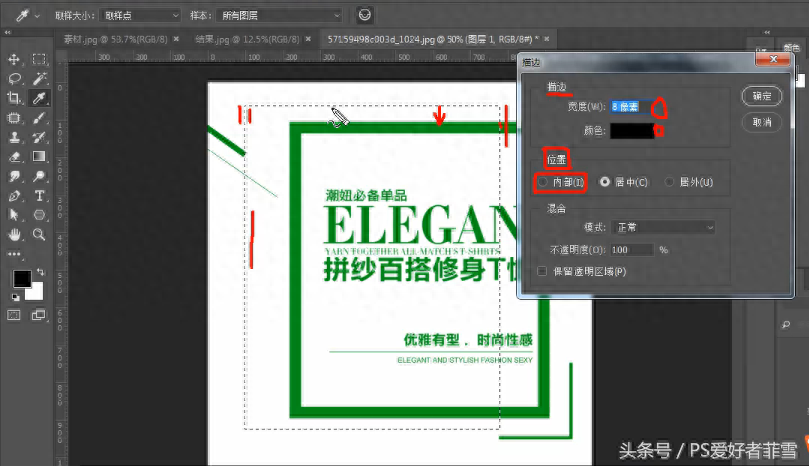
Click on the color to select the color we need. Look at the picture below, select it and confirm it.

The red edge is now traced,
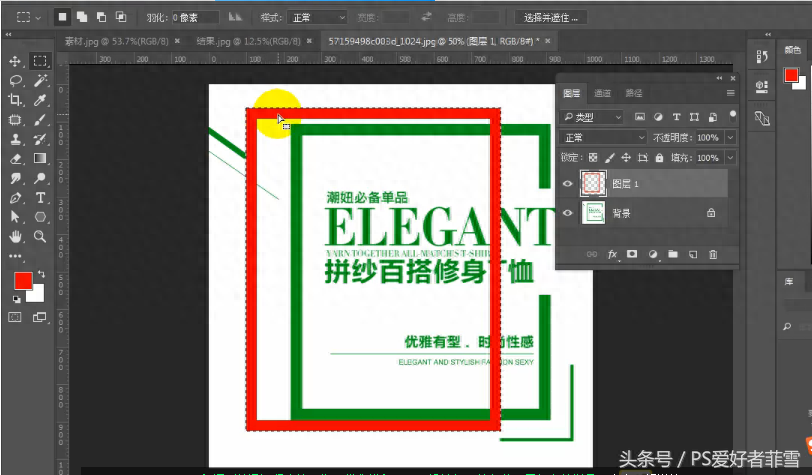
If we want to draw a double border, then draw it again. The pixels of the second stroke are more than half smaller than the pixels of the first stroke to look good. After the border is drawn, Ctrl+d cancels the selection and enters the picture below.
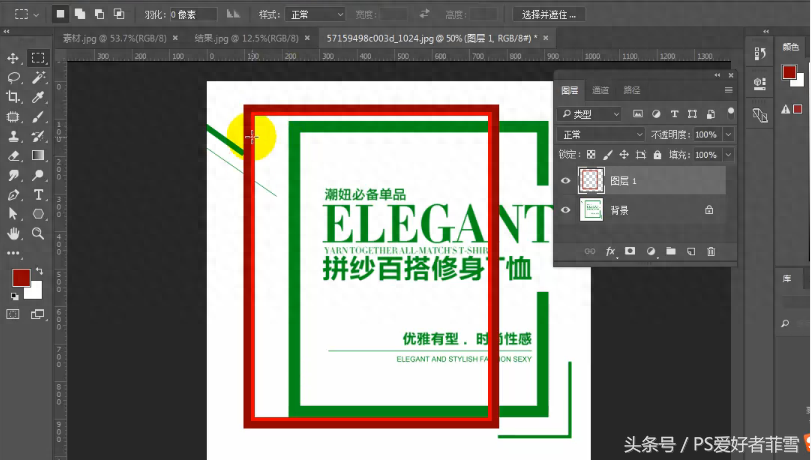
This article is written here. If you like it, follow me. If you don’t have PS software, please leave a message. I have the PS17 version directly installed on the network disk. There is also the cracked version of PS 17. There is also an installation tutorial. If you don’t like it, don’t comment. There is at the bottom of the article To learn more, click on it, and there will be an installation package for direct installation of the 2017 version of PS.
Articles are uploaded by users and are for non-commercial browsing only. Posted by: Lomu, please indicate the source: https://www.daogebangong.com/en/articles/detail/PS-di-74-pian-ps-bian-ji-cai-dan-de-miao-bian-ji-neng.html

 支付宝扫一扫
支付宝扫一扫 
评论列表(196条)
测试