Share with you a ps tool mixer brush tool
The operation is simple but it can make some cool font effects, the effect is a bit like ai mixing and C4D lofting
But it is simple and fast to make in PS, with many changes
The effect is as follows, related source files and brush tools Can be downloaded in the attachment
The following materials come from the Internet

1. Create a new layer with 1850X1000 pixels and fill the background with black
2. Press the shortcut key B to find the mixer brush tool
3. Open the "Brush Preset" selector, select "Circle Curve Low Bristle Brush percentage"
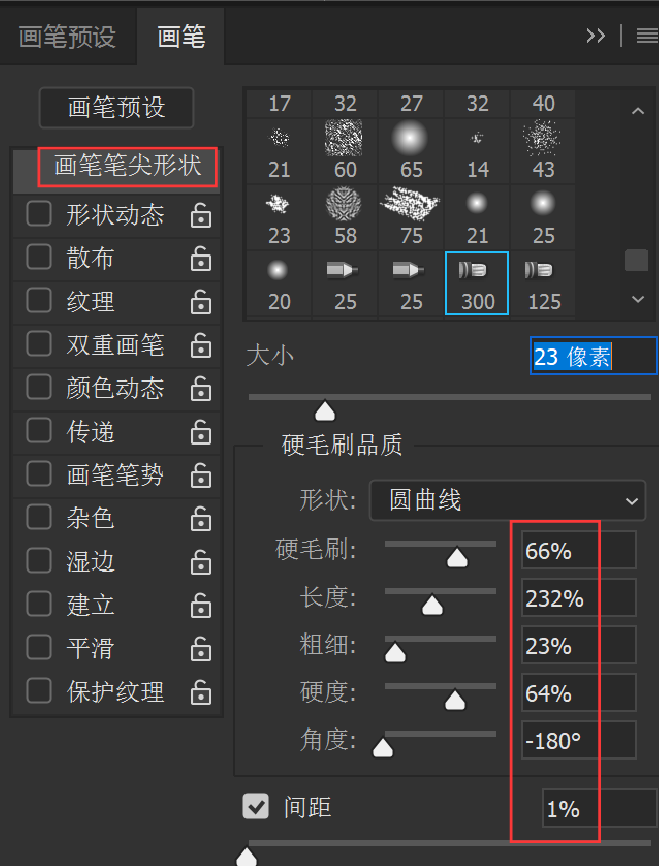
(It should be noted here that when you want to switch to other brush tools, please re-select brush tool, or the mixer brush tool)
brush tool, or the mixer brush tool)
4. Adjust the shape of the brush tip
Bristle Brush: 66% Length: 232% Thickness: 23% Stiffness: 64% Angle: -180° Spacing: 1%

5. Choose very damp, light mix
Select "Very Moist, Light Blend" and press the small icon in front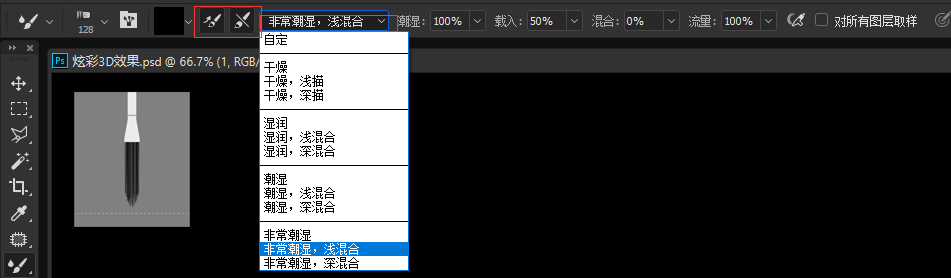 "Load brush after each stroke" and "Clean brush after each stroke, load brush after each stroke"
"Load brush after each stroke" and "Clean brush after each stroke, load brush after each stroke"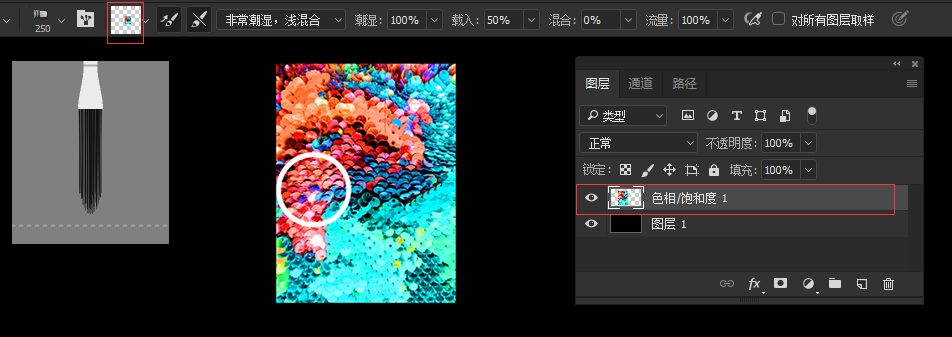 Be sure to click on it, otherwise you will not be able to complete the next step of absorbing color
Be sure to click on it, otherwise you will not be able to complete the next step of absorbing color
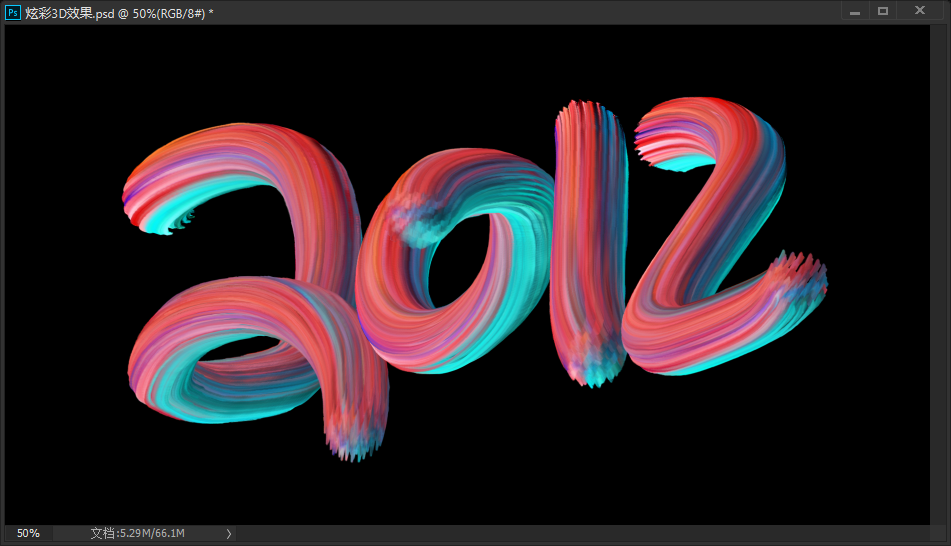
6. Color absorption
Find a colorful picture and import it into the layer, hold down the Alt key (Windows) or the Option key (Mac OS) and click the color area you like and click the left mouse button, and the brush will absorb the color.
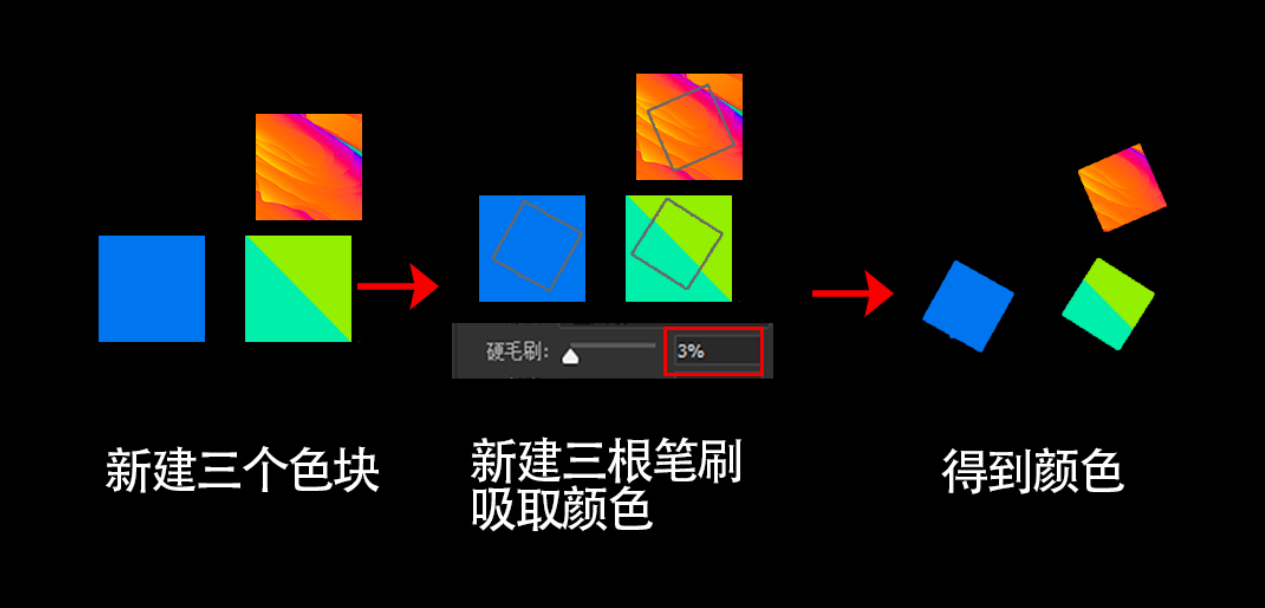
7. Create a new layer and start your creation
The effect of the mouse and the digital tablet will be different, here I use the digital tablet
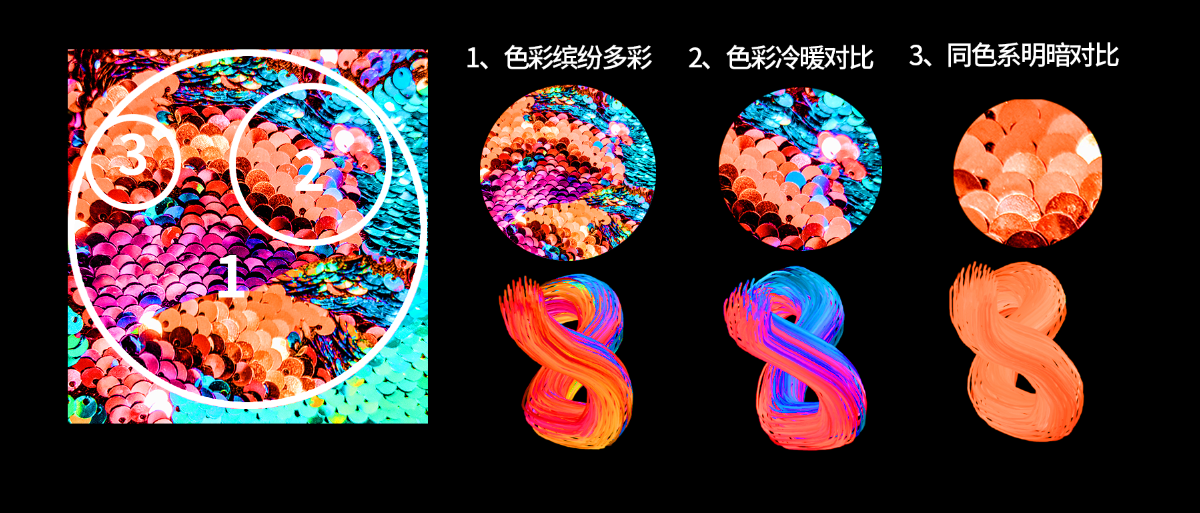
8. Adjust hue and saturation
The layer will be a little gray, add Hue and Saturation Increase the saturation, such a 3D three-dimensional character is completed, isn't it very simple?
Next, I will talk about some knowledge points and possible problems and solutions in the production process.
1. The principle of color absorption
Here are some tests I did to give you a better understanding
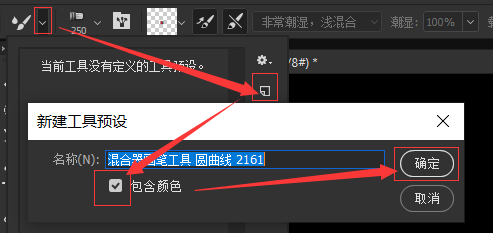
In the picture above, you can find that the color of each root can be different, and it can be single-color, double-color, or multi-color. That is to say, the brush can reflect any color change in the sampling area, which is its principle.
2, Selection
The following pictures are some summaries of my recent experiments, which will give a more three-dimensional effect

To find a picture, we need to look for the color of the effect we want. For example, if we want to make a bread material effect, the most direct way is to find a bread with light and dark contrast, or a volcano, the sun, etc. with similar colors. The case is as follows.
3. During the production process, you will Problems encountered and solutions
◆ You will encounter a very troublesome problem during the color absorption process, that is, when you press the shortcut key X or change the foreground color Loading the tank will
Loading the tank will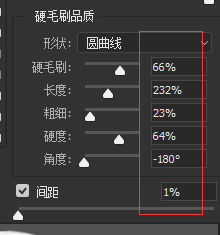 It will be replaced with the foreground color or the color absorbed last time, and you need to absorb the color again, which will make it difficult for you to absorb the color area exactly the same as the last time, so the design will be deviated. It is best to complete it at one time, but there is also a An immature suggestion (did not find a complete solution), is to create a new tool preset and check the included color.
It will be replaced with the foreground color or the color absorbed last time, and you need to absorb the color again, which will make it difficult for you to absorb the color area exactly the same as the last time, so the design will be deviated. It is best to complete it at one time, but there is also a An immature suggestion (did not find a complete solution), is to create a new tool preset and check the included color.

This allows tool presets to be re-clicked when the load slot changes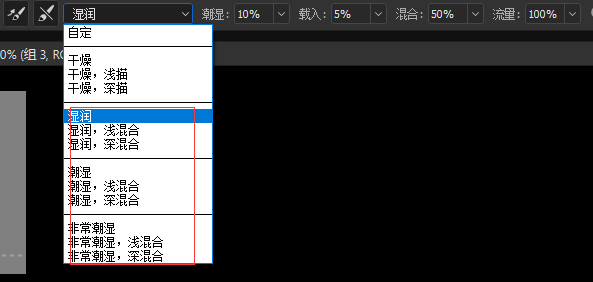 You don't need to re-absorb the color (pressing the shortcut key X or changing the foreground color will still change).
You don't need to re-absorb the color (pressing the shortcut key X or changing the foreground color will still change).
◆ When we transfer to our favorite mixed brush tool and save it to the computer, and then import it to ps next time, you will find that the relevant data of the brush preset cannot be adjusted, and the color can be changed once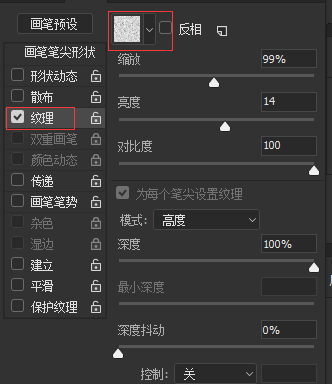 Loading into the tank will be lost, this is because the previous new tool preset "include color"
Loading into the tank will be lost, this is because the previous new tool preset "include color" It seems that only monochrome can be stored, and we are colorful black, but fortunately, the data can be used. This is the best way I can find, my hair fell all over the place, haha, everyone has a better way, you can chat with me in private on my website, and I will announce it to everyone in time.
It seems that only monochrome can be stored, and we are colorful black, but fortunately, the data can be used. This is the best way I can find, my hair fell all over the place, haha, everyone has a better way, you can chat with me in private on my website, and I will announce it to everyone in time.
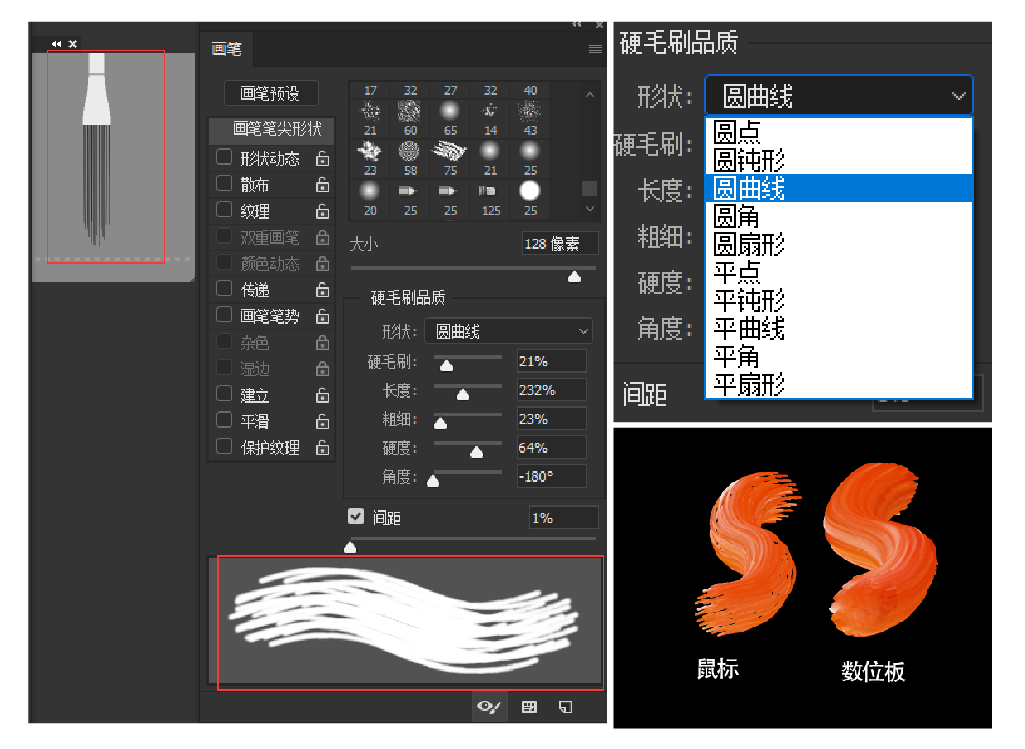
1. Use dry combination for clear stroke edges
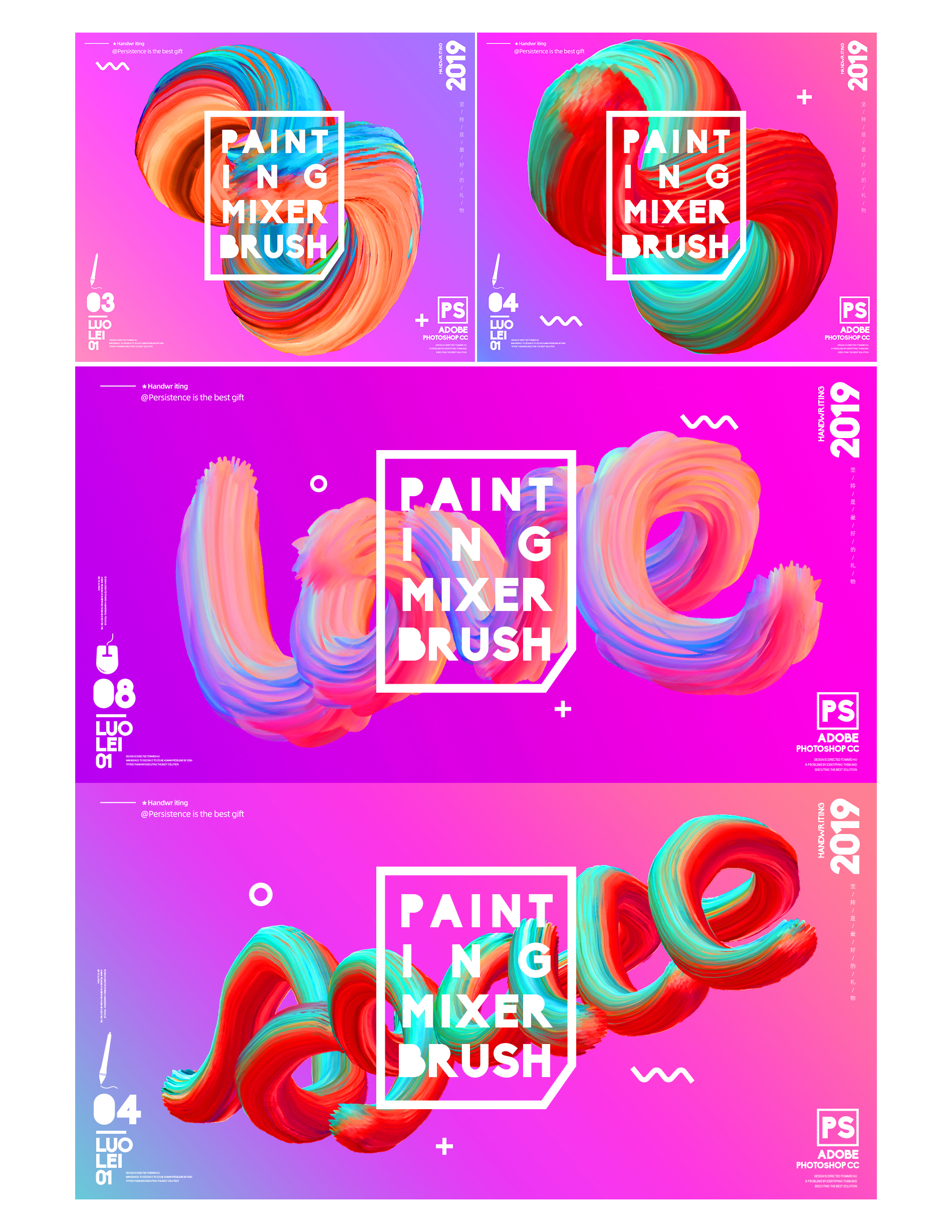
2. Select the other three combinations with smooth strokes
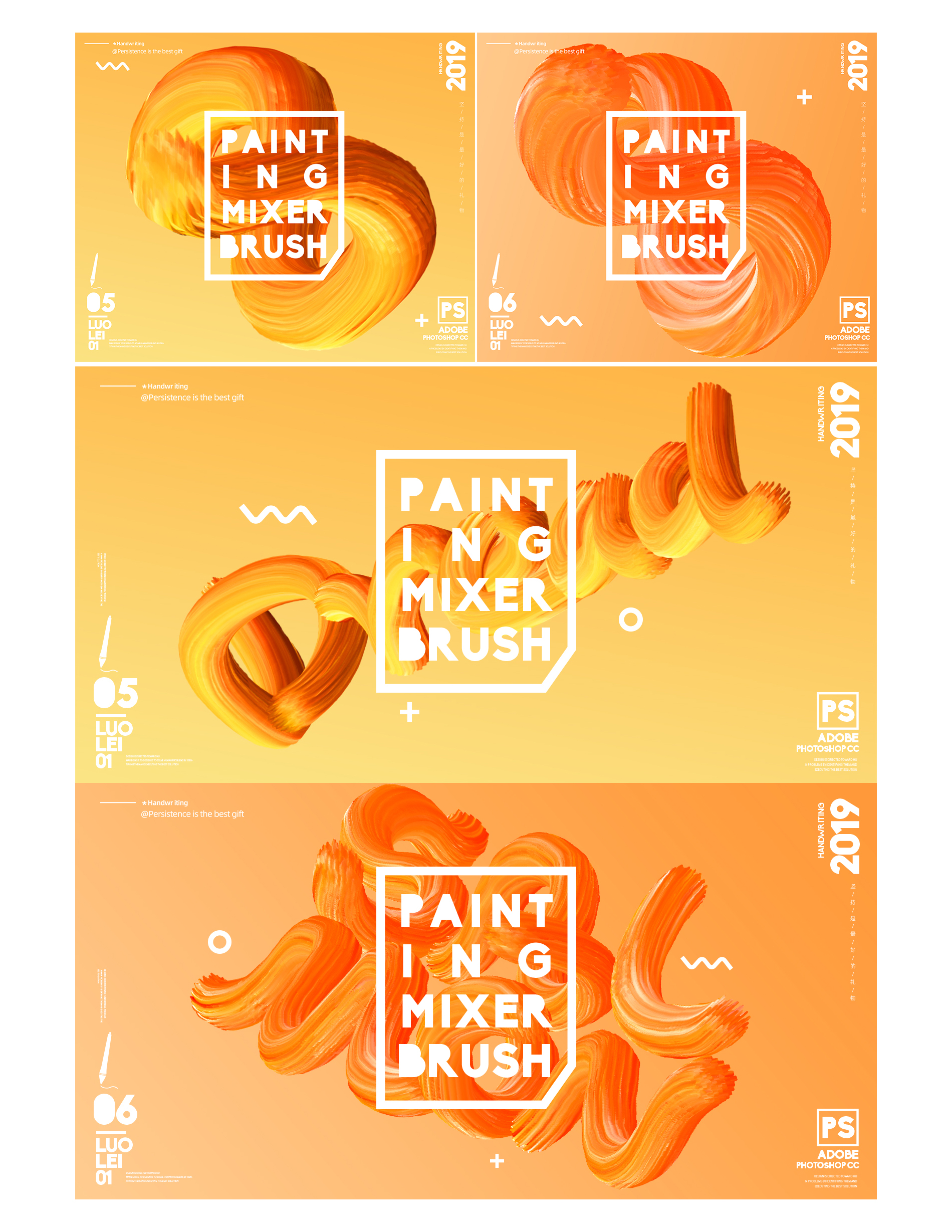
3. Add stroke edge texture and choose texture
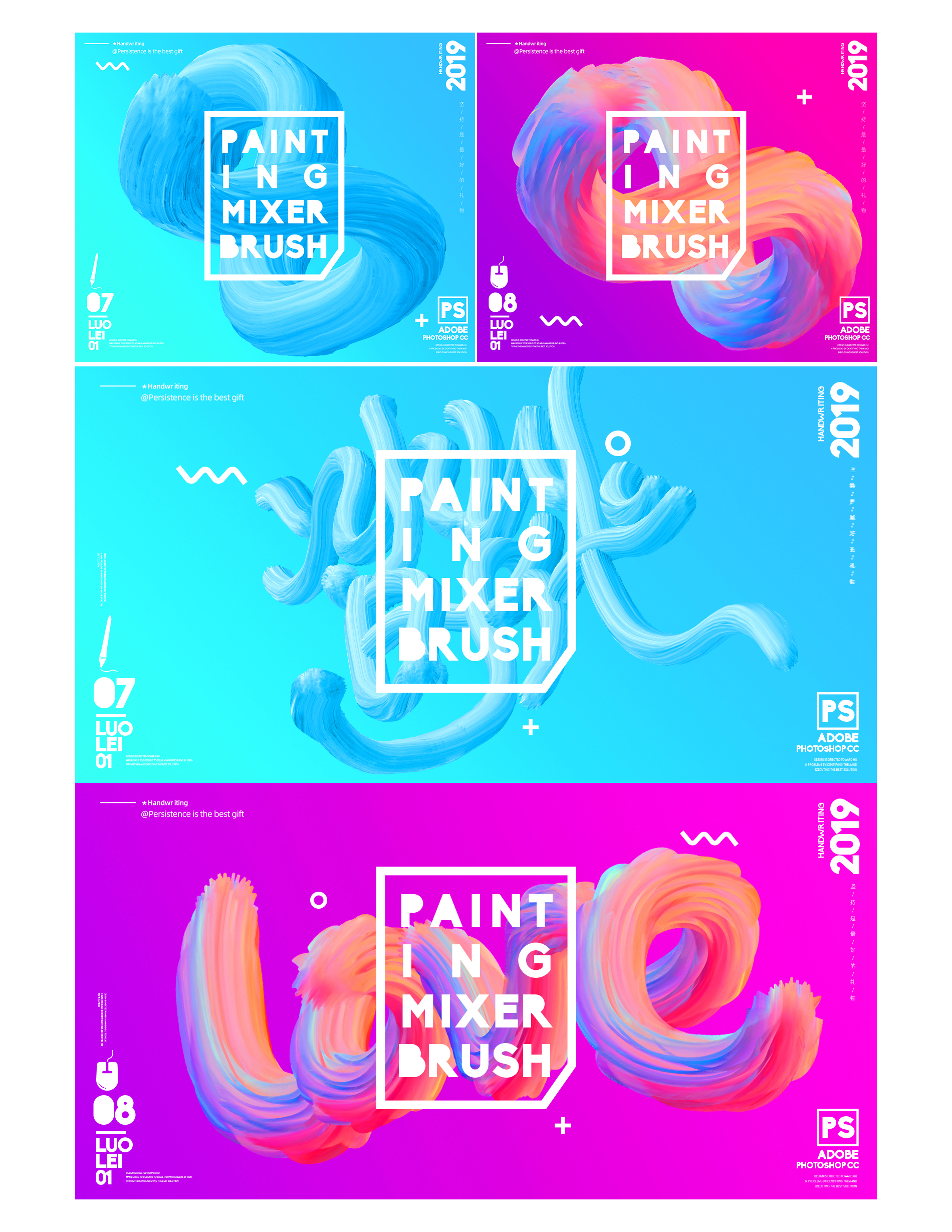
The effect is as follows
4. When adjusting the shape of the brush tip, you can observe the stroke preview and make adjustments
Pay attention to the hardness The smaller the value, the more difficult it is to control. Adjusting the shape of different brushes and adjusting the shape is somewhat difficult to control. If you want to adjust special strokes, you can try it. I am also groping, so I can only talk about this, adjust the brush to a good one And then share with you.
The smaller the value, the more difficult it is to control. Adjusting the shape of different brushes and adjusting the shape is somewhat difficult to control. If you want to adjust special strokes, you can try it. I am also groping, so I can only talk about this, adjust the brush to a good one And then share with you.

Remind again that the writing effect of the mouse and the digital tablet are different. The digital tablet will be smoother and more variable than the mouse. In the following cases, I will mark what I use to write.
 Mouse writing
Mouse writing Digital tablet writing
Digital tablet writing Brush number (you can download it in the attachment if necessary)
Brush number (you can download it in the attachment if necessary)





Articles are uploaded by users and are for non-commercial browsing only. Posted by: Lomu, please indicate the source: https://www.daogebangong.com/en/articles/detail/PS%20font%20mixing%20special%20effects%20tutorial%201%20%20fifth%20issue%20of%202019.html

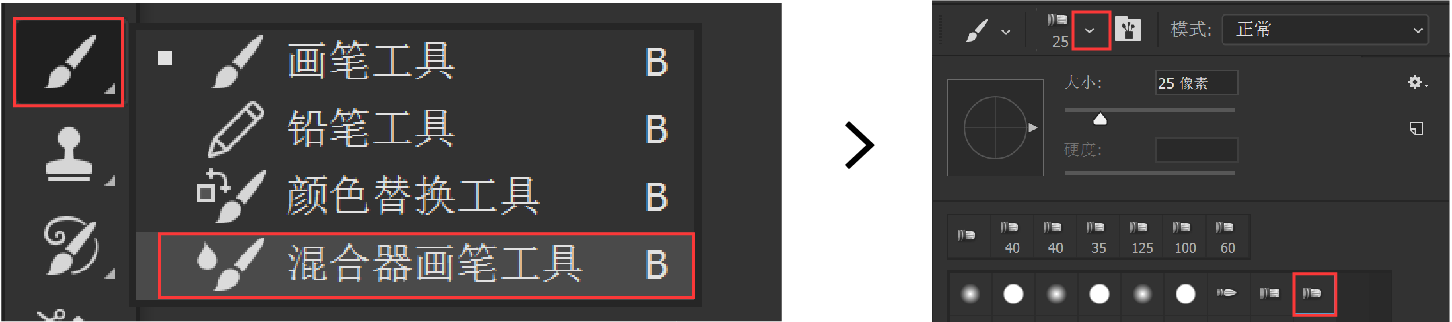

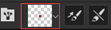

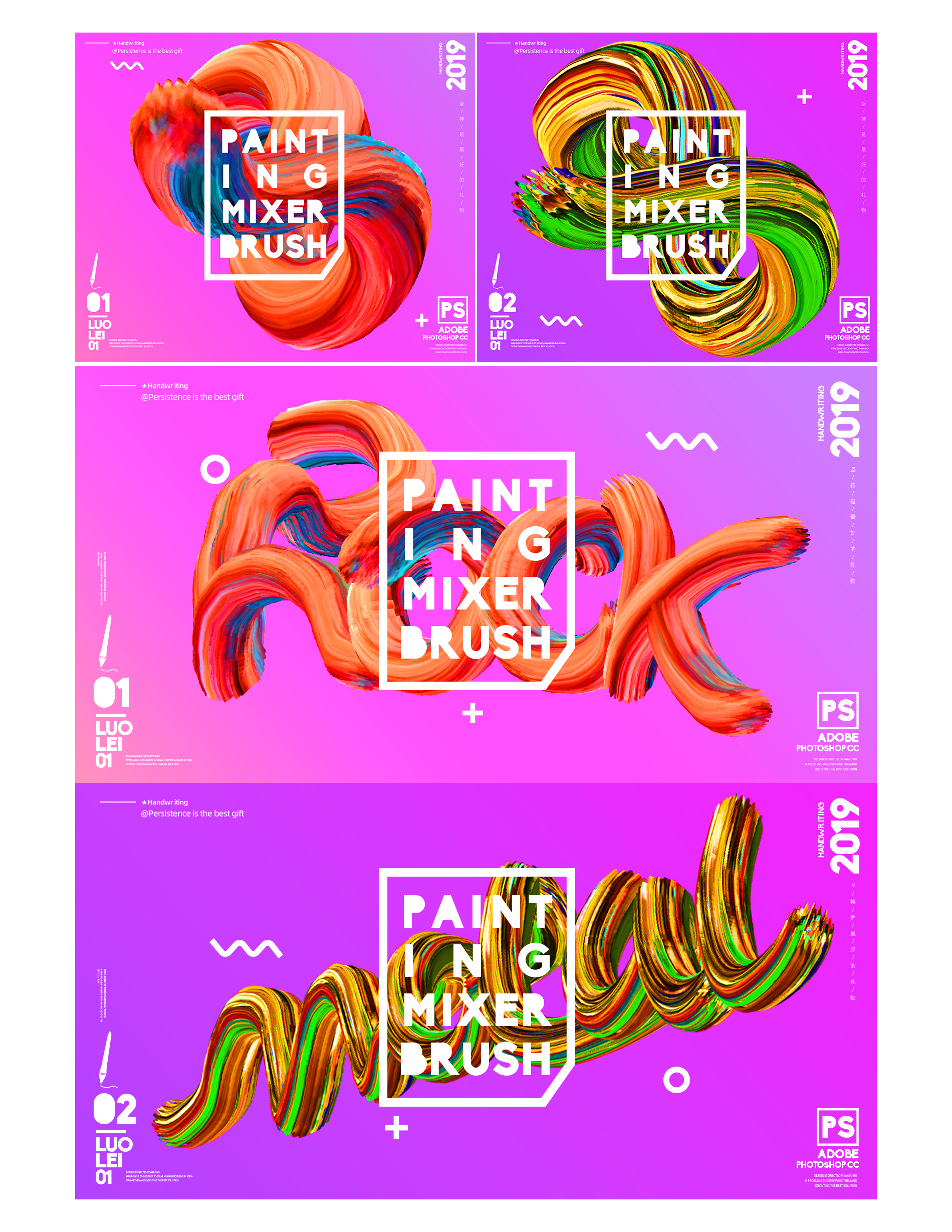
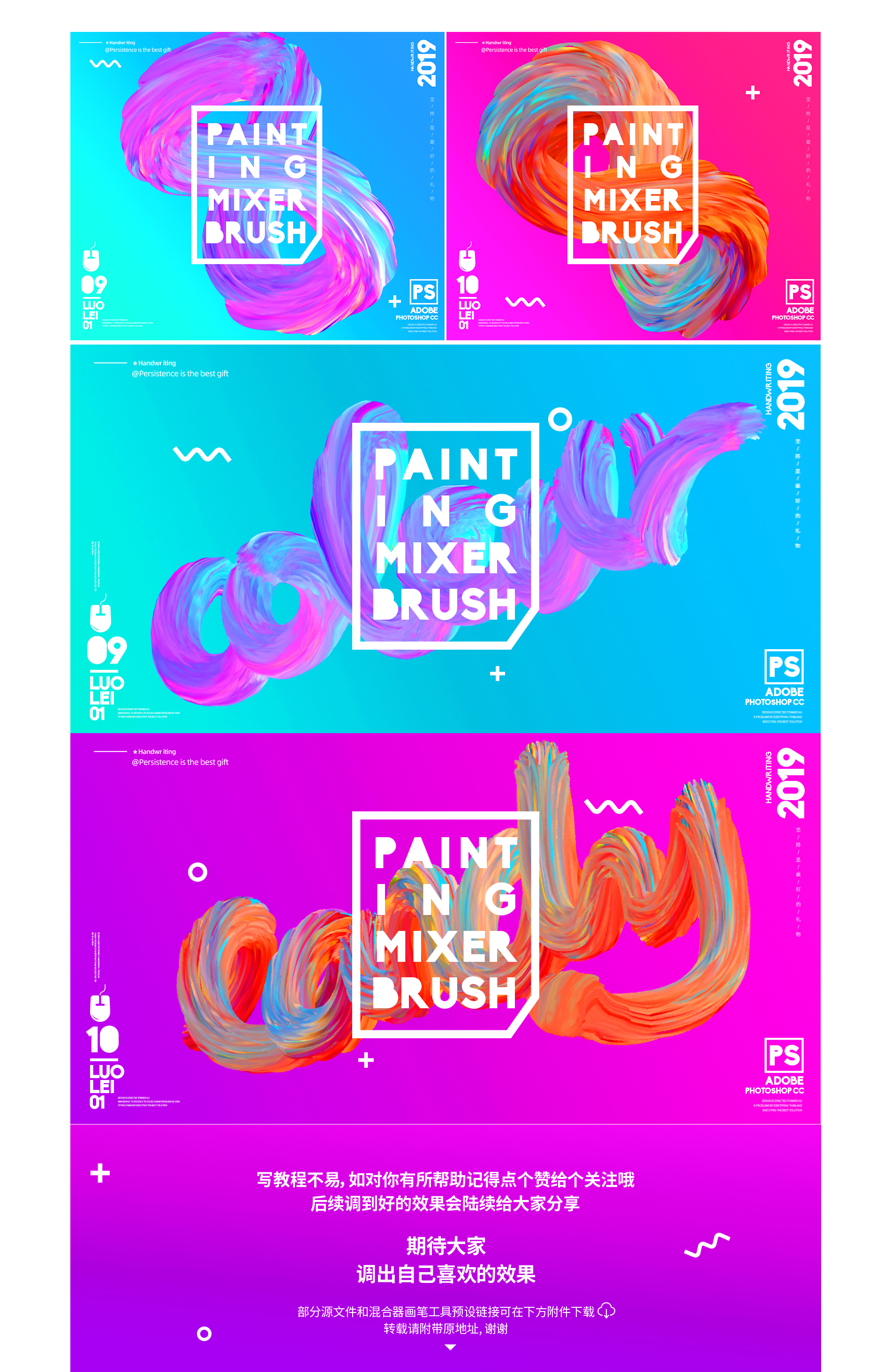
 支付宝扫一扫
支付宝扫一扫 
评论列表(196条)
测试