
Share 35 Chinese fonts commonly used in PS design for package download, including Zhang Haishan Rui Harmony, Zizigongfang Yuehei (non-commercial) slender font, Zizigongfang Edition Hei (non-commercial) regular font, Fashion Zhonghei Simplified, Mona Jian Chaogang Hei, Han Yi Thin and Equal Line Simplified, Han Yi Lingxin Si Si, Founder Lanting Slim Black, Founder Qing Block Yue Song Simplified, Founder Lanting Super Fine Black Simplified, Founder Cartoon Simplified, Founder Fengya Song Simplified, Founder Rough Tan Black Simplified Wait, these fonts are more commonly used in PS Chinese design, and they are freely shared for everyone to use.
Font download link:https://pan.baidu.com/s/1fWmKKfhQbqiICOW8lil2DA
Extraction code:ab1w
After copying this content, open the Baidu Netdisk mobile app, the operation is more convenient

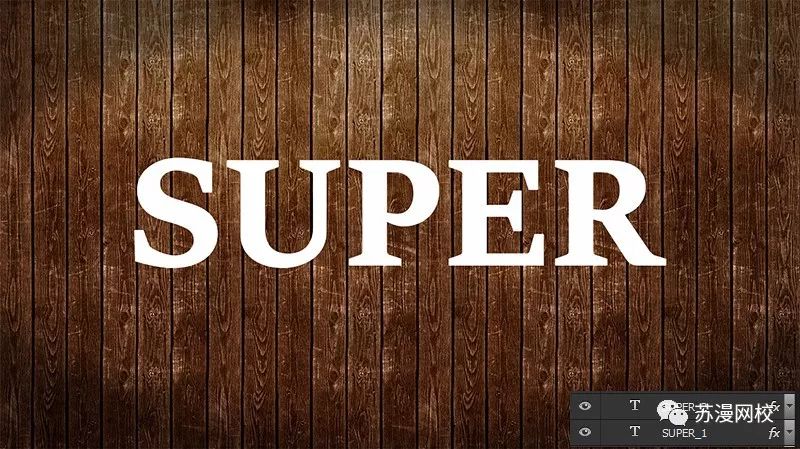
Like this kind of texture embossed text effect, my general method is to copy the text layer a few more layers, change the fill to 0, then add different layer styles respectively, and finally superimpose each layer, so that the overall effect will come out , all that remains is to do some touch-ups and detail modifications.
1. Preliminary preparation
Create a new canvas of 1280(px)X720(px), and import the background of the wood plank picture material into the canvas. Type the text in the middle of the canvas, the font size should not be too large, and the position should be placed in the upper middle. Duplicate the text layer into two layers and name them "super_1" and "super_2" respectively
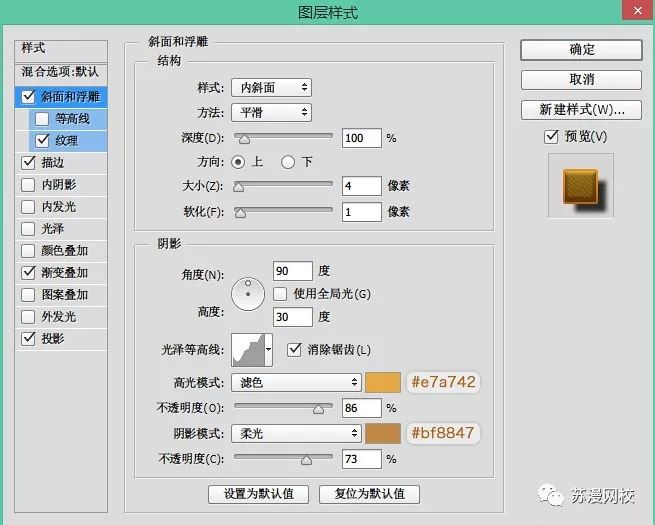
Second, layer style
Double-click the "super_1" layer to set the layer style



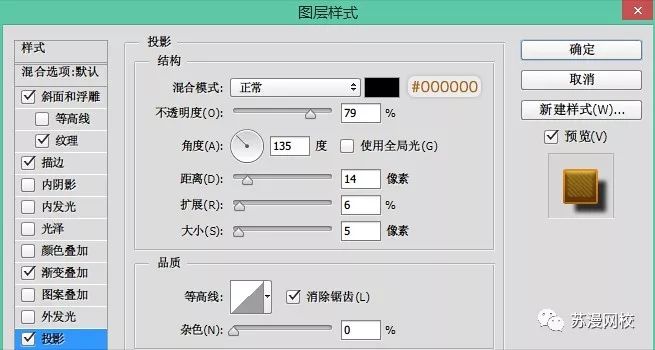

Third, set the "super_2" layer style
Double-click the "super_2" layer to set the layer style (parameters are for reference only)


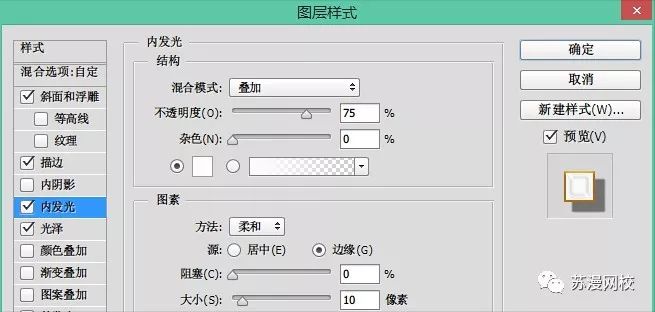



4. Make the metal effect around the text
Call out the selection area of the text, and then perform Select-Modify-Extend to expand the range of the selection area, then fill the color block arbitrarily, change the fill of this layer to 0, double-click to open the layer style modification





5. Shadow effect
After the styles of these two layers are set, the general effect of the text has come out, but the three-dimensional effect is not strong. Here, you can use the method of making long shadows to make shadows. The principle is to continuously move to a certain angle

6. Add light source
Drag the highlight material into the canvas, then change the layer mode to "screen", and adjust the position and opacity appropriately

In order to match the light source, we need to add a layer of white light source on the edge of the text. The specific method is to call out the text selection area, and then execute Edit-Stroke, select the position to be centered, the size is 2px, and the color is white; change the layer mode to " Overlay", and then reduce the opacity appropriately; according to the direction of the light source combined with the mask tool to erase the excess

Seven, overall modification
Here I added a color balance to adjust the overall color, and also added a little cowboy hat. I won’t demonstrate it here. You can use your imagination to decorate the whole work.


Articles are uploaded by users and are for non-commercial browsing only. Posted by: Lomu, please indicate the source: https://www.daogebangong.com/en/articles/detail/PS%20design%20commonly%20used%2035%20Chinese%20fonts.html

 支付宝扫一扫
支付宝扫一扫 
评论列表(196条)
测试