The PPT you made is too ugly? Don’t worry, today I’m going to share with you some tips to make your PPT look beautiful and advanced. Even a PPT novice can understand it at a glance, it’s super simple.
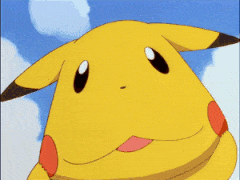
If you often take a long time to make PPT, and then the effect of the PPT is not very good, you can try to make PPT like this.
1. Beautiful artistic words
If you feel that the text in the PPT looks boring and lacks any highlights, you can try processing the text into a word art effect. Let’s first take a look at some of the word art effects shown in the picture below.

Operation: Open the [piti] plug-in, click the [Beautiful Word Art] option, and select your favorite word art effect to apply.
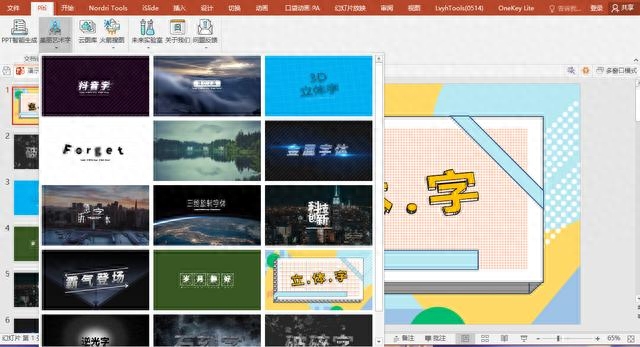
2. Smart chart
There are often many creative charts in those beautiful templates, but how are they made? In fact, it can be inserted directly with one click. Such as this type of chart.
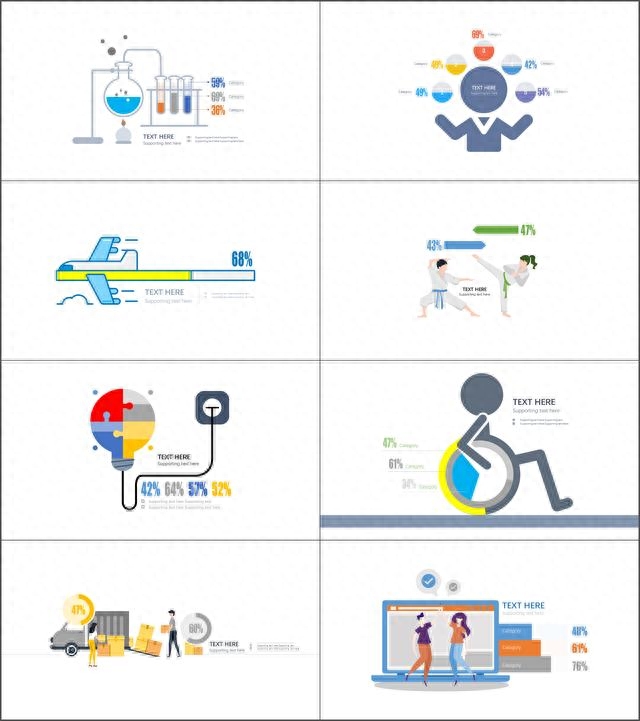
Operation: Open the [iSlide] plug-in, open the [Smart Chart] option in the resource library, select your favorite chart style, and then insert it into the PPT.
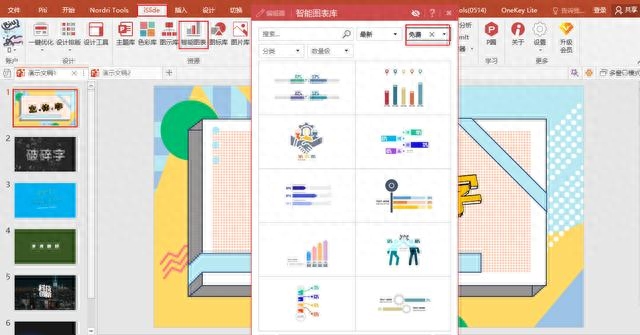
3. Illustration elements
Inserting appropriate illustration elements into PPT can make PPT more distinguished. So, do you know how those good-looking illustration elements are inserted into PPT? Below are some illustration elements.
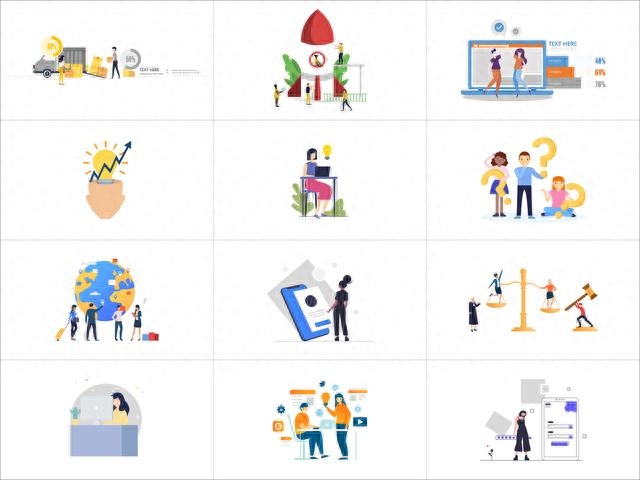
Operation: Open the [iSlide] plug-in, click [Illustration Library] in the resource library, select the appropriate illustration template according to actual needs, and insert it directly into the PPT.

4. Creative tailoring
Inserting pictures into PPT also requires skills. Everyone can insert pictures. To make the pictures creative and add points to the PPT, not everyone can do it. For example, processing pictures into the following effects.
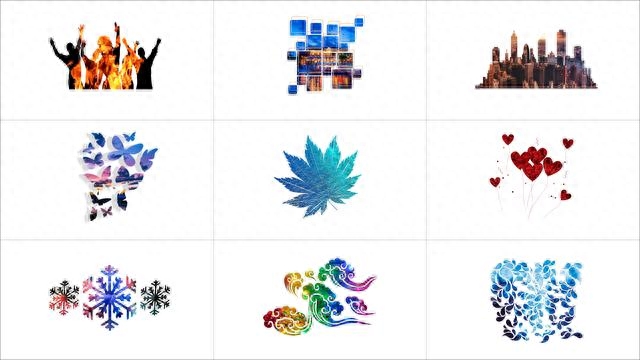
Operation: Open the [Pocket Animation] plug-in, click the [Creative Cropping] option, select the picture, and then click the style you like to apply.
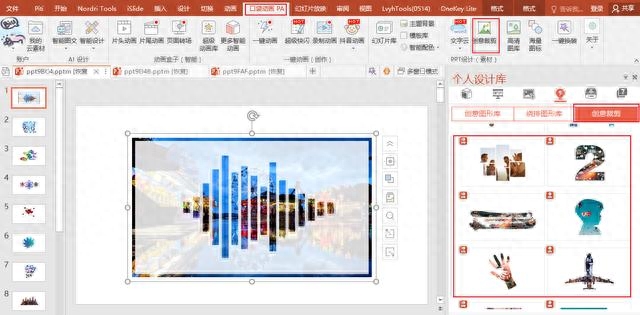
5. Intelligent animation
An important part of PPT is animation. Using appropriate animation effects can make your PPT more distinctive. After seeing too many of the animation effects that come with PPT, you can try some more interesting animation effects, such as the following.
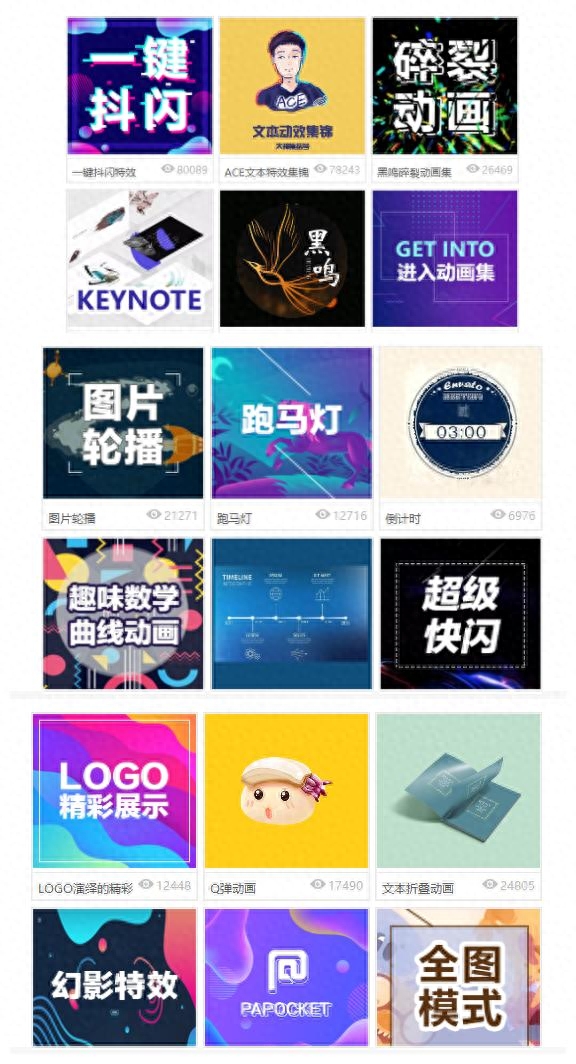
Operation: Open the [Pocket Animation] plug-in, click [Super Animation Library] in the animation box options, and then select your favorite animation effect in the [Add Animation] option to apply it. (The popular flash PPT on Douyin can be generated with one click using this plug-in)

How about it? Isn’t it quite practical? The plug-ins used above can be searched and downloaded by yourself on the browser.
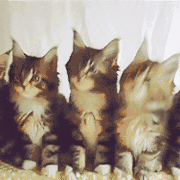
Articles are uploaded by users and are for non-commercial browsing only. Posted by: Lomu, please indicate the source: https://www.daogebangong.com/en/articles/detail/PPT-zuo-tai-chou-xue-hui-zhe-yang-cao-zuo-rang-PPT-kan-qi-lai-piao-liang-you-gao-ji.html

 支付宝扫一扫
支付宝扫一扫 
评论列表(196条)
测试