Articles are uploaded by users and are for non-commercial browsing only. Posted by: Lomu, please indicate the source: https://www.daogebangong.com/en/articles/detail/PPT-zhuan-jiang-yi-yin-shua-zhi-nan-ru-men-jiao-cheng.html
PPT to handout printing guide: Getting started tutorial
When printing slides, we often need to print the slides in the form of handouts, so that there will be a blank space next to each slide to facilitate the audience to take notes while listening. Here are the steps on how to print out PPT content as handouts: 1. First, open your PPT slides. 2. Click "Print Preview" in the upper left corner to enter the print preview interface. 3. In the print preview interface, select "Print content" as "Handouts". 4. Here you can set the number of slides to print per sheet. For example, you can choose to print three slides per sheet. 5. After passing the settings, you can see the effect of arranging three slides per paper in the preview interface. The following is an example picture of a slide print setting:  Take this slide as an example :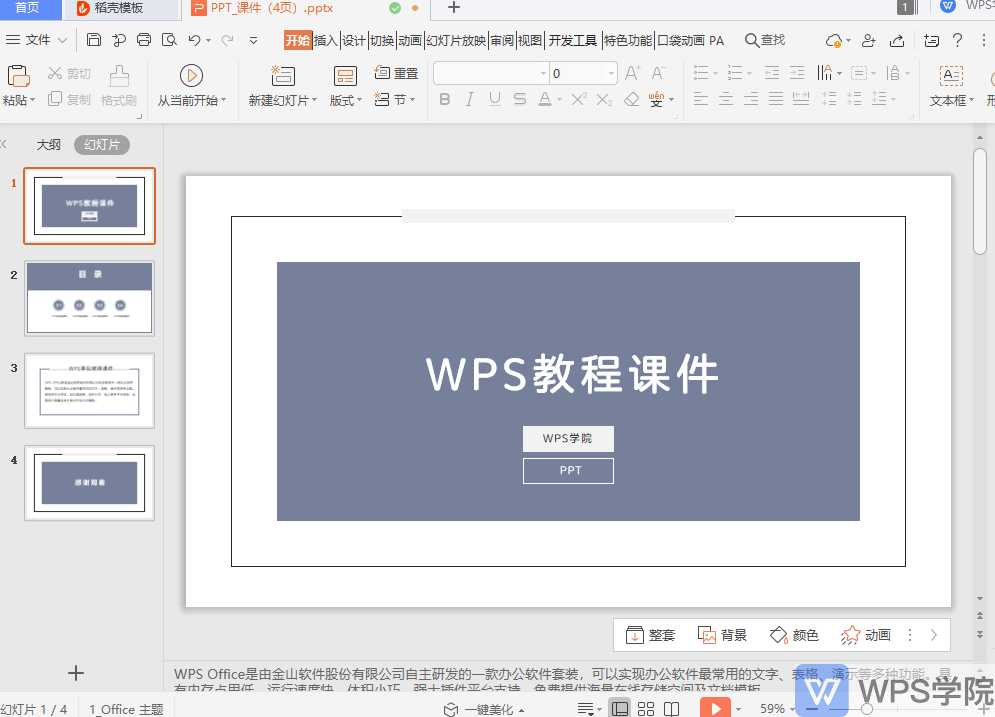 Through these simple steps, you can convert your PPT slides into handout form Print it out for your presentation or teaching.
Like (810)
Reward
 支付宝扫一扫
支付宝扫一扫
 支付宝扫一扫
支付宝扫一扫


评论列表(196条)
测试